How to get rid of the MagnoliaGrandiflora malicious extension
AdwareAlso Known As: MagnoliaGrandiflora unwanted application
Get free scan and check if your device is infected.
Remove it nowTo use full-featured product, you have to purchase a license for Combo Cleaner. Seven days free trial available. Combo Cleaner is owned and operated by RCS LT, the parent company of PCRisk.com.
What kind of application is MagnoliaGrandiflora?
MagnoliaGrandiflora has come to our attention while examining a malicious installer downloaded from an unreliable website. Upon testing MagnoliaGrandiflora, we found that it can read various data, manage certain components, and modify settings in web browsers. Users should remove this app from affected browsers as soon as possible.
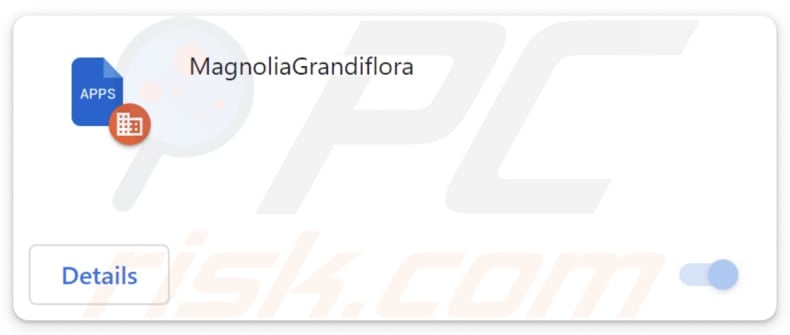
MagnoliaGrandiflora in detail
MagnoliaGrandiflora, as a malicious application, poses significant risks by exploiting the ability to enable the "Managed by your organization" feature in Chrome and Edge browsers. This feature, originally designed for enterprise-level management, can be misused to exert unauthorized control over browser settings.
The consequences of such exploitation are diverse and severe, including but not limited to data theft, browser hijacking, compromised security, and privacy concerns. Also, this app can manipulate browser themes, extensions, and apps, which can create an additional layer of vulnerability, potentially leading to further harmful features.
Users may experience unwanted additions of extensions, themes, or applications, undermining the efficiency of their browsers and exposing them to heightened security threats. Furthermore, MagnoliaGrandiflora can read and change data on all websites users visit.
With this access, the malicious application can potentially intercept sensitive information entered by users on various websites, including login credentials, personal details, and financial data. This puts users at risk of identity theft, fraudulent activities, and unauthorized access to their accounts.
Additionally, the ability to alter data on websites opens the door to various manipulations, such as injecting malicious content, modifying user preferences, or spreading false information. This compromises the integrity of the user's online experience and exposes them to scams and misinformation.
Lastly, MagnoliaGrandiflora is distributed via a malicious installer that contains the Chromstera web browser. This installer may also contain adware, browser hijackers, or other potentially malicious apps.
| Name | MagnoliaGrandiflora unwanted application |
| Threat Type | Malicious Extension |
| Detection Names (Installer) | Gridinsoft (PUP.Win32.Chromnius.dg!c), Full List (VirusTotal) |
| Symptoms | The "Managed by your organization" feature is activated in Chrome and Edge browser, Chromstera browser is installed, your computer becomes slower than normal, you see unwanted pop-up ads, you are redirected to dubious websites. |
| Distribution methods | Dubious websites, malicious installers, deceptive pop-up ads, free software installers (bundling), torrent file downloads. |
| Damage | Internet browser tracking (potential privacy issues), display of unwanted ads, redirects to dubious websites, loss of private information. |
| Malware Removal (Windows) |
To eliminate possible malware infections, scan your computer with legitimate antivirus software. Our security researchers recommend using Combo Cleaner. Download Combo CleanerTo use full-featured product, you have to purchase a license for Combo Cleaner. 7 days free trial available. Combo Cleaner is owned and operated by RCS LT, the parent company of PCRisk.com. |
Conclusion
In conclusion, MagnoliaGrandiflora poses a significant threat by enabling unauthorized control over browsers, compromising user privacy, and risking exposure to various online dangers. Users should take immediate steps to remove this malicious application to safeguard their personal information and ensure a secure online experience.
Examples of other apps that are virtually identical to MagnoliaGrandiflora are TaraxacumOfficinale, AcerPalmatum, and ZygorhizaKochii.
How did unwanted software install on my computer?
Users inadvertently install or add apps like MagnoliaGrandiflora by downloading files and programs from unreliable sources, clicking on misleading ads, or not thoroughly reviewing permissions, terms, or settings during installations. It is known that the MagnoliaGrandiflora app is distributed via a malicious installer hosted on a dubious page.
Examples of unreliable channels used to distribute such apps are P2P networks, third-party app stores and downloaders, free file hosting pages, and torrent sites.
How to avoid installation of unwanted applications?
Download software and apps only from official app stores or trusted websites. Avoid using third-party downloaders, peer-to-peer (P2P) networks, third-party app stores, etc. During installations, carefully review the permissions and terms presented and look for additional bundled software indications.
Before installing any app, read reviews and check ratings from other users. Avoid clicking on pop-up ads or unfamiliar links, especially those presented on shady pages. Keep your operating system, antivirus software, and applications up to date. Review the list of installed apps on your device.
If you find any unfamiliar or suspicious applications, uninstall them immediately. If your computer is already infected with rogue applications, we recommend running a scan with Combo Cleaner Antivirus for Windows to automatically eliminate them.
One of the websites hosting the installer that includes the MagnoliaGrandiflora app:

MagnoliaGrandiflora app information:
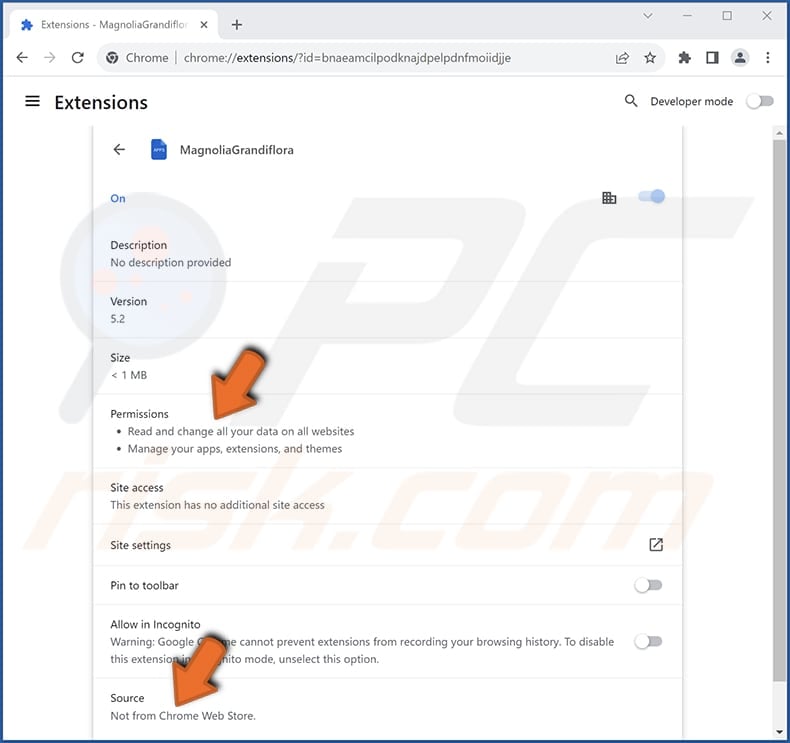
MagnoliaGrandiflora on Edge browser:
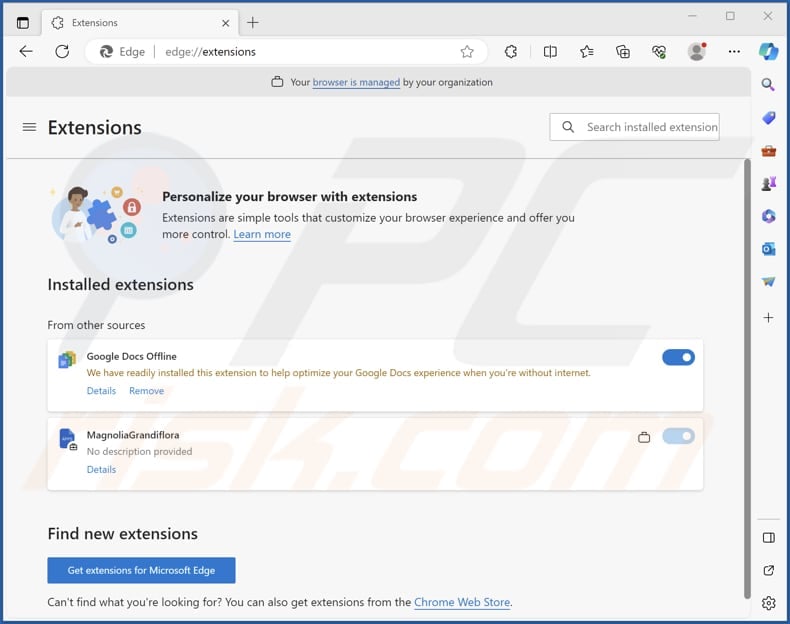
Instant automatic malware removal:
Manual threat removal might be a lengthy and complicated process that requires advanced IT skills. Combo Cleaner is a professional automatic malware removal tool that is recommended to get rid of malware. Download it by clicking the button below:
DOWNLOAD Combo CleanerBy downloading any software listed on this website you agree to our Privacy Policy and Terms of Use. To use full-featured product, you have to purchase a license for Combo Cleaner. 7 days free trial available. Combo Cleaner is owned and operated by RCS LT, the parent company of PCRisk.com.
Quick menu:
- What is MagnoliaGrandiflora?
- STEP 1. Uninstall unwanted applications using Control Panel.
- STEP 2. Remove rogue plug-ins from Google Chrome.
- STEP 3. Remove shady extensions from Mozilla Firefox.
- STEP 4. Remove malicious extensions from Safari.
- STEP 5. Remove rogue plug-ins from Microsoft Edge.
Unwanted software removal:
Windows 11 users:

Right-click on the Start icon, select Apps and Features. In the opened window search for the application you want to uninstall, after locating it, click on the three vertical dots and select Uninstall.
Windows 10 users:

Right-click in the lower left corner of the screen, in the Quick Access Menu select Control Panel. In the opened window choose Programs and Features.
Windows 7 users:

Click Start (Windows Logo at the bottom left corner of your desktop), choose Control Panel. Locate Programs and click Uninstall a program.
macOS (OSX) users:

Click Finder, in the opened screen select Applications. Drag the app from the Applications folder to the Trash (located in your Dock), then right click the Trash icon and select Empty Trash.
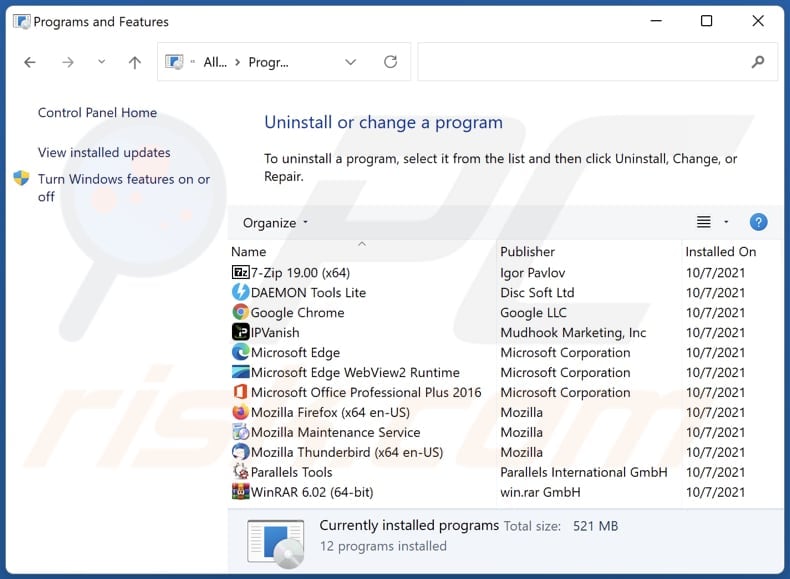
In the uninstall programs window, look for any unwanted applications, select these entries and click "Uninstall" or "Remove".
After uninstalling the unwanted application, scan your computer for any remaining unwanted components or possible malware infections. To scan your computer, use recommended malware removal software.
DOWNLOAD remover for malware infections
Combo Cleaner checks if your computer is infected with malware. To use full-featured product, you have to purchase a license for Combo Cleaner. 7 days free trial available. Combo Cleaner is owned and operated by RCS LT, the parent company of PCRisk.com.
Remove unwanted apps from Internet browsers:
Video showing how to remove unwanted browser add-ons:
 Remove malicious extensions from Google Chrome:
Remove malicious extensions from Google Chrome:
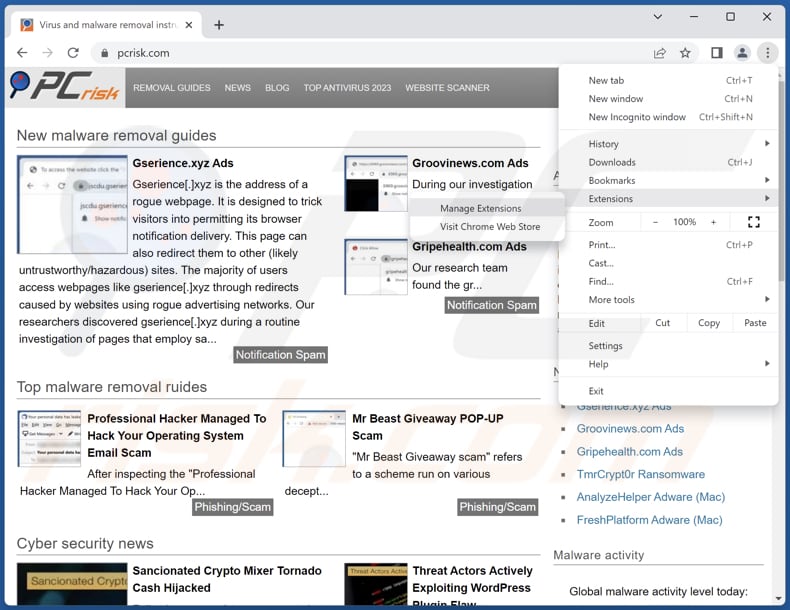
Click the Chrome menu icon ![]() (at the top right corner of Google Chrome), select "Extensions" and click "Manage Extensions". Locate "MagnoliaGrandiflora" or other suspicious extensions, select these entries and click "Remove".
(at the top right corner of Google Chrome), select "Extensions" and click "Manage Extensions". Locate "MagnoliaGrandiflora" or other suspicious extensions, select these entries and click "Remove".
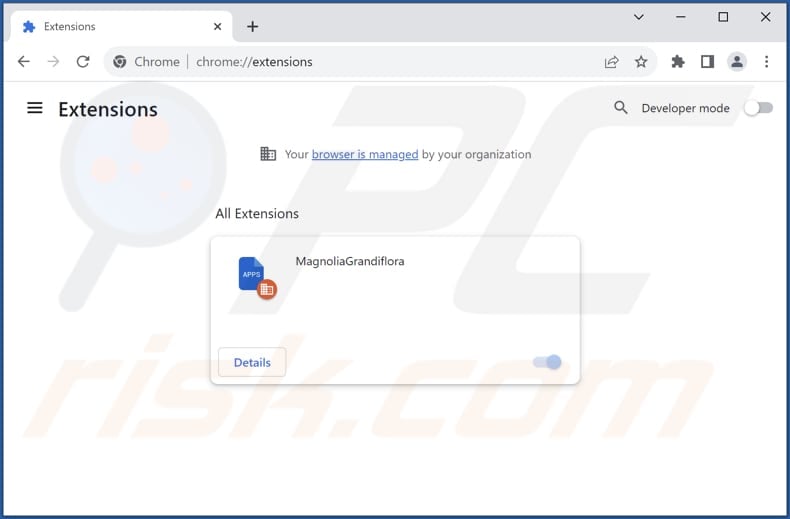
Optional method:
If you continue to have problems with removal of the magnoliagrandiflora unwanted application, reset your Google Chrome browser settings. Click the Chrome menu icon ![]() (at the top right corner of Google Chrome) and select Settings. Scroll down to the bottom of the screen. Click the Advanced… link.
(at the top right corner of Google Chrome) and select Settings. Scroll down to the bottom of the screen. Click the Advanced… link.

After scrolling to the bottom of the screen, click the Reset (Restore settings to their original defaults) button.

In the opened window, confirm that you wish to reset Google Chrome settings to default by clicking the Reset button.

 Remove malicious plug-ins from Mozilla Firefox:
Remove malicious plug-ins from Mozilla Firefox:
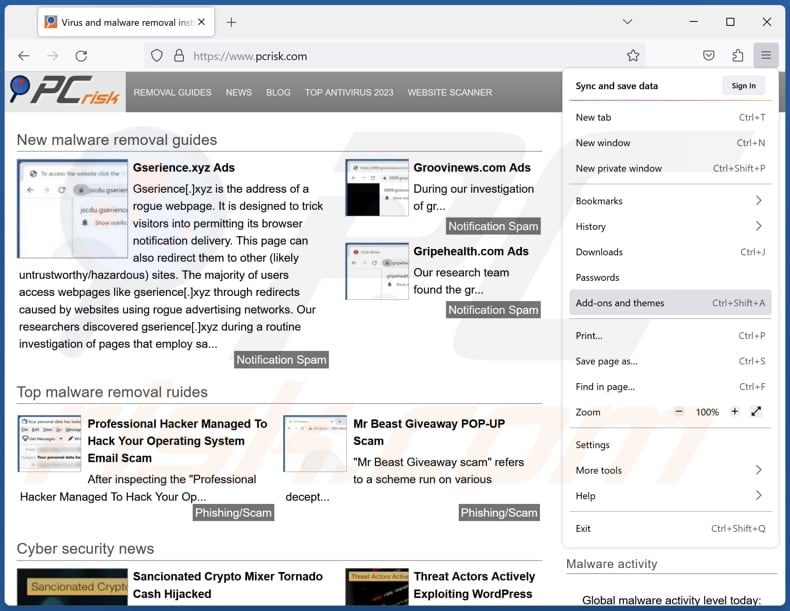
Click the Firefox menu ![]() (at the top right corner of the main window), select "Add-ons and themes". Click "Extensions", in the opened window locate all recently-installed suspicious extensions, click on the three dots and then click "Remove".
(at the top right corner of the main window), select "Add-ons and themes". Click "Extensions", in the opened window locate all recently-installed suspicious extensions, click on the three dots and then click "Remove".
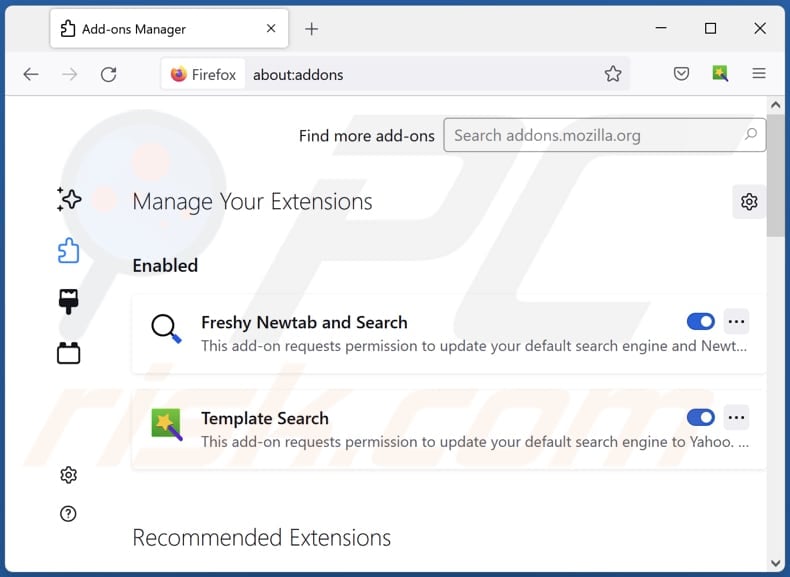
Optional method:
Computer users who have problems with magnoliagrandiflora unwanted application removal can reset their Mozilla Firefox settings.
Open Mozilla Firefox, at the top right corner of the main window, click the Firefox menu, ![]() in the opened menu, click Help.
in the opened menu, click Help.

Select Troubleshooting Information.

In the opened window, click the Refresh Firefox button.

In the opened window, confirm that you wish to reset Mozilla Firefox settings to default by clicking the Refresh Firefox button.

 Remove malicious extensions from Safari:
Remove malicious extensions from Safari:

Make sure your Safari browser is active, click Safari menu, and select Preferences....

In the opened window click Extensions, locate any recently installed suspicious extension, select it and click Uninstall.
Optional method:
Make sure your Safari browser is active and click on Safari menu. From the drop down menu select Clear History and Website Data...

In the opened window select all history and click the Clear History button.

 Remove malicious extensions from Microsoft Edge:
Remove malicious extensions from Microsoft Edge:

Click the Edge menu icon ![]() (at the upper-right corner of Microsoft Edge), select "Extensions". Locate all recently-installed suspicious browser add-ons and click "Remove" below their names.
(at the upper-right corner of Microsoft Edge), select "Extensions". Locate all recently-installed suspicious browser add-ons and click "Remove" below their names.

Optional method:
If you continue to have problems with removal of the magnoliagrandiflora unwanted application, reset your Microsoft Edge browser settings. Click the Edge menu icon ![]() (at the top right corner of Microsoft Edge) and select Settings.
(at the top right corner of Microsoft Edge) and select Settings.

In the opened settings menu select Reset settings.

Select Restore settings to their default values. In the opened window, confirm that you wish to reset Microsoft Edge settings to default by clicking the Reset button.

- If this did not help, follow these alternative instructions explaining how to reset the Microsoft Edge browser.
Summary:
 Commonly, adware or potentially unwanted applications infiltrate Internet browsers through free software downloads. Note that the safest source for downloading free software is via developers' websites only. To avoid installation of adware, be very attentive when downloading and installing free software. When installing previously-downloaded free programs, choose the custom or advanced installation options – this step will reveal any potentially unwanted applications listed for installation together with your chosen free program.
Commonly, adware or potentially unwanted applications infiltrate Internet browsers through free software downloads. Note that the safest source for downloading free software is via developers' websites only. To avoid installation of adware, be very attentive when downloading and installing free software. When installing previously-downloaded free programs, choose the custom or advanced installation options – this step will reveal any potentially unwanted applications listed for installation together with your chosen free program.
Post a comment:
If you have additional information on magnoliagrandiflora unwanted application or it's removal please share your knowledge in the comments section below.
Frequently Asked Questions (FAQ)
What harm can MagnoliaGrandiflora cause?
MagnoliaGrandiflora, as a malicious application with several capabilities, poses risks such as unauthorized data access, privacy breaches, and a compromised online experience.
What does MagnoliaGrandiflora do?
Once added, MagnoliaGrandiflora can enable the "Managed by your organization" setting in Chrome and Edge browsers. Also, it can read various data and manage themes and extensions.
How do MagnoliaGrandiflora developers generate revenue?
The revenue generation methods employed by MagnoliaGrandiflora developers may involve tactics such as promoting various products, websites, or services. Their income may be derived from participating in affiliate programs and other channels.
Will Combo Cleaner remove MagnoliaGrandiflora?
Combo Cleaner can scan your computer and remove all unwanted and malicious installed apps. It is recommended to eliminate such apps automatically to avoid leaving files or other components in the system.
Share:

Tomas Meskauskas
Expert security researcher, professional malware analyst
I am passionate about computer security and technology. I have an experience of over 10 years working in various companies related to computer technical issue solving and Internet security. I have been working as an author and editor for pcrisk.com since 2010. Follow me on Twitter and LinkedIn to stay informed about the latest online security threats.
PCrisk security portal is brought by a company RCS LT.
Joined forces of security researchers help educate computer users about the latest online security threats. More information about the company RCS LT.
Our malware removal guides are free. However, if you want to support us you can send us a donation.
DonatePCrisk security portal is brought by a company RCS LT.
Joined forces of security researchers help educate computer users about the latest online security threats. More information about the company RCS LT.
Our malware removal guides are free. However, if you want to support us you can send us a donation.
Donate
▼ Show Discussion