How to remove ZygorhizaKochii malicious extension
AdwareAlso Known As: ZygorhizaKochii unwanted application
Get free scan and check if your device is infected.
Remove it nowTo use full-featured product, you have to purchase a license for Combo Cleaner. Seven days free trial available. Combo Cleaner is owned and operated by RCS LT, the parent company of PCRisk.com.
What kind of application is ZygorhizaKochii?
ZygorhizaKochii application has been identified as a malicious extension equipped with multiple functionalities. ZygorhizaKochii possesses the ability to activate the "Managed by your organization" feature, access diverse information, and oversee other extensions and themes within Chrome browsers. Consequently, it is strongly recommended to refrain from adding ZygorhizaKochii to browsers.
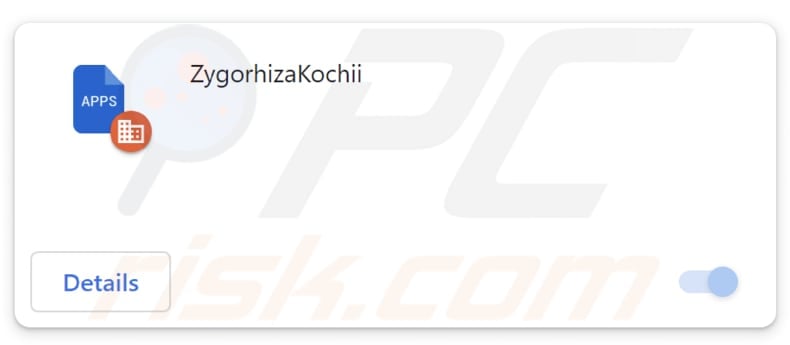
ZygorhizaKochii in detail
ZygorhizaKochii, a malicious application, is recognized for its capacity to enable the "Managed by your organization" feature in both Chrome and Edge browsers. While this feature is designed for enterprise-level management, its exploitation by malicious apps like ZygorhizaKochii can result in considerable harm.
ZygorhizaKochii can potentially cause harm by gaining unauthorized control over browser settings, leading to issues such as data theft, browser hijacking, security risks, and privacy concerns. Furthermore, ZygorhizaKochii is an application that can manipulate themes, extensions, and apps in Chrome, introducing an additional layer of concern regarding potential damage.
Through the manipulation of these elements, this malicious app can tailor the user's browser environment to enable the deployment of further harmful features. Users could face the addition of unwelcome extensions, themes, or applications, undermining the browser's efficiency and leaving them susceptible to elevated security threats.
Moreover, ZygorhizaKochii has the ability to both retrieve and alter data on all websites. This feature allows the malicious application to gain access to sensitive information inputted by users across diverse websites, jeopardizing their privacy and potentially resulting in identity theft or fraudulent activities.
The capacity to modify data on websites gives rise to worries regarding the reliability of online interactions, as the application could tamper with content or introduce harmful scripts into websites. In light of these potential risks, users impacted by ZygorhizaKochii should promptly address the situation by removing the app.
It is important to mention that the installer used to trick users into adding ZygorhizaKochii to their browsers contains other unwanted programs, such as the Chromstera browser. There is a chance that ZygorhizaKochii is also bundled with other dubious apps like browser hijackers and adware.
| Name | ZygorhizaKochii unwanted application |
| Threat Type | Malicious Extension |
| Detection Names (Installer) | Gridinsoft (PUP.Win32.Chromnius.dg!c), Sophos (Dragon Boss Solutions (PUA)), Full List (VirusTotal) |
| Symptoms | The "Managed by your organization" feature is activated in Chrome and Edge browser, Chromstera browser is installed, your computer becomes slower than normal, you see unwanted pop-up ads, you are redirected to dubious websites. |
| Distribution methods | Dubious websites, malicious installers, deceptive pop-up ads, free software installers (bundling), torrent file downloads. |
| Damage | Internet browser tracking (potential privacy issues), display of unwanted ads, redirects to dubious websites, loss of private information. |
| Malware Removal (Windows) |
To eliminate possible malware infections, scan your computer with legitimate antivirus software. Our security researchers recommend using Combo Cleaner. Download Combo CleanerTo use full-featured product, you have to purchase a license for Combo Cleaner. 7 days free trial available. Combo Cleaner is owned and operated by RCS LT, the parent company of PCRisk.com. |
Conclusion
In summary, ZygorhizaKochii underscores the persistent challenge of cybersecurity in the digital age. Its intrusive capabilities, such as reading and modifying data on websites, pose a threat to user privacy and the integrity of online interactions. This malicious app serves as a reminder of the importance of proactive cybersecurity measures, including regular software updates, vigilant monitoring for potential threats, and swift action in response to security concerns.
More examples of apps similar to ZygorhizaKochii are PlatyhystrixRugosus, MacacaFascicularis, and IchthyosaurusComunicus.
How did unwanted software install on my computer?
It is known that ZygorhizaKochii is distributed via a malicious installer and becomes added to browsers after completing the installation using that installer. The installer containing ZygorhizaKochii is hosted on a dubious website (a screenshot of that page is provided below).
In other cases, users may unintentionally agree to install or add unwanted apps by not thoroughly reviewing permissions and terms during the installation process, clicking misleading ads, downloading files and programs from unreliable sources, etc.
How to avoid installation of unwanted applications?
Stick to official app stores or trusted websites for downloads. Avoid downloading software from other sources like P2P networks and third-party downloaders. Before installing any app, read reviews and check ratings from other users. During installations, check installers for unwanted apps and deselect them.
Avoid clicking on pop-up ads or unfamiliar links, especially those claiming to offer free software or enticing deals. Keep your operating system, antivirus software, and applications up to date. Periodically review the list of installed apps on your device. If your computer is already infected with rogue applications, we recommend running a scan with Combo Cleaner Antivirus for Windows to automatically eliminate them.
Website hosting the installer containing ZygorhizaKochii:
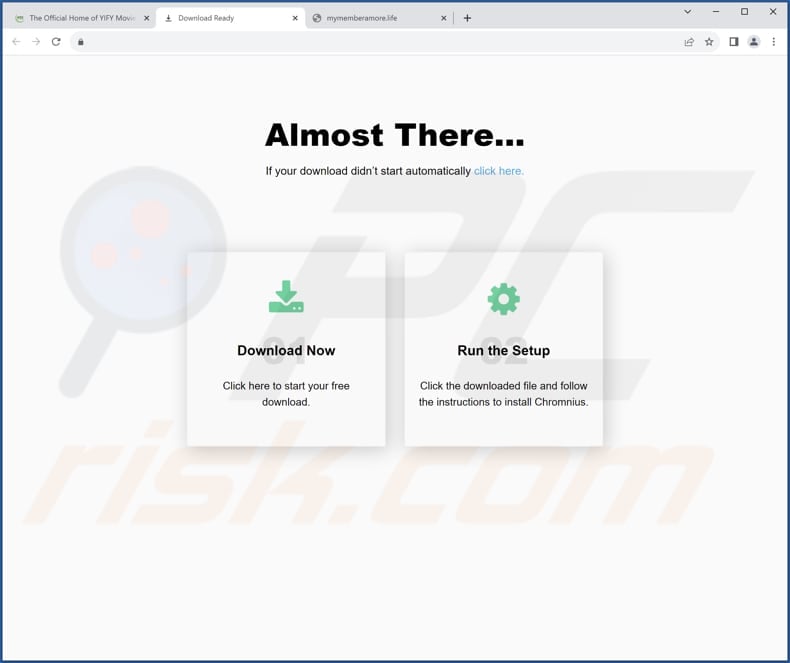
ZygorhizaKochii app details:
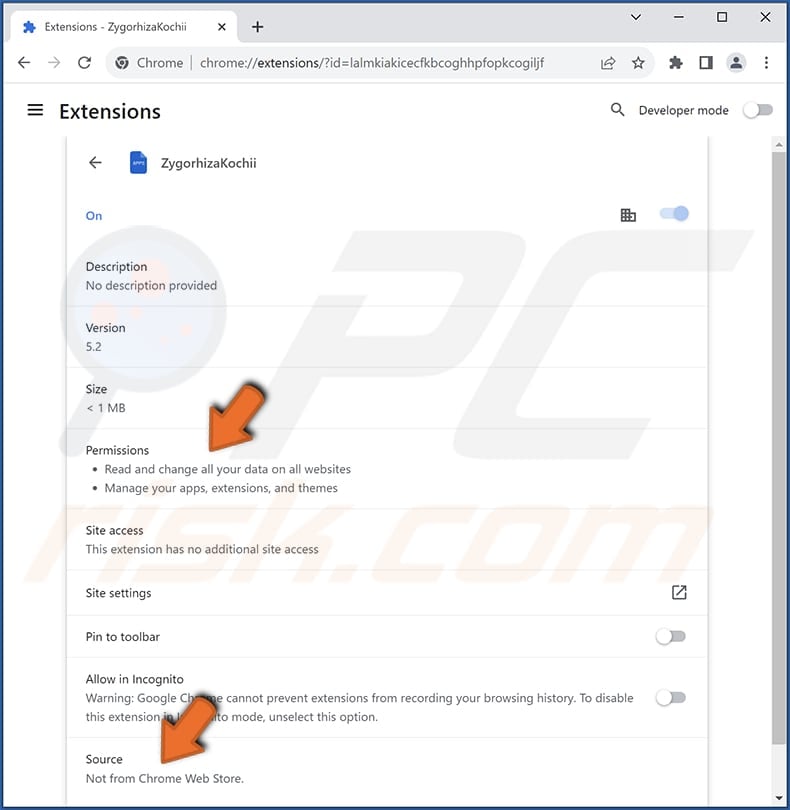
ZygorhizaKochii on Edge:
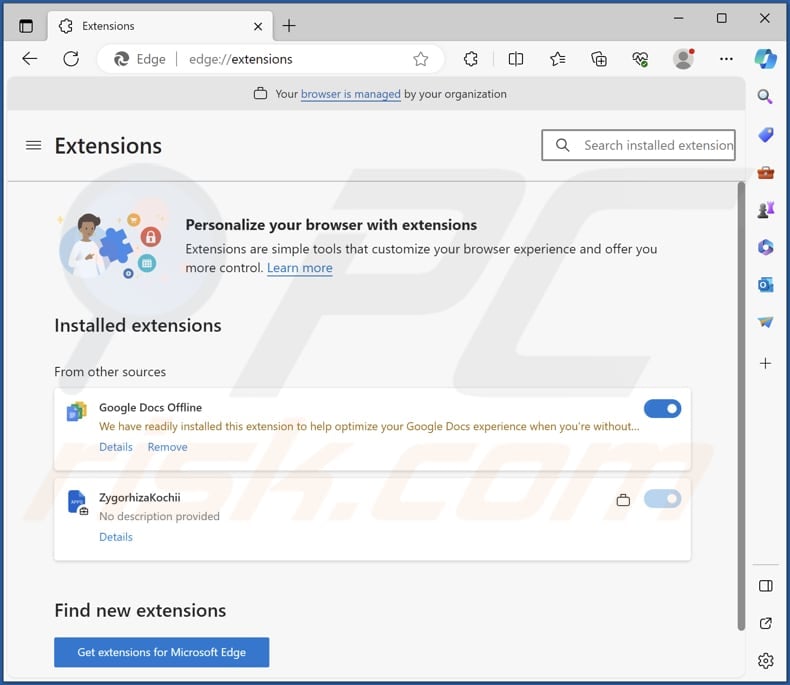
Instant automatic malware removal:
Manual threat removal might be a lengthy and complicated process that requires advanced IT skills. Combo Cleaner is a professional automatic malware removal tool that is recommended to get rid of malware. Download it by clicking the button below:
DOWNLOAD Combo CleanerBy downloading any software listed on this website you agree to our Privacy Policy and Terms of Use. To use full-featured product, you have to purchase a license for Combo Cleaner. 7 days free trial available. Combo Cleaner is owned and operated by RCS LT, the parent company of PCRisk.com.
Quick menu:
- What is ZygorhizaKochii?
- STEP 1. Uninstall unwanted applications using Control Panel.
- STEP 2. Remove rogue plug-ins from Google Chrome.
- STEP 3. Remove unwanted extensions from Mozilla Firefox.
- STEP 4. Remove malicious extensions from Safari.
- STEP 5. Remove rogue plug-ins from Microsoft Edge.
Unwanted software removal:
Windows 11 users:

Right-click on the Start icon, select Apps and Features. In the opened window search for the application you want to uninstall, after locating it, click on the three vertical dots and select Uninstall.
Windows 10 users:

Right-click in the lower left corner of the screen, in the Quick Access Menu select Control Panel. In the opened window choose Programs and Features.
Windows 7 users:

Click Start (Windows Logo at the bottom left corner of your desktop), choose Control Panel. Locate Programs and click Uninstall a program.
macOS (OSX) users:

Click Finder, in the opened screen select Applications. Drag the app from the Applications folder to the Trash (located in your Dock), then right click the Trash icon and select Empty Trash.
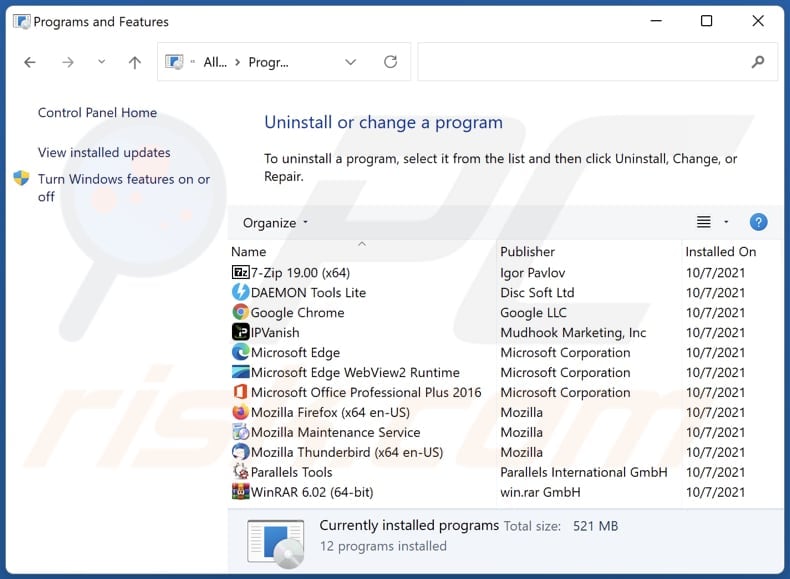
In the uninstall programs window, look for any unwanted applications, select these entries and click "Uninstall" or "Remove".
After uninstalling the unwanted application, scan your computer for any remaining unwanted components or possible malware infections. To scan your computer, use recommended malware removal software.
DOWNLOAD remover for malware infections
Combo Cleaner checks if your computer is infected with malware. To use full-featured product, you have to purchase a license for Combo Cleaner. 7 days free trial available. Combo Cleaner is owned and operated by RCS LT, the parent company of PCRisk.com.
Remove unwanted applications from Internet browsers:
Video showing how to remove unwanted browser add-ons:
 Remove malicious extensions from Google Chrome:
Remove malicious extensions from Google Chrome:
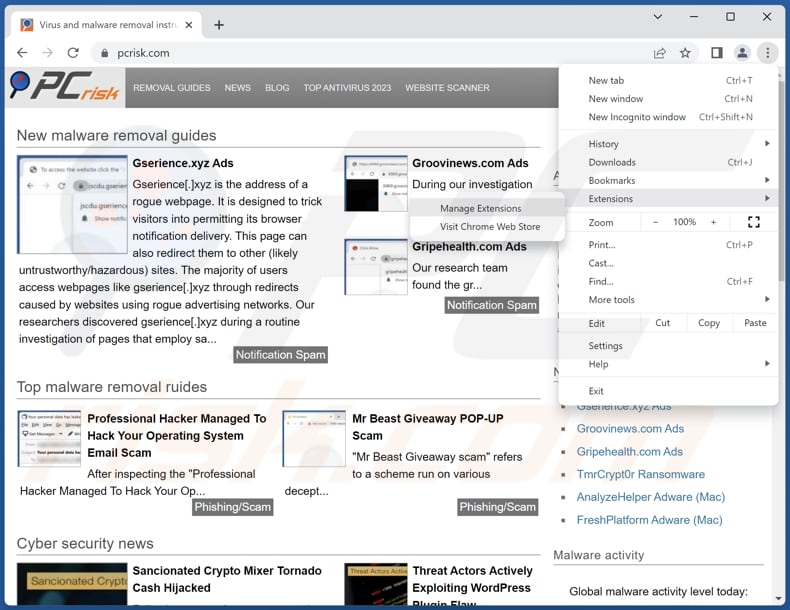
Click the Chrome menu icon ![]() (at the top right corner of Google Chrome), select "Extensions" and click "Manage Extensions". Locate "ZygorhizaKochii" and other suspicious extensions, select these entries and click "Remove".
(at the top right corner of Google Chrome), select "Extensions" and click "Manage Extensions". Locate "ZygorhizaKochii" and other suspicious extensions, select these entries and click "Remove".
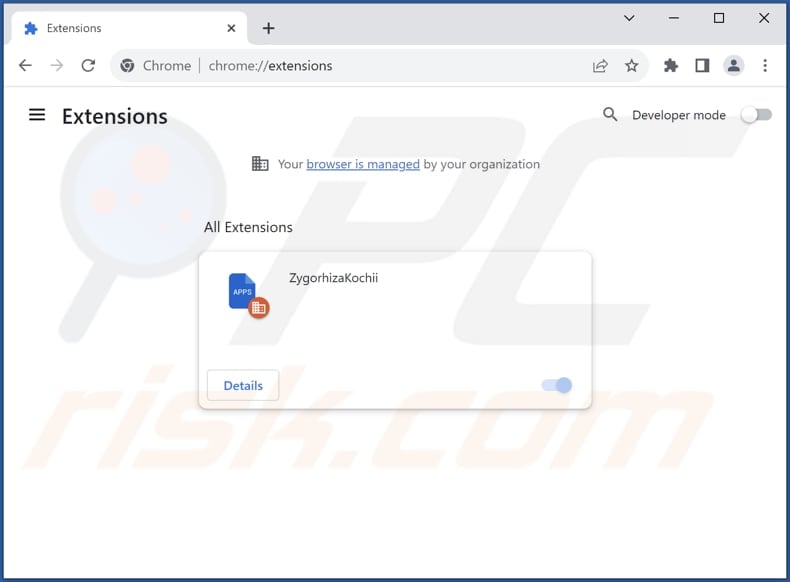
Optional method:
If you continue to have problems with removal of the zygorhizakochii unwanted application, reset your Google Chrome browser settings. Click the Chrome menu icon ![]() (at the top right corner of Google Chrome) and select Settings. Scroll down to the bottom of the screen. Click the Advanced… link.
(at the top right corner of Google Chrome) and select Settings. Scroll down to the bottom of the screen. Click the Advanced… link.

After scrolling to the bottom of the screen, click the Reset (Restore settings to their original defaults) button.

In the opened window, confirm that you wish to reset Google Chrome settings to default by clicking the Reset button.

 Remove malicious plug-ins from Mozilla Firefox:
Remove malicious plug-ins from Mozilla Firefox:
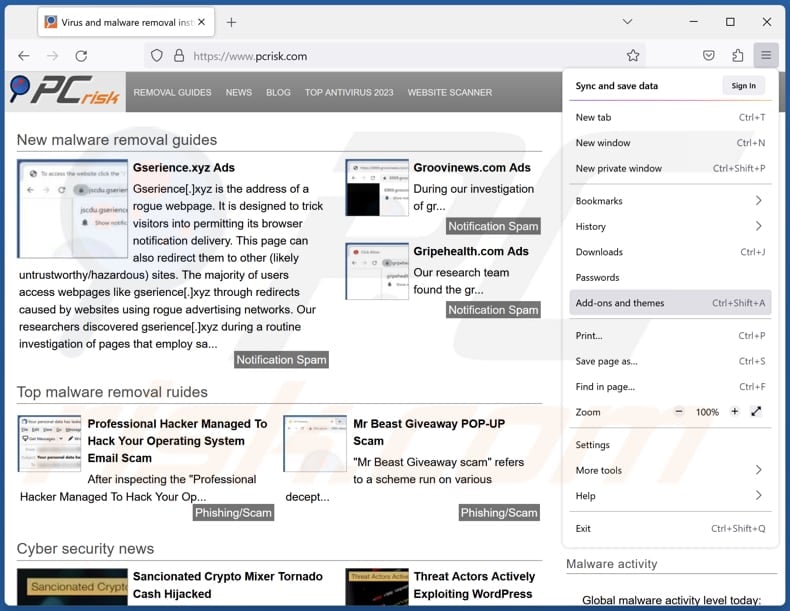
Click the Firefox menu ![]() (at the top right corner of the main window), select "Add-ons and themes". Click "Extensions", in the opened window locate all recently-installed suspicious extensions, click on the three dots and then click "Remove".
(at the top right corner of the main window), select "Add-ons and themes". Click "Extensions", in the opened window locate all recently-installed suspicious extensions, click on the three dots and then click "Remove".
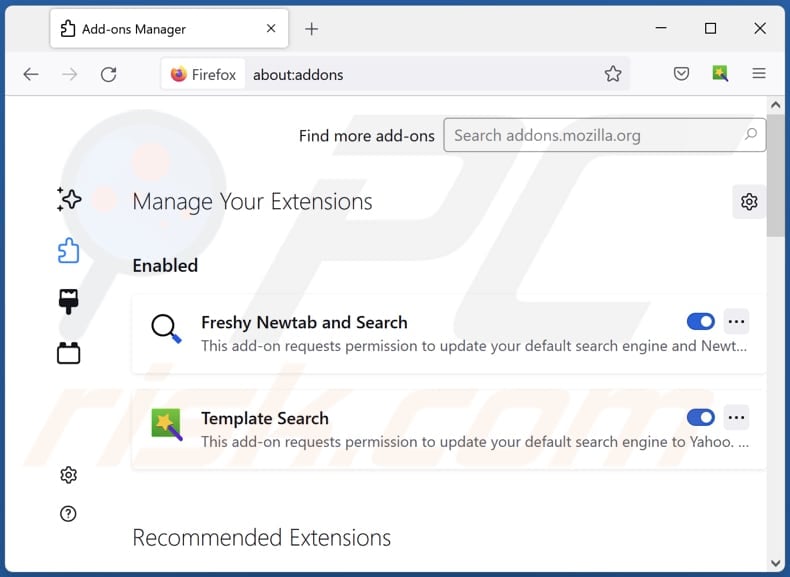
Optional method:
Computer users who have problems with zygorhizakochii unwanted application removal can reset their Mozilla Firefox settings.
Open Mozilla Firefox, at the top right corner of the main window, click the Firefox menu, ![]() in the opened menu, click Help.
in the opened menu, click Help.

Select Troubleshooting Information.

In the opened window, click the Refresh Firefox button.

In the opened window, confirm that you wish to reset Mozilla Firefox settings to default by clicking the Refresh Firefox button.

 Remove malicious extensions from Safari:
Remove malicious extensions from Safari:

Make sure your Safari browser is active, click Safari menu, and select Preferences....

In the opened window click Extensions, locate any recently installed suspicious extension, select it and click Uninstall.
Optional method:
Make sure your Safari browser is active and click on Safari menu. From the drop down menu select Clear History and Website Data...

In the opened window select all history and click the Clear History button.

 Remove malicious extensions from Microsoft Edge:
Remove malicious extensions from Microsoft Edge:

Click the Edge menu icon ![]() (at the upper-right corner of Microsoft Edge), select "Extensions". Locate all recently-installed suspicious browser add-ons and click "Remove" below their names.
(at the upper-right corner of Microsoft Edge), select "Extensions". Locate all recently-installed suspicious browser add-ons and click "Remove" below their names.

Optional method:
If you continue to have problems with removal of the zygorhizakochii unwanted application, reset your Microsoft Edge browser settings. Click the Edge menu icon ![]() (at the top right corner of Microsoft Edge) and select Settings.
(at the top right corner of Microsoft Edge) and select Settings.

In the opened settings menu select Reset settings.

Select Restore settings to their default values. In the opened window, confirm that you wish to reset Microsoft Edge settings to default by clicking the Reset button.

- If this did not help, follow these alternative instructions explaining how to reset the Microsoft Edge browser.
Summary:
 Commonly, adware or potentially unwanted applications infiltrate Internet browsers through free software downloads. Note that the safest source for downloading free software is via developers' websites only. To avoid installation of adware, be very attentive when downloading and installing free software. When installing previously-downloaded free programs, choose the custom or advanced installation options – this step will reveal any potentially unwanted applications listed for installation together with your chosen free program.
Commonly, adware or potentially unwanted applications infiltrate Internet browsers through free software downloads. Note that the safest source for downloading free software is via developers' websites only. To avoid installation of adware, be very attentive when downloading and installing free software. When installing previously-downloaded free programs, choose the custom or advanced installation options – this step will reveal any potentially unwanted applications listed for installation together with your chosen free program.
Post a comment:
If you have additional information on zygorhizakochii unwanted application or it's removal please share your knowledge in the comments section below.
Frequently Asked Questions (FAQ)
What harm can ZygorhizaKochii cause?
The potential harm caused by ZygorhizaKochii lies in its ability to compromise browser settings and access sensitive data on websites. This poses a threat to user privacy, compromises online security, and increases the risk of identity theft or fraud.
What does ZygorhizaKochii do?
ZygorhizaKochii, identified as a malicious app, possesses the capability to manipulate browser settings, enable the "Managed by your organization" feature, oversee themes, extensions, and apps in Chrome, as well as read and modify data on all pages.
How do ZygorhizaKochii developers generate revenue?
The creators of ZygorhizaKochii likely generate profits by participating in affiliate marketing programs, displaying intrusive ads, and potentially engaging in data harvesting activities.
Will Combo Cleaner remove ZygorhizaKochii?
Combo Cleaner is designed to eliminate all installed rogue applications. It is advisable to automatically remove unwanted apps using Combo Cleaner, as manual removal may not be thorough enough.
Share:

Tomas Meskauskas
Expert security researcher, professional malware analyst
I am passionate about computer security and technology. I have an experience of over 10 years working in various companies related to computer technical issue solving and Internet security. I have been working as an author and editor for pcrisk.com since 2010. Follow me on Twitter and LinkedIn to stay informed about the latest online security threats.
PCrisk security portal is brought by a company RCS LT.
Joined forces of security researchers help educate computer users about the latest online security threats. More information about the company RCS LT.
Our malware removal guides are free. However, if you want to support us you can send us a donation.
DonatePCrisk security portal is brought by a company RCS LT.
Joined forces of security researchers help educate computer users about the latest online security threats. More information about the company RCS LT.
Our malware removal guides are free. However, if you want to support us you can send us a donation.
Donate
▼ Show Discussion