How to remove Jinsey Tab browser hijacker
Browser HijackerAlso Known As: search.jinsei-tab.com redirect
Get free scan and check if your device is infected.
Remove it nowTo use full-featured product, you have to purchase a license for Combo Cleaner. Seven days free trial available. Combo Cleaner is owned and operated by RCS LT, the parent company of PCRisk.com.
What kind of application is Jinsey Tab?
Upon investigating the Jinsey Tab app, it has come to our attention that this extension functions as a browser hijacker. It alters the settings of a web browser to endorse search.jinsei-tab.com. Apart from the browser hijacking aspect, Jinsey Tab may also collect user data. Therefore, it is strongly recommended to remove Scenic Tab from affected browsers.
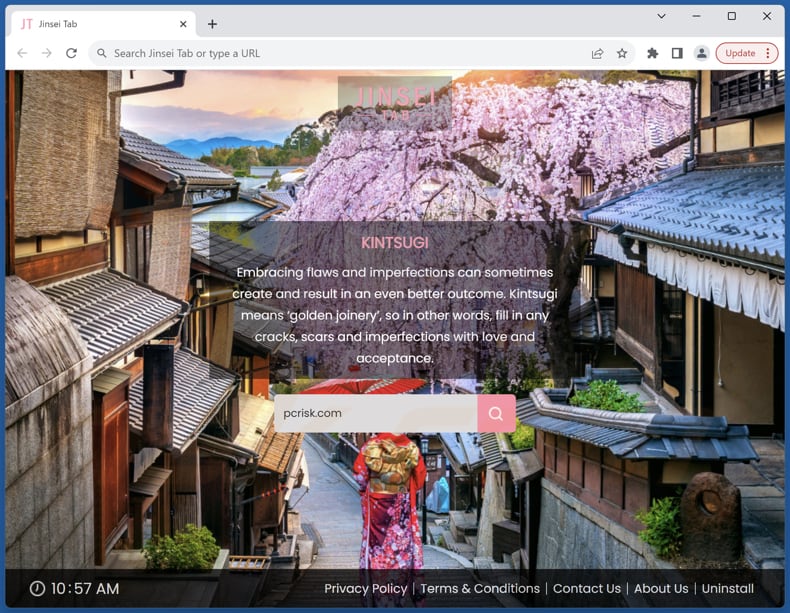
Jinsey Tab browser hijacker overview
Jinsey Tab exerts control over a web browser by setting search.jinsei-tab.com as the default search engine, homepage, and new tab page. This compels users to visit search.jinsei-tab.com whenever they open their browser or a new tab. Furthermore, when users input a search query, search.jinsei-tab.com redirects them to bing.com.
Utilizing search.jinsei-tab.com results in receiving search outcomes from Bing, a legitimate search engine. However, despite this redirection to a genuine search engine, search.jinsei-tab.com is considered a fake search engine. It is essential to exercise caution with fake search engines, as their untrustworthy nature persists.
Fake search engines often employ deceptive practices to collect user data and can deliver misleading results. These platforms may track users' search queries, browsing history, and other online activities without their knowledge or consent. Sometimes, they can access and gather sensitive information like passwords and credit card details.
Additionally, the search results provided by fake engines may be manipulated to promote certain websites or products, leading users to click on misleading links or engage with potentially harmful content.
| Name | Jinsey Tab |
| Threat Type | Browser Hijacker, Redirect, Search Hijacker, Toolbar, Unwanted New Tab |
| Browser Extension(s) | Jinsey Tab |
| Supposed Functionality | Improved browsing experience |
| Promoted URL | search.jinsei-tab.com |
| Detection Names (search.jinsei-tab.com) | N/A (VirusTotal) |
| Serving IP Address (search.jinsei-tab.com) | 54.69.96.139 |
| Affected Browser Settings | Homepage, new tab URL, default search engine |
| Symptoms | Manipulated Internet browser settings (homepage, default Internet search engine, new tab settings). Users are forced to visit the hijacker's website and search the Internet using their search engines. |
| Distribution methods | Deceptive pop-up ads, free software installers (bundling), fake Flash Player installers. |
| Damage | Internet browser tracking (potential privacy issues), display of unwanted ads, redirects to dubious websites. |
| Malware Removal (Windows) |
To eliminate possible malware infections, scan your computer with legitimate antivirus software. Our security researchers recommend using Combo Cleaner. Download Combo CleanerTo use full-featured product, you have to purchase a license for Combo Cleaner. 7 days free trial available. Combo Cleaner is owned and operated by RCS LT, the parent company of PCRisk.com. |
Conclusion
To sum up, the presence of fake search engines and browser hijackers can jeopardize users' online security and privacy. They erode the trustworthiness of search results, guiding users towards potentially harmful websites and compromising the overall integrity of their online interactions.
Moreover, the unauthorized data collection linked to fake search engines and browser hijackers raises profound concerns about user privacy. More examples of apps capable of hijacking browsers are I LOVE ME, Scenic Tab, and Findmovie.
How did Jinsey Tab install on my computer?
Users might unintentionally initiate the downloading and installation of undesirable applications in various ways. Deceptive advertisements or misleading pop-ups on websites represent a prevalent avenue for this, as does obtaining applications from P2P networks, third-party downloaders, app stores, and analogous channels.
Alternatively, individuals may inadvertently consent to installing unwanted applications that come bundled with other software while going through the installation procedure. This practice, referred to as software bundling, frequently arises when users quickly click through installation prompts without meticulously examining the provided options and settings.
How to avoid installation of browser hijackers?
Exercise prudence when acquiring software by choosing reputable sources such as official websites and authorized stores. During the installation of software, look for "Custom", "Advanced", or similar installation settings (if available) to check whether the installer has extra apps included in it. Refrain from clicking on dubious links, advertisements, or buttons.
Steer clear of P2P networks, third-party downloaders, and comparable download sources. Keep the operating system and all installed programs up-to-date by applying regular updates. Employ trustworthy security software to enhance overall protection.
If your computer is already infected with Jinsey Tab, we recommend running a scan with Combo Cleaner Antivirus for Windows to automatically eliminate this browser hijacker.
Search.jinsei-tab.com redirects to bing.com (GIF):
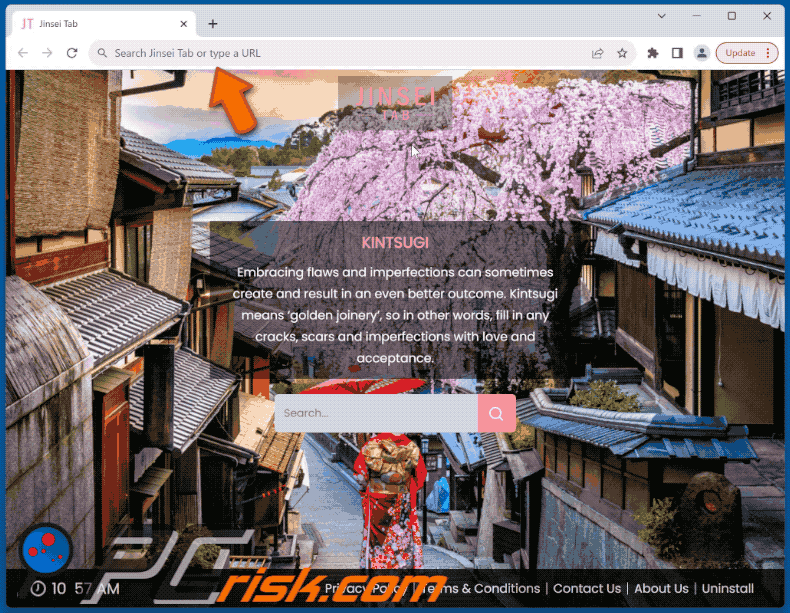
Permissions asked by Jinsey Tab browser hijacker:
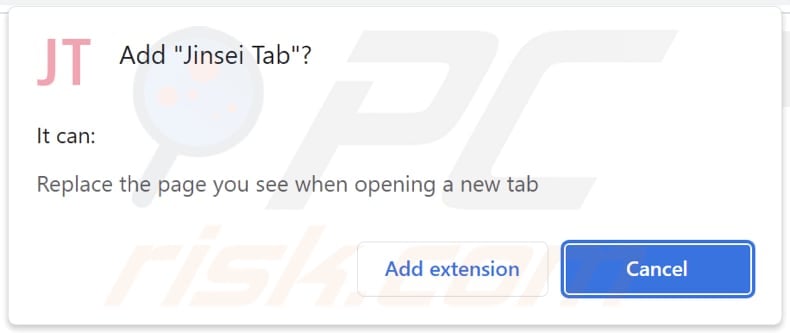
Website promoting Jinsey Tab browser hijacker:
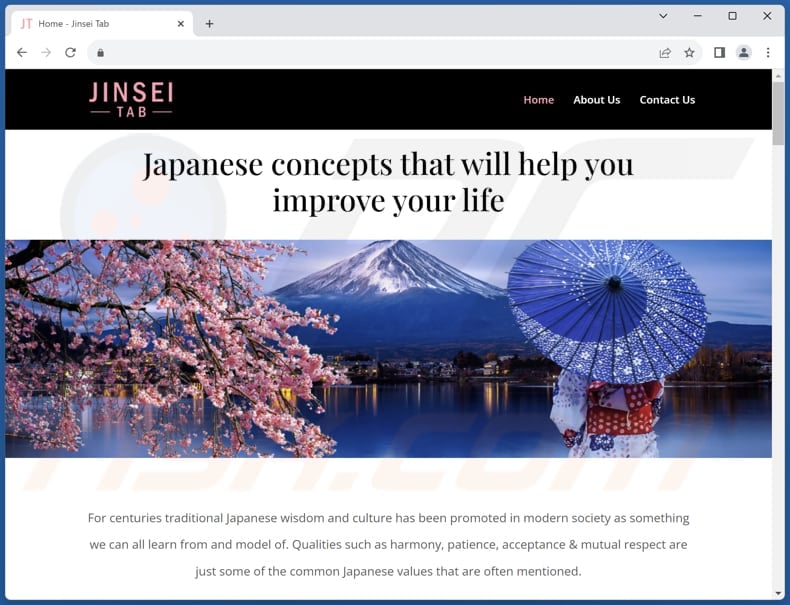
Instant automatic malware removal:
Manual threat removal might be a lengthy and complicated process that requires advanced IT skills. Combo Cleaner is a professional automatic malware removal tool that is recommended to get rid of malware. Download it by clicking the button below:
DOWNLOAD Combo CleanerBy downloading any software listed on this website you agree to our Privacy Policy and Terms of Use. To use full-featured product, you have to purchase a license for Combo Cleaner. 7 days free trial available. Combo Cleaner is owned and operated by RCS LT, the parent company of PCRisk.com.
Quick menu:
- What is Jinsey Tab?
- STEP 1. Uninstall Jinsey Tab application using Control Panel.
- STEP 2. Remove Jinsey Tab browser hijacker from Google Chrome.
- STEP 3. Remove search.jinsei-tab.com homepage and default search engine from Mozilla Firefox.
- STEP 4. Remove search.jinsei-tab.com redirect from Safari.
- STEP 5. Remove rogue plug-ins from Microsoft Edge.
Jinsey Tab browser hijacker removal:
Windows 11 users:

Right-click on the Start icon, select Apps and Features. In the opened window search for the application you want to uninstall, after locating it, click on the three vertical dots and select Uninstall.
Windows 10 users:

Right-click in the lower left corner of the screen, in the Quick Access Menu select Control Panel. In the opened window choose Programs and Features.
Windows 7 users:

Click Start (Windows Logo at the bottom left corner of your desktop), choose Control Panel. Locate Programs and click Uninstall a program.
macOS (OSX) users:

Click Finder, in the opened screen select Applications. Drag the app from the Applications folder to the Trash (located in your Dock), then right click the Trash icon and select Empty Trash.
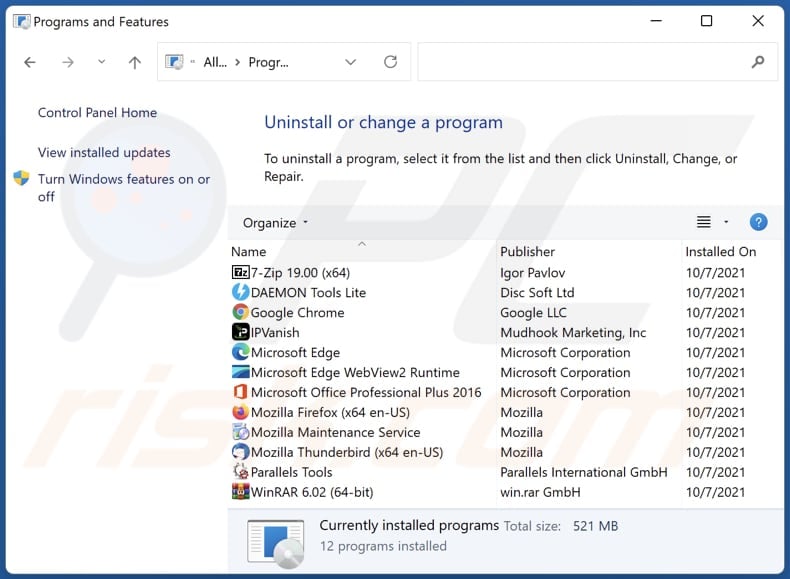
In the uninstall programs window: look for any recently installed suspicious applications, select these entries and click "Uninstall" or "Remove".
After uninstalling the potentially unwanted applications (which cause browser redirects to the search.jinsei-tab.com website), scan your computer for any remaining unwanted components. To scan your computer, use recommended malware removal software.
DOWNLOAD remover for malware infections
Combo Cleaner checks if your computer is infected with malware. To use full-featured product, you have to purchase a license for Combo Cleaner. 7 days free trial available. Combo Cleaner is owned and operated by RCS LT, the parent company of PCRisk.com.
Jinsey Tab browser hijacker removal from Internet browsers:
Video showing how to remove Jinsey Tab browser hijacker using Combo Cleaner:
 Remove malicious extensions from Google Chrome:
Remove malicious extensions from Google Chrome:
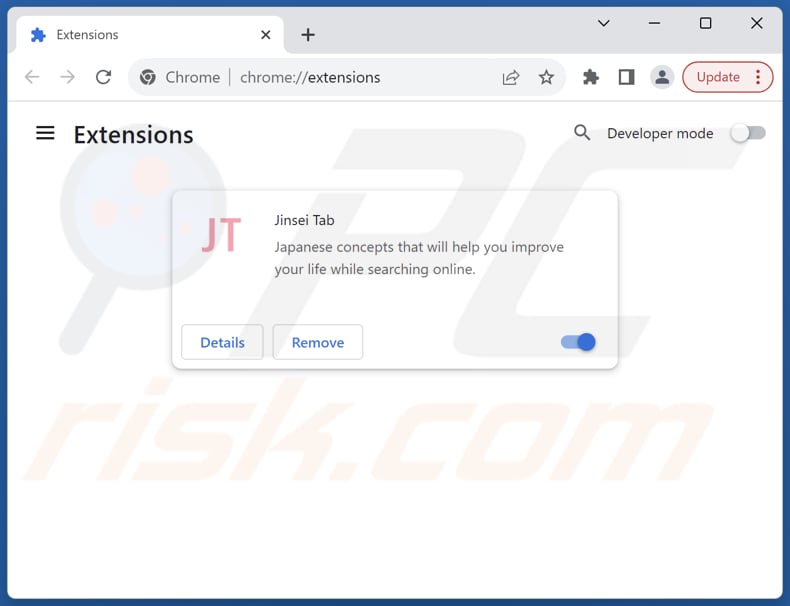
Click the Chrome menu icon ![]() (at the top right corner of Google Chrome), select "Extensions" and click "Manage Extensions". Locate "Jinsey Tab" and other recently-installed suspicious extensions, select these entries and click "Remove".
(at the top right corner of Google Chrome), select "Extensions" and click "Manage Extensions". Locate "Jinsey Tab" and other recently-installed suspicious extensions, select these entries and click "Remove".
Change your homepage:
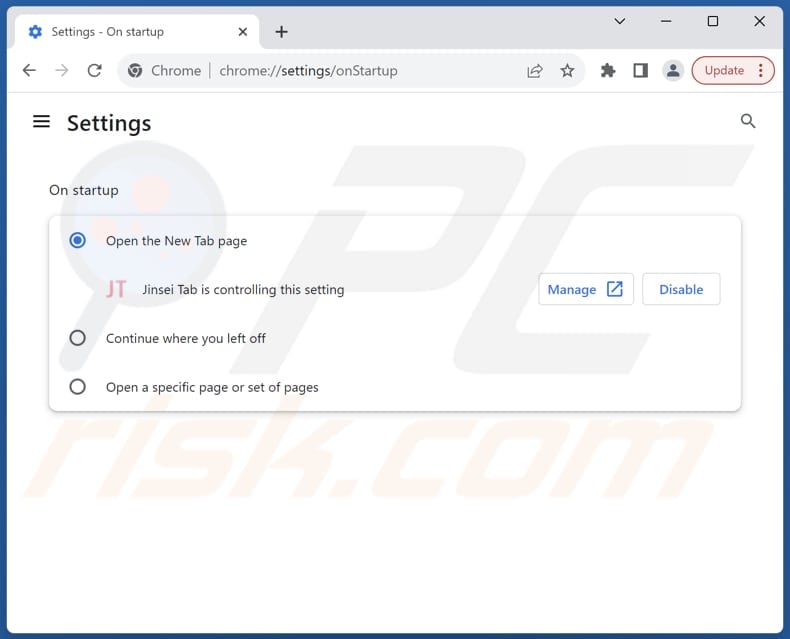
Click the Chrome menu icon ![]() (at the top right corner of Google Chrome), select "Settings". In the "On startup" section, disable "Jinsey Tab", look for a browser hijacker URL (hxxp://www.search.jinsei-tab.com) below the "Open a specific or set of pages" option. If present click on the three vertical dots icon and select "Remove".
(at the top right corner of Google Chrome), select "Settings". In the "On startup" section, disable "Jinsey Tab", look for a browser hijacker URL (hxxp://www.search.jinsei-tab.com) below the "Open a specific or set of pages" option. If present click on the three vertical dots icon and select "Remove".
Change your default search engine:
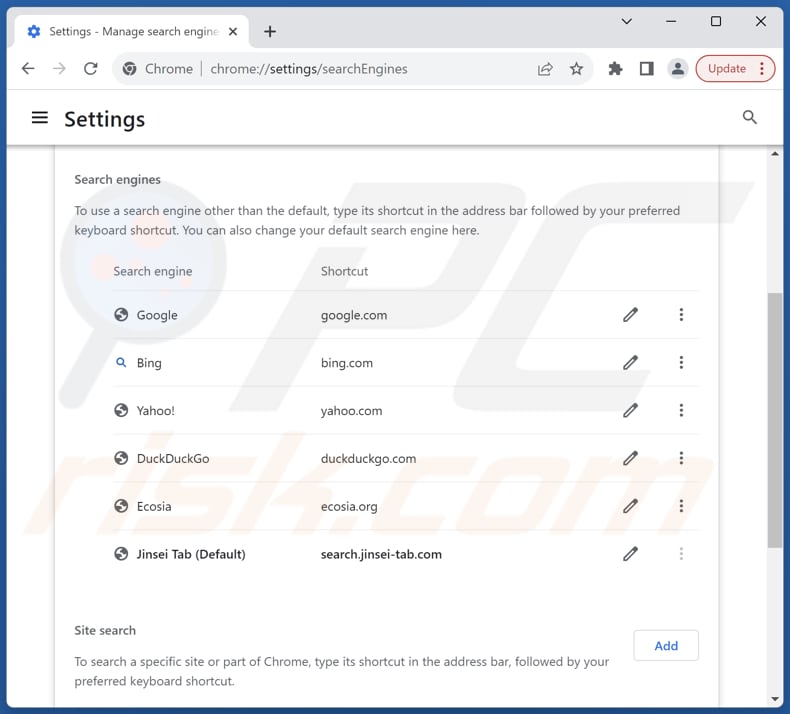
To change your default search engine in Google Chrome: Click the Chrome menu icon ![]() (at the top right corner of Google Chrome), select "Settings", in the "Search engine" section, click "Manage search engines...", in the opened list look for "search.jinsei-tab.com", when located click the three vertical dots near this URL and select "Delete".
(at the top right corner of Google Chrome), select "Settings", in the "Search engine" section, click "Manage search engines...", in the opened list look for "search.jinsei-tab.com", when located click the three vertical dots near this URL and select "Delete".
- If you continue to have problems with browser redirects and unwanted advertisements - Reset Google Chrome.
Optional method:
If you continue to have problems with removal of the search.jinsei-tab.com redirect, reset your Google Chrome browser settings. Click the Chrome menu icon ![]() (at the top right corner of Google Chrome) and select Settings. Scroll down to the bottom of the screen. Click the Advanced… link.
(at the top right corner of Google Chrome) and select Settings. Scroll down to the bottom of the screen. Click the Advanced… link.

After scrolling to the bottom of the screen, click the Reset (Restore settings to their original defaults) button.

In the opened window, confirm that you wish to reset Google Chrome settings to default by clicking the Reset button.

 Remove malicious extensions from Mozilla Firefox:
Remove malicious extensions from Mozilla Firefox:
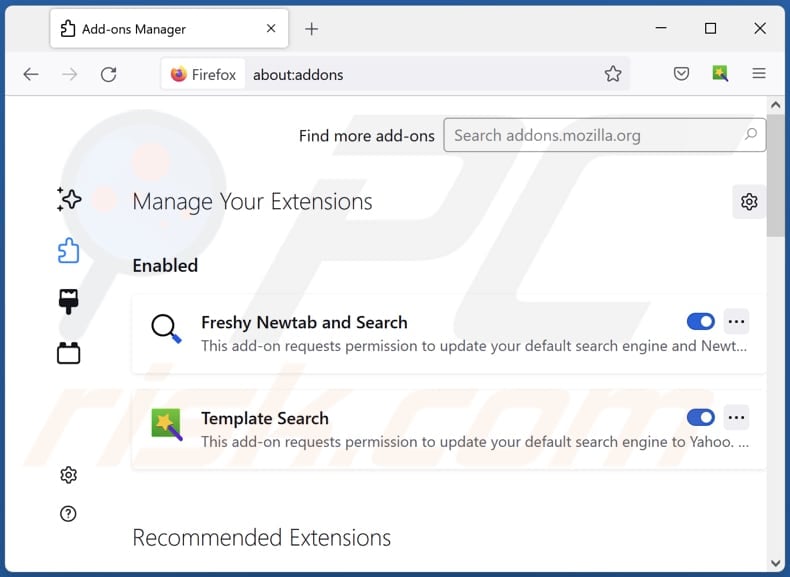
Click the Firefox menu ![]() (at the top right corner of the main window), select "Add-ons and themes". Click "Extensions", in the opened window locate "Jinsey Tab", as well as all recently-installed suspicious extensions, click on the three dots and then click "Remove".
(at the top right corner of the main window), select "Add-ons and themes". Click "Extensions", in the opened window locate "Jinsey Tab", as well as all recently-installed suspicious extensions, click on the three dots and then click "Remove".
Change your homepage:
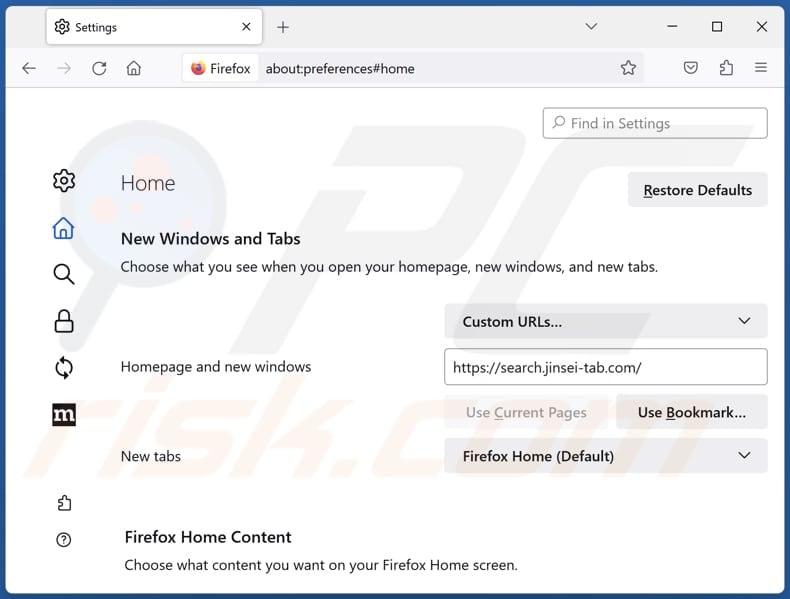
To reset your homepage, click the Firefox menu ![]() (at the top right corner of the main window), then select "Settings", in the opened window disable "Jinsey Tab", remove hxxp://search.jinsei-tab.com and enter your preferred domain, which will open each time you start Mozilla Firefox.
(at the top right corner of the main window), then select "Settings", in the opened window disable "Jinsey Tab", remove hxxp://search.jinsei-tab.com and enter your preferred domain, which will open each time you start Mozilla Firefox.
Change your default search engine:
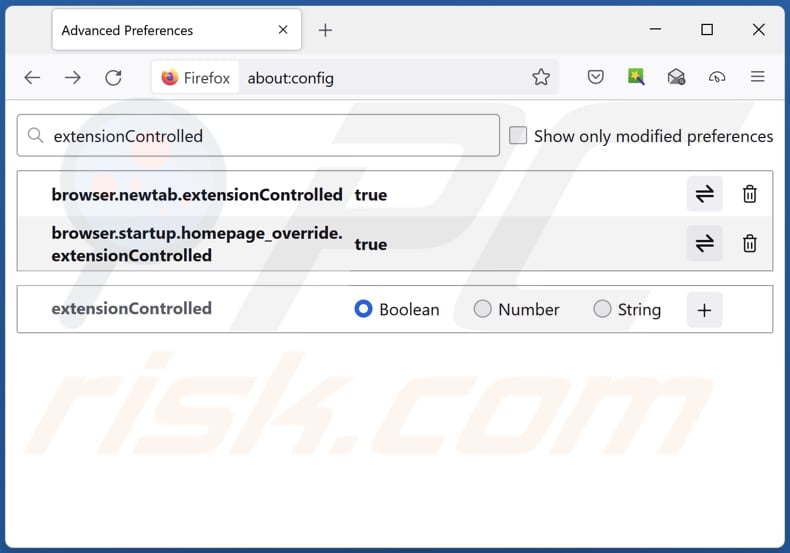
In the URL address bar, type "about:config" and press Enter. Click "Accept the Risk and Continue".
In the search filter at the top, type: "extensionControlled". Set both results to "false" by either double-clicking each entry or clicking the ![]() button.
button.
Optional method:
Computer users who have problems with search.jinsei-tab.com redirect removal can reset their Mozilla Firefox settings.
Open Mozilla Firefox, at the top right corner of the main window, click the Firefox menu, ![]() in the opened menu, click Help.
in the opened menu, click Help.

Select Troubleshooting Information.

In the opened window, click the Refresh Firefox button.

In the opened window, confirm that you wish to reset Mozilla Firefox settings to default by clicking the Refresh Firefox button.

 Remove malicious extensions from Safari:
Remove malicious extensions from Safari:

Make sure your Safari browser is active and click Safari menu, then select Preferences...

In the preferences window select the Extensions tab. Look for any recently installed suspicious extensions and uninstall them.

In the preferences window select General tab and make sure that your homepage is set to a preferred URL, if its altered by a browser hijacker - change it.

In the preferences window select Search tab and make sure that your preferred Internet search engine is selected.
Optional method:
Make sure your Safari browser is active and click on Safari menu. From the drop down menu select Clear History and Website Data...

In the opened window select all history and click the Clear History button.

 Remove malicious extensions from Microsoft Edge:
Remove malicious extensions from Microsoft Edge:

Click the Edge menu icon ![]() (at the top right corner of Microsoft Edge), select "Extensions". Locate any recently-installed suspicious browser add-ons, and remove them.
(at the top right corner of Microsoft Edge), select "Extensions". Locate any recently-installed suspicious browser add-ons, and remove them.
Change your homepage and new tab settings:

Click the Edge menu icon ![]() (at the top right corner of Microsoft Edge), select "Settings". In the "On startup" section look for the name of the browser hijacker and click "Disable".
(at the top right corner of Microsoft Edge), select "Settings". In the "On startup" section look for the name of the browser hijacker and click "Disable".
Change your default Internet search engine:

To change your default search engine in Microsoft Edge: Click the Edge menu icon ![]() (at the top right corner of Microsoft Edge), select "Privacy and services", scroll to bottom of the page and select "Address bar". In the "Search engines used in address bar" section look for the name of the unwanted Internet search engine, when located click the "Disable" button near it. Alternatively you can click on "Manage search engines", in the opened menu look for unwanted Internet search engine. Click on the puzzle icon
(at the top right corner of Microsoft Edge), select "Privacy and services", scroll to bottom of the page and select "Address bar". In the "Search engines used in address bar" section look for the name of the unwanted Internet search engine, when located click the "Disable" button near it. Alternatively you can click on "Manage search engines", in the opened menu look for unwanted Internet search engine. Click on the puzzle icon ![]() near it and select "Disable".
near it and select "Disable".
Optional method:
If you continue to have problems with removal of the search.jinsei-tab.com redirect, reset your Microsoft Edge browser settings. Click the Edge menu icon ![]() (at the top right corner of Microsoft Edge) and select Settings.
(at the top right corner of Microsoft Edge) and select Settings.

In the opened settings menu select Reset settings.

Select Restore settings to their default values. In the opened window, confirm that you wish to reset Microsoft Edge settings to default by clicking the Reset button.

- If this did not help, follow these alternative instructions explaining how to reset the Microsoft Edge browser.
Summary:
 A browser hijacker is a type of adware infection that modifies Internet browser settings by assigning the homepage and default Internet search engine settings to some other (unwanted) website URL. Commonly, this type of adware infiltrates operating systems through free software downloads. If your download is managed by a download client, ensure that you decline offers to install advertised toolbars or applications that seek to change your homepage and default Internet search engine settings.
A browser hijacker is a type of adware infection that modifies Internet browser settings by assigning the homepage and default Internet search engine settings to some other (unwanted) website URL. Commonly, this type of adware infiltrates operating systems through free software downloads. If your download is managed by a download client, ensure that you decline offers to install advertised toolbars or applications that seek to change your homepage and default Internet search engine settings.
Post a comment:
If you have additional information on search.jinsei-tab.com redirect or it's removal please share your knowledge in the comments section below.
Frequently Asked Questions (FAQ)
What is the purpose of forcing users visit search.jinsei-tab.com website?
Forcing users to visit the search.jinsei-tab.com website is associated with an underlying motive to boost page traffic artificially. Elevated page traffic can be exploited to create an appearance of popularity or legitimacy, which can, in turn, be leveraged for various purposes.
Is visiting search.jinsei-tab.com a threat to my privacy?
Yes, visiting search.jinsei-tab.com poses a potential threat to your privacy, as it may be designed to collect your sensitive information without your consent.
How did a browser hijacker infiltrate my computer?
Users often inadvertently add browser hijackers to their browsers by downloading and installing seemingly legitimate software or browser extensions that, unbeknownst to them, come bundled with these hijacking elements. Additionally, clicking on malicious links and deceptive ads, downloading files from untrustworthy sources, or falling victim to deceptive emails can introduce browser hijackers.
Will Combo Cleaner help me remove Jinsey Tab browser hijacker?
Combo Cleaner scans and removes browser-hijacking apps from computers. It is recommended to remove all of them simultaneously for a comprehensive solution and use specialized software to eliminate persistent browser hijackers successfully.
Share:

Tomas Meskauskas
Expert security researcher, professional malware analyst
I am passionate about computer security and technology. I have an experience of over 10 years working in various companies related to computer technical issue solving and Internet security. I have been working as an author and editor for pcrisk.com since 2010. Follow me on Twitter and LinkedIn to stay informed about the latest online security threats.
PCrisk security portal is brought by a company RCS LT.
Joined forces of security researchers help educate computer users about the latest online security threats. More information about the company RCS LT.
Our malware removal guides are free. However, if you want to support us you can send us a donation.
DonatePCrisk security portal is brought by a company RCS LT.
Joined forces of security researchers help educate computer users about the latest online security threats. More information about the company RCS LT.
Our malware removal guides are free. However, if you want to support us you can send us a donation.
Donate
▼ Show Discussion