How to remove GaleocerdoCuvier malicious extension
AdwareAlso Known As: GaleocerdoCuvier unwanted application
Get free scan and check if your device is infected.
Remove it nowTo use full-featured product, you have to purchase a license for Combo Cleaner. Seven days free trial available. Combo Cleaner is owned and operated by RCS LT, the parent company of PCRisk.com.
What kind of application is GaleocerdoCuvier?
During an examination of the GaleocerdoCuvier application following the execution of a malicious installer, we determined that the app can activate the "Managed by your organization" feature. Additionally, GaleocerdoCuvier can manage themes and extensions and access various data. It is advisable not to place trust in this application.
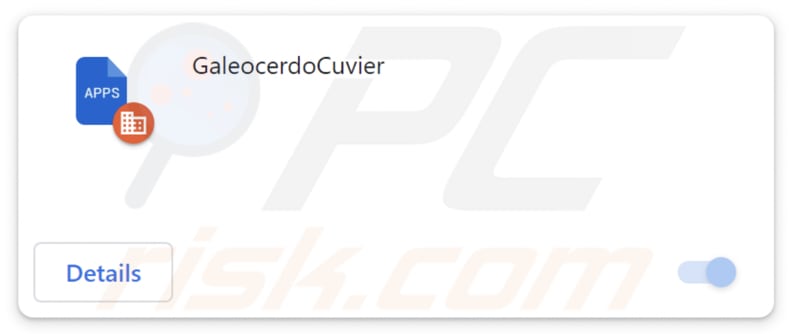
GaleocerdoCuvier in detail
One alarming discovery about GaleocerdoCuvier is its capacity to enable the "Managed by your organization" feature, a privilege typically reserved for legitimate organizational control. This unauthorized manipulation of settings raises questions about the app's intentions and the potential security risks it poses.
Furthermore, GaleocerdoCuvier exhibits the power to manage themes and extensions, which may open the door to potential security vulnerabilities. Allowing an application to manipulate themes and extensions poses a risk of introducing malicious elements or modifying the user interface in ways that could be detrimental to the user experience.
In addition to its manipulative features, GaleocerdoCuvier can read and change data on all websites. The ability to read data from all websites implies that GaleocerdoCuvier can intercept and gather a broad range of user interactions, including login credentials, personal messages, and browsing history.
Thus, it is imperative for users to be vigilant and cautious when encountering applications with such extensive capabilities. Removing GaleocerdoCuvier is strongly recommended to mitigate the risks associated with its abilities.
It is worth mentioning that the installer distributing GaleocerdoCuvier contains the Chromstera browser, another unwanted app. Also, that installer may include adware, browser hijackers, and similar software.
| Name | GaleocerdoCuvier unwanted application |
| Threat Type | Malicious Extension |
| Detection Names (Installer) | Gridinsoft (PUP.Win32.Chromnius.dg!c), Sophos (Dragon Boss Solutions (PUA)), Full List (VirusTotal) |
| Symptoms | The "Managed by your organization" feature is activated in Chrome and Edge browser, Chromstera browser is installed, your computer becomes slower than normal, you see unwanted pop-up ads, you are redirected to dubious websites. |
| Distribution methods | Dubious websites, malicious installers, deceptive pop-up ads, free software installers (bundling), torrent file downloads. |
| Damage | Internet browser tracking (potential privacy issues), display of unwanted ads, redirects to dubious websites, loss of private information. |
| Malware Removal (Windows) |
To eliminate possible malware infections, scan your computer with legitimate antivirus software. Our security researchers recommend using Combo Cleaner. Download Combo CleanerTo use full-featured product, you have to purchase a license for Combo Cleaner. 7 days free trial available. Combo Cleaner is owned and operated by RCS LT, the parent company of PCRisk.com. |
Conclusion
In conclusion, GaleocerdoCuvier emerges as a concerning application with capabilities that pose significant threats to user privacy, security, and online well-being. Considering the identified risks, users are strongly advised to exercise caution and refrain from trusting GaleocerdoCuvier.
More examples of apps similar to GaleocerdoCuvier are Cumulonimbus, CanisLupus, and MagnoliaGrandiflora.
How did unwanted software install on my computer?
GaleocerdoCuvier is disseminated via an untrustworthy website hosting a harmful installer. Users integrate GaleocerdoCuvier into their web browsers upon completing the installation process. Commonly employed alternative methods for distributing such applications include misleading advertisements, third-party app stores, peer-to-peer (P2P) networks, and software bundles.
During installations, installers often present advanced or customizable options, including checkboxes allowing the inclusion of undesired applications with other software. Users unintentionally consent to the installation or addition of extra applications when they finalize installations without adjusting the mentioned settings.
How to avoid installation of unwanted applications?
Avoid downloading applications from dubious or unfamiliar sources. Stick to official app stores or the official websites of software developers. Pay close attention to each step of the installation process. Read all prompts and screens and decline offers to install or add unwanted apps (if included) before proceeding.
Be cautious when clicking on online ads. Regularly update your operating system and installed software. Install reputable antivirus and anti-malware software. If your computer is already infected with rogue applications, we recommend running a scan with Combo Cleaner Antivirus for Windows to automatically eliminate them.
Website hosting the installer used to distribute GaleocerdoCuvier:
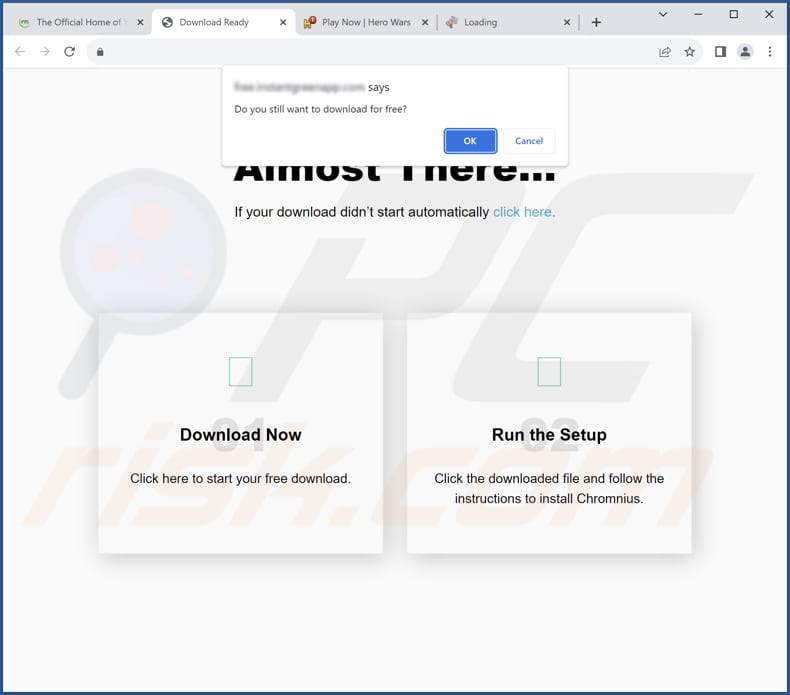
GaleocerdoCuvier app information:
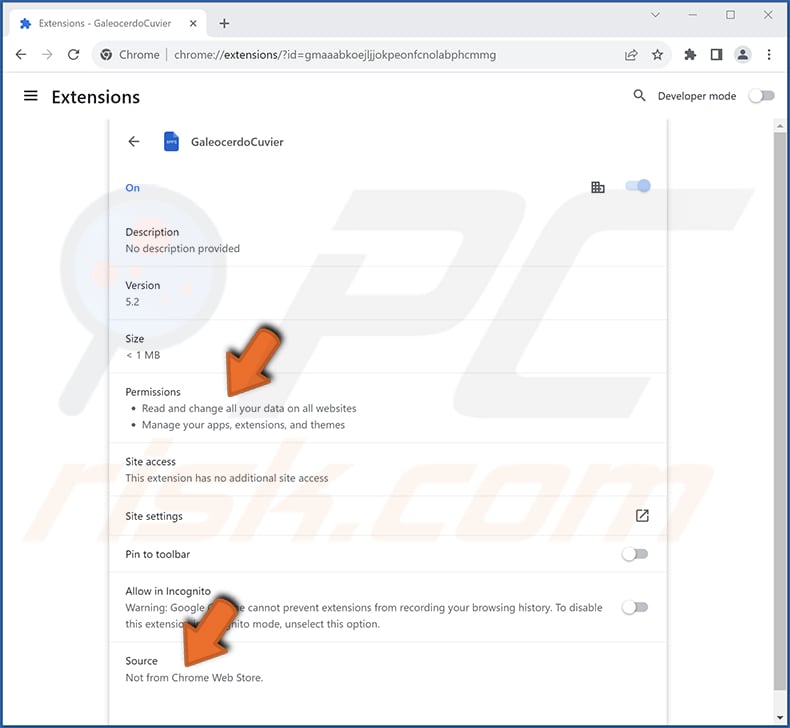
GaleocerdoCuvier on Edge browser:
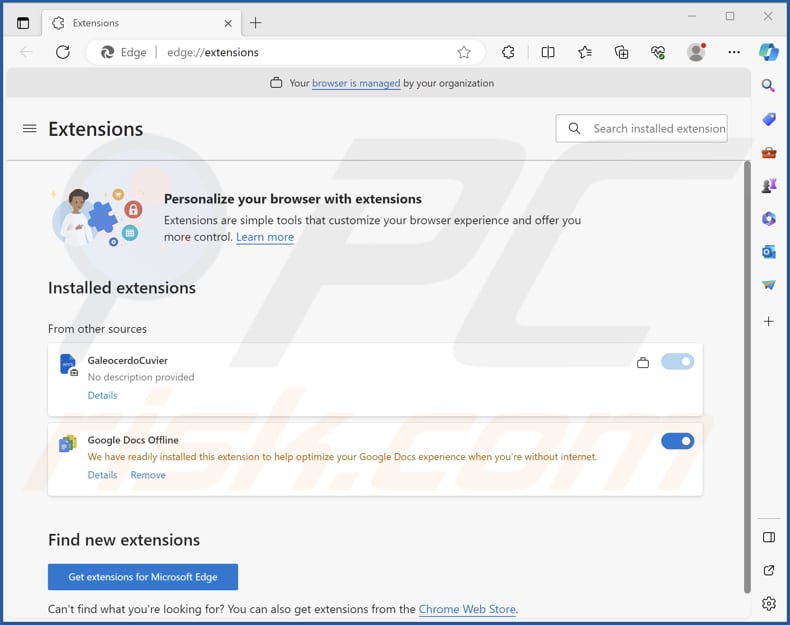
Instant automatic malware removal:
Manual threat removal might be a lengthy and complicated process that requires advanced IT skills. Combo Cleaner is a professional automatic malware removal tool that is recommended to get rid of malware. Download it by clicking the button below:
DOWNLOAD Combo CleanerBy downloading any software listed on this website you agree to our Privacy Policy and Terms of Use. To use full-featured product, you have to purchase a license for Combo Cleaner. 7 days free trial available. Combo Cleaner is owned and operated by RCS LT, the parent company of PCRisk.com.
Quick menu:
- What is GaleocerdoCuvier?
- STEP 1. Uninstall unwanted applications using Control Panel.
- STEP 2. Remove rogue plug-ins from Google Chrome.
- STEP 3. Remove unwanted extensions from Mozilla Firefox.
- STEP 4. Remove malicious extensions from Safari.
- STEP 5. Remove rogue plug-ins from Microsoft Edge.
Unwanted software removal:
Windows 11 users:

Right-click on the Start icon, select Apps and Features. In the opened window search for the application you want to uninstall, after locating it, click on the three vertical dots and select Uninstall.
Windows 10 users:

Right-click in the lower left corner of the screen, in the Quick Access Menu select Control Panel. In the opened window choose Programs and Features.
Windows 7 users:

Click Start (Windows Logo at the bottom left corner of your desktop), choose Control Panel. Locate Programs and click Uninstall a program.
macOS (OSX) users:

Click Finder, in the opened screen select Applications. Drag the app from the Applications folder to the Trash (located in your Dock), then right click the Trash icon and select Empty Trash.
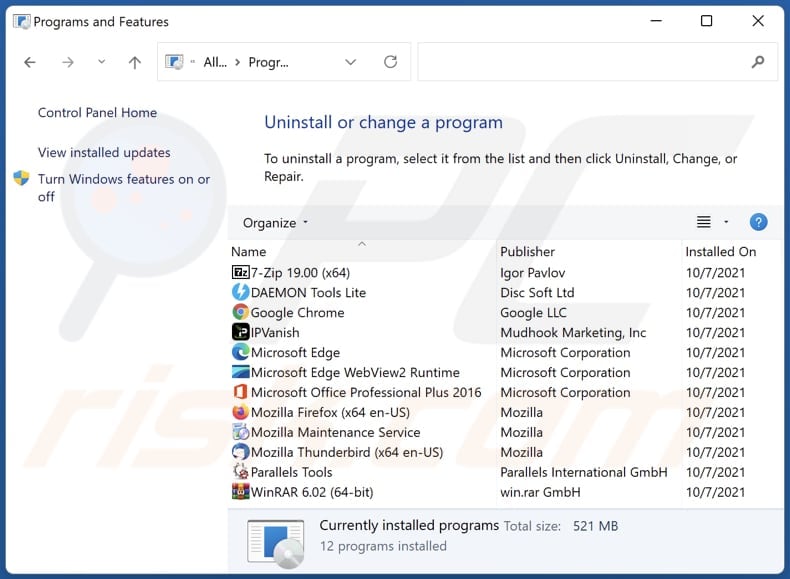
In the uninstall programs window, look for any unwanted applications, select these entries and click "Uninstall" or "Remove".
After uninstalling the unwanted application, scan your computer for any remaining unwanted components or possible malware infections. To scan your computer, use recommended malware removal software.
DOWNLOAD remover for malware infections
Combo Cleaner checks if your computer is infected with malware. To use full-featured product, you have to purchase a license for Combo Cleaner. 7 days free trial available. Combo Cleaner is owned and operated by RCS LT, the parent company of PCRisk.com.
Remove unwanted apps from Internet browsers:
Video showing how to remove unwanted browser add-ons:
 Remove malicious extensions from Google Chrome:
Remove malicious extensions from Google Chrome:
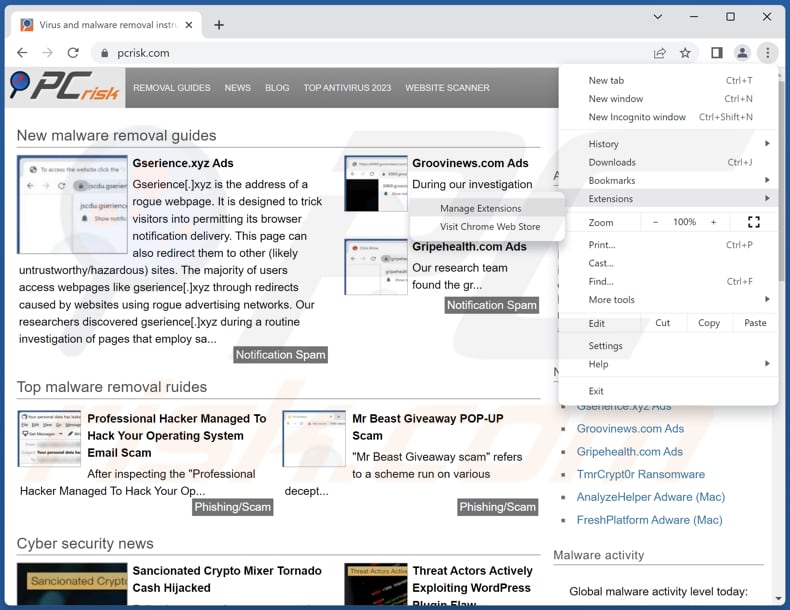
Click the Chrome menu icon ![]() (at the top right corner of Google Chrome), select "Extensions" and click "Manage Extensions". Locate "GaleocerdoCuvier" or other suspicious extensions, select these entries and click "Remove".
(at the top right corner of Google Chrome), select "Extensions" and click "Manage Extensions". Locate "GaleocerdoCuvier" or other suspicious extensions, select these entries and click "Remove".
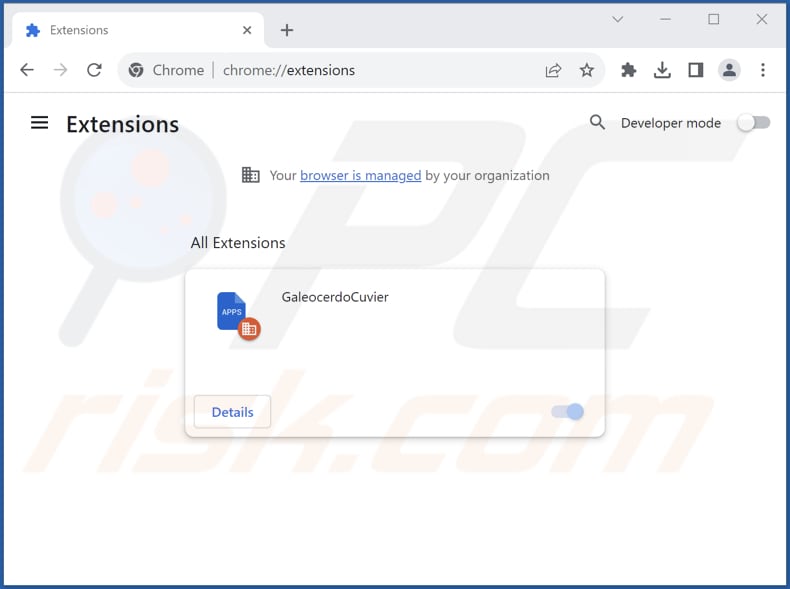
Optional method:
If you continue to have problems with removal of the galeocerdocuvier unwanted application, reset your Google Chrome browser settings. Click the Chrome menu icon ![]() (at the top right corner of Google Chrome) and select Settings. Scroll down to the bottom of the screen. Click the Advanced… link.
(at the top right corner of Google Chrome) and select Settings. Scroll down to the bottom of the screen. Click the Advanced… link.

After scrolling to the bottom of the screen, click the Reset (Restore settings to their original defaults) button.

In the opened window, confirm that you wish to reset Google Chrome settings to default by clicking the Reset button.

 Remove malicious plug-ins from Mozilla Firefox:
Remove malicious plug-ins from Mozilla Firefox:
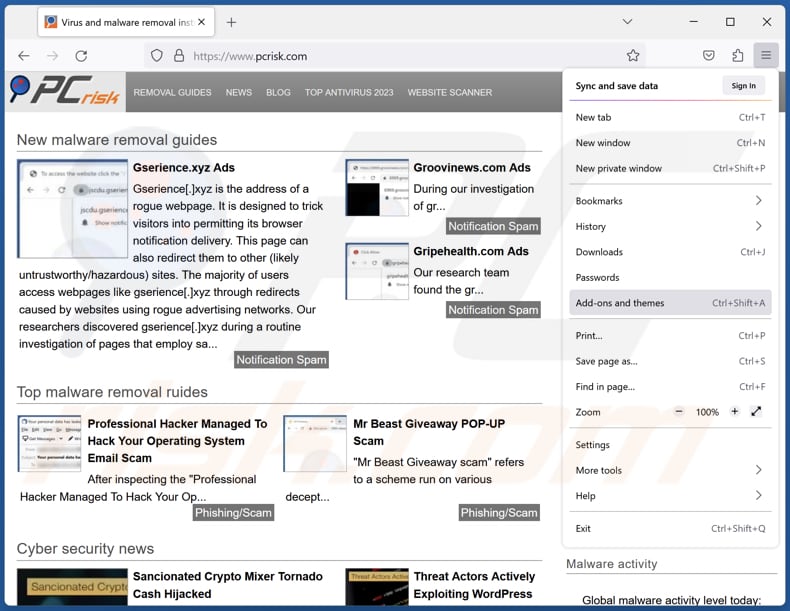
Click the Firefox menu ![]() (at the top right corner of the main window), select "Add-ons and themes". Click "Extensions", in the opened window locate all recently-installed suspicious extensions, click on the three dots and then click "Remove".
(at the top right corner of the main window), select "Add-ons and themes". Click "Extensions", in the opened window locate all recently-installed suspicious extensions, click on the three dots and then click "Remove".
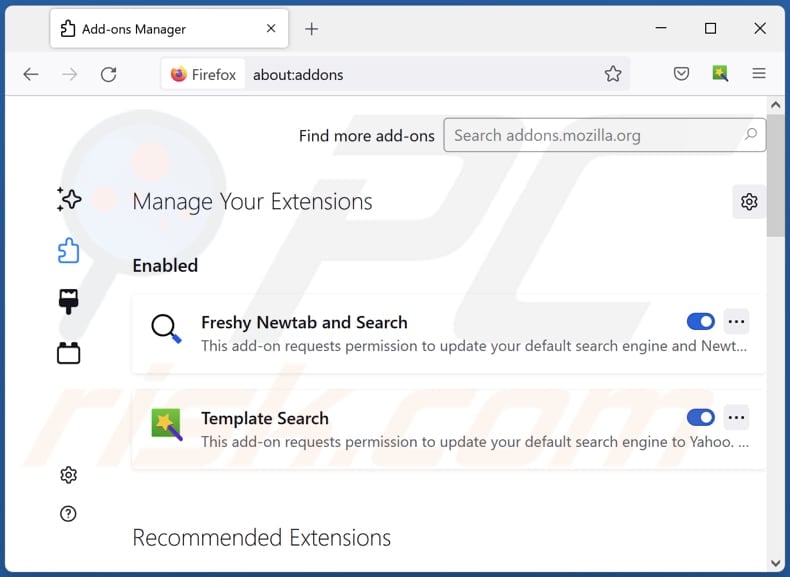
Optional method:
Computer users who have problems with galeocerdocuvier unwanted application removal can reset their Mozilla Firefox settings.
Open Mozilla Firefox, at the top right corner of the main window, click the Firefox menu, ![]() in the opened menu, click Help.
in the opened menu, click Help.

Select Troubleshooting Information.

In the opened window, click the Refresh Firefox button.

In the opened window, confirm that you wish to reset Mozilla Firefox settings to default by clicking the Refresh Firefox button.

 Remove malicious extensions from Safari:
Remove malicious extensions from Safari:

Make sure your Safari browser is active, click Safari menu, and select Preferences....

In the opened window click Extensions, locate any recently installed suspicious extension, select it and click Uninstall.
Optional method:
Make sure your Safari browser is active and click on Safari menu. From the drop down menu select Clear History and Website Data...

In the opened window select all history and click the Clear History button.

 Remove malicious extensions from Microsoft Edge:
Remove malicious extensions from Microsoft Edge:

Click the Edge menu icon ![]() (at the upper-right corner of Microsoft Edge), select "Extensions". Locate all recently-installed suspicious browser add-ons and click "Remove" below their names.
(at the upper-right corner of Microsoft Edge), select "Extensions". Locate all recently-installed suspicious browser add-ons and click "Remove" below their names.

Optional method:
If you continue to have problems with removal of the galeocerdocuvier unwanted application, reset your Microsoft Edge browser settings. Click the Edge menu icon ![]() (at the top right corner of Microsoft Edge) and select Settings.
(at the top right corner of Microsoft Edge) and select Settings.

In the opened settings menu select Reset settings.

Select Restore settings to their default values. In the opened window, confirm that you wish to reset Microsoft Edge settings to default by clicking the Reset button.

- If this did not help, follow these alternative instructions explaining how to reset the Microsoft Edge browser.
Summary:
 Commonly, adware or potentially unwanted applications infiltrate Internet browsers through free software downloads. Note that the safest source for downloading free software is via developers' websites only. To avoid installation of adware, be very attentive when downloading and installing free software. When installing previously-downloaded free programs, choose the custom or advanced installation options – this step will reveal any potentially unwanted applications listed for installation together with your chosen free program.
Commonly, adware or potentially unwanted applications infiltrate Internet browsers through free software downloads. Note that the safest source for downloading free software is via developers' websites only. To avoid installation of adware, be very attentive when downloading and installing free software. When installing previously-downloaded free programs, choose the custom or advanced installation options – this step will reveal any potentially unwanted applications listed for installation together with your chosen free program.
Post a comment:
If you have additional information on galeocerdocuvier unwanted application or it's removal please share your knowledge in the comments section below.
Frequently Asked Questions (FAQ)
What harm can GaleocerdoCuvier cause?
GaleocerdoCuvier can lead to severe outcomes, including privacy breaches, unauthorized data manipulation, compromised browser security, and potential malicious exploitation.
What does GaleocerdoCuvier do?
GaleocerdoCuvier has the ability to read and change data on all websites, control browser settings, and manage apps and themes withing web browsers.
How do GaleocerdoCuvier developers generate revenue?
Applications with intrusive features like GaleocerdoCuvier often generate revenue through practices such as data collection, targeted advertising, or by promoting affiliated products and services
Will Combo Cleaner remove GaleocerdoCuvier?
Certainly, Combo Cleaner will scan your computer and eliminate unwanted applications, including GaleocerdoCuvier. Manual removal may not be effective, as some residual files could remain hidden in the system even after deleting the software.
Share:

Tomas Meskauskas
Expert security researcher, professional malware analyst
I am passionate about computer security and technology. I have an experience of over 10 years working in various companies related to computer technical issue solving and Internet security. I have been working as an author and editor for pcrisk.com since 2010. Follow me on Twitter and LinkedIn to stay informed about the latest online security threats.
PCrisk security portal is brought by a company RCS LT.
Joined forces of security researchers help educate computer users about the latest online security threats. More information about the company RCS LT.
Our malware removal guides are free. However, if you want to support us you can send us a donation.
DonatePCrisk security portal is brought by a company RCS LT.
Joined forces of security researchers help educate computer users about the latest online security threats. More information about the company RCS LT.
Our malware removal guides are free. However, if you want to support us you can send us a donation.
Donate
▼ Show Discussion