Get free scan and check if your device is infected.
Remove it nowTo use full-featured product, you have to purchase a license for Combo Cleaner. Seven days free trial available. Combo Cleaner is owned and operated by RCS LT, the parent company of PCRisk.com.
What kind of application is Boost Audio?
Upon examination, it has been determined that Boost Audio is an ad-supported application (browser extension). The classification of Boost Audio as adware stems from its capacity to display intrusive advertisements to users. Additionally, Boost Audio possesses the capability to access forms of data.
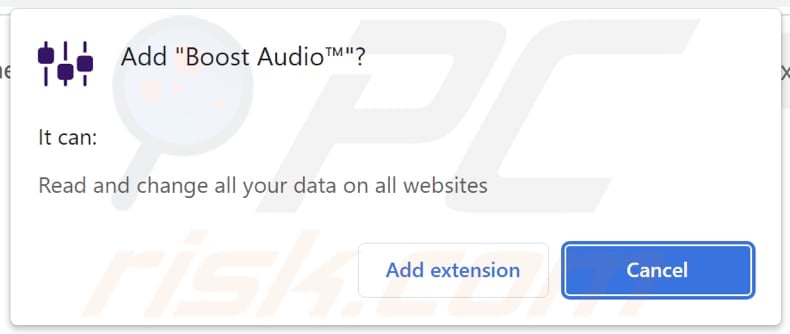
Boost Audio in detail
Boost Audio bombards users with intrusive and disruptive ads, creating a frustrating and unpleasant user experience. The app displays ads that can contain misleading content, leading users to click on them unintentionally, which can result in frustration and potential security risks.
Pages advertised through ads from Boost Audio may be crafted to host malicious software, facilitate scams such as technical support scams, and exhibit untrustworthiness through various means. Some of those ads may be designed to trigger unwanted downloads or even installations. Thus, it is highly advisable not to interact with such advertisements.
Also, Boost Audio may collect and share sensitive user data with third-party advertisers without clear and transparent consent, raising significant concerns among users. It has been discovered that this app can read and change data on all websites. The app could access sensitive user information on websites, leading to a significant breach of privacy.
The ability to change data on websites poses a direct threat to the security of those websites. Malicious alterations could compromise the integrity of the content, disrupt services, or introduce vulnerabilities. Thus, users should remove Boost Audio from affected browsers as soon as possible.
| Name | Ads by Boost Audio |
| Threat Type | Adware |
| Symptoms | Your computer becomes slower than normal, you see unwanted pop-up ads, you are redirected to dubious websites. |
| Distribution methods | Deceptive pop-up ads, free software installers (bundling), torrent file downloads. |
| Damage | Internet browser tracking (potential privacy issues), display of unwanted ads, redirects to dubious websites, loss of private information. |
| Malware Removal (Windows) |
To eliminate possible malware infections, scan your computer with legitimate antivirus software. Our security researchers recommend using Combo Cleaner. Download Combo CleanerTo use full-featured product, you have to purchase a license for Combo Cleaner. 7 days free trial available. Combo Cleaner is owned and operated by RCS LT, the parent company of PCRisk.com. |
Conclusion
In conclusion, the concerns surrounding the Boost Audio app, including potential issues with intrusive advertisements, misleading content, privacy breaches, and the app's ability to read and modify data on all websites, highlight red flags for users. Thus, users are strongly advised to exercise caution, thoroughly review app permissions, and prioritize their digital security when considering the usage of such applications.
More examples of apps sharing similarities with Boost Audio are Redirect Check, The Error Tool, and Smarter Surf.
How did adware install on my computer?
Users frequently find themselves unintentionally acquiring adware on their browsers or operating systems when installing free or seemingly beneficial software from unreliable sources. Adware is sometimes included in software bundles, and individuals who hastily navigate through installation processes unwittingly consent to installing these undesirable programs.
Additionally, clicking on deceptive online ads or visiting malicious websites can trigger automatic adware downloads. Also, users may unintentionally install or add adware via downloads from P2P networks, torrent sites, third-party downloaders, and similar sources.
How to avoid installation of unwanted applications?
Stick to reputable sources, such as official app stores or the official websites of trusted developers. Read reviews before downloading, installing, or adding applications. During installation, take the time to carefully review each step, opting for custom or advanced installation settings when available.
Be cautious when clicking on online ads, and avoid visiting suspicious websites. Do not allow shady websites to send notifications. If your computer is already infected with rogue applications, we recommend running a scan with Combo Cleaner Antivirus for Windows to automatically eliminate them.
Instant automatic malware removal:
Manual threat removal might be a lengthy and complicated process that requires advanced IT skills. Combo Cleaner is a professional automatic malware removal tool that is recommended to get rid of malware. Download it by clicking the button below:
DOWNLOAD Combo CleanerBy downloading any software listed on this website you agree to our Privacy Policy and Terms of Use. To use full-featured product, you have to purchase a license for Combo Cleaner. 7 days free trial available. Combo Cleaner is owned and operated by RCS LT, the parent company of PCRisk.com.
Quick menu:
- What is Boost Audio?
- STEP 1. Uninstall adware applications using Control Panel.
- STEP 2. Remove rogue plug-ins from Google Chrome.
- STEP 3. Remove adware-type extensions from Mozilla Firefox.
- STEP 4. Remove malicious extensions from Safari.
- STEP 5. Remove rogue plug-ins from Microsoft Edge.
Adware removal:
Windows 11 users:

Right-click on the Start icon, select Apps and Features. In the opened window search for the application you want to uninstall, after locating it, click on the three vertical dots and select Uninstall.
Windows 10 users:

Right-click in the lower left corner of the screen, in the Quick Access Menu select Control Panel. In the opened window choose Programs and Features.
Windows 7 users:

Click Start (Windows Logo at the bottom left corner of your desktop), choose Control Panel. Locate Programs and click Uninstall a program.
macOS (OSX) users:

Click Finder, in the opened screen select Applications. Drag the app from the Applications folder to the Trash (located in your Dock), then right click the Trash icon and select Empty Trash.
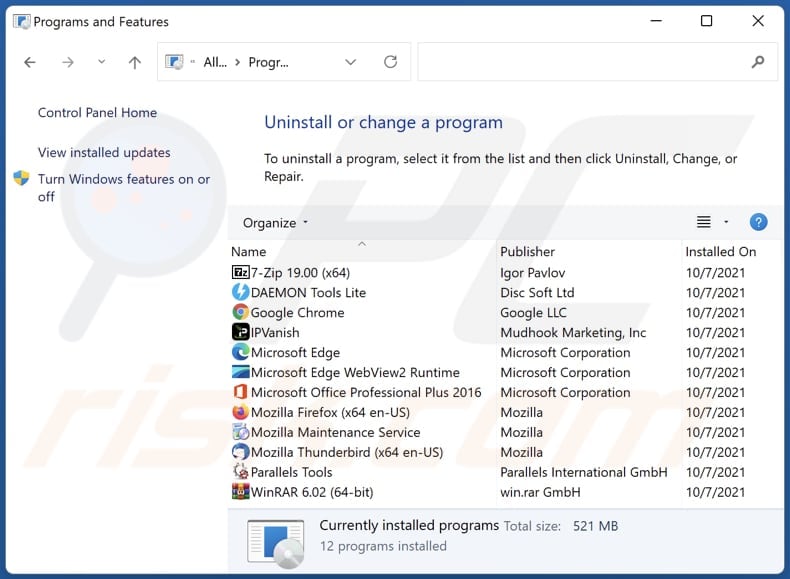
In the uninstall programs window, look for any unwanted applications, select these entries and click "Uninstall" or "Remove".
After uninstalling the unwanted application, scan your computer for any remaining unwanted components or possible malware infections. To scan your computer, use recommended malware removal software.
DOWNLOAD remover for malware infections
Combo Cleaner checks if your computer is infected with malware. To use full-featured product, you have to purchase a license for Combo Cleaner. 7 days free trial available. Combo Cleaner is owned and operated by RCS LT, the parent company of PCRisk.com.
Remove adware from Internet browsers:
Video showing how to remove Boost Audio adware using Combo Cleaner:
 Remove malicious extensions from Google Chrome:
Remove malicious extensions from Google Chrome:
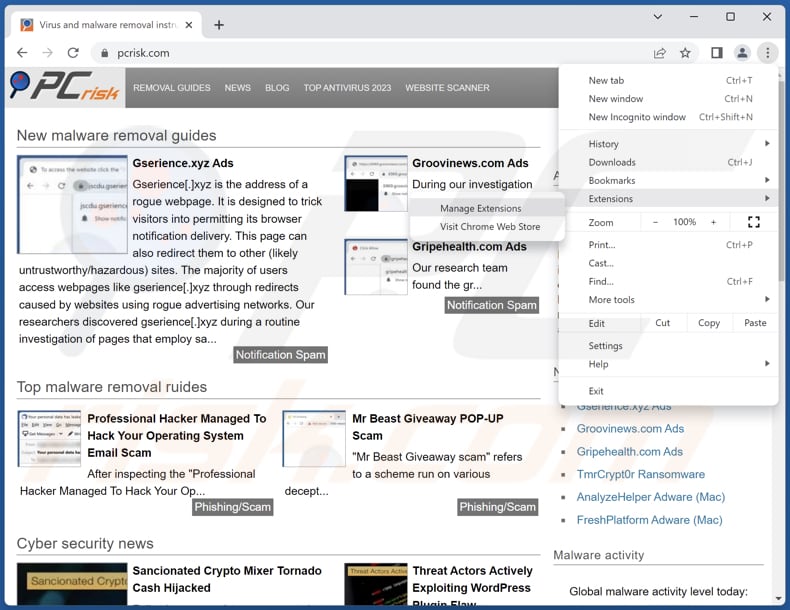
Click the Chrome menu icon ![]() (at the top right corner of Google Chrome), select "Extensions" and click "Manage Extensions". Locate "Boost Audio" or other suspicious extensions, select these entries and click "Remove".
(at the top right corner of Google Chrome), select "Extensions" and click "Manage Extensions". Locate "Boost Audio" or other suspicious extensions, select these entries and click "Remove".
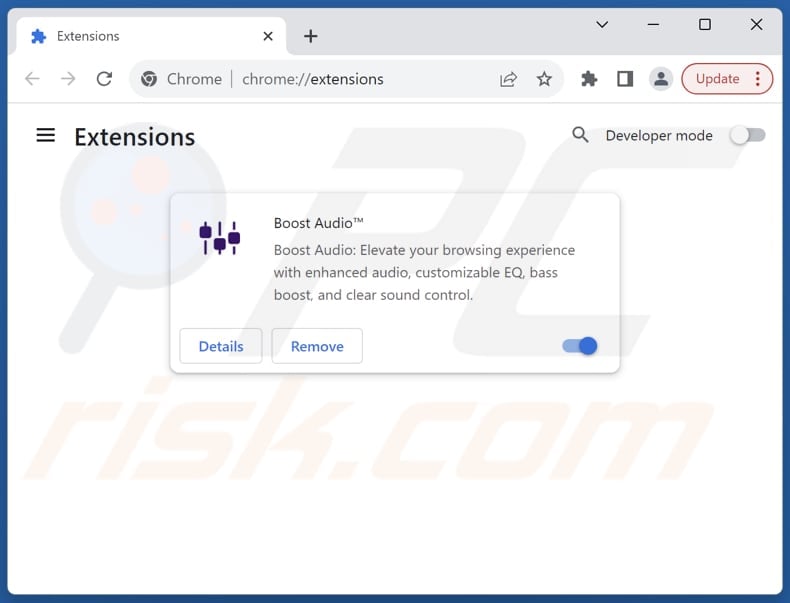
Optional method:
If you continue to have problems with removal of the ads by boost audio, reset your Google Chrome browser settings. Click the Chrome menu icon ![]() (at the top right corner of Google Chrome) and select Settings. Scroll down to the bottom of the screen. Click the Advanced… link.
(at the top right corner of Google Chrome) and select Settings. Scroll down to the bottom of the screen. Click the Advanced… link.

After scrolling to the bottom of the screen, click the Reset (Restore settings to their original defaults) button.

In the opened window, confirm that you wish to reset Google Chrome settings to default by clicking the Reset button.

 Remove malicious plug-ins from Mozilla Firefox:
Remove malicious plug-ins from Mozilla Firefox:
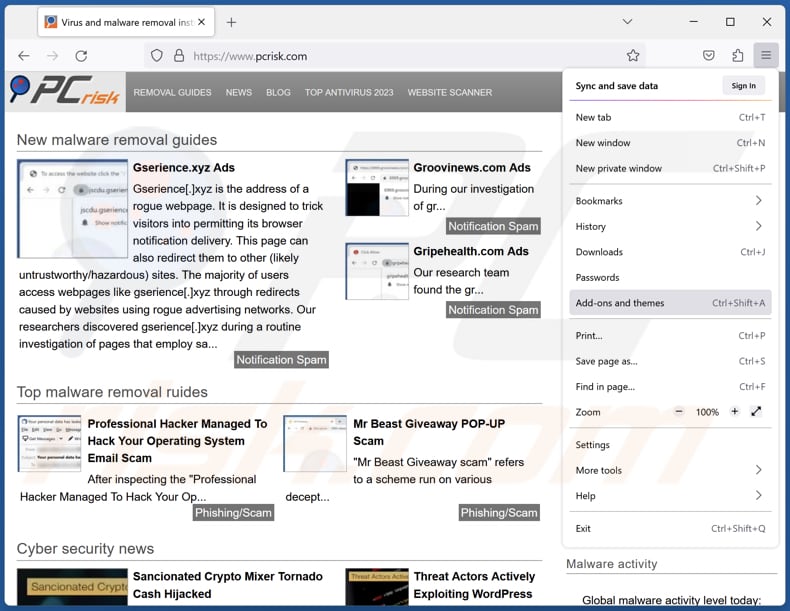
Click the Firefox menu ![]() (at the top right corner of the main window), select "Add-ons and themes". Click "Extensions", in the opened window locate all recently-installed suspicious extensions, click on the three dots and then click "Remove".
(at the top right corner of the main window), select "Add-ons and themes". Click "Extensions", in the opened window locate all recently-installed suspicious extensions, click on the three dots and then click "Remove".
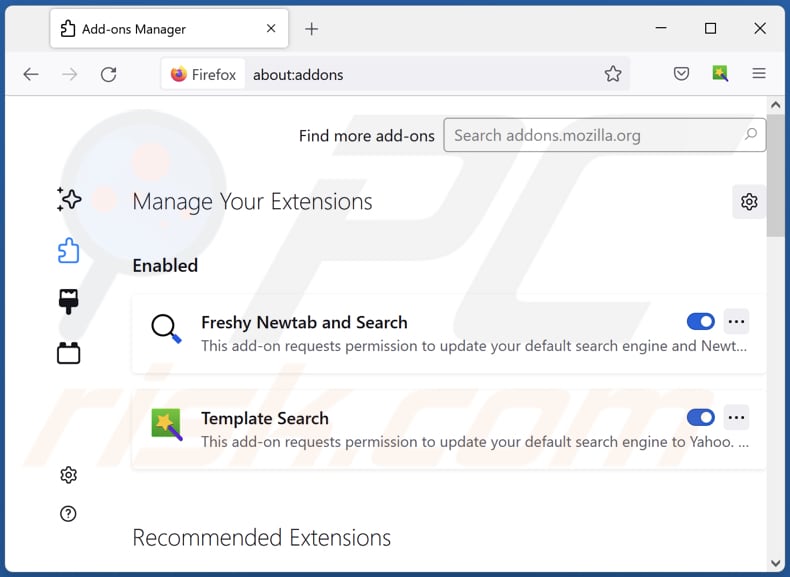
Optional method:
Computer users who have problems with ads by boost audio removal can reset their Mozilla Firefox settings.
Open Mozilla Firefox, at the top right corner of the main window, click the Firefox menu, ![]() in the opened menu, click Help.
in the opened menu, click Help.

Select Troubleshooting Information.

In the opened window, click the Refresh Firefox button.

In the opened window, confirm that you wish to reset Mozilla Firefox settings to default by clicking the Refresh Firefox button.

 Remove malicious extensions from Safari:
Remove malicious extensions from Safari:

Make sure your Safari browser is active, click Safari menu, and select Preferences....

In the opened window click Extensions, locate any recently installed suspicious extension, select it and click Uninstall.
Optional method:
Make sure your Safari browser is active and click on Safari menu. From the drop down menu select Clear History and Website Data...

In the opened window select all history and click the Clear History button.

 Remove malicious extensions from Microsoft Edge:
Remove malicious extensions from Microsoft Edge:

Click the Edge menu icon ![]() (at the upper-right corner of Microsoft Edge), select "Extensions". Locate all recently-installed suspicious browser add-ons and click "Remove" below their names.
(at the upper-right corner of Microsoft Edge), select "Extensions". Locate all recently-installed suspicious browser add-ons and click "Remove" below their names.

Optional method:
If you continue to have problems with removal of the ads by boost audio, reset your Microsoft Edge browser settings. Click the Edge menu icon ![]() (at the top right corner of Microsoft Edge) and select Settings.
(at the top right corner of Microsoft Edge) and select Settings.

In the opened settings menu select Reset settings.

Select Restore settings to their default values. In the opened window, confirm that you wish to reset Microsoft Edge settings to default by clicking the Reset button.

- If this did not help, follow these alternative instructions explaining how to reset the Microsoft Edge browser.
Summary:
 Commonly, adware or potentially unwanted applications infiltrate Internet browsers through free software downloads. Note that the safest source for downloading free software is via developers' websites only. To avoid installation of adware, be very attentive when downloading and installing free software. When installing previously-downloaded free programs, choose the custom or advanced installation options – this step will reveal any potentially unwanted applications listed for installation together with your chosen free program.
Commonly, adware or potentially unwanted applications infiltrate Internet browsers through free software downloads. Note that the safest source for downloading free software is via developers' websites only. To avoid installation of adware, be very attentive when downloading and installing free software. When installing previously-downloaded free programs, choose the custom or advanced installation options – this step will reveal any potentially unwanted applications listed for installation together with your chosen free program.
Post a comment:
If you have additional information on ads by boost audio or it's removal please share your knowledge in the comments section below.
Frequently Asked Questions (FAQ)
What harm can adware cause?
Adware can create a range of issues for users, including the intrusion of intrusive advertisements, slowed system performance, browser hijacking, privacy concerns due to data collection, heightened security risks, and instability in both browsers and systems.
What does adware do?
Adware is designed to display advertisements. While the primary purpose is to deliver ads, adware often has other unwanted side effects. For instance, it can collect information or promote fake search engines through browser hijacking.
How do adware developers generate revenue?
Adware developers commonly earn income by endorsing products, pages, or services, with a significant amount of their earnings coming from participation in affiliate programs.
Will Combo Cleaner remove Boost Audio adware?
Combo Cleaner will thoroughly scan your computer to eradicate any installed adware-type applications. Relying on manual removal may not be enough, as remnants of files could persist within the system. Thus, it is recommended to use specialized apps when willing to effectively remove adware or other unwanted software.
Share:

Tomas Meskauskas
Expert security researcher, professional malware analyst
I am passionate about computer security and technology. I have an experience of over 10 years working in various companies related to computer technical issue solving and Internet security. I have been working as an author and editor for pcrisk.com since 2010. Follow me on Twitter and LinkedIn to stay informed about the latest online security threats.
PCrisk security portal is brought by a company RCS LT.
Joined forces of security researchers help educate computer users about the latest online security threats. More information about the company RCS LT.
Our malware removal guides are free. However, if you want to support us you can send us a donation.
DonatePCrisk security portal is brought by a company RCS LT.
Joined forces of security researchers help educate computer users about the latest online security threats. More information about the company RCS LT.
Our malware removal guides are free. However, if you want to support us you can send us a donation.
Donate
▼ Show Discussion