Get free scan and check if your device is infected.
Remove it nowTo use full-featured product, you have to purchase a license for Combo Cleaner. Seven days free trial available. Combo Cleaner is owned and operated by RCS LT, the parent company of PCRisk.com.
What kind of application is AccessBrowser?
In the course of our review, it has been identified that AccessBrowser operates as an advertising-supported application. AccessBrowser exhibits intrusive advertisements and has the potential to collect diverse information. Consequently, users are advised to uninstall this application from their computers.
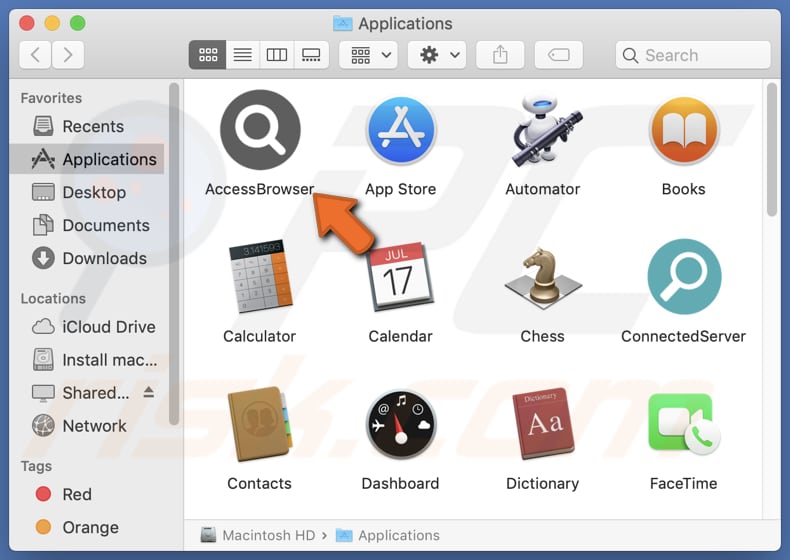
AccessBrowser adware in detail
AccessBrowser, functioning as an advertising-supported application, inundates users with a barrage of advertisements. These ads vary from pop-ups and banners to interstitial displays, creating a disruptive browsing experience. Clicking on these ads may trigger automatic redirections to unfamiliar and potentially unsafe websites.
Users may find themselves redirected to pages that aggressively promote fake software downloads, enticing them with promises of performance enhancements or security solutions. These deceptive tactics can lead users into inadvertently downloading malware or unwanted applications, posing a significant threat to the integrity of their systems.
Moreover, AccessBrowser's ads may direct users to phishing websites designed to trick them into divulging sensitive information such as login credentials, personal details, or financial data. These deceptive pages often mimic legitimate websites, creating a false sense of trust.
Additionally, AccessBrowser may collect users' browsing history, search queries, IP addresses, device information, and employ cookies for tracking. In more concerning instances, it might also access personal details like names and email addresses, or even passwords. Users should be aware of these privacy implications and consider removing the adware to safeguard their information.
| Name | Ads by AccessBrowser |
| Threat Type | Adware, Mac malware, Mac virus |
| Detection Names | Avast (MacOS:AdAgent-L [Adw]), Combo Cleaner (Gen:Variant.Adware.MAC.Adload.17), ESET-NOD32 (A Variant Of OSX/Adware.Synataeb.H), Kaspersky (Not-a-virus:HEUR:AdWare.OSX.Adload.j), Full List (VirusTotal) |
| Additional Information | This application belongs to Adload malware family. |
| Symptoms | Your Mac becomes slower than normal, you see unwanted pop-up ads, you are redirected to dubious websites. |
| Distribution methods | Deceptive pop-up ads, free software installers (bundling), torrent file downloads. |
| Damage | Internet browser tracking (potential privacy issues), display of unwanted ads, redirects to dubious websites, loss of private information. |
| Malware Removal (Windows) |
To eliminate possible malware infections, scan your computer with legitimate antivirus software. Our security researchers recommend using Combo Cleaner. Download Combo CleanerTo use full-featured product, you have to purchase a license for Combo Cleaner. 7 days free trial available. Combo Cleaner is owned and operated by RCS LT, the parent company of PCRisk.com. |
More about adware
In conclusion, AccessBrowser poses a threat to user privacy and online security through intrusive ads and potential data harvesting. Users are strongly advised to promptly remove this adware from their systems to mitigate these risks and ensure a safer browsing experience. Examples of similar adware are UpgradeStoreApp, SharedProjector, and GallantBounce.
How did AccessBrowser install on my computer?
Adware is frequently bundled with free software and shareware. When users download and install these seemingly harmless programs, they may unknowingly agree to install additional software, including adware. Typically, it happens when "Advanced", "Custom", or similar settings are left unchanged during installations.
Clicking on misleading or deceptive advertisements, especially those claiming to offer free software, updates, or prizes, can lead to the unintentional download and installation of adware. Also, visiting questionable websites and downloading files from peer-to-peer networks or torrent sites can result in adware download and installation.
How to avoid installation of unwanted applications?
Exercise caution when downloading software, especially free or shareware programs. Always download from reputable sources (official pages and app stores) and avoid unofficial or suspicious websites. Avoid clicking on misleading or deceptive advertisements, pop-ups, and links. Decline unwanted offers before finishing software installations.
Do not permit dubious pages to send notifications. Use reputable antivirus or anti-malware software to provide an additional layer of protection. If your computer is already infected with AccessBrowser, we recommend running a scan with Combo Cleaner Antivirus for Windows to automatically eliminate this adware.
A pop-up that appears after the installation of AccessBrowser adware:
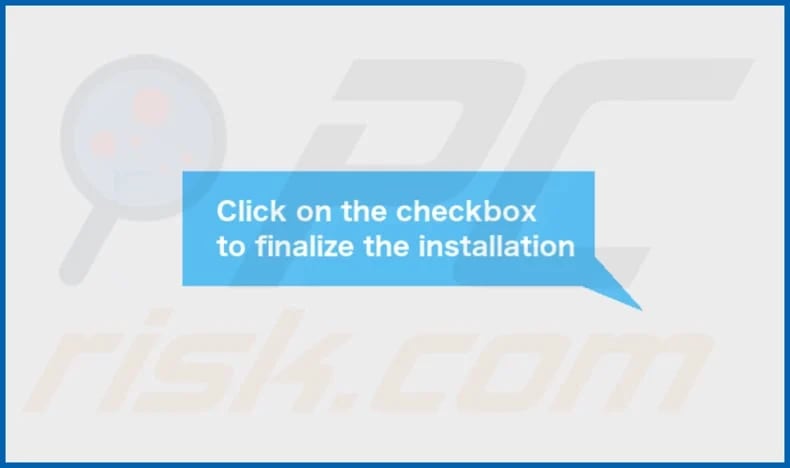
AccessBrowser's installation folder:
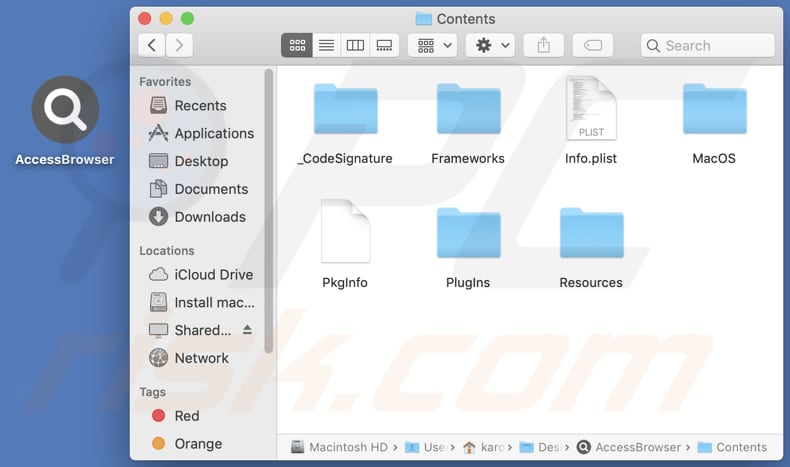
Instant automatic malware removal:
Manual threat removal might be a lengthy and complicated process that requires advanced IT skills. Combo Cleaner is a professional automatic malware removal tool that is recommended to get rid of malware. Download it by clicking the button below:
DOWNLOAD Combo CleanerBy downloading any software listed on this website you agree to our Privacy Policy and Terms of Use. To use full-featured product, you have to purchase a license for Combo Cleaner. 7 days free trial available. Combo Cleaner is owned and operated by RCS LT, the parent company of PCRisk.com.
Quick menu:
- What is AccessBrowser?
- STEP 1. Remove AccessBrowser related files and folders from OSX.
- STEP 2. Remove AccessBrowser ads from Safari.
- STEP 3. Remove AccessBrowser adware from Google Chrome.
- STEP 4. Remove AccessBrowser ads from Mozilla Firefox.
Video showing how to remove adware and browser hijackers from a Mac computer:
AccessBrowser adware removal:
Remove AccessBrowser-related potentially unwanted applications from your "Applications" folder:

Click the Finder icon. In the Finder window, select "Applications". In the applications folder, look for "MPlayerX", "NicePlayer", or other suspicious applications and drag them to the Trash. After removing the potentially unwanted application(s) that cause online ads, scan your Mac for any remaining unwanted components.
DOWNLOAD remover for malware infections
Combo Cleaner checks if your computer is infected with malware. To use full-featured product, you have to purchase a license for Combo Cleaner. 7 days free trial available. Combo Cleaner is owned and operated by RCS LT, the parent company of PCRisk.com.
Remove adware-related files and folders

Click the Finder icon, from the menu bar. Choose Go, and click Go to Folder...
 Check for adware generated files in the /Library/LaunchAgents/ folder:
Check for adware generated files in the /Library/LaunchAgents/ folder:

In the Go to Folder... bar, type: /Library/LaunchAgents/

In the "LaunchAgents" folder, look for any recently-added suspicious files and move them to the Trash. Examples of files generated by adware - "installmac.AppRemoval.plist", "myppes.download.plist", "mykotlerino.ltvbit.plist", "kuklorest.update.plist", etc. Adware commonly installs several files with the exact same string.
 Check for adware generated files in the ~/Library/Application Support/ folder:
Check for adware generated files in the ~/Library/Application Support/ folder:

In the Go to Folder... bar, type: ~/Library/Application Support/

In the "Application Support" folder, look for any recently-added suspicious folders. For example, "MplayerX" or "NicePlayer", and move these folders to the Trash.
 Check for adware generated files in the ~/Library/LaunchAgents/ folder:
Check for adware generated files in the ~/Library/LaunchAgents/ folder:

In the Go to Folder... bar, type: ~/Library/LaunchAgents/

In the "LaunchAgents" folder, look for any recently-added suspicious files and move them to the Trash. Examples of files generated by adware - "installmac.AppRemoval.plist", "myppes.download.plist", "mykotlerino.ltvbit.plist", "kuklorest.update.plist", etc. Adware commonly installs several files with the exact same string.
 Check for adware generated files in the /Library/LaunchDaemons/ folder:
Check for adware generated files in the /Library/LaunchDaemons/ folder:

In the "Go to Folder..." bar, type: /Library/LaunchDaemons/

In the "LaunchDaemons" folder, look for recently-added suspicious files. For example "com.aoudad.net-preferences.plist", "com.myppes.net-preferences.plist", "com.kuklorest.net-preferences.plist", "com.avickUpd.plist", etc., and move them to the Trash.
 Scan your Mac with Combo Cleaner:
Scan your Mac with Combo Cleaner:
If you have followed all the steps correctly, your Mac should be clean of infections. To ensure your system is not infected, run a scan with Combo Cleaner Antivirus. Download it HERE. After downloading the file, double click combocleaner.dmg installer. In the opened window, drag and drop the Combo Cleaner icon on top of the Applications icon. Now open your launchpad and click on the Combo Cleaner icon. Wait until Combo Cleaner updates its virus definition database and click the "Start Combo Scan" button.

Combo Cleaner will scan your Mac for malware infections. If the antivirus scan displays "no threats found" - this means that you can continue with the removal guide; otherwise, it's recommended to remove any found infections before continuing.

After removing files and folders generated by the adware, continue to remove rogue extensions from your Internet browsers.
Remove malicious extensions from Internet browsers
 Remove malicious Safari extensions:
Remove malicious Safari extensions:

Open the Safari browser, from the menu bar, select "Safari" and click "Preferences...".

In the preferences window, select "Extensions" and look for any recently-installed suspicious extensions. When located, click the "Uninstall" button next to it/them. Note that you can safely uninstall all extensions from your Safari browser - none are crucial for regular browser operation.
- If you continue to have problems with browser redirects and unwanted advertisements - Reset Safari.
 Remove malicious extensions from Google Chrome:
Remove malicious extensions from Google Chrome:

Click the Chrome menu icon ![]() (at the top right corner of Google Chrome), select "More Tools" and click "Extensions". Locate all recently-installed suspicious extensions, select these entries and click "Remove".
(at the top right corner of Google Chrome), select "More Tools" and click "Extensions". Locate all recently-installed suspicious extensions, select these entries and click "Remove".

- If you continue to have problems with browser redirects and unwanted advertisements - Reset Google Chrome.
 Remove malicious extensions from Mozilla Firefox:
Remove malicious extensions from Mozilla Firefox:

Click the Firefox menu ![]() (at the top right corner of the main window) and select "Add-ons and themes". Click "Extensions", in the opened window locate all recently-installed suspicious extensions, click on the three dots and then click "Remove".
(at the top right corner of the main window) and select "Add-ons and themes". Click "Extensions", in the opened window locate all recently-installed suspicious extensions, click on the three dots and then click "Remove".

- If you continue to have problems with browser redirects and unwanted advertisements - Reset Mozilla Firefox.
Frequently Asked Questions (FAQ)
What harm can adware cause?
Adware can cause harm by disrupting user experience with intrusive ads, compromising online privacy, slowing down system performance, and potentially leading to security risks such as exposure to malicious websites or phishing attempts.
What does adware do?
Adware is software that displays unwanted advertisements (e.g., pop-ups, banners) to users. Additionally, adware may collect user data and hijack browsers.
How do adware developers generate revenue?
Adware developers often generate revenue through affiliate programs associated with the advertisements displayed. They earn commissions for user actions, such as clicks, purchases, or installations, that result from the ads shown by the adware.
Will Combo Cleaner remove AccessBrowser adware?
Combo Cleaner scans computers and removes adware applications from computers. Manual removal may not be exhaustive, as remnants could persist in the system even after deleting the software, potentially leaving some components active.
Share:

Tomas Meskauskas
Expert security researcher, professional malware analyst
I am passionate about computer security and technology. I have an experience of over 10 years working in various companies related to computer technical issue solving and Internet security. I have been working as an author and editor for pcrisk.com since 2010. Follow me on Twitter and LinkedIn to stay informed about the latest online security threats.
PCrisk security portal is brought by a company RCS LT.
Joined forces of security researchers help educate computer users about the latest online security threats. More information about the company RCS LT.
Our malware removal guides are free. However, if you want to support us you can send us a donation.
DonatePCrisk security portal is brought by a company RCS LT.
Joined forces of security researchers help educate computer users about the latest online security threats. More information about the company RCS LT.
Our malware removal guides are free. However, if you want to support us you can send us a donation.
Donate
▼ Show Discussion