Get free scan and check if your device is infected.
Remove it nowTo use full-featured product, you have to purchase a license for Combo Cleaner. Seven days free trial available. Combo Cleaner is owned and operated by RCS LT, the parent company of PCRisk.com.
What kind of application is Unorthodoxly.app?
In the process of reviewing the app, it became apparent that Unorthodoxly.app is an advertising-supported app associated with the Pirrit family. Unorthodoxly.app exhibits intrusive advertisements and may gather personal information. Usually, apps like Unorthodoxly.app are distributed using dubious methods.
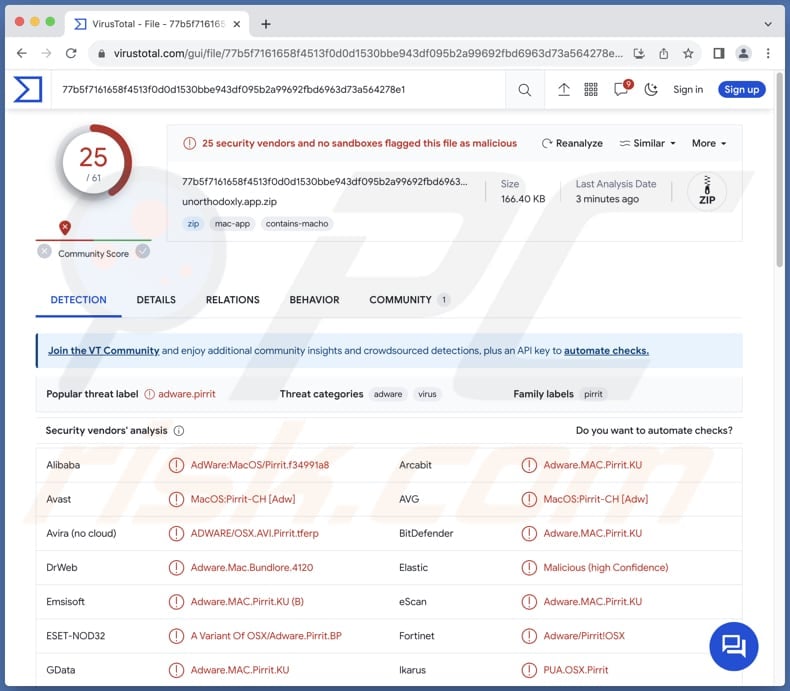
Unorthodoxly.app adware in detail
Unorthodoxly.app, being an advertising-supported application, is prone to displaying a variety of intrusive ads that can significantly impact the user experience. Users may find themselves bombarded with pop-ups, banners, and other disruptive ad formats.
The nature of these ads can vary, but common manifestations include pop-up windows that appear unexpectedly, covering essential content and requiring users to actively close them. Beyond the immediate impact, these ads might also lead to unwanted sits. Clicking on certain ads could redirect users to potentially harmful or misleading destinations.
The websites that these ads can open may vary widely, ranging from legitimate platforms to potentially harmful domains. Users should exercise caution, as these unexpected redirects could lead to phishing sites, malware distribution pages, or other malicious content. Some of those ads may be capable of running certain scripts to trigger unwanted downloads.
Furthermore, the potential collection of personal information by Unorthodoxly.app raises serious privacy concerns. The undisclosed use of personal information can lead to various security and identity theft risks, making it imperative for users to exercise caution when interacting with such applications.
| Name | Ads by Unorthodoxly.app |
| Threat Type | Adware, Mac malware, Mac virus |
| Detection Names | Avast (MacOS:Pirrit-CH [Adw]), Combo Cleaner (Adware.MAC.Pirrit.KU), ESET-NOD32 (A Variant Of OSX/Adware.Pirrit.BP), Kaspersky (Not-a-virus:HEUR:AdWare.OSX.Pirrit.ac), Full List (VirusTotal) |
| Symptoms | Your Mac becomes slower than normal, you see unwanted pop-up ads, you are redirected to dubious websites. |
| Distribution methods | Deceptive pop-up ads, free software installers (bundling), torrent file downloads. |
| Damage | Internet browser tracking (potential privacy issues), display of unwanted ads, redirects to dubious websites, loss of private information. |
| Malware Removal (Windows) |
To eliminate possible malware infections, scan your computer with legitimate antivirus software. Our security researchers recommend using Combo Cleaner. Download Combo CleanerTo use full-featured product, you have to purchase a license for Combo Cleaner. 7 days free trial available. Combo Cleaner is owned and operated by RCS LT, the parent company of PCRisk.com. |
Conclusion
In conclusion, Unorthodoxly.app emerges as an advertising-supported application with potential privacy and user experience issues. Users should exercise caution and carefully consider the implications before engaging with or installing such apps to protect their privacy and ensure a seamless digital experience.
Examples of similar apps are Fearful.app, Appendix.app, and Uphasp.app.
How did Unorthodoxly.app install on my computer?
Adware often sneaks onto users' computers when they hastily download and install software from untrustworthy sources. Free applications frequently come bundled with adware during installation, and users may unknowingly agree to its setup by quickly clicking through prompts without reviewing them.
Common channels employed for adware distribution include P2P networks, unofficial pages and app stores, third-party downloaders, free file hosting sites, etc. Deceptive pop-ups or banners can also trick users into initiating adware downloads.
How to avoid installation of unwanted applications?
Stick to official app stores and websites when obtaining programs. During the installation process, review each step (check the provided settings) and decline any bundled offers or optional installations that seem unrelated to the main software. Regularly scan your computer for potential threats.
Avoid interacting with suspicious ads and other elements on dubious pages. Keep the operating system and installed apps up to date. Employ a reputable antivirus or anti-malware tool. If your computer is already infected with Unorthodoxly.app, we recommend running a scan with Combo Cleaner Antivirus for Windows to automatically eliminate this adware.
When removing Unorthodoxly.app, it is important to check these folders for its components (the filenames may differ in each folder, yet every single one should contain "unorthodoxly"):
- ~/Library/LaunchAgents
- /Library/LaunchDaemons
- /Library/LaunchAgents
- /Library/StartupItems
A warning that appears before installing Unorthodoxly.app:
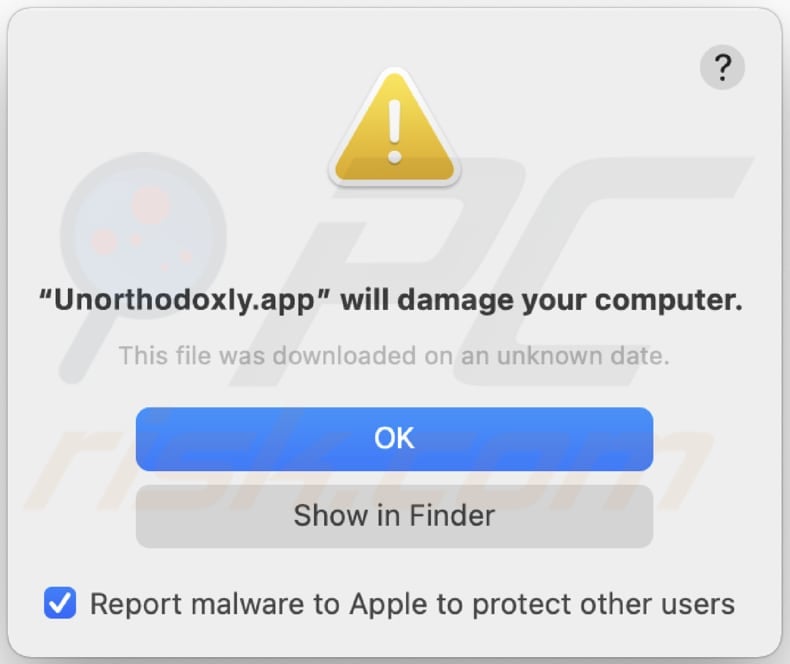
Text in this notification:
"Unorthodoxly.app" will damage your computer.
This file was downloaded on a unknown date.
OK
Show in Finder
Instant automatic malware removal:
Manual threat removal might be a lengthy and complicated process that requires advanced IT skills. Combo Cleaner is a professional automatic malware removal tool that is recommended to get rid of malware. Download it by clicking the button below:
DOWNLOAD Combo CleanerBy downloading any software listed on this website you agree to our Privacy Policy and Terms of Use. To use full-featured product, you have to purchase a license for Combo Cleaner. 7 days free trial available. Combo Cleaner is owned and operated by RCS LT, the parent company of PCRisk.com.
Quick menu:
- What is Unorthodoxly.app?
- STEP 1. Remove Unorthodoxly.app related files and folders from OSX.
- STEP 2. Remove Unorthodoxly.app ads from Safari.
- STEP 3. Remove Unorthodoxly.app adware from Google Chrome.
- STEP 4. Remove Unorthodoxly.app ads from Mozilla Firefox.
Video showing how to remove adware and browser hijackers from a Mac computer:
Unorthodoxly.app adware removal:
Remove Unorthodoxly.app-related potentially unwanted applications from your "Applications" folder:

Click the Finder icon. In the Finder window, select "Applications". In the applications folder, look for "MPlayerX", "NicePlayer", or other suspicious applications and drag them to the Trash. After removing the potentially unwanted application(s) that cause online ads, scan your Mac for any remaining unwanted components.
DOWNLOAD remover for malware infections
Combo Cleaner checks if your computer is infected with malware. To use full-featured product, you have to purchase a license for Combo Cleaner. 7 days free trial available. Combo Cleaner is owned and operated by RCS LT, the parent company of PCRisk.com.
Remove adware-related files and folders

Click the Finder icon, from the menu bar. Choose Go, and click Go to Folder...
 Check for adware generated files in the /Library/LaunchAgents/ folder:
Check for adware generated files in the /Library/LaunchAgents/ folder:

In the Go to Folder... bar, type: /Library/LaunchAgents/

In the "LaunchAgents" folder, look for any recently-added suspicious files and move them to the Trash. Examples of files generated by adware - "installmac.AppRemoval.plist", "myppes.download.plist", "mykotlerino.ltvbit.plist", "kuklorest.update.plist", etc. Adware commonly installs several files with the exact same string.
 Check for adware generated files in the ~/Library/Application Support/ folder:
Check for adware generated files in the ~/Library/Application Support/ folder:

In the Go to Folder... bar, type: ~/Library/Application Support/

In the "Application Support" folder, look for any recently-added suspicious folders. For example, "MplayerX" or "NicePlayer", and move these folders to the Trash.
 Check for adware generated files in the ~/Library/LaunchAgents/ folder:
Check for adware generated files in the ~/Library/LaunchAgents/ folder:

In the Go to Folder... bar, type: ~/Library/LaunchAgents/

In the "LaunchAgents" folder, look for any recently-added suspicious files and move them to the Trash. Examples of files generated by adware - "installmac.AppRemoval.plist", "myppes.download.plist", "mykotlerino.ltvbit.plist", "kuklorest.update.plist", etc. Adware commonly installs several files with the exact same string.
 Check for adware generated files in the /Library/LaunchDaemons/ folder:
Check for adware generated files in the /Library/LaunchDaemons/ folder:

In the "Go to Folder..." bar, type: /Library/LaunchDaemons/

In the "LaunchDaemons" folder, look for recently-added suspicious files. For example "com.aoudad.net-preferences.plist", "com.myppes.net-preferences.plist", "com.kuklorest.net-preferences.plist", "com.avickUpd.plist", etc., and move them to the Trash.
 Scan your Mac with Combo Cleaner:
Scan your Mac with Combo Cleaner:
If you have followed all the steps correctly, your Mac should be clean of infections. To ensure your system is not infected, run a scan with Combo Cleaner Antivirus. Download it HERE. After downloading the file, double click combocleaner.dmg installer. In the opened window, drag and drop the Combo Cleaner icon on top of the Applications icon. Now open your launchpad and click on the Combo Cleaner icon. Wait until Combo Cleaner updates its virus definition database and click the "Start Combo Scan" button.

Combo Cleaner will scan your Mac for malware infections. If the antivirus scan displays "no threats found" - this means that you can continue with the removal guide; otherwise, it's recommended to remove any found infections before continuing.

After removing files and folders generated by the adware, continue to remove rogue extensions from your Internet browsers.
Remove malicious extensions from Internet browsers
 Remove malicious Safari extensions:
Remove malicious Safari extensions:

Open the Safari browser, from the menu bar, select "Safari" and click "Preferences...".

In the preferences window, select "Extensions" and look for any recently-installed suspicious extensions. When located, click the "Uninstall" button next to it/them. Note that you can safely uninstall all extensions from your Safari browser - none are crucial for regular browser operation.
- If you continue to have problems with browser redirects and unwanted advertisements - Reset Safari.
 Remove malicious extensions from Google Chrome:
Remove malicious extensions from Google Chrome:

Click the Chrome menu icon ![]() (at the top right corner of Google Chrome), select "More Tools" and click "Extensions". Locate all recently-installed suspicious extensions, select these entries and click "Remove".
(at the top right corner of Google Chrome), select "More Tools" and click "Extensions". Locate all recently-installed suspicious extensions, select these entries and click "Remove".

- If you continue to have problems with browser redirects and unwanted advertisements - Reset Google Chrome.
 Remove malicious extensions from Mozilla Firefox:
Remove malicious extensions from Mozilla Firefox:

Click the Firefox menu ![]() (at the top right corner of the main window) and select "Add-ons and themes". Click "Extensions", in the opened window locate all recently-installed suspicious extensions, click on the three dots and then click "Remove".
(at the top right corner of the main window) and select "Add-ons and themes". Click "Extensions", in the opened window locate all recently-installed suspicious extensions, click on the three dots and then click "Remove".

- If you continue to have problems with browser redirects and unwanted advertisements - Reset Mozilla Firefox.
Frequently Asked Questions (FAQ)
What harm can adware cause?
Adware can pose various issues for users, such as sluggish computer performance, unwelcome pop-up advertisements, changes to browser settings, and potential privacy risks. Moreover, it increases the likelihood of encountering harmful content and jeopardizes online security.
What does adware do?
Adware showcases undesirable advertisements, and beyond being an annoyance, it can also operate as a browser hijacker and collect personal information.
How do adware developers generate revenue?
Adware developers commonly generate income by endorsing a variety of products, websites, or services, with a substantial portion of their earnings originating from affiliate programs. These programs compensate developers for directing traffic or generating sales.
Will Combo Cleaner remove Unorthodoxly.app adware?
Certainly, this application is designed to eliminate adware and other threats from your computer. It is crucial to recognize that depending solely on manual removal might not be entirely foolproof. A comprehensive tool like Combo Cleaner ensures a thorough and efficient removal process, addressing visible adware and potential hidden remnants that could lead to lingering issues.
Share:

Tomas Meskauskas
Expert security researcher, professional malware analyst
I am passionate about computer security and technology. I have an experience of over 10 years working in various companies related to computer technical issue solving and Internet security. I have been working as an author and editor for pcrisk.com since 2010. Follow me on Twitter and LinkedIn to stay informed about the latest online security threats.
PCrisk security portal is brought by a company RCS LT.
Joined forces of security researchers help educate computer users about the latest online security threats. More information about the company RCS LT.
Our malware removal guides are free. However, if you want to support us you can send us a donation.
DonatePCrisk security portal is brought by a company RCS LT.
Joined forces of security researchers help educate computer users about the latest online security threats. More information about the company RCS LT.
Our malware removal guides are free. However, if you want to support us you can send us a donation.
Donate
▼ Show Discussion