How to remove the Web Resource Viewer unwanted application
Potentially unwanted applicationAlso Known As: Web Resource Viewer potentially unwanted application
Get free scan and check if your device is infected.
Remove it nowTo use full-featured product, you have to purchase a license for Combo Cleaner. Seven days free trial available. Combo Cleaner is owned and operated by RCS LT, the parent company of PCRisk.com.
What kind of application is Web Resource Viewer?
Our research team discovered the Web Resource Viewer app while investigating questionable websites. This application was contained in an installation setup together with other undesirable and potentially dangerous software. Web Resource Viewer is a PUA (Potentially Unwanted Application), and software within this classification commonly has harmful capabilities.
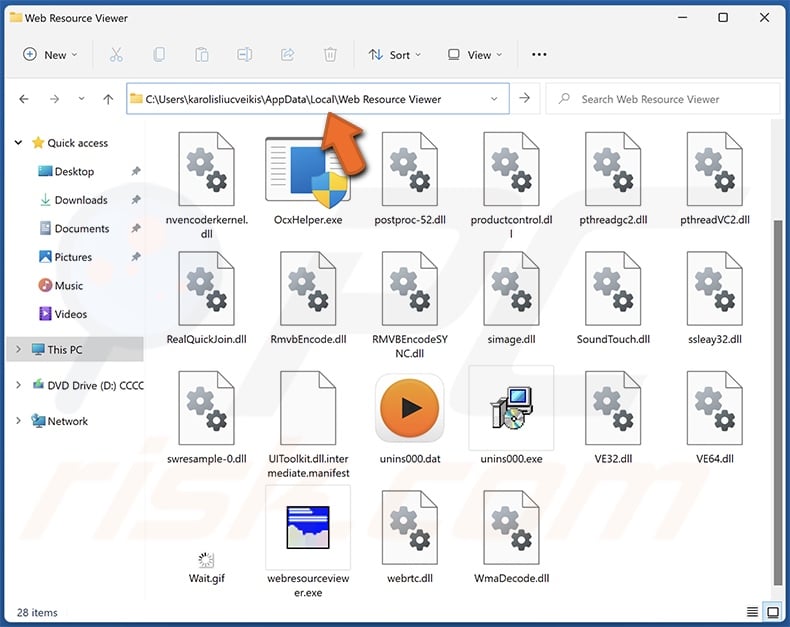
Potentially unwanted application overview
Potentially unwanted applications are designed to generate revenue for their developers. These apps are usually presented as legitimate and useful tools. However, they seldom operate as advertised. One way that this software can profit is by requiring activation for nonexistent functionalities or by promoting in-app purchases. Fake anti-viruses are an example of the former.
PUAs typically have undesirable functions through which they may generate revenue. Unwanted applications can have adware-type capabilities, i.e., displaying advertisements on visited websites and/or other interfaces. These ads promote online scams, untrustworthy/hazardous software, and even malware. Some can even be triggered (by being clicked) to execute scripts that perform downloads/installations without user permission.
PUAs can also have browser-hijacking functionalities. This software modifies browser settings to promote fake search engines. These websites cannot provide search results, so they redirect to genuine Internet search sites (e.g., Bing, Google, Yahoo, etc.). The rare exceptions that can generate search results, provide ones that are inaccurate and include sponsored, deceptive, and potentially malicious content.
Most unwanted apps have data-tracking functionalities. Targeted information can include: browsing and search engine histories, Internet cookies, usernames/passwords, personally identifiable details, credit card numbers, etc. This vulnerable data can then be sold to third-parties or otherwise abused for profit.
In summary, the presence of software like Web Resource Viewer on devices may result in system infections, severe privacy issues, financial losses, and identity theft.
| Name | Web Resource Viewer potentially unwanted application |
| Threat Type | PUP (potentially unwanted program), PUA (potentially unwanted application) |
| Detection Names (installer) | Combo Cleaner (Trojan.Hulk.Gen.9), DrWeb (Trojan.DownLoader46.49295), ESET-NOD32 (A Variant Of Win64/GenKryptik.GPXJ), GData (Gen:Variant.Tedy.524364), Microsoft (Trojan:Win32/Caynamer.A!ml), Full List Of Detections (VirusTotal) |
| Detection Names (app) | Avast (Win32:AdwareX-gen [Adw]), Combo Cleaner (Trojan.GenericKD.71312840), ESET-NOD32 (A Variant Of Win32/Kryptik.HVKA), Kaspersky (HEUR:Trojan.Win32.Ekstak.gen), Microsoft (Trojan:Win32/Sabsik.FL.B!ml), Full List Of Detections (VirusTotal) |
| Symptoms | A program that you do not recall installing suddenly appeared on your computer. Seeing advertisements not originating from the sites you are browsing. Intrusive pop-up ads. Rogue redirects. Decreased Internet browsing speed. |
| Distribution Methods | Deceptive pop-up ads, free software installers (bundling). |
| Damage | Monetary loss (unnecessary purchase of fake software), privacy issues, slow computer performance. |
| Malware Removal (Windows) |
To eliminate possible malware infections, scan your computer with legitimate antivirus software. Our security researchers recommend using Combo Cleaner. Download Combo CleanerTo use full-featured product, you have to purchase a license for Combo Cleaner. 7 days free trial available. Combo Cleaner is owned and operated by RCS LT, the parent company of PCRisk.com. |
Potentially unwanted application examples
Plik programu 4Trans, Personalized_notepad_with_reminders, Mantras_and_meditations_for_groups, and VBMarker are merely a few examples of PUAs we have examined recently.
Unwanted software usually appears legitimate and harmless. It can also offer a wide variety of handy functionalities, which are rarely operational. As we have not found any "official" promotional material for Web Resource Viewer, we cannot be certain of the promises this app makes (if any) to lure users into downloading/installing it.
However, it must be stressed that even if a piece of software operates as advertised – that is not irrefutable proof of either legitimacy or safety.
How did potentially unwanted applications install on my computer?
We obtained an installer containing Web Resource Viewer from a deceptive webpage. It is pertinent to mention that this setup included multiple undesirable additions.
Aside from various scam sites, PUAs can have "official" promotional webpages. Users primarily access pages endorsing this software via redirects generated by websites utilizing rogue advertising networks, mistyped URLs, intrusive ads, spam browser notifications, or installed adware.
Unwanted applications can also be bundled with regular programs. The threat of unintentionally permitting access for bundled content into the system is increased by downloading from dubious channels (e.g., freeware and free file-hosting sites, Peer-to-Peer sharing networks, etc.) and by treating installations with negligence (e.g., ignoring terms, using "Easy/Quick" settings, etc.).
Additionally, unwanted software is spread by intrusive adverts. Once clicked on, some of these advertisements can execute scripts to perform stealthy downloads/installations.
How to avoid installation of potentially unwanted applications?
We highly recommend researching software before downloading or purchasing it. Another recommendation is to download only from official and trustworthy sources. When installing, it is important to read terms, explore available options, use the "Custom/Advance" settings, and opt out of all additional apps, extensions, tools, features, etc.
We advise being vigilant while browsing since fraudulent and dangerous online content typically appears legitimate and harmless. For example, despite their innocuous appearance – intrusive ads redirect to unreliable and questionable sites (e.g., scam-promoting, gambling, adult dating, pornography, etc.).
If you keep encountering advertisements and/or redirects of this kind, inspect the system and immediately remove all dubious applications and browser extensions/plug-ins. If your computer is already infected with PUAs, we recommend running a scan with Combo Cleaner Antivirus for Windows to automatically eliminate them.
Deceptive website promoting an installer containing the Web Resource Viewer application:
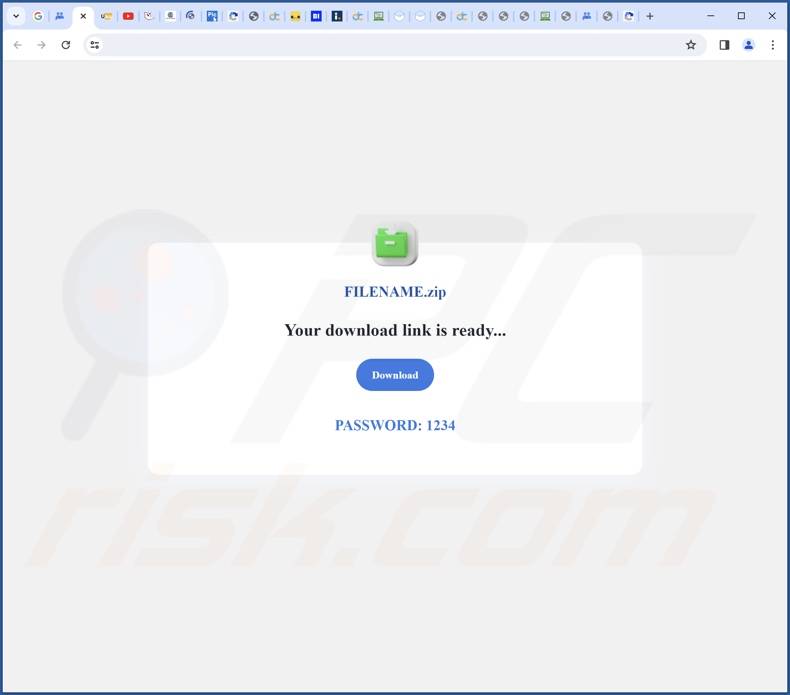
Instant automatic malware removal:
Manual threat removal might be a lengthy and complicated process that requires advanced IT skills. Combo Cleaner is a professional automatic malware removal tool that is recommended to get rid of malware. Download it by clicking the button below:
DOWNLOAD Combo CleanerBy downloading any software listed on this website you agree to our Privacy Policy and Terms of Use. To use full-featured product, you have to purchase a license for Combo Cleaner. 7 days free trial available. Combo Cleaner is owned and operated by RCS LT, the parent company of PCRisk.com.
Quick menu:
- What is Web Resource Viewer?
- STEP 1. Uninstall deceptive applications using Control Panel.
- STEP 2. Remove rogue extensions from Google Chrome.
- STEP 3. Remove potentially unwanted plug-ins from Mozilla Firefox.
- STEP 4. Remove rogue extensions from Safari.
- STEP 5. Remove rogue plug-ins from Microsoft Edge.
Removal of potentially unwanted applications:
Windows 11 users:

Right-click on the Start icon, select Apps and Features. In the opened window search for the application you want to uninstall, after locating it, click on the three vertical dots and select Uninstall.
Windows 10 users:

Right-click in the lower left corner of the screen, in the Quick Access Menu select Control Panel. In the opened window choose Programs and Features.
Windows 7 users:

Click Start (Windows Logo at the bottom left corner of your desktop), choose Control Panel. Locate Programs and click Uninstall a program.
macOS (OSX) users:

Click Finder, in the opened screen select Applications. Drag the app from the Applications folder to the Trash (located in your Dock), then right click the Trash icon and select Empty Trash.
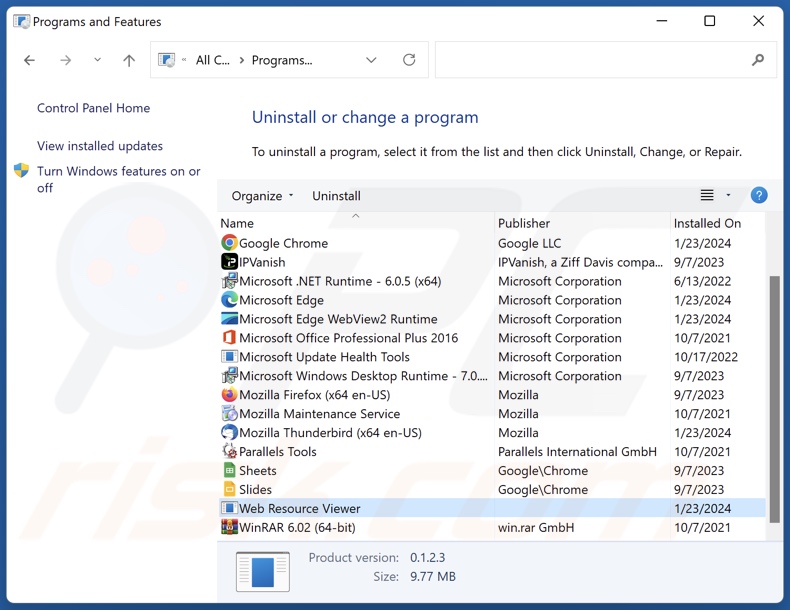
In the uninstall programs window, look for "Web Resource Viewer" and other suspicious/recently-installed applications, select these entries and click "Uninstall" or "Remove".
After uninstalling the potentially unwanted application, scan your computer for any remaining unwanted components or possible malware infections. To scan your computer, use recommended malware removal software.
DOWNLOAD remover for malware infections
Combo Cleaner checks if your computer is infected with malware. To use full-featured product, you have to purchase a license for Combo Cleaner. 7 days free trial available. Combo Cleaner is owned and operated by RCS LT, the parent company of PCRisk.com.
Remove rogue extensions from Internet browsers:
At time of research, Web Resource Viewer itself not install any unwanted browser extensions, however, it was installed together with adware and browser hijackers. If you experience unwanted ads or redirects when browsing the Internet, continue with the removal guide below.
Video showing how to remove potentially unwanted browser add-ons:
 Remove malicious extensions from Google Chrome:
Remove malicious extensions from Google Chrome:
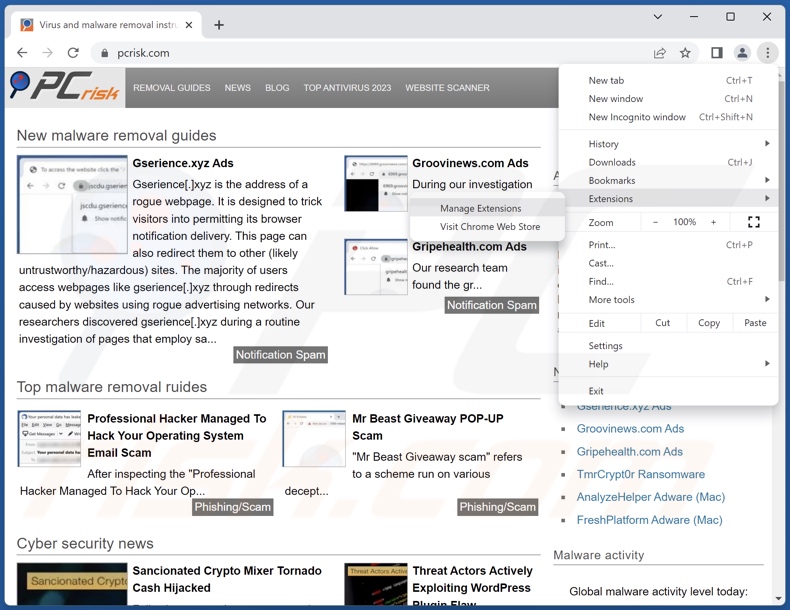
Click the Chrome menu icon ![]() (at the top right corner of Google Chrome), select "More Tools" and click "Extensions". Locate all recently-installed suspicious extensions, select these entries and click "Remove".
(at the top right corner of Google Chrome), select "More Tools" and click "Extensions". Locate all recently-installed suspicious extensions, select these entries and click "Remove".
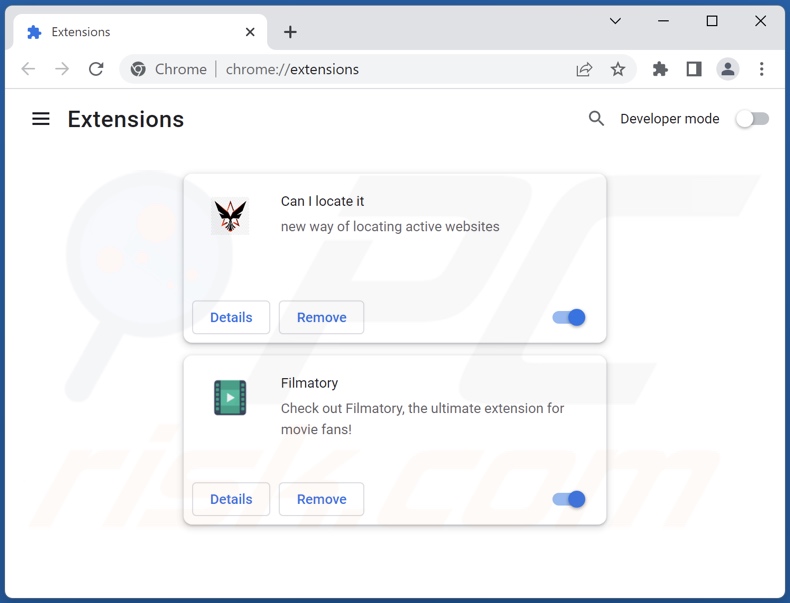
Optional method:
If you continue to have problems with removal of the web resource viewer potentially unwanted application, reset your Google Chrome browser settings. Click the Chrome menu icon ![]() (at the top right corner of Google Chrome) and select Settings. Scroll down to the bottom of the screen. Click the Advanced… link.
(at the top right corner of Google Chrome) and select Settings. Scroll down to the bottom of the screen. Click the Advanced… link.

After scrolling to the bottom of the screen, click the Reset (Restore settings to their original defaults) button.

In the opened window, confirm that you wish to reset Google Chrome settings to default by clicking the Reset button.

 Remove malicious plugins from Mozilla Firefox:
Remove malicious plugins from Mozilla Firefox:
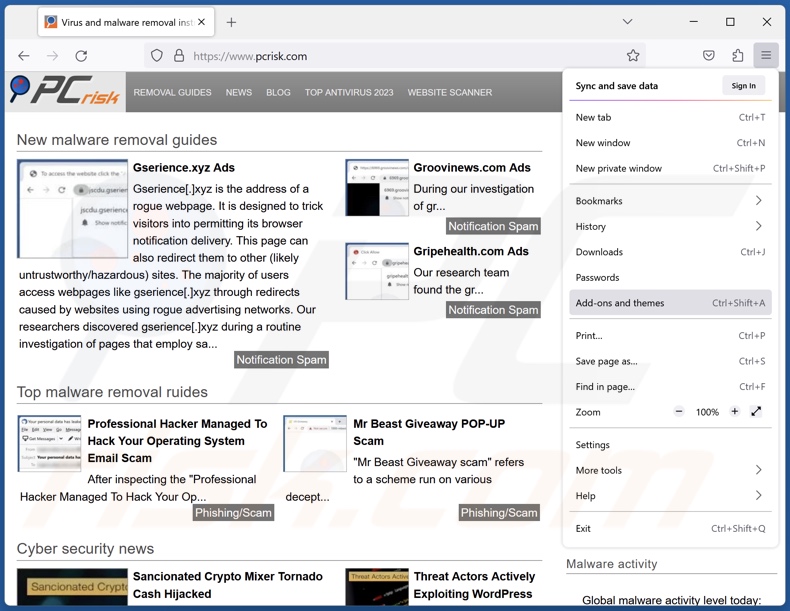
Click the Firefox menu ![]() (at the top right corner of the main window), select "Add-ons and themes". Click "Extensions", in the opened window locate all recently-installed suspicious extensions, click on the three dots and then click "Remove".
(at the top right corner of the main window), select "Add-ons and themes". Click "Extensions", in the opened window locate all recently-installed suspicious extensions, click on the three dots and then click "Remove".
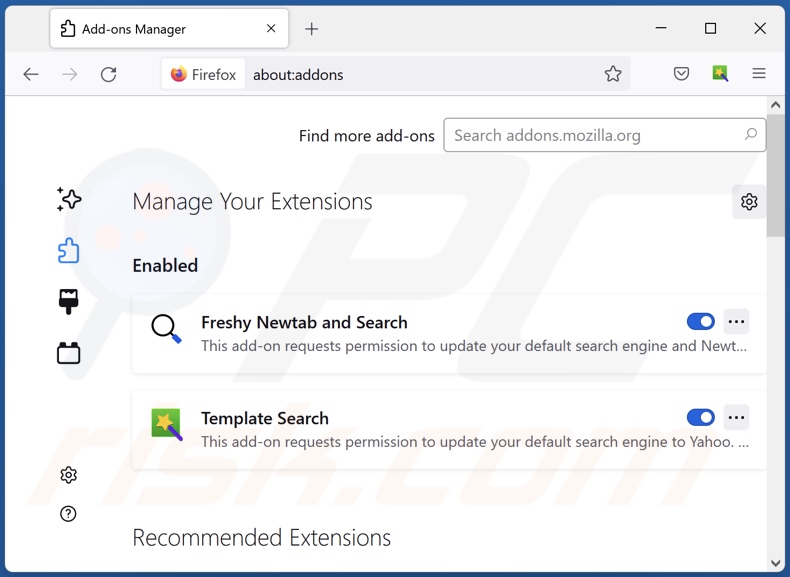
Optional method:
Computer users who have problems with web resource viewer potentially unwanted application removal can reset their Mozilla Firefox settings.
Open Mozilla Firefox, at the top right corner of the main window, click the Firefox menu, ![]() in the opened menu, click Help.
in the opened menu, click Help.

Select Troubleshooting Information.

In the opened window, click the Refresh Firefox button.

In the opened window, confirm that you wish to reset Mozilla Firefox settings to default by clicking the Refresh Firefox button.

 Remove malicious extensions from Safari:
Remove malicious extensions from Safari:

Make sure your Safari browser is active, click Safari menu, and select Preferences....

In the opened window click Extensions, locate any recently installed suspicious extension, select it and click Uninstall.
Optional method:
Make sure your Safari browser is active and click on Safari menu. From the drop down menu select Clear History and Website Data...

In the opened window select all history and click the Clear History button.

 Remove malicious extensions from Microsoft Edge:
Remove malicious extensions from Microsoft Edge:

Click the Edge menu icon ![]() (at the upper-right corner of Microsoft Edge), select "Extensions". Locate all recently-installed suspicious browser add-ons and click "Remove" below their names.
(at the upper-right corner of Microsoft Edge), select "Extensions". Locate all recently-installed suspicious browser add-ons and click "Remove" below their names.

Optional method:
If you continue to have problems with removal of the web resource viewer potentially unwanted application, reset your Microsoft Edge browser settings. Click the Edge menu icon ![]() (at the top right corner of Microsoft Edge) and select Settings.
(at the top right corner of Microsoft Edge) and select Settings.

In the opened settings menu select Reset settings.

Select Restore settings to their default values. In the opened window, confirm that you wish to reset Microsoft Edge settings to default by clicking the Reset button.

- If this did not help, follow these alternative instructions explaining how to reset the Microsoft Edge browser.
Summary:
 Commonly, adware or potentially unwanted applications infiltrate Internet browsers through free software downloads. Note that the safest source for downloading free software is via developers' websites only. To avoid installation of adware, be very attentive when downloading and installing free software. When installing previously-downloaded free programs, choose the custom or advanced installation options – this step will reveal any potentially unwanted applications listed for installation together with your chosen free program.
Commonly, adware or potentially unwanted applications infiltrate Internet browsers through free software downloads. Note that the safest source for downloading free software is via developers' websites only. To avoid installation of adware, be very attentive when downloading and installing free software. When installing previously-downloaded free programs, choose the custom or advanced installation options – this step will reveal any potentially unwanted applications listed for installation together with your chosen free program.
Post a comment:
If you have additional information on web resource viewer potentially unwanted application or it's removal please share your knowledge in the comments section below.
Frequently Asked Questions (FAQ)
What is the purpose of an unwanted application?
The purpose of unwanted applications is to generate revenue for its developers. This can be done through the promotion of in-app purchases, content endorsement (e.g., via ads, redirects, etc.), sale/abuse of sensitive information, and so on.
Is Web Resource Viewer unwanted application legal?
It is often the case that unwanted apps are deemed illegal because their End User License Agreements (EULA) inform users of the software's potential behavior.
Is having Web Resource Viewer installed on my computer dangerous?
Unwanted applications typically have harmful abilities, e.g., data tracking, displaying deceptive/malicious ads, force-opening suspicious/hazardous websites, requesting payment for fake functionalities, and so forth. It is noteworthy that the installation setup containing Web Resource Viewer, which we investigated, included other unwanted and potentially harmful software.
Will Combo Cleaner help me remove Web Resource Viewer unwanted application?
Yes, Combo Cleaner will scan your computer and eliminate all unwanted/malicious apps detected. It must be mentioned that manual removal (unaided by security tools) might not be an ideal solution. In some cases, after the program has been manually removed – various remnants (files) stay hidden within the system. Furthermore, these components might continue to run and cause problems. Therefore, it is paramount to eliminate unwanted software thoroughly.
Share:

Tomas Meskauskas
Expert security researcher, professional malware analyst
I am passionate about computer security and technology. I have an experience of over 10 years working in various companies related to computer technical issue solving and Internet security. I have been working as an author and editor for pcrisk.com since 2010. Follow me on Twitter and LinkedIn to stay informed about the latest online security threats.
PCrisk security portal is brought by a company RCS LT.
Joined forces of security researchers help educate computer users about the latest online security threats. More information about the company RCS LT.
Our malware removal guides are free. However, if you want to support us you can send us a donation.
DonatePCrisk security portal is brought by a company RCS LT.
Joined forces of security researchers help educate computer users about the latest online security threats. More information about the company RCS LT.
Our malware removal guides are free. However, if you want to support us you can send us a donation.
Donate
▼ Show Discussion