How to remove Nightingale from the infected system
TrojanAlso Known As: Nightingale information stealer
Get free scan and check if your device is infected.
Remove it nowTo use full-featured product, you have to purchase a license for Combo Cleaner. Seven days free trial available. Combo Cleaner is owned and operated by RCS LT, the parent company of PCRisk.com.
What kind of malware is Nightingale?
Nightingale is a sophisticated information-stealing software adept at extracting data from browsers, cryptocurrency wallets, applications, and other sources. The cybercriminals responsible for Nightingale offer the malware for sale at $75.99 monthly, $210.99 for a three-month subscription, and $420.99 for a six-month subscription.
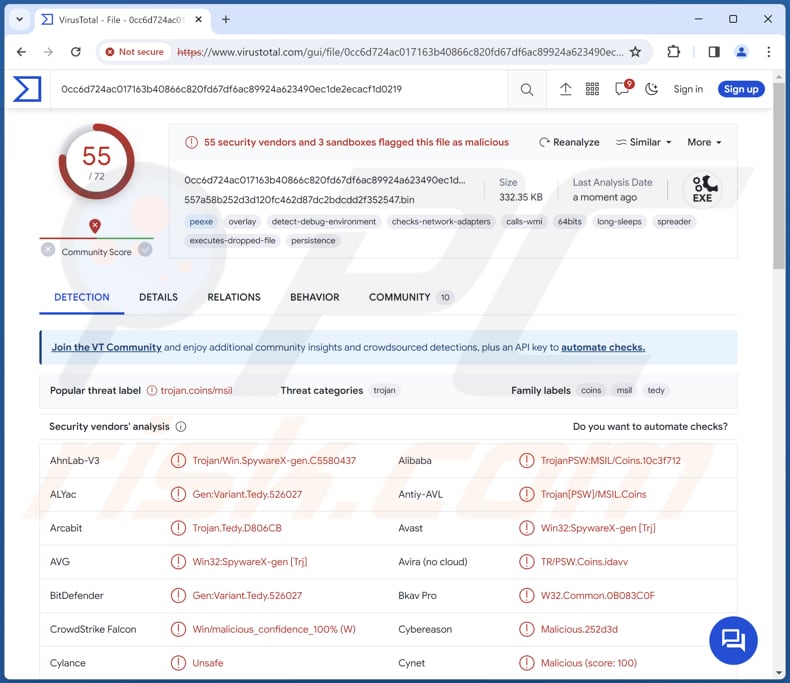
Nightingale's builder features
Nightingale allows the attackers to specify the target country for their operations, enabling focused data acquisition tailored to specific regions. It includes the startup functionality, which ensures that Nightingale initiates seamlessly upon system boot, maximizing its persistence and minimizing the risk of detection.
Also, it has the signature cloner, enabling Nightingale to mimic legitimate processes and evade detection by security software. By replicating digital signatures, the malware disguises itself as harmless, thereby avoiding suspicion and bypassing security measures.
Moreover, Nightingale employs sophisticated obfuscation techniques to conceal its code and evade analysis. This ensures its malicious activities remain undetected and allows it to operate stealthily within infected systems.
Nightingale's data exfiltration capabilities
The malware's ability to target cookies allows it to intercept and steal authentication tokens, session identifiers, and other crucial data stored by web browsers. This enables attackers to hijack user sessions, gain unauthorized access to online accounts, and carry out various forms of identity theft.
With support for over 75 cryptocurrency wallets, Nightingale poses a significant threat to digital assets. By exfiltrating wallet files and private keys, the malware can compromise cryptocurrency holdings, leading to financial losses for victims.
The file grabber functionality allows Nightingale to pilfer documents, images, videos, and other files from infected systems. This capability not only facilitates the theft of sensitive information but also enables attackers to gather intelligence and gather additional targets for future attacks.
Nightingale collects system information, including hardware specifications, installed software, and network configurations, providing attackers with valuable insights into the targeted environment. This data can be leveraged to identify vulnerabilities, tailor attacks, and maximize the effectiveness of malicious activities.
Nightingale's support for popular FTP client FileZilla enables attackers to intercept and exfiltrate credentials, site configurations, and transferred files. This poses a significant risk to organizations and individuals who rely on FileZilla for secure file transfers.
The malware's ability to target both Firefox-based and Chrome-based browsers expands its reach across a wide range of platforms. By extracting browsing history, saved passwords, cookies, and other sensitive data, Nightingale compromises user privacy and exposes them to various forms of exploitation.
Furthermore, Nightingale targets popular communication platforms like Steam, Telegram, and Discord, allowing attackers to intercept messages, steal sensitive conversations, and gather intelligence on targeted individuals or organizations.
The malware's ability to capture passwords and autofill data further exacerbates the risk of credential theft and identity compromise. By intercepting login credentials and other sensitive information, Nightingale undermines the security of online accounts and compromises user privacy.
Finally, Nightingale's capability to collect data in RAM ensures that sensitive information is captured and exfiltrated before it is encrypted or otherwise protected. This enables attackers to bypass traditional security measures and maximize the effectiveness of their data theft operations.
| Name | Nightingale information stealer |
| Threat Type | Information stealer |
| Detection Names | Avast (Win32:SpywareX-gen [Trj]), Combo Cleaner (Gen:Variant.Tedy.526027), ESET-NOD32 (A Variant Of Win64/GenKryptik.GTEB), Kaspersky (HEUR:Trojan-PSW.MSIL.Coins.gen), Microsoft (Trojan:MSIL/FormBook.CD!MTB), Full List (VirusTotal) |
| Symptoms | Information stealers can be designed to stealthily infiltrate the victim's computer and remain silent, and thus no particular symptoms are clearly visible on an infected machine. |
| Distribution methods | Infected email attachments, malicious online advertisements, social engineering, software 'cracks'. |
| Damage | Stolen passwords and banking information, identity theft, compromised online accounts, monetary loss, privacy breaches. |
| Malware Removal (Windows) |
To eliminate possible malware infections, scan your computer with legitimate antivirus software. Our security researchers recommend using Combo Cleaner. Download Combo CleanerTo use full-featured product, you have to purchase a license for Combo Cleaner. 7 days free trial available. Combo Cleaner is owned and operated by RCS LT, the parent company of PCRisk.com. |
Conclusion
In conclusion, Nightingale emerges as a formidable threat in the realm of cybercrime with its advanced features tailored for information theft and system compromise. Its ability to infiltrate various platforms, extract a wide array of sensitive data, and operate stealthily underscores the urgent need for robust cybersecurity measures.
As cyber threats continue to evolve, vigilance, proactive defense strategies, and user education are paramount to safeguarding against the pervasive reach of malware like Nightingale.
More examples of information stealers are Rage, GoStealer, and Prime.
How did Nightingale infiltrate my computer?
Cybercriminals often send convincing phishing emails that appear legitimate, enticing recipients to open attachments or click on links, thereby triggering the download and installation of malware onto their systems. Another prevalent method is through downloading pirated or illegitimate software from untrustworthy sources.
Malicious advertisements, vulnerabilities in outdated software, infected USB drives, compromised websites, P2P networks, third-party downloaders, deceptive pages, and similar channels can also be used to distribute malware.
How to avoid installation of malware?
Exercise caution when encountering unexpected or dubious emails, particularly those including attachments or links from unfamiliar senders. Obtain software solely from reputable sources, such as official app stores or recognized websites, and verify the credibility of the source before proceeding with any downloads.
Ensure all software, including the operating system, remains updated by installing the latest security patches and updates. Regularly update antivirus and anti-malware programs to bolster your system's defenses against potential threats. Adopt safe browsing practices. Steer clear of suspicious websites, and exercise caution when faced with pop-up advertisements or banners.
If you believe that your computer is already infected, we recommend running a scan with Combo Cleaner Antivirus for Windows to automatically eliminate infiltrated malware.
Nightingale promoted via Telegram:
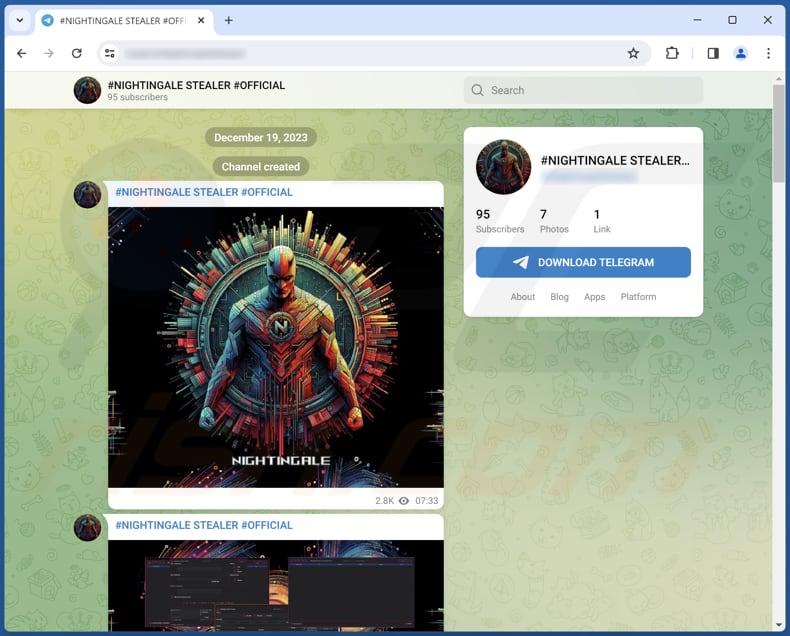
Nightingale promoted on hacker forum:
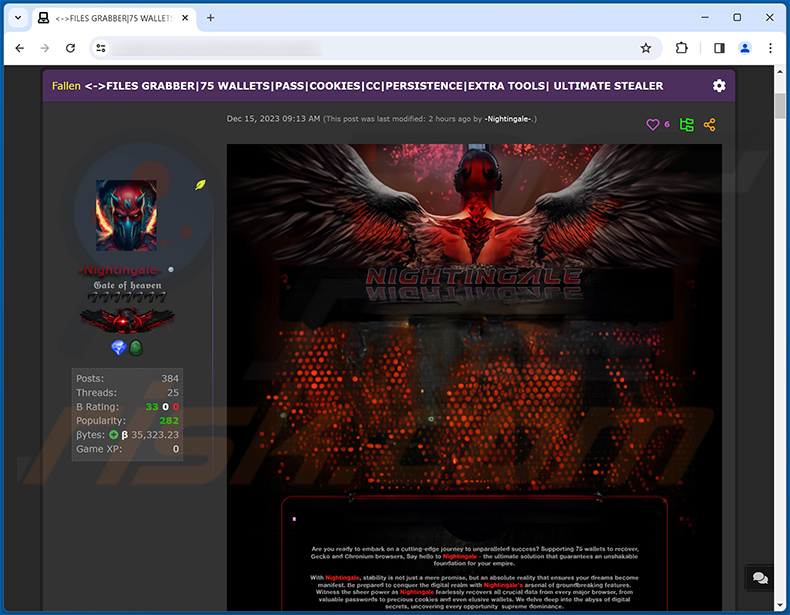
Instant automatic malware removal:
Manual threat removal might be a lengthy and complicated process that requires advanced IT skills. Combo Cleaner is a professional automatic malware removal tool that is recommended to get rid of malware. Download it by clicking the button below:
DOWNLOAD Combo CleanerBy downloading any software listed on this website you agree to our Privacy Policy and Terms of Use. To use full-featured product, you have to purchase a license for Combo Cleaner. 7 days free trial available. Combo Cleaner is owned and operated by RCS LT, the parent company of PCRisk.com.
Quick menu:
- What is Nightingale?
- STEP 1. Manual removal of Nightingale malware.
- STEP 2. Check if your computer is clean.
How to remove malware manually?
Manual malware removal is a complicated task - usually it is best to allow antivirus or anti-malware programs to do this automatically. To remove this malware we recommend using Combo Cleaner Antivirus for Windows.
If you wish to remove malware manually, the first step is to identify the name of the malware that you are trying to remove. Here is an example of a suspicious program running on a user's computer:

If you checked the list of programs running on your computer, for example, using task manager, and identified a program that looks suspicious, you should continue with these steps:
 Download a program called Autoruns. This program shows auto-start applications, Registry, and file system locations:
Download a program called Autoruns. This program shows auto-start applications, Registry, and file system locations:

 Restart your computer into Safe Mode:
Restart your computer into Safe Mode:
Windows XP and Windows 7 users: Start your computer in Safe Mode. Click Start, click Shut Down, click Restart, click OK. During your computer start process, press the F8 key on your keyboard multiple times until you see the Windows Advanced Option menu, and then select Safe Mode with Networking from the list.

Video showing how to start Windows 7 in "Safe Mode with Networking":
Windows 8 users: Start Windows 8 is Safe Mode with Networking - Go to Windows 8 Start Screen, type Advanced, in the search results select Settings. Click Advanced startup options, in the opened "General PC Settings" window, select Advanced startup.
Click the "Restart now" button. Your computer will now restart into the "Advanced Startup options menu". Click the "Troubleshoot" button, and then click the "Advanced options" button. In the advanced option screen, click "Startup settings".
Click the "Restart" button. Your PC will restart into the Startup Settings screen. Press F5 to boot in Safe Mode with Networking.

Video showing how to start Windows 8 in "Safe Mode with Networking":
Windows 10 users: Click the Windows logo and select the Power icon. In the opened menu click "Restart" while holding "Shift" button on your keyboard. In the "choose an option" window click on the "Troubleshoot", next select "Advanced options".
In the advanced options menu select "Startup Settings" and click on the "Restart" button. In the following window you should click the "F5" button on your keyboard. This will restart your operating system in safe mode with networking.

Video showing how to start Windows 10 in "Safe Mode with Networking":
 Extract the downloaded archive and run the Autoruns.exe file.
Extract the downloaded archive and run the Autoruns.exe file.

 In the Autoruns application, click "Options" at the top and uncheck "Hide Empty Locations" and "Hide Windows Entries" options. After this procedure, click the "Refresh" icon.
In the Autoruns application, click "Options" at the top and uncheck "Hide Empty Locations" and "Hide Windows Entries" options. After this procedure, click the "Refresh" icon.

 Check the list provided by the Autoruns application and locate the malware file that you want to eliminate.
Check the list provided by the Autoruns application and locate the malware file that you want to eliminate.
You should write down its full path and name. Note that some malware hides process names under legitimate Windows process names. At this stage, it is very important to avoid removing system files. After you locate the suspicious program you wish to remove, right click your mouse over its name and choose "Delete".

After removing the malware through the Autoruns application (this ensures that the malware will not run automatically on the next system startup), you should search for the malware name on your computer. Be sure to enable hidden files and folders before proceeding. If you find the filename of the malware, be sure to remove it.

Reboot your computer in normal mode. Following these steps should remove any malware from your computer. Note that manual threat removal requires advanced computer skills. If you do not have these skills, leave malware removal to antivirus and anti-malware programs.
These steps might not work with advanced malware infections. As always it is best to prevent infection than try to remove malware later. To keep your computer safe, install the latest operating system updates and use antivirus software. To be sure your computer is free of malware infections, we recommend scanning it with Combo Cleaner Antivirus for Windows.
Frequently Asked Questions (FAQ)
My computer is infected with Nightingale malware, should I format my storage device to get rid of it?
Formatting your storage device can effectively remove the Nightingale malware, but it is a drastic step that can lead to the loss of all data on the device. Before proceeding with formatting, it is advisable to attempt other malware removal methods, such as running a reputable security tool like Combo Cleaner to clean the infected system.
What are the biggest issues that malware can cause?
The biggest issues that malware can cause include data breaches leading to loss of sensitive information, financial theft, disruption of system operations, compromise of user privacy, and damage to reputation and trust.
What is the purpose of Nightingale?
The purpose of Nightingale is to steal sensitive information from compromised systems, including data from browsers, cryptocurrency wallets, applications, and various other sources, for the benefit of cybercriminals.
How did a malware infiltrate my computer?
The malware likely infiltrated your computer through malicious email attachments, suspicious links, infected files downloaded from untrustworthy sources, vulnerabilities in outdated software (or the operating system), infected USB drives, compromised pages, or malicious advertisements.
Will Combo Cleaner protect me from malware?
Yes, Combo Cleaner will remove malware from your computer (it can detect almost all known malware). It should be noted that advanced malware malware usually hides deep in the system. Thus, computers should be scanned fully to eliminate malware of this kind.
Share:

Tomas Meskauskas
Expert security researcher, professional malware analyst
I am passionate about computer security and technology. I have an experience of over 10 years working in various companies related to computer technical issue solving and Internet security. I have been working as an author and editor for pcrisk.com since 2010. Follow me on Twitter and LinkedIn to stay informed about the latest online security threats.
PCrisk security portal is brought by a company RCS LT.
Joined forces of security researchers help educate computer users about the latest online security threats. More information about the company RCS LT.
Our malware removal guides are free. However, if you want to support us you can send us a donation.
DonatePCrisk security portal is brought by a company RCS LT.
Joined forces of security researchers help educate computer users about the latest online security threats. More information about the company RCS LT.
Our malware removal guides are free. However, if you want to support us you can send us a donation.
Donate
▼ Show Discussion