Get free scan and check if your device is infected.
Remove it nowTo use full-featured product, you have to purchase a license for Combo Cleaner. Seven days free trial available. Combo Cleaner is owned and operated by RCS LT, the parent company of PCRisk.com.
What kind of malware is Xehook?
Xehook is a stealer written in the C# programming language. It is an incredibly lightweight program, ranging between 140-160 KB in size. This data-stealing malware was unveiled in late January 2024, which closely coincides with a public share of the code for restoring dead cookies on the Google Chrome browser. In addition to Internet cookies, Xehook targets other sensitive information from browsers and has other data-stealing capabilities.
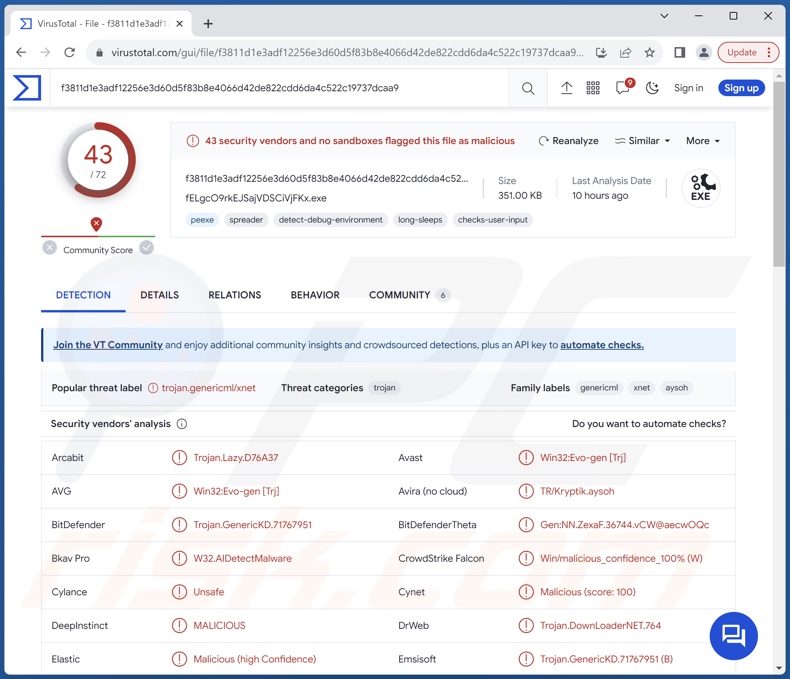
Xehook malware overview
Xehook collects a wide variety of information. It gathers detailed geolocation data and can extract desired format files from desktop and documents folders. From Chromium and Gecko based browsers, this stealer can acquire Internet cookies, auto-fills (e.g., usernames), passwords, and credit card numbers.
As mentioned in the introduction, Xehook can obtain expired Chrome cookies, which can be used to avoid Gmail session termination even after a password change. This feature was added to Xehook the same month that its code was released for free; threat actors publicized a Python code and Curl command for dead cookies in early January 2024.
This stealer seeks data from over a hundred browser extensions, primarily one related to cryptocurrencies and 2FA (Two-Factor Authentication). Xehook also attempts to steal fifteen desktop cryptocurrency wallets. It targets messengers (specifically, Telegram sessions and Discord tokens) and FTP (File Transfer Protocol) clients. The program can take screenshots as well.
It is noteworthy that malware developers commonly improve upon their creations; hence, potential future variants of Xehook could have a broader target list or additional/different functionalities.
In summary, the presence of software like the Xehook stealer on devices can lead to severe privacy issues, financial losses, and identity theft.
| Name | Xehook malware |
| Threat Type | Trojan, stealer, password-stealing virus, spyware. |
| Detection Names | Avast (Win32:Evo-gen [Trj]), Combo Cleaner (Trojan.GenericKD.71767951), ESET-NOD32 (A Variant Of Win32/GenKryptik.GUGD), Kaspersky (UDS:Trojan.Win32.GenericML.xnet), Microsoft (Trojan:Win32/Znyonm), Full List Of Detections (VirusTotal) |
| Symptoms | Trojans are designed to stealthily infiltrate the victim's computer and remain silent, and thus no particular symptoms are clearly visible on an infected machine. |
| Distribution methods | Infected email attachments, malicious online advertisements, social engineering, software 'cracks'. |
| Damage | Stolen passwords and banking information, identity theft, the victim's computer added to a botnet. |
| Malware Removal (Windows) |
To eliminate possible malware infections, scan your computer with legitimate antivirus software. Our security researchers recommend using Combo Cleaner. Download Combo CleanerTo use full-featured product, you have to purchase a license for Combo Cleaner. 7 days free trial available. Combo Cleaner is owned and operated by RCS LT, the parent company of PCRisk.com. |
Stealer-type malware examples
We have investigated countless malware samples; Srry, Elusive, Asuka, Troll, Solan, and Rage are a few of our latest articles on stealer-type programs.
Malicious software is not limited by classification. Hence, it can have various capabilities, and data-stealing functionalities are especially prevalent. However, regardless of how malware operates – its presence on a system threatens device integrity and user safety. Therefore, it is paramount to remove all threats immediately upon detection.
How did Xehook infiltrate my computer?
At the time of writing, Xehook's developers are offering it for sale with prices ranging from $50 a month to $600 for an indefinite period. Therefore, how this malware is proliferated depends on the cyber criminals using it.
Generally, the proliferation of malicious software hinges on phishing and social engineering techniques. These programs are often disguised as or bundled with regular content.
Virulent files can be archives (RAR, ZIP, etc.), executables (.exe, .run, etc.), documents (Microsoft Office, Microsoft OneNote, PDF, etc.), JavaScript, and so forth. When such a file is executed, run, or otherwise opened – the infection process is triggered.
Malware is predominantly distributed via drive-by (stealthy and deceptive) downloads, online scams, malicious attachments/links in spam mail (e.g., emails, DMs/PMs, SMSes, etc.), dubious download sources (e.g., freeware and free file-hosting websites, P2P sharing networks, etc.), illegal program activation tools ("cracks"), and fake updates.
Some malicious programs can even self-spread through local networks and removable storage devices (e.g., USB flash drives, external hard drives, etc.).
How to avoid installation of malware?
We strongly recommend downloading only from official and verified channels. Additionally, all programs must be activated and updated using functions/tools provided by legitimate developers, as illegal activation ("cracking") tools and fake updates may contain malware.
Another recommendation is to be vigilant when browsing since fake and malicious online content usually appears genuine and harmless. We advise treating incoming emails and other messages with caution. Attachments or links found in suspect mail must not be opened, as they can be infectious.
It is essential to have a dependable anti-virus installed and kept updated. Security software must be used to run regular system scans and to remove detected threats/issues. If you believe that your computer is already infected, we recommend running a scan with Combo Cleaner Antivirus for Windows to automatically eliminate infiltrated malware.
Screenshot of Xehook stealer's admin panel:
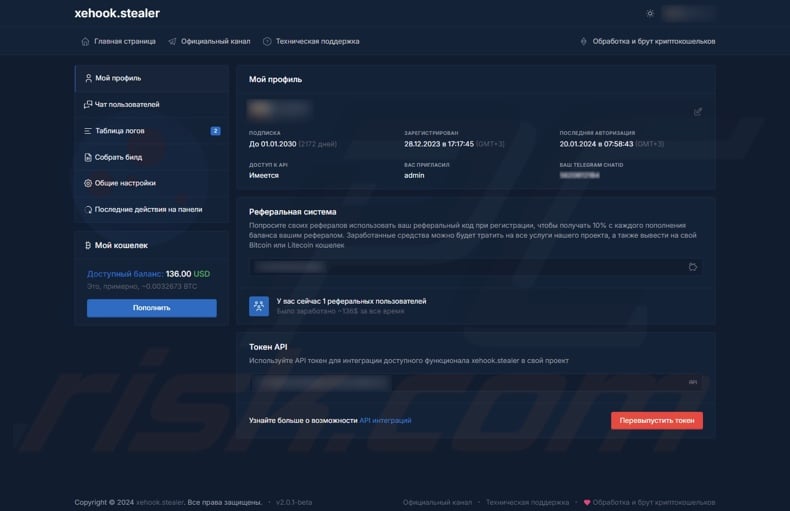
Screenshot of Xehook stealer promoted on hacker forums:
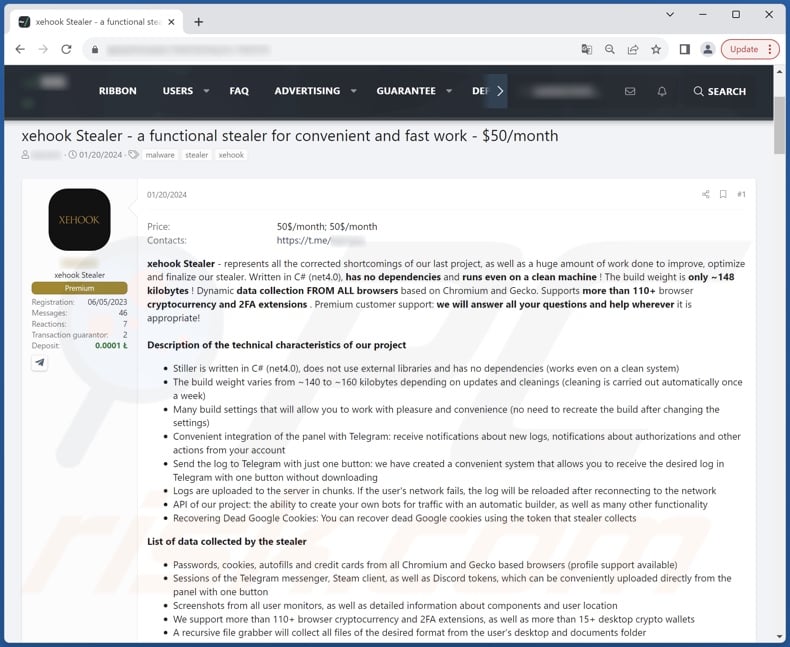
Screenshot of Xehook stealer developer's Telegram channel:
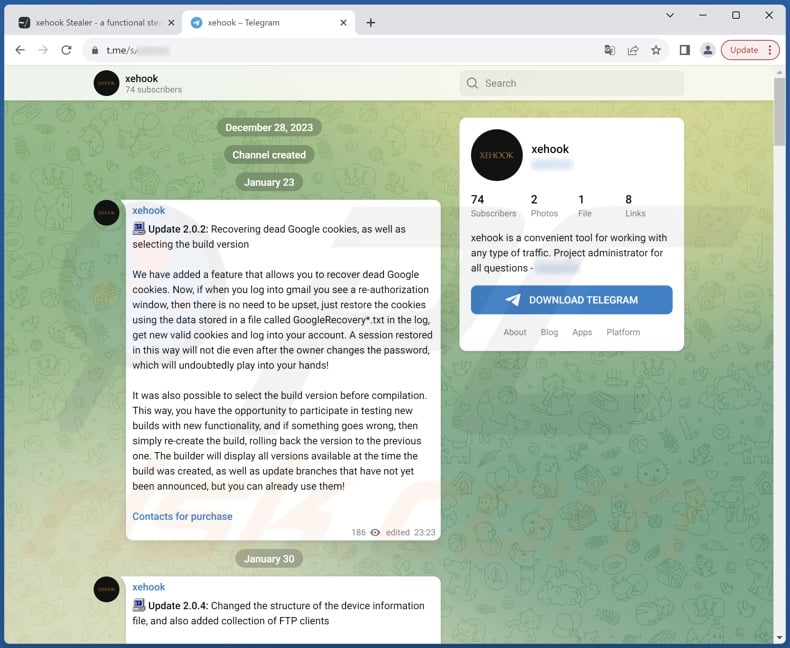
Instant automatic malware removal:
Manual threat removal might be a lengthy and complicated process that requires advanced IT skills. Combo Cleaner is a professional automatic malware removal tool that is recommended to get rid of malware. Download it by clicking the button below:
DOWNLOAD Combo CleanerBy downloading any software listed on this website you agree to our Privacy Policy and Terms of Use. To use full-featured product, you have to purchase a license for Combo Cleaner. 7 days free trial available. Combo Cleaner is owned and operated by RCS LT, the parent company of PCRisk.com.
Quick menu:
How to remove malware manually?
Manual malware removal is a complicated task - usually it is best to allow antivirus or anti-malware programs to do this automatically. To remove this malware we recommend using Combo Cleaner Antivirus for Windows.
If you wish to remove malware manually, the first step is to identify the name of the malware that you are trying to remove. Here is an example of a suspicious program running on a user's computer:

If you checked the list of programs running on your computer, for example, using task manager, and identified a program that looks suspicious, you should continue with these steps:
 Download a program called Autoruns. This program shows auto-start applications, Registry, and file system locations:
Download a program called Autoruns. This program shows auto-start applications, Registry, and file system locations:

 Restart your computer into Safe Mode:
Restart your computer into Safe Mode:
Windows XP and Windows 7 users: Start your computer in Safe Mode. Click Start, click Shut Down, click Restart, click OK. During your computer start process, press the F8 key on your keyboard multiple times until you see the Windows Advanced Option menu, and then select Safe Mode with Networking from the list.

Video showing how to start Windows 7 in "Safe Mode with Networking":
Windows 8 users: Start Windows 8 is Safe Mode with Networking - Go to Windows 8 Start Screen, type Advanced, in the search results select Settings. Click Advanced startup options, in the opened "General PC Settings" window, select Advanced startup.
Click the "Restart now" button. Your computer will now restart into the "Advanced Startup options menu". Click the "Troubleshoot" button, and then click the "Advanced options" button. In the advanced option screen, click "Startup settings".
Click the "Restart" button. Your PC will restart into the Startup Settings screen. Press F5 to boot in Safe Mode with Networking.

Video showing how to start Windows 8 in "Safe Mode with Networking":
Windows 10 users: Click the Windows logo and select the Power icon. In the opened menu click "Restart" while holding "Shift" button on your keyboard. In the "choose an option" window click on the "Troubleshoot", next select "Advanced options".
In the advanced options menu select "Startup Settings" and click on the "Restart" button. In the following window you should click the "F5" button on your keyboard. This will restart your operating system in safe mode with networking.

Video showing how to start Windows 10 in "Safe Mode with Networking":
 Extract the downloaded archive and run the Autoruns.exe file.
Extract the downloaded archive and run the Autoruns.exe file.

 In the Autoruns application, click "Options" at the top and uncheck "Hide Empty Locations" and "Hide Windows Entries" options. After this procedure, click the "Refresh" icon.
In the Autoruns application, click "Options" at the top and uncheck "Hide Empty Locations" and "Hide Windows Entries" options. After this procedure, click the "Refresh" icon.

 Check the list provided by the Autoruns application and locate the malware file that you want to eliminate.
Check the list provided by the Autoruns application and locate the malware file that you want to eliminate.
You should write down its full path and name. Note that some malware hides process names under legitimate Windows process names. At this stage, it is very important to avoid removing system files. After you locate the suspicious program you wish to remove, right click your mouse over its name and choose "Delete".

After removing the malware through the Autoruns application (this ensures that the malware will not run automatically on the next system startup), you should search for the malware name on your computer. Be sure to enable hidden files and folders before proceeding. If you find the filename of the malware, be sure to remove it.

Reboot your computer in normal mode. Following these steps should remove any malware from your computer. Note that manual threat removal requires advanced computer skills. If you do not have these skills, leave malware removal to antivirus and anti-malware programs.
These steps might not work with advanced malware infections. As always it is best to prevent infection than try to remove malware later. To keep your computer safe, install the latest operating system updates and use antivirus software. To be sure your computer is free of malware infections, we recommend scanning it with Combo Cleaner Antivirus for Windows.
Frequently Asked Questions (FAQ)
My computer is infected with Xehook malware, should I format my storage device to get rid of it?
Malware removal seldom requires such drastic measures.
What are the biggest issues that Xehook malware can cause?
The threats posed by an infection depend on the malicious program's capabilities and the attacker's goals. Xehook is a stealer that targets browser cookies, usernames/passwords, 2FAs, credit card numbers, cryptowallets, and other vulnerable data. Generally, malware of this kind can lead to serious privacy issues, financial losses, and identity theft.
What is the purpose of Xehook malware?
Malware is mainly utilized to generate revenue. However, it can also be used to amuse the attackers, carry out personal vendettas, disrupt processes (e.g., websites, services, companies, etc.), engage in hacktivism, and even launch politically/geopolitically motivated attacks.
How did Xehook malware infiltrate my computer?
Malware is primarily spread via drive-by downloads, online scams, spam mail, untrustworthy download sources (e.g., freeware and free file-hosting sites, P2P sharing networks, etc.), illegal software activation ("cracking") tools, and fake updates. Furthermore, some malicious programs can self-proliferate through local networks and removable storage devices.
Will Combo Cleaner protect me from malware?
Yes, Combo Cleaner is designed to scan computers and eliminate all types of threats. It is capable of detecting and removing most of the known malware infections. It must be mentioned that performing a full system scan is key since high-end malicious programs usually hide deep within systems.
Share:

Tomas Meskauskas
Expert security researcher, professional malware analyst
I am passionate about computer security and technology. I have an experience of over 10 years working in various companies related to computer technical issue solving and Internet security. I have been working as an author and editor for pcrisk.com since 2010. Follow me on Twitter and LinkedIn to stay informed about the latest online security threats.
PCrisk security portal is brought by a company RCS LT.
Joined forces of security researchers help educate computer users about the latest online security threats. More information about the company RCS LT.
Our malware removal guides are free. However, if you want to support us you can send us a donation.
DonatePCrisk security portal is brought by a company RCS LT.
Joined forces of security researchers help educate computer users about the latest online security threats. More information about the company RCS LT.
Our malware removal guides are free. However, if you want to support us you can send us a donation.
Donate
▼ Show Discussion