Get free scan and check if your device is infected.
Remove it nowTo use full-featured product, you have to purchase a license for Combo Cleaner. Seven days free trial available. Combo Cleaner is owned and operated by RCS LT, the parent company of PCRisk.com.
What kind of application is TechLookupTool?
In our examination of the TechLookupTool application, we determined its primary function is to present users with assorted advertisements, categorizing it as adware. Apps like TechLookupTool are notorious for displaying deceptive ads and potentially gathering diverse user data. Consequently, it is advisable to avoid installing apps like TechLookupTool.
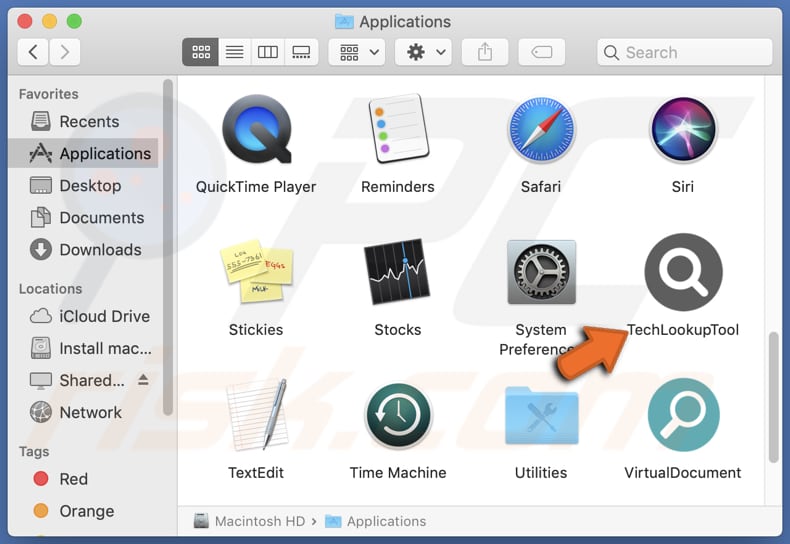
TechLookupTool adware in detail
Users should exercise caution when encountering ads from the TechLookupTool application due to several reasons. These ads might lead users to click on links or download content that could be harmful to their devices or compromise their privacy and security.
Users may encounter ads promoting suspicious products, services, or websites that could lead to scams, phishing attempts, or other fraudulent activities. Users might be tricked into purchasing fake products or services, revealing sensitive financial information, or making unauthorized payments, resulting in financial losses.
Also, users may unknowingly provide personal information such as login credentials, social security numbers, or credit card details to malicious actors, who can then misuse this information for identity theft or other criminal activities. Also, ads from TechLookupTool may sites hosting malware. This can result in the unintentional installation of malware on the user's device.
Furthermore, adware like TechLookupTool often collects user data without consent. This data may include browsing habits, location information, and even sensitive details. In the wrong hands, such data can be exploited for targeted advertising, identity theft, or other privacy breaches.
Additionally, apps like TechLookupTool can sometimes be designed to hijack browsers. Browser hijacking occurs when an application or piece of software modifies the settings of a web browser without the user's consent, often redirecting them to unwanted websites or altering their homepage and search engine preferences.
| Name | Ads by TechLookupTool |
| Threat Type | Adware, Mac malware, Mac virus |
| Detection Names | Avast (MacOS:Adload-AD [Trj]), Combo Cleaner (Gen:Variant.Adware.MAC.Adload.14), ESET-NOD32 (A Variant Of OSX/TrojanDownloader.Adload.BL), Kaspersky (HEUR:Trojan-Downloader.OSX.Agent.ad), Full List (VirusTotal) |
| Additional Information | This application belongs to Adload malware family. |
| Symptoms | Your Mac becomes slower than normal, you see unwanted pop-up ads, you are redirected to dubious websites. |
| Distribution methods | Deceptive pop-up ads, free software installers (bundling), torrent file downloads. |
| Damage | Internet browser tracking (potential privacy issues), display of unwanted ads, redirects to dubious websites, loss of private information. |
| Malware Removal (Windows) |
To eliminate possible malware infections, scan your computer with legitimate antivirus software. Our security researchers recommend using Combo Cleaner. Download Combo CleanerTo use full-featured product, you have to purchase a license for Combo Cleaner. 7 days free trial available. Combo Cleaner is owned and operated by RCS LT, the parent company of PCRisk.com. |
Conclusion
In conclusion, the TechLookupTool app presents risks to users due to its adware nature and potential to hijack web browsers, or even gather data. Given these concerns, it is strongly advised for users to avoid installing and interacting with apps like TechLookupTool to safeguard their personal information, finances, and online security.
More examples of apps similar to TechLookupTool are ProgramIndexer, NetField, and ControlMethod.
How did TechLookupTool install on my computer?
Adware applications tend to be bundled with other software and offered as optional installations during the setup process. While installing the desired program, users may overlook or hastily accept these additional offers, inadvertently installing adware and the intended software.
Also, ads that employ deceptive tactics, such as fake system alerts or misleading download buttons, can be designed to trick users into installing adware unintentionally. Additionally, users may come across apps like TechLookupTool by downloading files or programs from unofficial app stores, third-party downloaders, P2P networks, and other sources of this kind.
How to avoid installation of unwanted applications?
When downloading software, stick to reputable sources such as official app stores or the developer's website. Avoid downloading from third-party websites or sources with a dubious reputation. Pay close attention to the installation process when installing software. Check installers for additional offers (they can be mentioned in settings like "Advanced" or "Custom") and decline them.
Avoid clicking on pop-ups and ads, especially those that claim your system is infected with malware or offer free software downloads. Periodically review the list of installed applications on your device and uninstall unwanted/suspicious programs. Use reputable security software and keep it up to date, as well as the operating system and other installed software.
If your computer is already infected with TechLookupTool, we recommend running a scan with Combo Cleaner Antivirus for Windows to automatically eliminate this adware.
A message that appears after the installation of TechLookupTool:
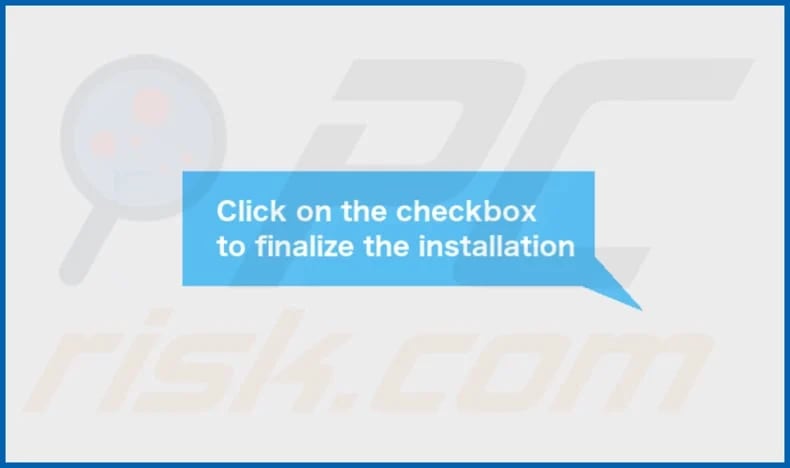
TechLookupTool's installation folder:
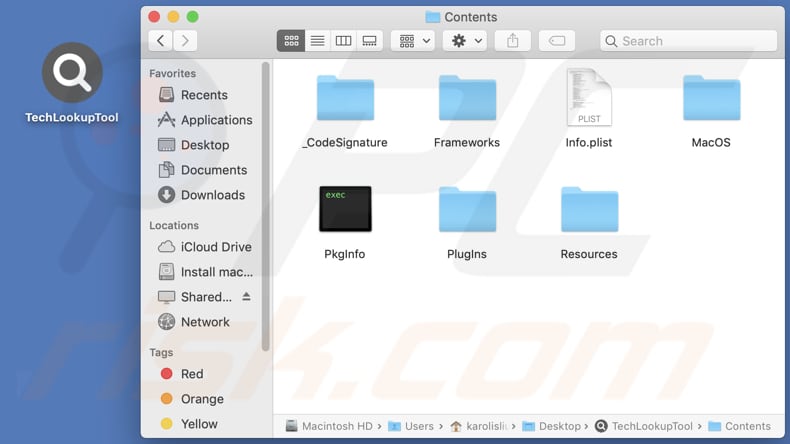
Instant automatic malware removal:
Manual threat removal might be a lengthy and complicated process that requires advanced IT skills. Combo Cleaner is a professional automatic malware removal tool that is recommended to get rid of malware. Download it by clicking the button below:
DOWNLOAD Combo CleanerBy downloading any software listed on this website you agree to our Privacy Policy and Terms of Use. To use full-featured product, you have to purchase a license for Combo Cleaner. 7 days free trial available. Combo Cleaner is owned and operated by RCS LT, the parent company of PCRisk.com.
Quick menu:
- What is TechLookupTool?
- STEP 1. Remove TechLookupTool related files and folders from OSX.
- STEP 2. Remove TechLookupTool ads from Safari.
- STEP 3. Remove TechLookupTool adware from Google Chrome.
- STEP 4. Remove TechLookupTool ads from Mozilla Firefox.
Video showing how to remove TechLookupTool adware using Combo Cleaner:
TechLookupTool adware removal:
Remove TechLookupTool-related potentially unwanted applications from your "Applications" folder:

Click the Finder icon. In the Finder window, select "Applications". In the applications folder, look for "MPlayerX", "NicePlayer", or other suspicious applications and drag them to the Trash. After removing the potentially unwanted application(s) that cause online ads, scan your Mac for any remaining unwanted components.
DOWNLOAD remover for malware infections
Combo Cleaner checks if your computer is infected with malware. To use full-featured product, you have to purchase a license for Combo Cleaner. 7 days free trial available. Combo Cleaner is owned and operated by RCS LT, the parent company of PCRisk.com.
Remove adware-related files and folders

Click the Finder icon, from the menu bar. Choose Go, and click Go to Folder...
 Check for adware generated files in the /Library/LaunchAgents/ folder:
Check for adware generated files in the /Library/LaunchAgents/ folder:

In the Go to Folder... bar, type: /Library/LaunchAgents/

In the "LaunchAgents" folder, look for any recently-added suspicious files and move them to the Trash. Examples of files generated by adware - "installmac.AppRemoval.plist", "myppes.download.plist", "mykotlerino.ltvbit.plist", "kuklorest.update.plist", etc. Adware commonly installs several files with the exact same string.
 Check for adware generated files in the ~/Library/Application Support/ folder:
Check for adware generated files in the ~/Library/Application Support/ folder:

In the Go to Folder... bar, type: ~/Library/Application Support/

In the "Application Support" folder, look for any recently-added suspicious folders. For example, "MplayerX" or "NicePlayer", and move these folders to the Trash.
 Check for adware generated files in the ~/Library/LaunchAgents/ folder:
Check for adware generated files in the ~/Library/LaunchAgents/ folder:

In the Go to Folder... bar, type: ~/Library/LaunchAgents/

In the "LaunchAgents" folder, look for any recently-added suspicious files and move them to the Trash. Examples of files generated by adware - "installmac.AppRemoval.plist", "myppes.download.plist", "mykotlerino.ltvbit.plist", "kuklorest.update.plist", etc. Adware commonly installs several files with the exact same string.
 Check for adware generated files in the /Library/LaunchDaemons/ folder:
Check for adware generated files in the /Library/LaunchDaemons/ folder:

In the "Go to Folder..." bar, type: /Library/LaunchDaemons/

In the "LaunchDaemons" folder, look for recently-added suspicious files. For example "com.aoudad.net-preferences.plist", "com.myppes.net-preferences.plist", "com.kuklorest.net-preferences.plist", "com.avickUpd.plist", etc., and move them to the Trash.
 Scan your Mac with Combo Cleaner:
Scan your Mac with Combo Cleaner:
If you have followed all the steps correctly, your Mac should be clean of infections. To ensure your system is not infected, run a scan with Combo Cleaner Antivirus. Download it HERE. After downloading the file, double click combocleaner.dmg installer. In the opened window, drag and drop the Combo Cleaner icon on top of the Applications icon. Now open your launchpad and click on the Combo Cleaner icon. Wait until Combo Cleaner updates its virus definition database and click the "Start Combo Scan" button.

Combo Cleaner will scan your Mac for malware infections. If the antivirus scan displays "no threats found" - this means that you can continue with the removal guide; otherwise, it's recommended to remove any found infections before continuing.

After removing files and folders generated by the adware, continue to remove rogue extensions from your Internet browsers.
Remove malicious extensions from Internet browsers
 Remove malicious Safari extensions:
Remove malicious Safari extensions:

Open the Safari browser, from the menu bar, select "Safari" and click "Preferences...".

In the preferences window, select "Extensions" and look for any recently-installed suspicious extensions. When located, click the "Uninstall" button next to it/them. Note that you can safely uninstall all extensions from your Safari browser - none are crucial for regular browser operation.
- If you continue to have problems with browser redirects and unwanted advertisements - Reset Safari.
 Remove malicious extensions from Google Chrome:
Remove malicious extensions from Google Chrome:

Click the Chrome menu icon ![]() (at the top right corner of Google Chrome), select "More Tools" and click "Extensions". Locate all recently-installed suspicious extensions, select these entries and click "Remove".
(at the top right corner of Google Chrome), select "More Tools" and click "Extensions". Locate all recently-installed suspicious extensions, select these entries and click "Remove".

- If you continue to have problems with browser redirects and unwanted advertisements - Reset Google Chrome.
 Remove malicious extensions from Mozilla Firefox:
Remove malicious extensions from Mozilla Firefox:

Click the Firefox menu ![]() (at the top right corner of the main window) and select "Add-ons and themes". Click "Extensions", in the opened window locate all recently-installed suspicious extensions, click on the three dots and then click "Remove".
(at the top right corner of the main window) and select "Add-ons and themes". Click "Extensions", in the opened window locate all recently-installed suspicious extensions, click on the three dots and then click "Remove".

- If you continue to have problems with browser redirects and unwanted advertisements - Reset Mozilla Firefox.
Frequently Asked Questions (FAQ)
What harm can adware cause?
Adware can lead to numerous problems for users and their devices, encompassing intrusive ads, browser redirections to shady websites, decreased device performance, and the unauthorized collection of data, jeopardizing user privacy.
What does adware do?
Adware, a category of software, primarily serves to exhibit advertisements. Furthermore, it may track user behaviors and operate as a browser hijacker.
How do adware developers generate revenue?
Developers of adware commonly use affiliate programs to monetize their software. They generate revenue through ad impressions, clicks, or conversions resulting from user engagement with the displayed advertisements.
Will Combo Cleaner remove TechLookupTool adware?
Combo Cleaner performs comprehensive scans of computers, effectively eliminating any installed adware-type applications. Manual removal methods may prove ineffective, as residual files could persist within the system. Thus, it is recommended that adware be removed using apps like Combo Cleaner.
Share:

Tomas Meskauskas
Expert security researcher, professional malware analyst
I am passionate about computer security and technology. I have an experience of over 10 years working in various companies related to computer technical issue solving and Internet security. I have been working as an author and editor for pcrisk.com since 2010. Follow me on Twitter and LinkedIn to stay informed about the latest online security threats.
PCrisk security portal is brought by a company RCS LT.
Joined forces of security researchers help educate computer users about the latest online security threats. More information about the company RCS LT.
Our malware removal guides are free. However, if you want to support us you can send us a donation.
DonatePCrisk security portal is brought by a company RCS LT.
Joined forces of security researchers help educate computer users about the latest online security threats. More information about the company RCS LT.
Our malware removal guides are free. However, if you want to support us you can send us a donation.
Donate
▼ Show Discussion