Get free scan and check if your device is infected.
Remove it nowTo use full-featured product, you have to purchase a license for Combo Cleaner. Seven days free trial available. Combo Cleaner is owned and operated by RCS LT, the parent company of PCRisk.com.
What kind of application is Wharf.app?
After examining the Wharf.app application, we have determined its primary function is to deliver advertisements to users, categorizing it as adware (this particular app belongs to the Pirrit family). These types of applications are well-known for displaying deceptive ads and possibly gathering user data. Therefore, it is advisable not to install apps like Wharf.app.
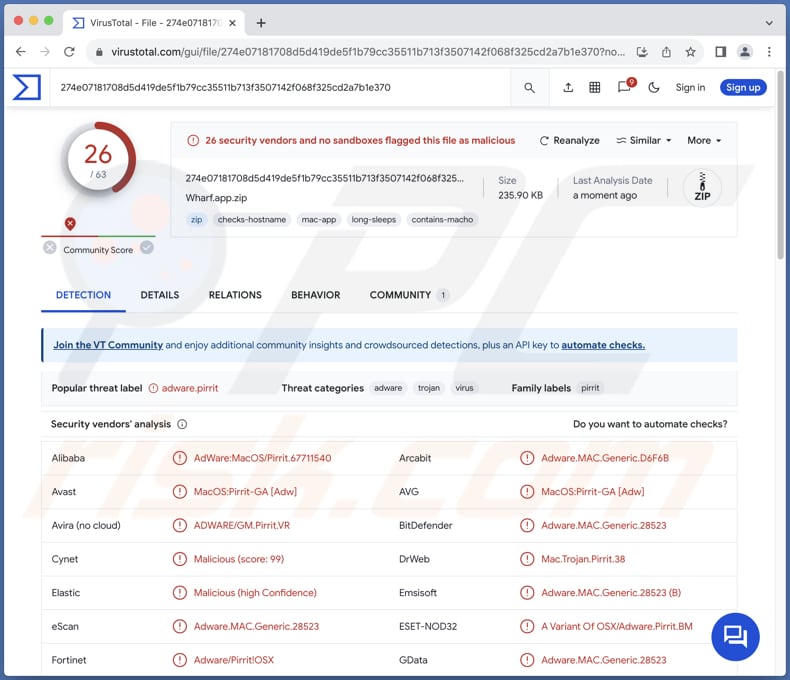
Wharf.app adware in detail
Ads originating from Wharf.app pose significant risks to users as they can lead to various unreliable and potentially harmful websites. For instance, some of these ads might direct users to technical support scam pages, where fraudulent actors impersonate legitimate tech support representatives.
In these scenarios, users are often tricked into believing their system is infected with viruses or facing other issues, leading them to provide sensitive information or pay for unnecessary services. Falling for such scams can result in financial losses and the compromise of personal information.
Additionally, ads from Wharf.app may lead users to phishing pages designed to steal login credentials, financial details, or other sensitive information. These deceptive websites often masquerade as trusted platforms such as banking sites, social media networks, or online retailers.
Moreover, ads from Wharf.app may direct users to other unreliable sites that host potentially malicious content or engage in deceptive practices. These sites could include fake software download pages, online gambling platforms, or adult content websites. Interacting with such sites can expose users to malware infections, financial scams, or inappropriate content.
Therefore, users must exercise caution and avoid installing apps like Wharf.app to mitigate these risks and safeguard their online security and privacy. It is important to mention that Wharf.app, like many adware applications, may engage in data collection activities. This could include tracking users' browsing habits, capturing device information such as IP addresses and unique identifiers, and potentially accessing personal data stored on the device.
| Name | Ads by Wharf.app |
| Threat Type | Adware, Mac malware, Mac virus |
| Detection Names | Avast (MacOS:Pirrit-GA [Adw]), Combo Cleaner (Adware.MAC.Generic.28523), ESET-NOD32 (A Variant Of OSX/Adware.Pirrit.BM), Kaspersky (Not-a-virus:HEUR:AdWare.OSX.Pirrit.ac), Full List (VirusTotal) |
| Symptoms | Your Mac becomes slower than normal, you see unwanted pop-up ads, you are redirected to dubious websites. |
| Distribution methods | Deceptive pop-up ads, free software installers (bundling), torrent file downloads. |
| Damage | Internet browser tracking (potential privacy issues), display of unwanted ads, redirects to dubious websites, loss of private information. |
| Malware Removal (Windows) |
To eliminate possible malware infections, scan your computer with legitimate antivirus software. Our security researchers recommend using Combo Cleaner. Download Combo CleanerTo use full-featured product, you have to purchase a license for Combo Cleaner. 7 days free trial available. Combo Cleaner is owned and operated by RCS LT, the parent company of PCRisk.com. |
Conclusion
In conclusion, Wharf.app represents a concerning example of adware, posing risks to user privacy and security through its intrusive advertising and potential data collection practices. It is advisable to avoid installing Wharf.app and similar adware applications to mitigate these risks and safeguard one's digital well-being.
More examples of similar apps are AssistiveTool, SkilledAccess, and TechLookupTool.
How did Wharf.app install on my computer?
Users often unknowingly install adware on their computers while installing other software. Adware is frequently bundled with legitimate programs as optional components, which users may inadvertently accept while rushing through the installation process.
Clicking on deceptive advertisements or downloading software from unofficial sources (e.g., third-party app stores) can also lead to unintentional adware installation. These ads may employ misleading tactics, such as fake system alerts or disguised download buttons, tricking users into unwittingly downloading and installing adware onto their systems.
Moreover, users may inadvertently install adware when visiting compromised websites. Certain websites may contain malicious scripts or pop-ups that automatically trigger adware downloads without the user's consent.
How to avoid installation of unwanted applications?
Download applications (and files) only from reputable sources such as official app stores or websites. During installations, check each step and use advanced settings whenever available to deselect unwanted apps. Exercise caution when encountering advertisements, pop-ups, buttons, and other content while visiting suspicious websites.
Avoid allowing shady pages to send notifications. Use a reputable security tool and regularly scan your computer for threats (and unwanted apps, including adware). If your computer is already infected with Wharf.app, we recommend running a scan with Combo Cleaner Antivirus for Windows to automatically eliminate this adware.
When removing Wharf.app, it is important to check these folders for its components (the filenames may differ in each folder, yet every single one should contain "wharf"):
- ~/Library/LaunchAgents
- /Library/LaunchDaemons
- /Library/LaunchAgents
- /Library/StartupItems
A warning that appears before installing Wharf.app:
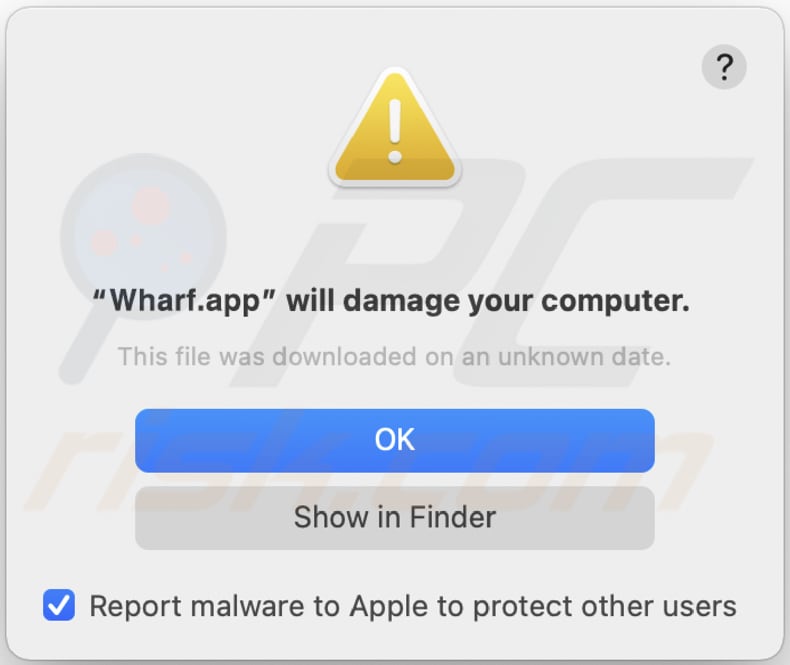
Text in this warning:
"Wharf.app" will damage your computer.
This file was downloaded on a unknown date.
OK
Show in Finder
Instant automatic malware removal:
Manual threat removal might be a lengthy and complicated process that requires advanced IT skills. Combo Cleaner is a professional automatic malware removal tool that is recommended to get rid of malware. Download it by clicking the button below:
DOWNLOAD Combo CleanerBy downloading any software listed on this website you agree to our Privacy Policy and Terms of Use. To use full-featured product, you have to purchase a license for Combo Cleaner. 7 days free trial available. Combo Cleaner is owned and operated by RCS LT, the parent company of PCRisk.com.
Quick menu:
- What is Wharf.app?
- STEP 1. Remove Wharf.app related files and folders from OSX.
- STEP 2. Remove Wharf.app ads from Safari.
- STEP 3. Remove Wharf.app adware from Google Chrome.
- STEP 4. Remove Wharf.app ads from Mozilla Firefox.
Video showing how to remove adware and browser hijackers from a Mac computer:
Wharf.app adware removal:
Remove Wharf.app-related potentially unwanted applications from your "Applications" folder:

Click the Finder icon. In the Finder window, select "Applications". In the applications folder, look for "MPlayerX", "NicePlayer", or other suspicious applications and drag them to the Trash. After removing the potentially unwanted application(s) that cause online ads, scan your Mac for any remaining unwanted components.
DOWNLOAD remover for malware infections
Combo Cleaner checks if your computer is infected with malware. To use full-featured product, you have to purchase a license for Combo Cleaner. 7 days free trial available. Combo Cleaner is owned and operated by RCS LT, the parent company of PCRisk.com.
Remove adware-related files and folders

Click the Finder icon, from the menu bar. Choose Go, and click Go to Folder...
 Check for adware generated files in the /Library/LaunchAgents/ folder:
Check for adware generated files in the /Library/LaunchAgents/ folder:

In the Go to Folder... bar, type: /Library/LaunchAgents/

In the "LaunchAgents" folder, look for any recently-added suspicious files and move them to the Trash. Examples of files generated by adware - "installmac.AppRemoval.plist", "myppes.download.plist", "mykotlerino.ltvbit.plist", "kuklorest.update.plist", etc. Adware commonly installs several files with the exact same string.
 Check for adware generated files in the ~/Library/Application Support/ folder:
Check for adware generated files in the ~/Library/Application Support/ folder:

In the Go to Folder... bar, type: ~/Library/Application Support/

In the "Application Support" folder, look for any recently-added suspicious folders. For example, "MplayerX" or "NicePlayer", and move these folders to the Trash.
 Check for adware generated files in the ~/Library/LaunchAgents/ folder:
Check for adware generated files in the ~/Library/LaunchAgents/ folder:

In the Go to Folder... bar, type: ~/Library/LaunchAgents/

In the "LaunchAgents" folder, look for any recently-added suspicious files and move them to the Trash. Examples of files generated by adware - "installmac.AppRemoval.plist", "myppes.download.plist", "mykotlerino.ltvbit.plist", "kuklorest.update.plist", etc. Adware commonly installs several files with the exact same string.
 Check for adware generated files in the /Library/LaunchDaemons/ folder:
Check for adware generated files in the /Library/LaunchDaemons/ folder:

In the "Go to Folder..." bar, type: /Library/LaunchDaemons/

In the "LaunchDaemons" folder, look for recently-added suspicious files. For example "com.aoudad.net-preferences.plist", "com.myppes.net-preferences.plist", "com.kuklorest.net-preferences.plist", "com.avickUpd.plist", etc., and move them to the Trash.
 Scan your Mac with Combo Cleaner:
Scan your Mac with Combo Cleaner:
If you have followed all the steps correctly, your Mac should be clean of infections. To ensure your system is not infected, run a scan with Combo Cleaner Antivirus. Download it HERE. After downloading the file, double click combocleaner.dmg installer. In the opened window, drag and drop the Combo Cleaner icon on top of the Applications icon. Now open your launchpad and click on the Combo Cleaner icon. Wait until Combo Cleaner updates its virus definition database and click the "Start Combo Scan" button.

Combo Cleaner will scan your Mac for malware infections. If the antivirus scan displays "no threats found" - this means that you can continue with the removal guide; otherwise, it's recommended to remove any found infections before continuing.

After removing files and folders generated by the adware, continue to remove rogue extensions from your Internet browsers.
Remove malicious extensions from Internet browsers
 Remove malicious Safari extensions:
Remove malicious Safari extensions:

Open the Safari browser, from the menu bar, select "Safari" and click "Preferences...".

In the preferences window, select "Extensions" and look for any recently-installed suspicious extensions. When located, click the "Uninstall" button next to it/them. Note that you can safely uninstall all extensions from your Safari browser - none are crucial for regular browser operation.
- If you continue to have problems with browser redirects and unwanted advertisements - Reset Safari.
 Remove malicious extensions from Google Chrome:
Remove malicious extensions from Google Chrome:

Click the Chrome menu icon ![]() (at the top right corner of Google Chrome), select "More Tools" and click "Extensions". Locate all recently-installed suspicious extensions, select these entries and click "Remove".
(at the top right corner of Google Chrome), select "More Tools" and click "Extensions". Locate all recently-installed suspicious extensions, select these entries and click "Remove".

- If you continue to have problems with browser redirects and unwanted advertisements - Reset Google Chrome.
 Remove malicious extensions from Mozilla Firefox:
Remove malicious extensions from Mozilla Firefox:

Click the Firefox menu ![]() (at the top right corner of the main window) and select "Add-ons and themes". Click "Extensions", in the opened window locate all recently-installed suspicious extensions, click on the three dots and then click "Remove".
(at the top right corner of the main window) and select "Add-ons and themes". Click "Extensions", in the opened window locate all recently-installed suspicious extensions, click on the three dots and then click "Remove".

- If you continue to have problems with browser redirects and unwanted advertisements - Reset Mozilla Firefox.
Frequently Asked Questions (FAQ)
What harm can adware cause?
Adware can cause various issues for users, including intrusive advertising that disrupts the browsing experience, privacy concerns stemming from data tracking of information, system instability resulting from resource consumption, and security risks such as exposure to malicious websites and software.
What does adware do?
The primary function of adware is to display various ads. Additionally, it can be designed to gather various data and hijack browsers.
How do adware developers generate revenue?
Adware developers usually participate in affiliate programs, where they receive commissions for driving traffic to certain websites or for user actions such as ad clicks, purchases, or software installations initiated through their ads.
Will Combo Cleaner remove Wharf.app adware?
Combo Cleaner will scan your computer and eradicate all installed adware-type applications. It is essential to acknowledge that manual removal may not always suffice, as residual files could persist within the system, even after the software is deleted. Certain components of the adware may remain active and concealed, necessitating the use of specialized tools like Combo Cleaner for comprehensive removal.
Share:

Tomas Meskauskas
Expert security researcher, professional malware analyst
I am passionate about computer security and technology. I have an experience of over 10 years working in various companies related to computer technical issue solving and Internet security. I have been working as an author and editor for pcrisk.com since 2010. Follow me on Twitter and LinkedIn to stay informed about the latest online security threats.
PCrisk security portal is brought by a company RCS LT.
Joined forces of security researchers help educate computer users about the latest online security threats. More information about the company RCS LT.
Our malware removal guides are free. However, if you want to support us you can send us a donation.
DonatePCrisk security portal is brought by a company RCS LT.
Joined forces of security researchers help educate computer users about the latest online security threats. More information about the company RCS LT.
Our malware removal guides are free. However, if you want to support us you can send us a donation.
Donate
▼ Show Discussion