Get free scan and check if your device is infected.
Remove it nowTo use full-featured product, you have to purchase a license for Combo Cleaner. Seven days free trial available. Combo Cleaner is owned and operated by RCS LT, the parent company of PCRisk.com.
What kind of application is Unbragging.app?
Our examination of the Unbragging.app application revealed its affiliation with the Pirrit family (an adware family), indicating its intent to display intrusive advertisements to users. Additionally, there is a potential risk of Unbragging.app accessing and collecting diverse user data. As a precautionary measure, users are advised against installing Unbragging.app on their devices.
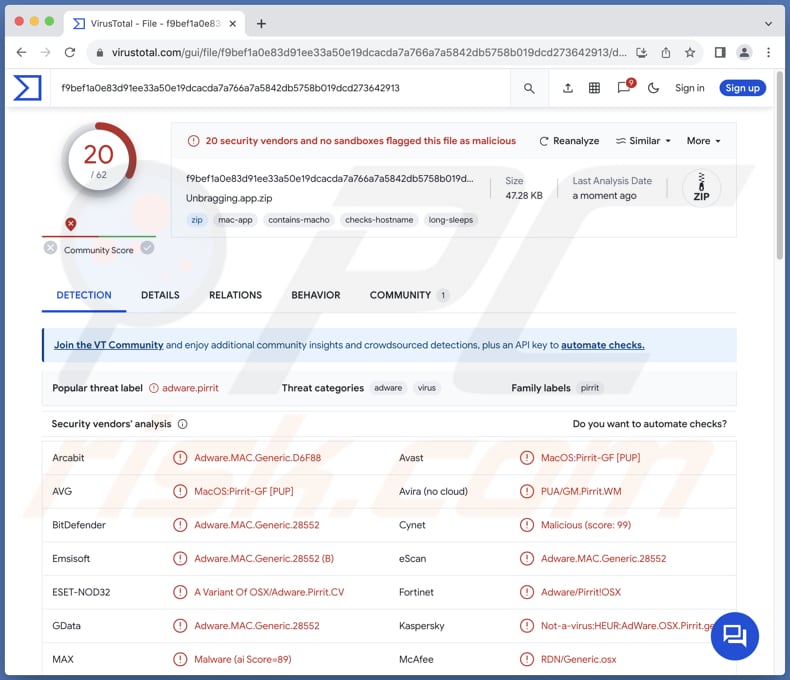
Unbragging.app adware in detail
Once installed, Unbragging.app can display intrusive and potentially deceptive advertisements. Ads from Unbragging.app may disrupt the user experience by inundating users with pop-ups, banners, or other forms of advertising, making it difficult to navigate or use the affected device effectively.
These ads may lead users to untrustworthy websites or promote dubious products and services, posing risks such as malware infections, phishing scams, or identity theft. By clicking on ads from Unbragging.app, users could inadvertently expose themselves to various threats.
Users may encounter phishing scams designed to trick them into divulging sensitive information such as login credentials, credit card details, or personal identification, leading to financial loss and identity theft. Also, users may land on technical support scams created to extract money or information or gain access to computers.
Additionally, ads from the Unbragging app may take users to pages hosting malware that can be designed to encrypt files, steal information, or perform other malicious tasks. Overall, trusting ads from Unbragging.app can lead users down a dangerous path, exposing them to a range of potential problems, including compromised security, invasion of privacy, and susceptibility to online scams.
Moreover, Unbragging.app may access and gather various user data, raising concerns about privacy violations and unauthorized use of personal information. This data collection could lead to targeted advertising efforts or even more nefarious activities such as selling user data to third parties without consent.
| Name | Ads by Unbragging.app |
| Threat Type | Adware, Mac malware, Mac virus |
| Detection Names | Avast (MacOS:Pirrit-GF [PUP]), Combo Cleaner (Adware.MAC.Generic.28552), ESET-NOD32 (A Variant Of OSX/Adware.Pirrit.CV), Kaspersky (Not-a-virus:HEUR:AdWare.OSX.Pirrit.gen), Full List (VirusTotal) |
| Symptoms | Your Mac becomes slower than normal, you see unwanted pop-up ads, you are redirected to dubious websites. |
| Distribution methods | Deceptive pop-up ads, free software installers (bundling), torrent file downloads. |
| Damage | Internet browser tracking (potential privacy issues), display of unwanted ads, redirects to dubious websites, loss of private information. |
| Malware Removal (Windows) |
To eliminate possible malware infections, scan your computer with legitimate antivirus software. Our security researchers recommend using Combo Cleaner. Download Combo CleanerTo use full-featured product, you have to purchase a license for Combo Cleaner. 7 days free trial available. Combo Cleaner is owned and operated by RCS LT, the parent company of PCRisk.com. |
Conclusion
In conclusion, Unbragging.app poses risks to user privacy, security, and online experience. Its affiliation with the Pirrit family, history of intrusive advertising, and potential data collection practices underscore the importance of avoiding this application.
In order to safeguard personal information and mitigate potential threats, users are strongly advised against installing or interacting with Unbragging.app. More examples of similar apps that should be avoided are Repiningly.app, Wharf.app, and Wappo.app.
How did Unbragging.app install on my computer?
Users could unintentionally install adware when installing other software by not paying attention to extra offers or simply keeping default settings (or checkboxes) selected. These apps might also be presented as beneficial tools, tempting users to download them from unofficial app stores or through deceptive pop-up ads like fake security alerts.
Furthermore, users might find themselves inadvertently installing adware due to misleading notifications from unreliable websites or by downloading from sources such as P2P networks, third-party downloaders, and free file hosting sites.
How to avoid installation of unwanted applications?
To ensure safe app downloads, opt for reputable sources like official app stores and well-known websites. Prior to installation, take time to review user feedback and ratings. When installing software, scrutinize the installation process, utilizing settings like "Advanced" or "Custom" to deselect any unwanted bundled apps.
Moreover, maintain the security of your devices by regularly updating both software and operating systems. Exercise caution when encountering ads and pop-ups on dubious websites, and refrain from agreeing to receive notifications from such sites. If your computer is already infected with Unbragging.app, we recommend running a scan with Combo Cleaner Antivirus for Windows to automatically eliminate this adware.
When removing Unbragging.app, it is important to check these folders for its components (the filenames may differ in each folder, yet every single one should contain "unbragging"):
- ~/Library/LaunchAgents
- /Library/LaunchDaemons
- /Library/LaunchAgents
- /Library/StartupItems
A warning that appears before installing Unbragging.app:
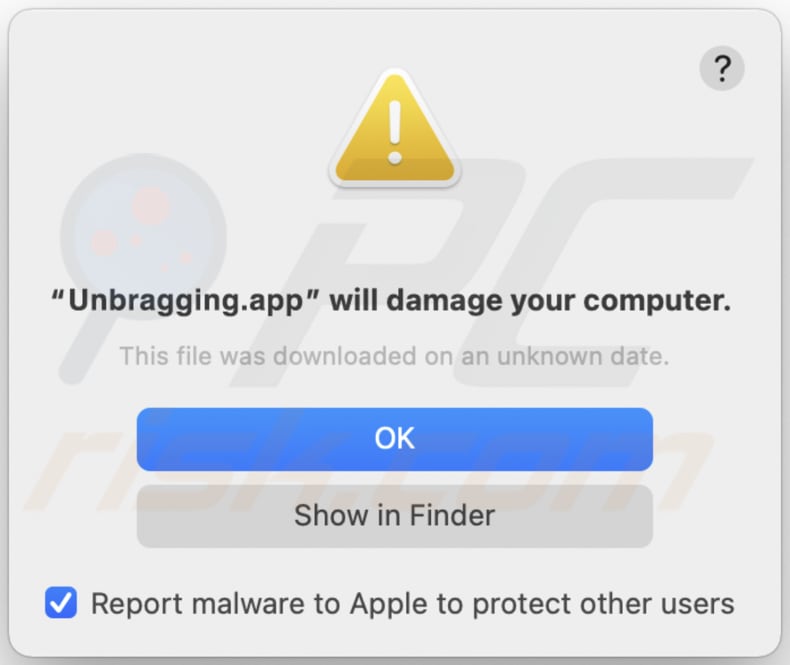
Text in this warning:
"Unbragging.app" will damage your computer.
This file was downloaded on a unknown date.
OK
Show in Finder
Instant automatic malware removal:
Manual threat removal might be a lengthy and complicated process that requires advanced IT skills. Combo Cleaner is a professional automatic malware removal tool that is recommended to get rid of malware. Download it by clicking the button below:
DOWNLOAD Combo CleanerBy downloading any software listed on this website you agree to our Privacy Policy and Terms of Use. To use full-featured product, you have to purchase a license for Combo Cleaner. 7 days free trial available. Combo Cleaner is owned and operated by RCS LT, the parent company of PCRisk.com.
Quick menu:
- What is Unbragging.app?
- STEP 1. Remove Unbragging.app related files and folders from OSX.
- STEP 2. Remove Unbragging.app ads from Safari.
- STEP 3. Remove Unbragging.app adware from Google Chrome.
- STEP 4. Remove Unbragging.app ads from Mozilla Firefox.
Video showing how to remove adware and browser hijackers from a Mac computer:
Unbragging.app adware removal:
Remove Unbragging.app-related potentially unwanted applications from your "Applications" folder:

Click the Finder icon. In the Finder window, select "Applications". In the applications folder, look for "MPlayerX", "NicePlayer", or other suspicious applications and drag them to the Trash. After removing the potentially unwanted application(s) that cause online ads, scan your Mac for any remaining unwanted components.
DOWNLOAD remover for malware infections
Combo Cleaner checks if your computer is infected with malware. To use full-featured product, you have to purchase a license for Combo Cleaner. 7 days free trial available. Combo Cleaner is owned and operated by RCS LT, the parent company of PCRisk.com.
Remove adware-related files and folders

Click the Finder icon, from the menu bar. Choose Go, and click Go to Folder...
 Check for adware generated files in the /Library/LaunchAgents/ folder:
Check for adware generated files in the /Library/LaunchAgents/ folder:

In the Go to Folder... bar, type: /Library/LaunchAgents/

In the "LaunchAgents" folder, look for any recently-added suspicious files and move them to the Trash. Examples of files generated by adware - "installmac.AppRemoval.plist", "myppes.download.plist", "mykotlerino.ltvbit.plist", "kuklorest.update.plist", etc. Adware commonly installs several files with the exact same string.
 Check for adware generated files in the ~/Library/Application Support/ folder:
Check for adware generated files in the ~/Library/Application Support/ folder:

In the Go to Folder... bar, type: ~/Library/Application Support/

In the "Application Support" folder, look for any recently-added suspicious folders. For example, "MplayerX" or "NicePlayer", and move these folders to the Trash.
 Check for adware generated files in the ~/Library/LaunchAgents/ folder:
Check for adware generated files in the ~/Library/LaunchAgents/ folder:

In the Go to Folder... bar, type: ~/Library/LaunchAgents/

In the "LaunchAgents" folder, look for any recently-added suspicious files and move them to the Trash. Examples of files generated by adware - "installmac.AppRemoval.plist", "myppes.download.plist", "mykotlerino.ltvbit.plist", "kuklorest.update.plist", etc. Adware commonly installs several files with the exact same string.
 Check for adware generated files in the /Library/LaunchDaemons/ folder:
Check for adware generated files in the /Library/LaunchDaemons/ folder:

In the "Go to Folder..." bar, type: /Library/LaunchDaemons/

In the "LaunchDaemons" folder, look for recently-added suspicious files. For example "com.aoudad.net-preferences.plist", "com.myppes.net-preferences.plist", "com.kuklorest.net-preferences.plist", "com.avickUpd.plist", etc., and move them to the Trash.
 Scan your Mac with Combo Cleaner:
Scan your Mac with Combo Cleaner:
If you have followed all the steps correctly, your Mac should be clean of infections. To ensure your system is not infected, run a scan with Combo Cleaner Antivirus. Download it HERE. After downloading the file, double click combocleaner.dmg installer. In the opened window, drag and drop the Combo Cleaner icon on top of the Applications icon. Now open your launchpad and click on the Combo Cleaner icon. Wait until Combo Cleaner updates its virus definition database and click the "Start Combo Scan" button.

Combo Cleaner will scan your Mac for malware infections. If the antivirus scan displays "no threats found" - this means that you can continue with the removal guide; otherwise, it's recommended to remove any found infections before continuing.

After removing files and folders generated by the adware, continue to remove rogue extensions from your Internet browsers.
Remove malicious extensions from Internet browsers
 Remove malicious Safari extensions:
Remove malicious Safari extensions:

Open the Safari browser, from the menu bar, select "Safari" and click "Preferences...".

In the preferences window, select "Extensions" and look for any recently-installed suspicious extensions. When located, click the "Uninstall" button next to it/them. Note that you can safely uninstall all extensions from your Safari browser - none are crucial for regular browser operation.
- If you continue to have problems with browser redirects and unwanted advertisements - Reset Safari.
 Remove malicious extensions from Google Chrome:
Remove malicious extensions from Google Chrome:

Click the Chrome menu icon ![]() (at the top right corner of Google Chrome), select "More Tools" and click "Extensions". Locate all recently-installed suspicious extensions, select these entries and click "Remove".
(at the top right corner of Google Chrome), select "More Tools" and click "Extensions". Locate all recently-installed suspicious extensions, select these entries and click "Remove".

- If you continue to have problems with browser redirects and unwanted advertisements - Reset Google Chrome.
 Remove malicious extensions from Mozilla Firefox:
Remove malicious extensions from Mozilla Firefox:

Click the Firefox menu ![]() (at the top right corner of the main window) and select "Add-ons and themes". Click "Extensions", in the opened window locate all recently-installed suspicious extensions, click on the three dots and then click "Remove".
(at the top right corner of the main window) and select "Add-ons and themes". Click "Extensions", in the opened window locate all recently-installed suspicious extensions, click on the three dots and then click "Remove".

- If you continue to have problems with browser redirects and unwanted advertisements - Reset Mozilla Firefox.
Frequently Asked Questions (FAQ)
What harm can adware cause?
Adware poses a range of issues for users, such as intrusive ads that disrupt their browsing experience, heightened risks of encountering malware or falling victim to phishing scams, and a notable decline in computer performance.
What does adware do?
Adware predominantly exhibits intrusive advertisements (e.g., coupons, pop-ups, or banners). Moreover, adware may engage in the unauthorized collection of user data and function as a browser hijacker, altering browser settings without user consent.
How do adware developers generate revenue?
Affiliate programs serve as a prevalent source of revenue for adware developers. In these programs, developers collaborate with advertisers or affiliate networks, earning commissions for directing traffic to the advertiser's website or for user actions such as making purchases or subscribing to services.
Will Combo Cleaner remove Unbragging.app adware?
Combo Cleaner will thoroughly scan your computer and eliminate any installed adware. However, it is crucial to recognize that manual removal alone might not ensure complete resolution, as traces of files could remain within the system. Therefore, users should utilize tools such as Combo Cleaner to remove and resolve adware issues effectively.
Share:

Tomas Meskauskas
Expert security researcher, professional malware analyst
I am passionate about computer security and technology. I have an experience of over 10 years working in various companies related to computer technical issue solving and Internet security. I have been working as an author and editor for pcrisk.com since 2010. Follow me on Twitter and LinkedIn to stay informed about the latest online security threats.
PCrisk security portal is brought by a company RCS LT.
Joined forces of security researchers help educate computer users about the latest online security threats. More information about the company RCS LT.
Our malware removal guides are free. However, if you want to support us you can send us a donation.
DonatePCrisk security portal is brought by a company RCS LT.
Joined forces of security researchers help educate computer users about the latest online security threats. More information about the company RCS LT.
Our malware removal guides are free. However, if you want to support us you can send us a donation.
Donate
▼ Show Discussion