Removal instructions for the SmartViewer unwanted application
Potentially unwanted applicationAlso Known As: SmartViewer potentially unwanted application
Get free scan and check if your device is infected.
Remove it nowTo use full-featured product, you have to purchase a license for Combo Cleaner. Seven days free trial available. Combo Cleaner is owned and operated by RCS LT, the parent company of PCRisk.com.
What kind of application is SmartViewer?
Our researchers discovered SmartViewer while investigating deceptive websites. The installer carrying SmartViewer that we inspected contained additional unwanted and potentially malicious software.
Due to this and the dubious methods utilized in SmartViewer's proliferation, it is classed as a PUA (Potentially Unwanted Application). There is a high probability that this piece of software has harmful capabilities.
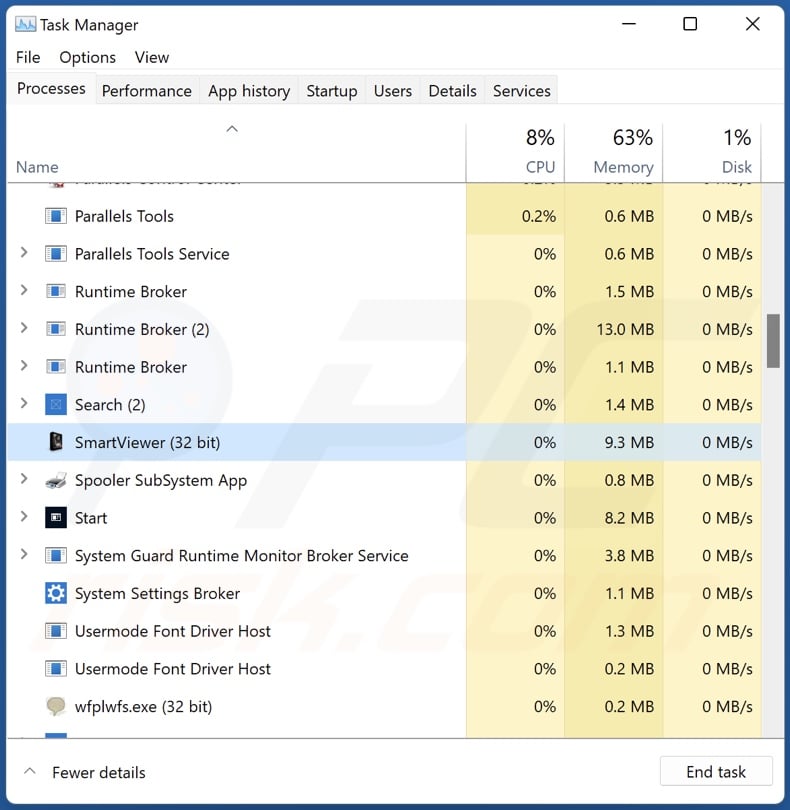
SmartViewer overview
Potentially unwanted applications commonly have undesirable and/or dangerous functionalities. These apps can likewise be bundled with other unwanted/malicious software, which applies to SmartViewer.
Most PUAs possess data-tracking abilities. Information of interest may include: browsing and search engine histories, Internet cookies, account log-in credentials (usernames/passwords), personally identifiable details, credit card numbers, and so forth. The gathered data can be monetized via sale to third-parties (potentially, cyber criminals).
Unwanted applications can be bundled with adware or have advertising-supported software capabilities. Hence, these apps could display third-party graphical content (e.g., pop-ups, banners, coupons, overlays, surveys, etc.) on websites or different interfaces.
These advertisements promote scams and harmful/malicious software. Once clicked on, some of the ads can execute scripts to perform sneaky downloads/installations. It is pertinent to mention that adware might not deliver adverts but generate revenue by stealthily clicking them itself.
PUAs can infiltrate systems alongside browser hijackers or possess their abilities. Browser-hijacking software modifies browser settings to cause redirects landing on fake search engines. These sites cannot provide search results, so they redirect to legitimate Internet search websites (e.g., Google, Yahoo, Bing, etc.).
To summarize, the presence of software like SmartViewer on devices may lead to system infections, severe privacy issues, financial losses, and even identity theft.
| Name | SmartViewer potentially unwanted application |
| Threat Type | PUP (potentially unwanted program), PUA (potentially unwanted application) |
| Detection Names (installer) | Avast (Win64:PWSX-gen [Trj]), Combo Cleaner (Trojan.GenericKD.71682317), ESET-NOD32 (A Variant Of Win64/GenKryptik.GPXJ), Kaspersky (Trojan-Downloader.Win32.PrivateLoader.kr), Microsoft (Trojan:Win64/PrivateLoader.CTRF!MTB), Full List Of Detections (VirusTotal) |
| Detection Names (app) | Avast (FileRepMalware), Combo Cleaner (Trojan.GenericKD.71953746), ESET-NOD32 (A Variant Of Win32/Packed.VMProtect.AKX), Kaspersky (UDS:DangerousObject.Multi.Generic), Microsoft (Trojan:Win32/Sabsik.FL.B!ml), Full List Of Detections (VirusTotal) |
| Rogue Process Name | SmartViewer (process name may vary) |
| Symptoms | A program that you do not recall installing suddenly appeared on your computer. Seeing advertisements not originating from the sites you are browsing. Intrusive pop-up ads. Rogue redirects. Decreased Internet browsing speed. |
| Distribution Methods | Deceptive pop-up ads, free software installers (bundling). |
| Damage | Monetary loss (unnecessary purchase of fake software), privacy issues, unwanted pop-ups, slow computer performance. |
| Malware Removal (Windows) |
To eliminate possible malware infections, scan your computer with legitimate antivirus software. Our security researchers recommend using Combo Cleaner. Download Combo CleanerTo use full-featured product, you have to purchase a license for Combo Cleaner. 7 days free trial available. Combo Cleaner is owned and operated by RCS LT, the parent company of PCRisk.com. |
Potentially unwanted applications in general
Potentially unwanted applications often appear legitimate and innocuous. Users may be enticed into downloading/installing this software by promises of various useful functionalities. However, these features are usually nonoperational, as their only purpose is to serve as bait.
Some PUAs (e.g., fake anti-viruses, etc.) request activation to work as advertised, yet following purchase – they remain nonfunctional.
It must be emphasized that even if a piece of software operates exactly as indicated by its promotional material – that is not a guarantee of either legitimacy or safety.
How did potentially unwanted applications install on my computer?
We downloaded an installer containing SmartViewer from a deceptive webpage. Various legitimate-looking download pages and scam sites are used to promote PUAs. These webpages are primarily accessed via redirects generated by websites using rogue advertising networks, misspelled URLs, intrusive ads, spam browser notifications, or installed adware (with browser force-opening abilities).
The setup carrying SmartViewer that we investigated was bundled with suspicious additions. "Bundling" – packing ordinary program installers with undesirable/malicious supplements – is commonly used to proliferate PUAs.
Downloading from freeware and free file-hosting sites, Peer-to-Peer sharing networks, and other untrustworthy sources – poses a threat of bundled content infiltrating the system. This is compounded by rushing through installation processes (e.g., ignoring terms, skipping sections, using "Easy/Quick" settings, etc.).
Intrusive advertisements spread unwanted software as well. Some of these adverts can be triggered (i.e., by being clicked) to execute scripts that perform downloads/installations without user consent.
How to avoid installation of potentially unwanted applications?
We highly recommend researching software before downloading or purchasing it. Installation processes must be treated with caution by reading terms, exploring available options, using the "Custom/Advanced" settings, and opting out of all supplementary apps, extensions, tools, etc.
Another recommendation is to be vigilant while browsing since fraudulent and dangerous online content usually appears legitimate and harmless. For example, despite their innocuous appearance – intrusive ads redirect to unreliable and questionable websites (e.g., scam-promoting, pornography, gambling, adult dating, etc.).
In case of continuous encounters with advertisements and/or redirects of this kind, check the system and immediately remove all suspect applications and browser extensions/plug-ins. If your computer is already infected with PUAs, we recommend running a scan with Combo Cleaner Antivirus for Windows to automatically eliminate them.
Deceptive website promoting SmartViewer application:
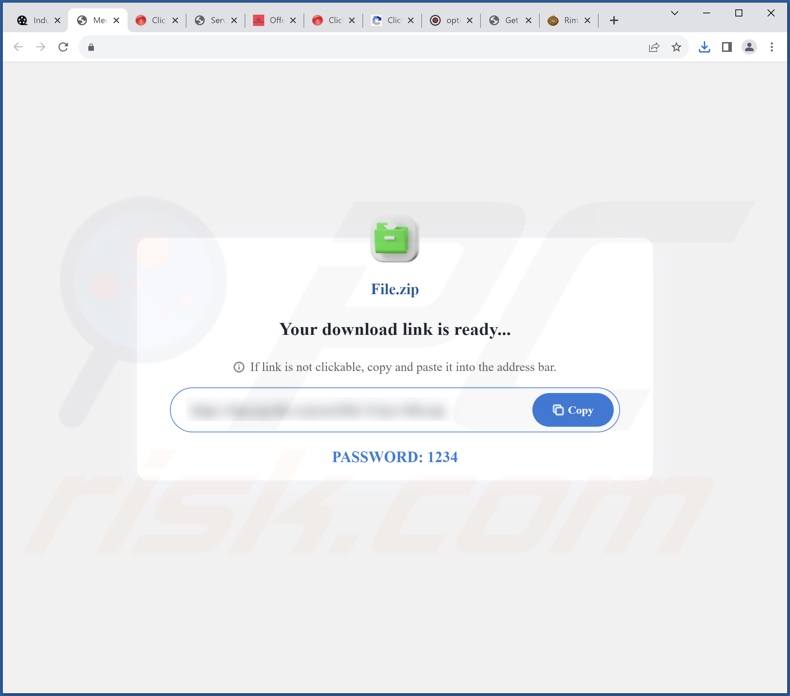
Instant automatic malware removal:
Manual threat removal might be a lengthy and complicated process that requires advanced IT skills. Combo Cleaner is a professional automatic malware removal tool that is recommended to get rid of malware. Download it by clicking the button below:
DOWNLOAD Combo CleanerBy downloading any software listed on this website you agree to our Privacy Policy and Terms of Use. To use full-featured product, you have to purchase a license for Combo Cleaner. 7 days free trial available. Combo Cleaner is owned and operated by RCS LT, the parent company of PCRisk.com.
Quick menu:
- What is SmartViewer?
- STEP 1. Uninstall deceptive applications using Control Panel.
- STEP 2. Remove rogue extensions from Google Chrome.
- STEP 3. Remove potentially unwanted plug-ins from Mozilla Firefox.
- STEP 4. Remove rogue extensions from Safari.
- STEP 5. Remove rogue plug-ins from Microsoft Edge.
Removal of potentially unwanted applications:
Windows 11 users:

Right-click on the Start icon, select Apps and Features. In the opened window search for the application you want to uninstall, after locating it, click on the three vertical dots and select Uninstall.
Windows 10 users:

Right-click in the lower left corner of the screen, in the Quick Access Menu select Control Panel. In the opened window choose Programs and Features.
Windows 7 users:

Click Start (Windows Logo at the bottom left corner of your desktop), choose Control Panel. Locate Programs and click Uninstall a program.
macOS (OSX) users:

Click Finder, in the opened screen select Applications. Drag the app from the Applications folder to the Trash (located in your Dock), then right click the Trash icon and select Empty Trash.
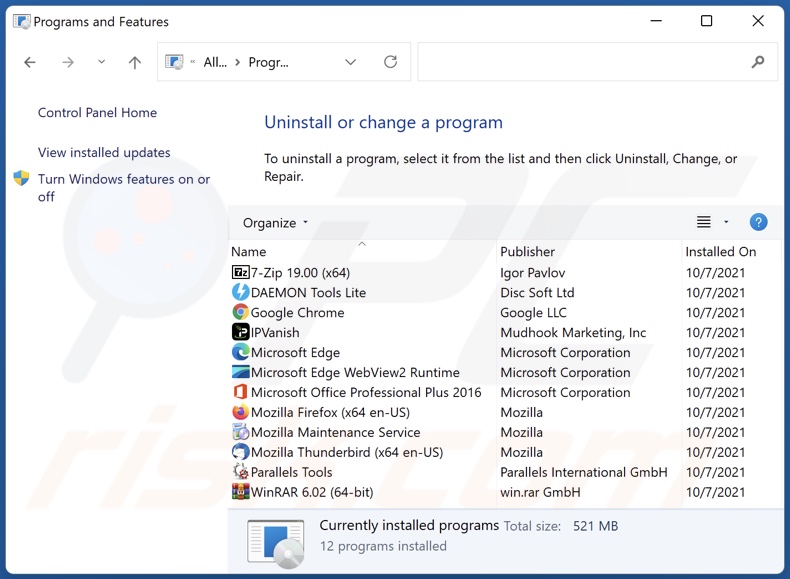
In the uninstall programs window, look for "SmartViewer" and other suspicious/recently-installed applications, select these entries and click "Uninstall" or "Remove".
After uninstalling the potentially unwanted application, scan your computer for any remaining unwanted components or possible malware infections. To scan your computer, use recommended malware removal software.
DOWNLOAD remover for malware infections
Combo Cleaner checks if your computer is infected with malware. To use full-featured product, you have to purchase a license for Combo Cleaner. 7 days free trial available. Combo Cleaner is owned and operated by RCS LT, the parent company of PCRisk.com.
Remove rogue extensions from Internet browsers:
At time of research, the installer containing SmartViewer containing unwanted additions. Some unwanted applications can be installed together with adware and browser hijackers. If you experience unwanted ads or redirects when browsing the Internet, continue with the removal guide below.
Video showing how to remove potentially unwanted browser add-ons:
 Remove malicious extensions from Google Chrome:
Remove malicious extensions from Google Chrome:
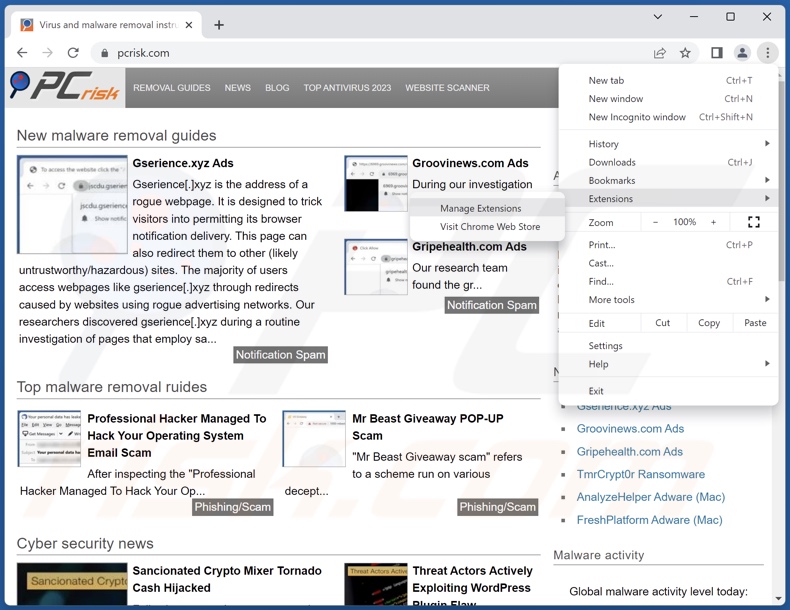
Click the Chrome menu icon ![]() (at the top right corner of Google Chrome), select "More Tools" and click "Extensions". Locate all recently-installed suspicious extensions, select these entries and click "Remove".
(at the top right corner of Google Chrome), select "More Tools" and click "Extensions". Locate all recently-installed suspicious extensions, select these entries and click "Remove".
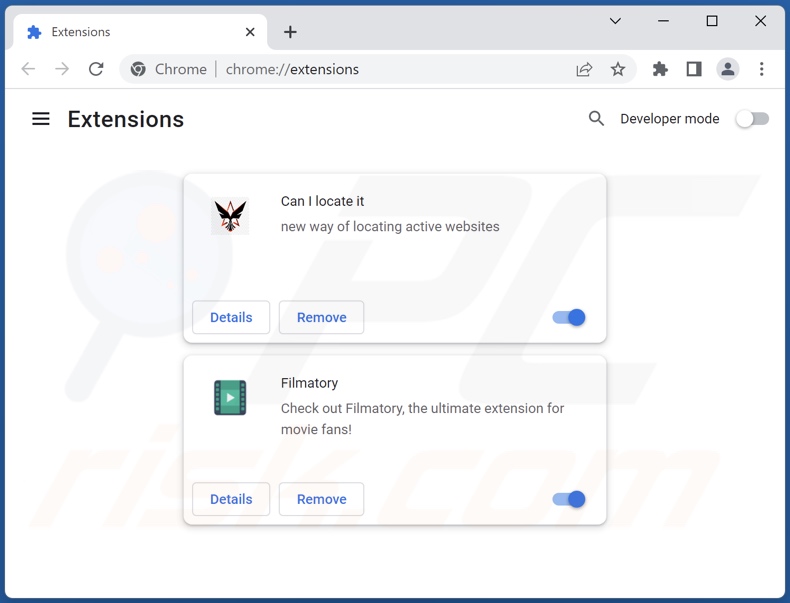
Optional method:
If you continue to have problems with removal of the smartviewer potentially unwanted application, reset your Google Chrome browser settings. Click the Chrome menu icon ![]() (at the top right corner of Google Chrome) and select Settings. Scroll down to the bottom of the screen. Click the Advanced… link.
(at the top right corner of Google Chrome) and select Settings. Scroll down to the bottom of the screen. Click the Advanced… link.

After scrolling to the bottom of the screen, click the Reset (Restore settings to their original defaults) button.

In the opened window, confirm that you wish to reset Google Chrome settings to default by clicking the Reset button.

 Remove malicious plugins from Mozilla Firefox:
Remove malicious plugins from Mozilla Firefox:
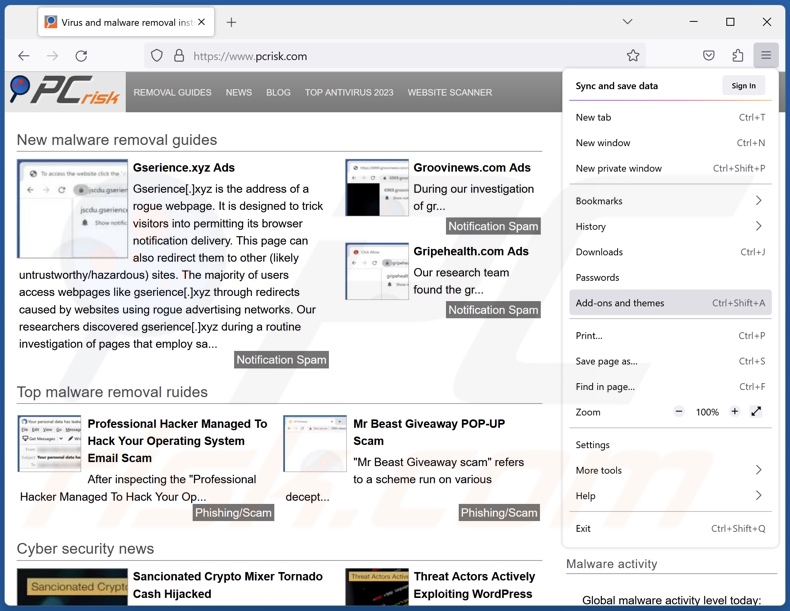
Click the Firefox menu ![]() (at the top right corner of the main window), select "Add-ons and themes". Click "Extensions", in the opened window locate all recently-installed suspicious extensions, click on the three dots and then click "Remove".
(at the top right corner of the main window), select "Add-ons and themes". Click "Extensions", in the opened window locate all recently-installed suspicious extensions, click on the three dots and then click "Remove".
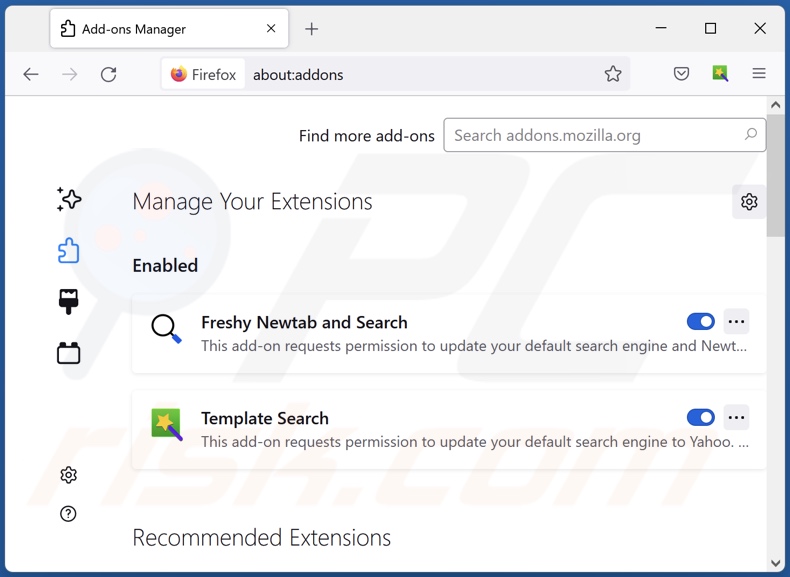
Optional method:
Computer users who have problems with smartviewer potentially unwanted application removal can reset their Mozilla Firefox settings.
Open Mozilla Firefox, at the top right corner of the main window, click the Firefox menu, ![]() in the opened menu, click Help.
in the opened menu, click Help.

Select Troubleshooting Information.

In the opened window, click the Refresh Firefox button.

In the opened window, confirm that you wish to reset Mozilla Firefox settings to default by clicking the Refresh Firefox button.

 Remove malicious extensions from Safari:
Remove malicious extensions from Safari:

Make sure your Safari browser is active, click Safari menu, and select Preferences....

In the opened window click Extensions, locate any recently installed suspicious extension, select it and click Uninstall.
Optional method:
Make sure your Safari browser is active and click on Safari menu. From the drop down menu select Clear History and Website Data...

In the opened window select all history and click the Clear History button.

 Remove malicious extensions from Microsoft Edge:
Remove malicious extensions from Microsoft Edge:

Click the Edge menu icon ![]() (at the upper-right corner of Microsoft Edge), select "Extensions". Locate all recently-installed suspicious browser add-ons and click "Remove" below their names.
(at the upper-right corner of Microsoft Edge), select "Extensions". Locate all recently-installed suspicious browser add-ons and click "Remove" below their names.

Optional method:
If you continue to have problems with removal of the smartviewer potentially unwanted application, reset your Microsoft Edge browser settings. Click the Edge menu icon ![]() (at the top right corner of Microsoft Edge) and select Settings.
(at the top right corner of Microsoft Edge) and select Settings.

In the opened settings menu select Reset settings.

Select Restore settings to their default values. In the opened window, confirm that you wish to reset Microsoft Edge settings to default by clicking the Reset button.

- If this did not help, follow these alternative instructions explaining how to reset the Microsoft Edge browser.
Summary:
 Commonly, adware or potentially unwanted applications infiltrate Internet browsers through free software downloads. Note that the safest source for downloading free software is via developers' websites only. To avoid installation of adware, be very attentive when downloading and installing free software. When installing previously-downloaded free programs, choose the custom or advanced installation options – this step will reveal any potentially unwanted applications listed for installation together with your chosen free program.
Commonly, adware or potentially unwanted applications infiltrate Internet browsers through free software downloads. Note that the safest source for downloading free software is via developers' websites only. To avoid installation of adware, be very attentive when downloading and installing free software. When installing previously-downloaded free programs, choose the custom or advanced installation options – this step will reveal any potentially unwanted applications listed for installation together with your chosen free program.
Post a comment:
If you have additional information on smartviewer potentially unwanted application or it's removal please share your knowledge in the comments section below.
Frequently Asked Questions (FAQ)
What is the purpose of an unwanted application?
The purpose of unwanted applications is to generate revenue for the developers. This can be achieved by promoting in-app purchases, requesting payment for fake activation keys, endorsing content (e.g., via ads, redirects, etc.), collecting sensitive information, and so forth.
Is having SmartViewer installed on my computer dangerous?
Unwanted applications commonly have harmful capabilities, which can lead to system infections, privacy issues, financial losses, and other serious problems. Additionally, the installer containing SmartViewer that we had discovered was bundled with other untrustworthy/malicious software.
Will Combo Cleaner help me remove SmartViewer unwanted application?
Yes, Combo Cleaner is designed to eliminate all manner of threats, including unwanted/malicious applications. It must be mentioned that manual removal (performed without the aid of security tools) might be ineffective. In some cases, after the software has been manually removed – file leftovers remain hidden within the system. These remnants might continue to run and cause issues. Therefore, it is essential to eliminate unwanted software thoroughly.
Share:

Tomas Meskauskas
Expert security researcher, professional malware analyst
I am passionate about computer security and technology. I have an experience of over 10 years working in various companies related to computer technical issue solving and Internet security. I have been working as an author and editor for pcrisk.com since 2010. Follow me on Twitter and LinkedIn to stay informed about the latest online security threats.
PCrisk security portal is brought by a company RCS LT.
Joined forces of security researchers help educate computer users about the latest online security threats. More information about the company RCS LT.
Our malware removal guides are free. However, if you want to support us you can send us a donation.
DonatePCrisk security portal is brought by a company RCS LT.
Joined forces of security researchers help educate computer users about the latest online security threats. More information about the company RCS LT.
Our malware removal guides are free. However, if you want to support us you can send us a donation.
Donate
▼ Show Discussion