How to uninstall PracticalUpdater unwanted application
Mac VirusAlso Known As: Ads by PracticalUpdater
Get free scan and check if your device is infected.
Remove it nowTo use full-featured product, you have to purchase a license for Combo Cleaner. Seven days free trial available. Combo Cleaner is owned and operated by RCS LT, the parent company of PCRisk.com.
What kind of application is PracticalUpdater?
During our examination of the PracticalUpdater application, we noted indications suggesting it functions as adware. When operational, PracticalUpdater inundates users with intrusive advertisements. Furthermore, installing this app on the operating system poses the risk of potential data collection.
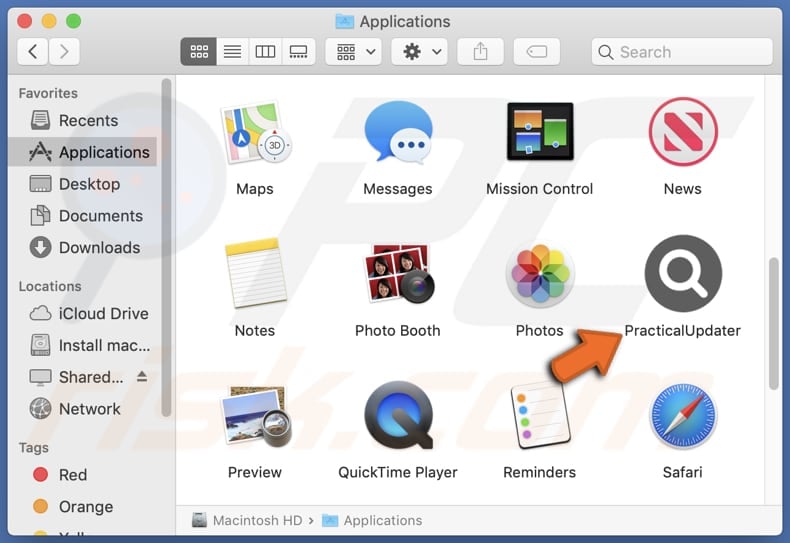
PracticalUpdater adware in detail
The PracticalUpdater app, classified as adware, displays a variety of advertisements to users. These ads may include pop-ups, banners, coupons, and other ads that intrusively appear during browsing sessions or while using other applications. These advertisements can promote questionable or unreliable products, services, or websites.
Users exposed to PracticalUpdater's ads face the risk of being redirected to unreliable web pages. These pages could be disguised as legitimate sources but may actually harbor malicious content such as phishing scams, fake software downloads, or malware-infested websites. This can disrupt the user experience and pose significant security threats, potentially compromising sensitive information or leading to system infections.
The potential damages stemming from PracticalUpdater's activities extend beyond mere inconvenience. Users may unwittingly click on deceptive ads, leading to financial scams or identity theft. Additionally, exposure to malicious websites increases the likelihood of malware infections, jeopardizing the stability and security of the entire operating system.
Furthermore, the continuous bombardment of intrusive advertisements can degrade the overall performance of devices, hindering productivity and causing frustration among users. Additionally, PracticalUpdater may gather various data.
This could include browsing history, search queries, IP addresses, device identifiers, and geolocation data. Additionally, PracticalUpdater might gather personal information such as email addresses, usernames, and even more sensitive details like credit card details and login credentials.
| Name | Ads by PracticalUpdater |
| Threat Type | Adware, Mac malware, Mac virus |
| Detection Names | Avast (MacOS:AdAgent-L [Adw]), Combo Cleaner (Gen:Variant.Adware.MAC.AdLoad.8), ESET-NOD32 (A Variant Of OSX/Adware.Synataeb.C), Kaspersky (Not-a-virus:HEUR:AdWare.OSX.Adload.h), Full List (VirusTotal) |
| Additional Information | This application belongs to Adload malware family. |
| Symptoms | Your Mac becomes slower than normal, you see unwanted pop-up ads, you are redirected to dubious websites. |
| Distribution methods | Deceptive pop-up ads, free software installers (bundling), torrent file downloads. |
| Damage | Internet browser tracking (potential privacy issues), display of unwanted ads, redirects to dubious websites, loss of private information. |
| Malware Removal (Windows) |
To eliminate possible malware infections, scan your computer with legitimate antivirus software. Our security researchers recommend using Combo Cleaner. Download Combo CleanerTo use full-featured product, you have to purchase a license for Combo Cleaner. 7 days free trial available. Combo Cleaner is owned and operated by RCS LT, the parent company of PCRisk.com. |
Conclusion
In conclusion, the PracticalUpdater app presents concerns due to its intrusive advertising practices. Users can be exposed to potential security risks such as redirection to unreliable websites and data collection without consent. Users should exercise caution when encountering or considering installing PracticalUpdater, and consider employing reputable security measures to mitigate the associated risks.
Examples of similar apps are BitService, LocalAgent, and FractionView.
How did PracticalUpdater install on my computer?
Adware is often distributed through deceptive methods, such as bundling with free software downloads or misleading advertisements. Users may inadvertently install adware while installing seemingly legitimate programs from unreliable sources. Usually, it happens when users do not deselect unwanted apps during installations using the available settings.
Some adware may disguise itself as browser extensions or plugins, tricking users into installing them for purported functionality. Furthermore, social engineering tactics, such as fake software updates or offers, are commonly employed to lure users into installing adware.
How to avoid installation of unwanted applications?
Only download software from trusted websites and official app stores and pay close attention to the installation process of any software (use custom or advanced installation options rather than quick or recommended setups to avoid installing unwanted apps). Avoid interacting with ads, pop-ups, and similar elements while browsing the internet.
Ensure that your operating system, web browsers, and security software are up-to-date with the latest patches and updates. Use a reliable security tool and run system scans regularly. If your computer is already infected with PracticalUpdater, we recommend running a scan with Combo Cleaner Antivirus for Windows to automatically eliminate this adware.
A message that appears after the installation of PracticalUpdater:
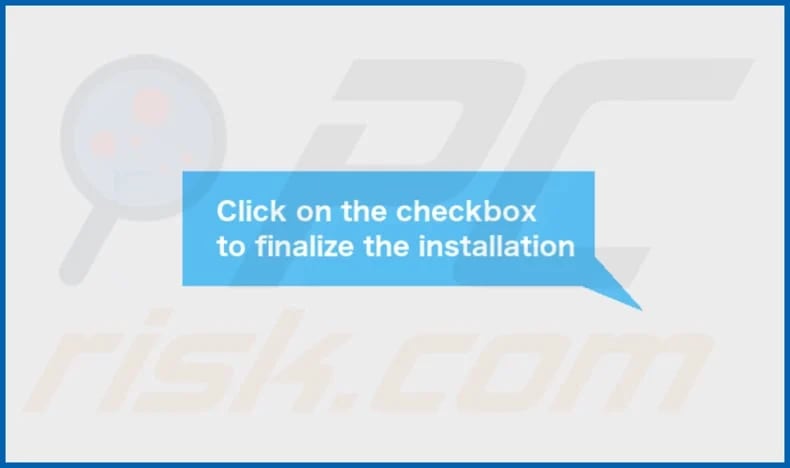
PracticalUpdater's installation folder:
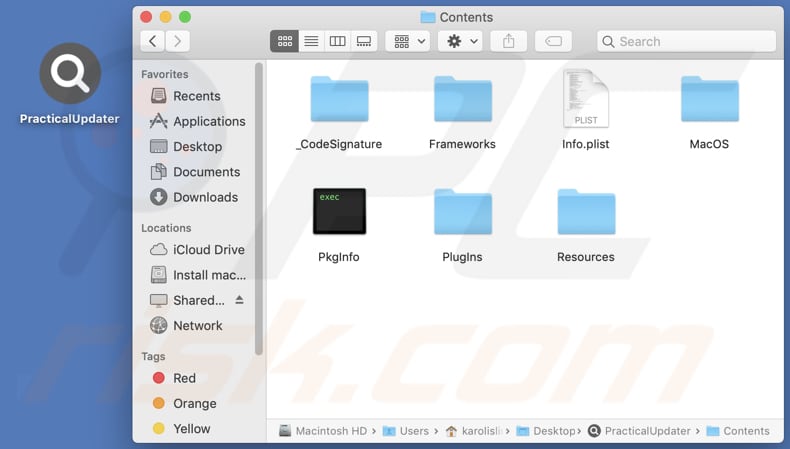
Instant automatic malware removal:
Manual threat removal might be a lengthy and complicated process that requires advanced IT skills. Combo Cleaner is a professional automatic malware removal tool that is recommended to get rid of malware. Download it by clicking the button below:
DOWNLOAD Combo CleanerBy downloading any software listed on this website you agree to our Privacy Policy and Terms of Use. To use full-featured product, you have to purchase a license for Combo Cleaner. 7 days free trial available. Combo Cleaner is owned and operated by RCS LT, the parent company of PCRisk.com.
Quick menu:
- What is PracticalUpdater?
- STEP 1. Remove PracticalUpdater related files and folders from OSX.
- STEP 2. Remove PracticalUpdater ads from Safari.
- STEP 3. Remove PracticalUpdater adware from Google Chrome.
- STEP 4. Remove PracticalUpdater ads from Mozilla Firefox.
Video showing how to remove PracticalUpdater adware using Combo Cleaner:
PracticalUpdater adware removal:
Remove PracticalUpdater-related potentially unwanted applications from your "Applications" folder:

Click the Finder icon. In the Finder window, select "Applications". In the applications folder, look for "MPlayerX", "NicePlayer", or other suspicious applications and drag them to the Trash. After removing the potentially unwanted application(s) that cause online ads, scan your Mac for any remaining unwanted components.
DOWNLOAD remover for malware infections
Combo Cleaner checks if your computer is infected with malware. To use full-featured product, you have to purchase a license for Combo Cleaner. 7 days free trial available. Combo Cleaner is owned and operated by RCS LT, the parent company of PCRisk.com.
Remove adware-related files and folders

Click the Finder icon, from the menu bar. Choose Go, and click Go to Folder...
 Check for adware generated files in the /Library/LaunchAgents/ folder:
Check for adware generated files in the /Library/LaunchAgents/ folder:

In the Go to Folder... bar, type: /Library/LaunchAgents/

In the "LaunchAgents" folder, look for any recently-added suspicious files and move them to the Trash. Examples of files generated by adware - "installmac.AppRemoval.plist", "myppes.download.plist", "mykotlerino.ltvbit.plist", "kuklorest.update.plist", etc. Adware commonly installs several files with the exact same string.
 Check for adware generated files in the ~/Library/Application Support/ folder:
Check for adware generated files in the ~/Library/Application Support/ folder:

In the Go to Folder... bar, type: ~/Library/Application Support/

In the "Application Support" folder, look for any recently-added suspicious folders. For example, "MplayerX" or "NicePlayer", and move these folders to the Trash.
 Check for adware generated files in the ~/Library/LaunchAgents/ folder:
Check for adware generated files in the ~/Library/LaunchAgents/ folder:

In the Go to Folder... bar, type: ~/Library/LaunchAgents/

In the "LaunchAgents" folder, look for any recently-added suspicious files and move them to the Trash. Examples of files generated by adware - "installmac.AppRemoval.plist", "myppes.download.plist", "mykotlerino.ltvbit.plist", "kuklorest.update.plist", etc. Adware commonly installs several files with the exact same string.
 Check for adware generated files in the /Library/LaunchDaemons/ folder:
Check for adware generated files in the /Library/LaunchDaemons/ folder:

In the "Go to Folder..." bar, type: /Library/LaunchDaemons/

In the "LaunchDaemons" folder, look for recently-added suspicious files. For example "com.aoudad.net-preferences.plist", "com.myppes.net-preferences.plist", "com.kuklorest.net-preferences.plist", "com.avickUpd.plist", etc., and move them to the Trash.
 Scan your Mac with Combo Cleaner:
Scan your Mac with Combo Cleaner:
If you have followed all the steps correctly, your Mac should be clean of infections. To ensure your system is not infected, run a scan with Combo Cleaner Antivirus. Download it HERE. After downloading the file, double click combocleaner.dmg installer. In the opened window, drag and drop the Combo Cleaner icon on top of the Applications icon. Now open your launchpad and click on the Combo Cleaner icon. Wait until Combo Cleaner updates its virus definition database and click the "Start Combo Scan" button.

Combo Cleaner will scan your Mac for malware infections. If the antivirus scan displays "no threats found" - this means that you can continue with the removal guide; otherwise, it's recommended to remove any found infections before continuing.

After removing files and folders generated by the adware, continue to remove rogue extensions from your Internet browsers.
Remove malicious extensions from Internet browsers
 Remove malicious Safari extensions:
Remove malicious Safari extensions:

Open the Safari browser, from the menu bar, select "Safari" and click "Preferences...".

In the preferences window, select "Extensions" and look for any recently-installed suspicious extensions. When located, click the "Uninstall" button next to it/them. Note that you can safely uninstall all extensions from your Safari browser - none are crucial for regular browser operation.
- If you continue to have problems with browser redirects and unwanted advertisements - Reset Safari.
 Remove malicious extensions from Google Chrome:
Remove malicious extensions from Google Chrome:

Click the Chrome menu icon ![]() (at the top right corner of Google Chrome), select "More Tools" and click "Extensions". Locate all recently-installed suspicious extensions, select these entries and click "Remove".
(at the top right corner of Google Chrome), select "More Tools" and click "Extensions". Locate all recently-installed suspicious extensions, select these entries and click "Remove".

- If you continue to have problems with browser redirects and unwanted advertisements - Reset Google Chrome.
 Remove malicious extensions from Mozilla Firefox:
Remove malicious extensions from Mozilla Firefox:

Click the Firefox menu ![]() (at the top right corner of the main window) and select "Add-ons and themes". Click "Extensions", in the opened window locate all recently-installed suspicious extensions, click on the three dots and then click "Remove".
(at the top right corner of the main window) and select "Add-ons and themes". Click "Extensions", in the opened window locate all recently-installed suspicious extensions, click on the three dots and then click "Remove".

- If you continue to have problems with browser redirects and unwanted advertisements - Reset Mozilla Firefox.
Frequently Asked Questions (FAQ)
What harm can adware cause?
Adware can compromise privacy, slow down system performance, expose users to potential security risks, and cause other issues.
What does adware do?
Adware inundates users with intrusive advertisements. Also, it can be designed to collect user data without consent and function as a browser hijacker.
How do adware developers generate revenue?
Adware developers earn revenue by promoting products, websites, or services, primarily through affiliate programs, generating income based on user interactions and purchases their software facilitates.
Will Combo Cleaner remove PracticalUpdater adware?
Combo Cleaner will thoroughly scan your computer, effectively removing all adware-type applications. It is important to recognize that manual removal may not always be entirely effective, as certain file remnants could persist within the system.
Share:

Tomas Meskauskas
Expert security researcher, professional malware analyst
I am passionate about computer security and technology. I have an experience of over 10 years working in various companies related to computer technical issue solving and Internet security. I have been working as an author and editor for pcrisk.com since 2010. Follow me on Twitter and LinkedIn to stay informed about the latest online security threats.
PCrisk security portal is brought by a company RCS LT.
Joined forces of security researchers help educate computer users about the latest online security threats. More information about the company RCS LT.
Our malware removal guides are free. However, if you want to support us you can send us a donation.
DonatePCrisk security portal is brought by a company RCS LT.
Joined forces of security researchers help educate computer users about the latest online security threats. More information about the company RCS LT.
Our malware removal guides are free. However, if you want to support us you can send us a donation.
Donate
▼ Show Discussion