How to remove apps associated with dragonorders.com
Browser HijackerAlso Known As: dragonorders.com browser hijacker
Get free scan and check if your device is infected.
Remove it nowTo use full-featured product, you have to purchase a license for Combo Cleaner. Seven days free trial available. Combo Cleaner is owned and operated by RCS LT, the parent company of PCRisk.com.
What is dragonorders.com?
While inspecting dragonorders.com, we learned that it is a shady address commonly encountered when certain malicious extensions are added to browsers. Those malicious extensions redirect users to dragonorders.com to promote adware-type apps, browser hijackers, and other unwanted apps. Thus, apps associated with dragonorders.com should be removed as soon as possible.
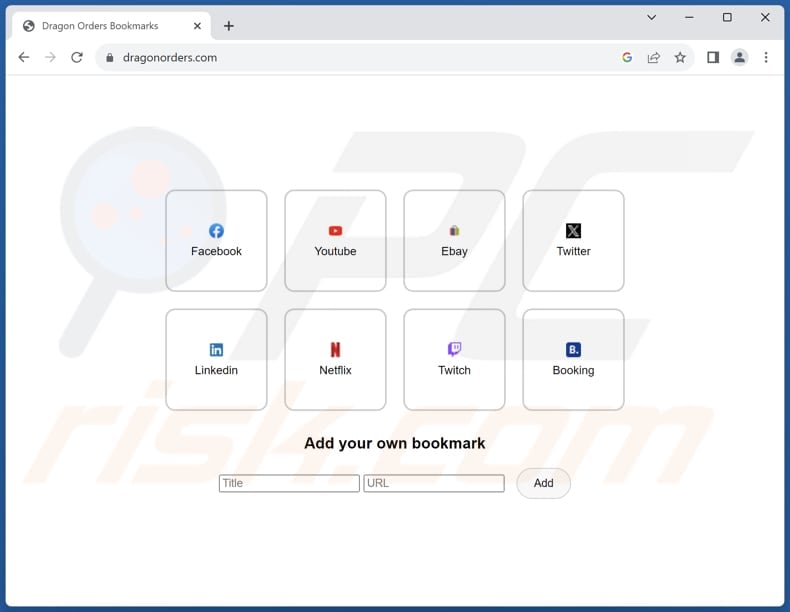
More about dragonorders.com and associated application
Dragonorders.com is usually encountered due to the presence of malicious extensions present on a browser. These extensions (apps like SanvitaliaProcumbens, Psittaciformes, Nematoda, and many others) have the ability to enable the "Managed by your organization" feature in Chrome and Edge browsers, manage themes and other extensions and read various data.
The applications associated with dragonorders.com are programmed to identify when users are browsing the Chrome Web Store or Microsoft Store. Upon users' attempt to install or add an app, dragonorders.com redirects them to the download page of various browser hijackers (such as Dragon Search, Dragon Honey, or Dragon Baby), adware, or other questionable applications.
Browser hijackers and adware are unwanted apps that can disrupt your browsing experience and compromise your online privacy. Browser hijackers alter browser settings without your consent, redirecting you to unwanted websites. Adware, on the other hand, bombards you with unwanted advertisements, often leading to unwanted browser behavior and potentially exposing you to malicious content.
It is important to highlight that extensions promoting dragonorders.com might lead users to dubious websites outside of the Chrome Web Store or Microsoft Store (even when users are not using Chrome Web Store or Microsoft Store and trying to download apps from there).
Moreover, apps promoting dragonorders.com may collect various data types, including browsing history, personal information, device details, and location data. They might monitor users' usage patterns and interactions with advertisements. It is also possible that these extensions may be capable of accessing sensitive data like usernames, passwords, credit card details, etc.
Therefore, if any of the apps responsible for promoting dragonorders.com is present on a browser, it should be removed immediately.
| Name | dragonorders.com browser hijacker |
| Threat Type | Browser hijacker |
| Detection Names | Gridinsoft (Spam), Full List (VirusTotal) |
| Serving IP Address | 172.67.131.231 |
| Symptoms | Your computer becomes slower than normal, you are redirected to dubious websites, cannot install desired apps from Google Web Store or Microsoft Store. |
| Distribution methods | Malicious installers, deceptive pop-up ads, shady websites. |
| Damage | Internet browser tracking (potential privacy issues), display of unwanted ads, redirects to dubious websites, hijacked browser, and other issues. |
| Malware Removal (Windows) |
To eliminate possible malware infections, scan your computer with legitimate antivirus software. Our security researchers recommend using Combo Cleaner. Download Combo CleanerTo use full-featured product, you have to purchase a license for Combo Cleaner. 7 days free trial available. Combo Cleaner is owned and operated by RCS LT, the parent company of PCRisk.com. |
Conclusion
In conclusion, encountering dragonorders.com often results from the presence of malicious browser extensions. These extensions can compromise users' online safety by redirecting them to dubious websites and collecting sensitive data. Therefore, it is imperative for users to promptly remove any suspicious extensions associated with dragonorders.com to mitigate potential threats and safeguard their online safety.
How did unwanted software install on my computer?
Users may unintentionally add unwanted apps to their browsers or install them on their computers through various means. One common method is through deceptive tactics employed by malicious websites or pop-up ads, which prompt users to click on misleading links or download seemingly harmless software.
Additionally, users may inadvertently install unwanted apps while downloading and installing other software, especially if they neglect to carefully review installation prompts and uncheck optional bundled applications.
Another way users add unwanted apps is through social engineering techniques used in phishing emails or messages. Cybercriminals may craft convincing messages that appear to be from trusted sources, enticing users to click on malicious links or download attachments containing harmful software.
How to avoid installation of unwanted applications?
Exercise caution during the process of downloading and installing programs. It is advisable to obtain applications only from trusted sources like official app stores and legitimate websites. During installations, refrain from clicking through steps without deselecting unwanted apps.
Do not trust suspicious ads and pop-ups, especially those on questionable sites. Avoid granting permission to dubious websites to send notifications. Additionally, ensure your antivirus and anti-malware software are regularly updated. If your computer is already infected with rogue applications, we recommend running a scan with Combo Cleaner Antivirus for Windows to automatically eliminate them.
Dragonorders.com leads to the Dragon Honey download site:
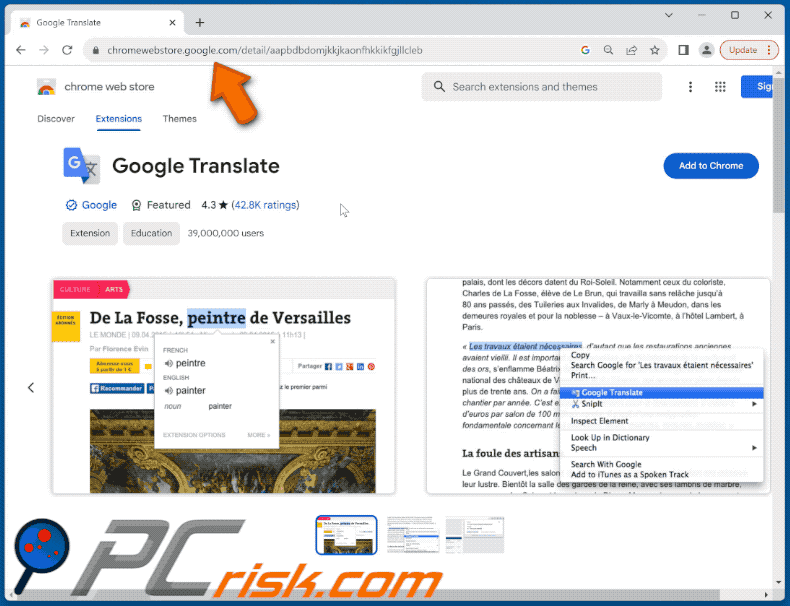
An example of a description of a malicious extension promoting dragonorders.com on Google Chrome browser:
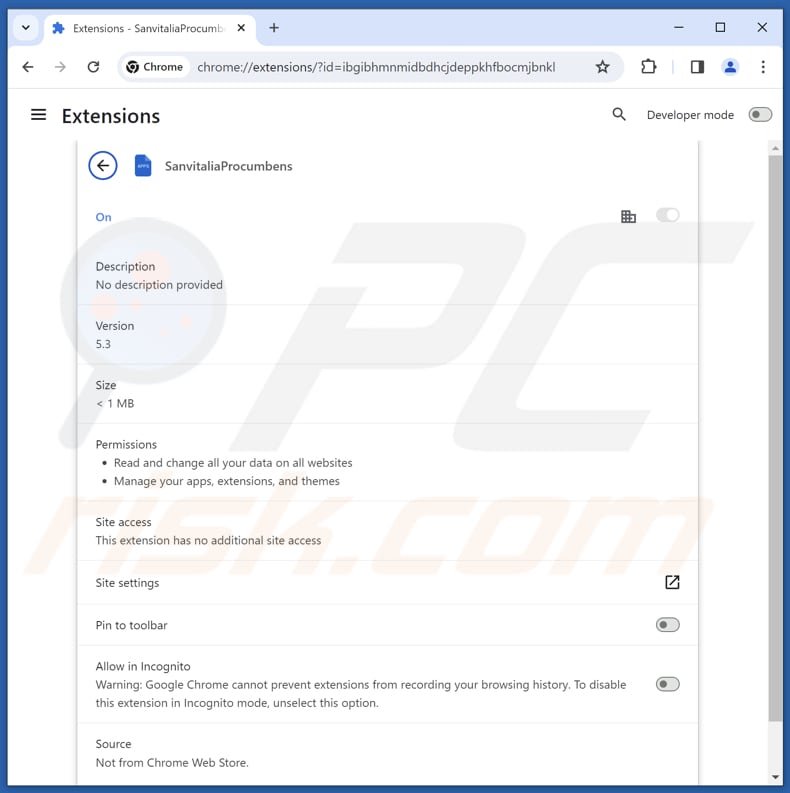
An example of a malicious extension promoting dragonorders.com on the Edge browser:
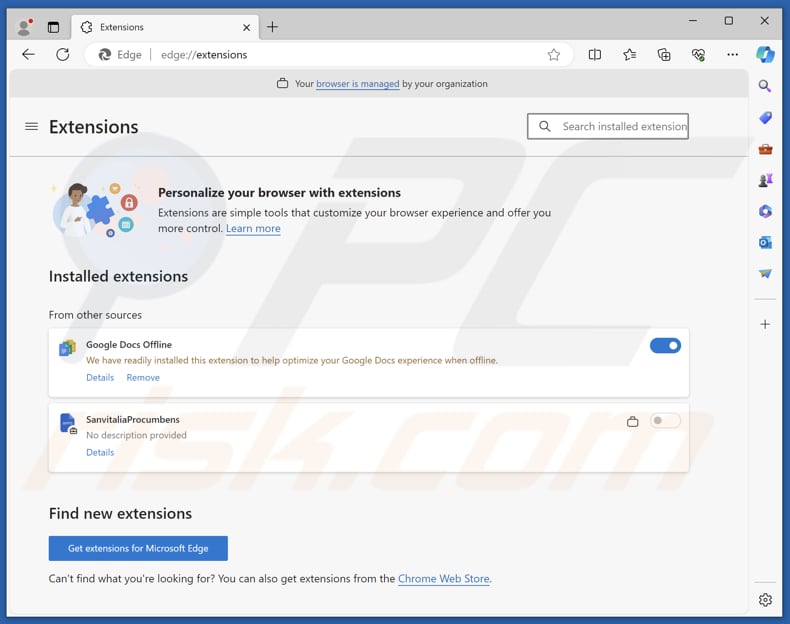
An example of a deceptive page promoting a malicious extension designed to redirect to dragonorders.com:
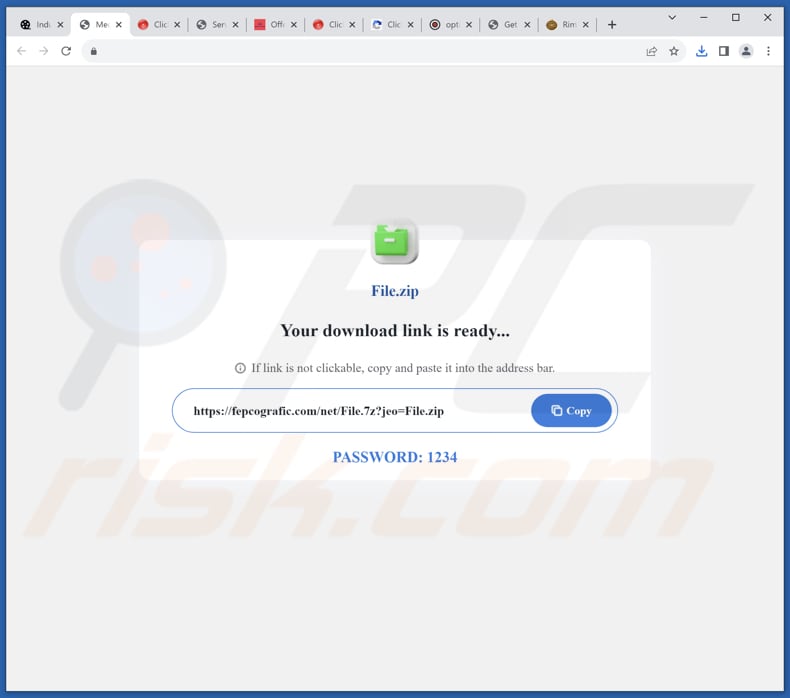
Instant automatic malware removal:
Manual threat removal might be a lengthy and complicated process that requires advanced IT skills. Combo Cleaner is a professional automatic malware removal tool that is recommended to get rid of malware. Download it by clicking the button below:
DOWNLOAD Combo CleanerBy downloading any software listed on this website you agree to our Privacy Policy and Terms of Use. To use full-featured product, you have to purchase a license for Combo Cleaner. 7 days free trial available. Combo Cleaner is owned and operated by RCS LT, the parent company of PCRisk.com.
Quick menu:
- What is dragonorders.com?
- STEP 1. Uninstall unwanted applications using Control Panel.
- STEP 2. Remove rogue apps from Google Chrome.
- STEP 3. Remove unwanted extensions from Mozilla Firefox.
- STEP 4. Remove malicious extensions from Safari.
- STEP 5. Remove rogue plug-ins from Microsoft Edge.
Unwanted software removal:
Windows 11 users:

Right-click on the Start icon, select Apps and Features. In the opened window search for the application you want to uninstall, after locating it, click on the three vertical dots and select Uninstall.
Windows 10 users:

Right-click in the lower left corner of the screen, in the Quick Access Menu select Control Panel. In the opened window choose Programs and Features.
Windows 7 users:

Click Start (Windows Logo at the bottom left corner of your desktop), choose Control Panel. Locate Programs and click Uninstall a program.
macOS (OSX) users:

Click Finder, in the opened screen select Applications. Drag the app from the Applications folder to the Trash (located in your Dock), then right click the Trash icon and select Empty Trash.
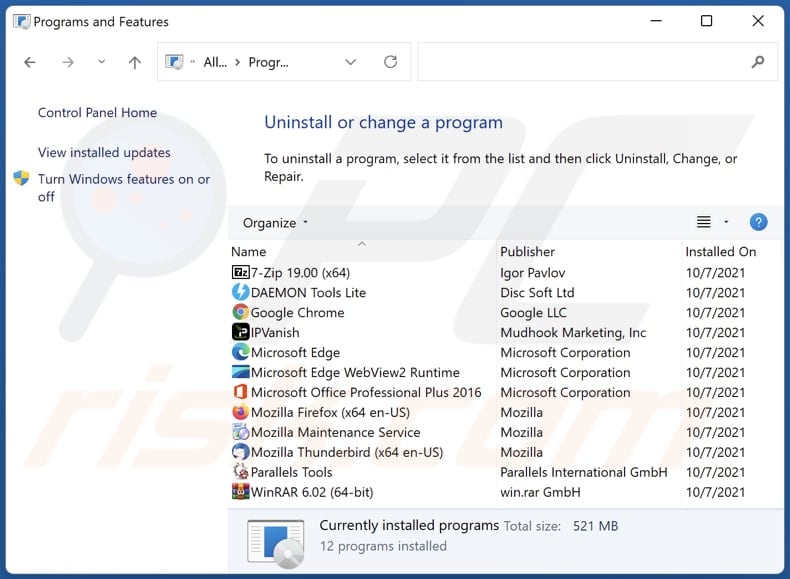
In the uninstall programs window, look for any unwanted applications, select these entries and click "Uninstall" or "Remove".
After uninstalling the unwanted application, scan your computer for any remaining unwanted components or possible malware infections. To scan your computer, use recommended malware removal software.
DOWNLOAD remover for malware infections
Combo Cleaner checks if your computer is infected with malware. To use full-featured product, you have to purchase a license for Combo Cleaner. 7 days free trial available. Combo Cleaner is owned and operated by RCS LT, the parent company of PCRisk.com.
Remove unwanted software from Internet browsers:
Video showing how to remove unwanted browser add-ons:
 Remove malicious extensions from Google Chrome:
Remove malicious extensions from Google Chrome:
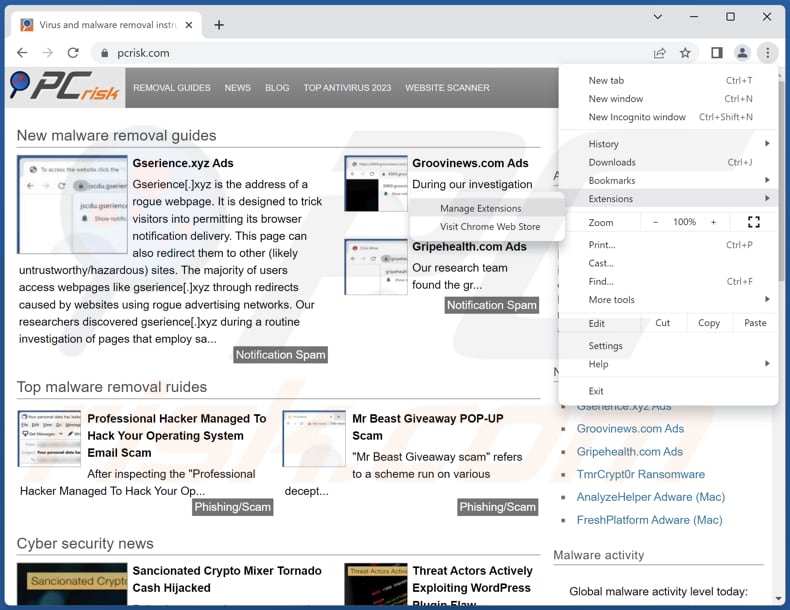
Click the Chrome menu icon ![]() (at the top right corner of Google Chrome), select "Extensions" and click "Manage Extensions". Locate all recently-installed suspicious extensions, select these entries and click "Remove".
(at the top right corner of Google Chrome), select "Extensions" and click "Manage Extensions". Locate all recently-installed suspicious extensions, select these entries and click "Remove".
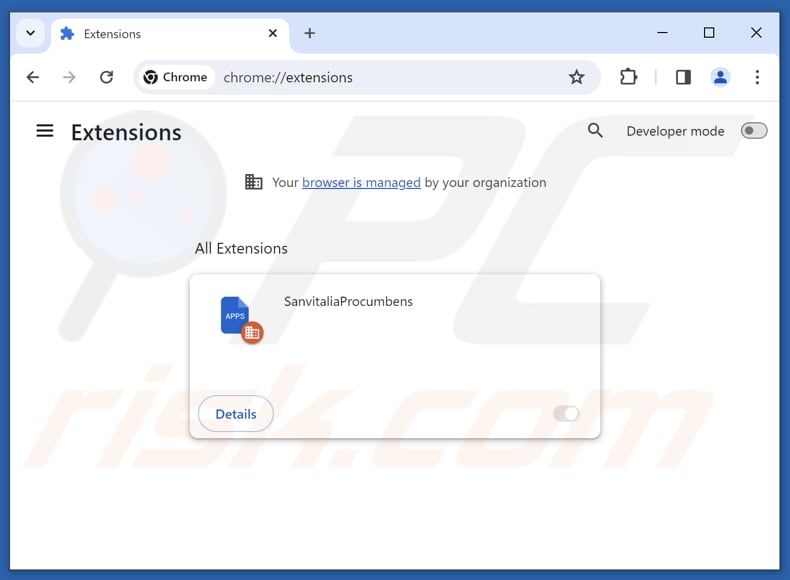
Optional method:
If you continue to have problems with removal of the dragonorders.com browser hijacker, reset your Google Chrome browser settings. Click the Chrome menu icon ![]() (at the top right corner of Google Chrome) and select Settings. Scroll down to the bottom of the screen. Click the Advanced… link.
(at the top right corner of Google Chrome) and select Settings. Scroll down to the bottom of the screen. Click the Advanced… link.

After scrolling to the bottom of the screen, click the Reset (Restore settings to their original defaults) button.

In the opened window, confirm that you wish to reset Google Chrome settings to default by clicking the Reset button.

 Remove malicious plug-ins from Mozilla Firefox:
Remove malicious plug-ins from Mozilla Firefox:
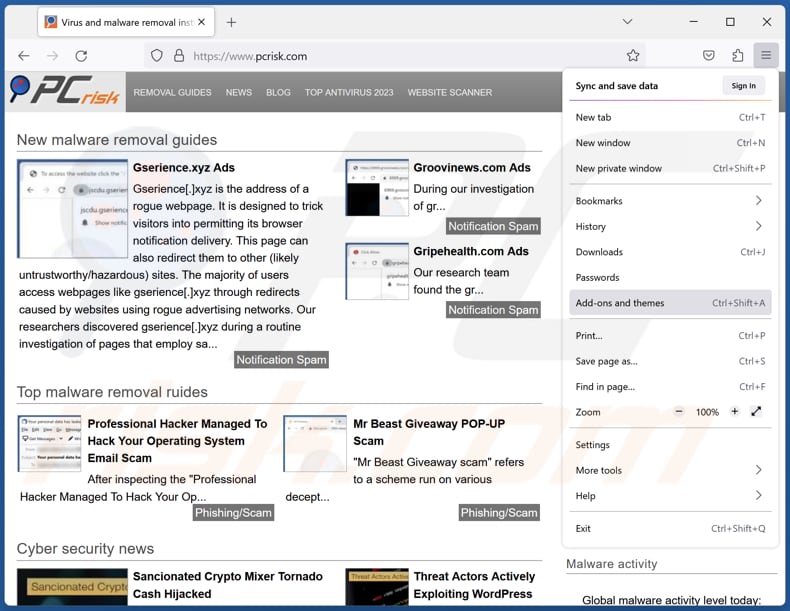
Click the Firefox menu ![]() (at the top right corner of the main window), select "Add-ons and themes". Click "Extensions", in the opened window locate all recently-installed suspicious extensions, click on the three dots and then click "Remove".
(at the top right corner of the main window), select "Add-ons and themes". Click "Extensions", in the opened window locate all recently-installed suspicious extensions, click on the three dots and then click "Remove".
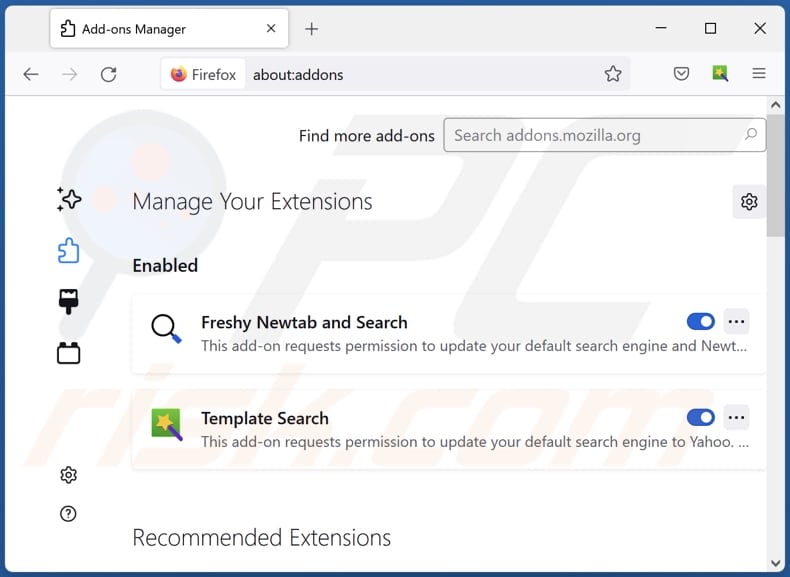
Optional method:
Computer users who have problems with dragonorders.com browser hijacker removal can reset their Mozilla Firefox settings.
Open Mozilla Firefox, at the top right corner of the main window, click the Firefox menu, ![]() in the opened menu, click Help.
in the opened menu, click Help.

Select Troubleshooting Information.

In the opened window, click the Refresh Firefox button.

In the opened window, confirm that you wish to reset Mozilla Firefox settings to default by clicking the Refresh Firefox button.

 Remove malicious extensions from Safari:
Remove malicious extensions from Safari:

Make sure your Safari browser is active and click Safari menu, then select Preferences...

In the preferences window select the Extensions tab. Look for any recently installed suspicious extensions and uninstall them.

In the preferences window select General tab and make sure that your homepage is set to a preferred URL, if its altered by a browser hijacker - change it.

In the preferences window select Search tab and make sure that your preferred Internet search engine is selected.
Optional method:
Make sure your Safari browser is active and click on Safari menu. From the drop down menu select Clear History and Website Data...

In the opened window select all history and click the Clear History button.

 Remove malicious extensions from Microsoft Edge:
Remove malicious extensions from Microsoft Edge:

Click the Edge menu icon ![]() (at the top right corner of Microsoft Edge), select "Extensions". Locate any recently-installed suspicious browser add-ons, and remove them.
(at the top right corner of Microsoft Edge), select "Extensions". Locate any recently-installed suspicious browser add-ons, and remove them.
Change your homepage and new tab settings:

Click the Edge menu icon ![]() (at the top right corner of Microsoft Edge), select "Settings". In the "On startup" section look for the name of the browser hijacker and click "Disable".
(at the top right corner of Microsoft Edge), select "Settings". In the "On startup" section look for the name of the browser hijacker and click "Disable".
Change your default Internet search engine:

To change your default search engine in Microsoft Edge: Click the Edge menu icon ![]() (at the top right corner of Microsoft Edge), select "Privacy and services", scroll to bottom of the page and select "Address bar". In the "Search engines used in address bar" section look for the name of the unwanted Internet search engine, when located click the "Disable" button near it. Alternatively you can click on "Manage search engines", in the opened menu look for unwanted Internet search engine. Click on the puzzle icon
(at the top right corner of Microsoft Edge), select "Privacy and services", scroll to bottom of the page and select "Address bar". In the "Search engines used in address bar" section look for the name of the unwanted Internet search engine, when located click the "Disable" button near it. Alternatively you can click on "Manage search engines", in the opened menu look for unwanted Internet search engine. Click on the puzzle icon ![]() near it and select "Disable".
near it and select "Disable".
Optional method:
If you continue to have problems with removal of the dragonorders.com browser hijacker, reset your Microsoft Edge browser settings. Click the Edge menu icon ![]() (at the top right corner of Microsoft Edge) and select Settings.
(at the top right corner of Microsoft Edge) and select Settings.

In the opened settings menu select Reset settings.

Select Restore settings to their default values. In the opened window, confirm that you wish to reset Microsoft Edge settings to default by clicking the Reset button.

- If this did not help, follow these alternative instructions explaining how to reset the Microsoft Edge browser.
Summary:
 A browser hijacker is a type of adware infection that modifies Internet browser settings by assigning the homepage and default Internet search engine settings to some other (unwanted) website URL. Commonly, this type of adware infiltrates operating systems through free software downloads. If your download is managed by a download client, ensure that you decline offers to install advertised toolbars or applications that seek to change your homepage and default Internet search engine settings.
A browser hijacker is a type of adware infection that modifies Internet browser settings by assigning the homepage and default Internet search engine settings to some other (unwanted) website URL. Commonly, this type of adware infiltrates operating systems through free software downloads. If your download is managed by a download client, ensure that you decline offers to install advertised toolbars or applications that seek to change your homepage and default Internet search engine settings.
Post a comment:
If you have additional information on dragonorders.com browser hijacker or it's removal please share your knowledge in the comments section below.
Frequently Asked Questions (FAQ)
What is the purpose of forcing users visit dragonorders.com website?
Dragonorders.com promotes browser hijackers, adware-type applications, and other dubious software. The intention behind redirecting users to dragonorders.com is to deceive them into adding or installing the apps promoted via the website.
Is visiting dragonorders.com a threat to my privacy?
Visiting dragonorders.com itself may not necessarily pose an immediate threat to your privacy. However, the content and activities associated with the website, such as promoting browser hijackers, adware-type applications, and other questionable software, can potentially compromise your privacy and security.
How did an unwanted application infiltrate my computer?
An unwanted application may have infiltrated your computer through deceptive downloads from unreliable sources, bundled software installations, interactions with ads and pop-ups on dubious websites, or links (or files) within fraudulent emails.
Will Combo Cleaner help me remove unwanted apps?
Combo Cleaner removes detected browser-hijacking applications from computers. Manual removal may not always be effective, especially if multiple browser hijackers are present and can reinstall one another. Combo Cleaner can remove all unwanted apps at once to prevent reinstallation.
Share:

Tomas Meskauskas
Expert security researcher, professional malware analyst
I am passionate about computer security and technology. I have an experience of over 10 years working in various companies related to computer technical issue solving and Internet security. I have been working as an author and editor for pcrisk.com since 2010. Follow me on Twitter and LinkedIn to stay informed about the latest online security threats.
PCrisk security portal is brought by a company RCS LT.
Joined forces of security researchers help educate computer users about the latest online security threats. More information about the company RCS LT.
Our malware removal guides are free. However, if you want to support us you can send us a donation.
DonatePCrisk security portal is brought by a company RCS LT.
Joined forces of security researchers help educate computer users about the latest online security threats. More information about the company RCS LT.
Our malware removal guides are free. However, if you want to support us you can send us a donation.
Donate
▼ Show Discussion