How to eliminate SorbusAucuparia malicious extension
AdwareAlso Known As: SorbusAucuparia unwanted application
Get free scan and check if your device is infected.
Remove it nowTo use full-featured product, you have to purchase a license for Combo Cleaner. Seven days free trial available. Combo Cleaner is owned and operated by RCS LT, the parent company of PCRisk.com.
What kind of program is SorbusAucuparia?
Through our analysis of the SorbusAucuparia app, we determined that it is a malicious extension distributed using a deceptive page. SorbusAucuparia can enable the "Managed by your organization" feature, read and change various data, and manage other extensions (and themes). Thus, affected users should remove SorbusAucuparia from browsers.
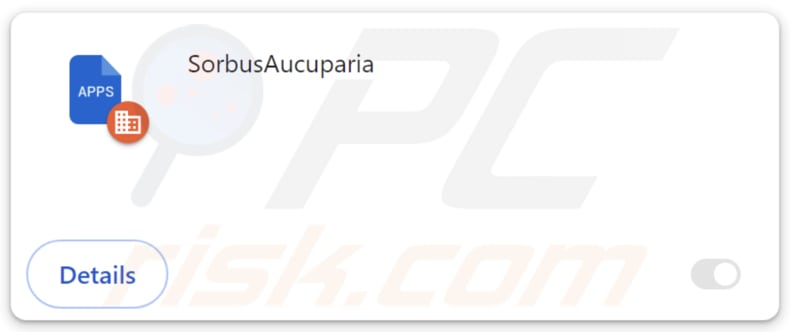
SorbusAucuparia in detail
The "Managed by your organization" setting is a powerful feature within browsers that allows centralized management of browser settings and configurations. Typically, this feature is utilized in organizational settings, such as businesses or educational institutions, to enforce specific policies or restrictions on users' browsing activities.
However, in the case of malicious extensions like SorbusAucuparia, this feature is exploited to gain unauthorized control over the user's browser. This level of control allows the app to potentially collect sensitive information, change the settings of a browser, restrict access to specified pages, and more. SorbusAucuparia can enable this feature in Chrome and Edge browsers.
The SorbusAucuparia app has the alarming capability to read and modify data on all websites the user visits. This means that it can access and potentially manipulate any information displayed on web pages, including text, images, and other content. By having unrestricted access to data across all websites, SorbusAucuparia poses a significant threat to user privacy and security.
This capability opens the door to various malicious activities. For instance, the app could intercept sensitive information entered by users on websites, such as login credentials, credit card details, or personal messages. It could also modify the content of web pages in real-time, injecting malicious scripts or ads or altering the appearance of legitimate content to deceive users.
Also, the SorbusAucuparia app can manage themes and extensions within the user's browser. By managing themes, SorbusAucuparia can alter the visual appearance of the browser interface, potentially disguising its presence or making it more difficult for users to detect any malicious activity.
The app's ability to manage extensions allows it to add, enable, disable, or remove additional browser extensions without the user's consent. This presents a significant risk, as the app could add other malicious extensions or exploit legitimate ones to further compromise user privacy or security.
The distribution of SorbusAucuparia includes the Chromstera browser, which may come bundled with adware, browser hijackers, and other suspicious applications. Consequently, users are strongly advised to remove SorbusAucuparia and any accompanying apps that have been installed or added simultaneously.
| Name | SorbusAucuparia unwanted application |
| Threat Type | Malicious Extension, Unwanted Extension |
| Detection Names (installer) | Avast (Other:Malware-gen [Trj]), ESET-NOD32 (Win32/DragonBossSolutions.B Potentially Unwanted), Kaspersky (Not-a-virus:HEUR:AdWare.Win32.WebCompanion.gen), Rising (Adware.WebCompanion!8.171BF (CLOUD)), Sophos (Dragon Boss Solutions (PUA)), Full List Of Detections (VirusTotal) |
| Symptoms | The "Managed by your organization" feature is activated in Chrome or Edge browser, decreased Internet browsing speed, your computer becomes slower than usual. |
| Distribution Methods | Dubious websites, malicious installers, deceptive pop-up ads, free software installers (bundling), torrent file downloads. |
| Damage | Internet browser tracking (potential privacy issues), display of unwanted ads, redirects to dubious websites, loss of private information. |
| Malware Removal (Windows) |
To eliminate possible malware infections, scan your computer with legitimate antivirus software. Our security researchers recommend using Combo Cleaner. Download Combo CleanerTo use full-featured product, you have to purchase a license for Combo Cleaner. 7 days free trial available. Combo Cleaner is owned and operated by RCS LT, the parent company of PCRisk.com. |
Conclusion
To sum up, integrating SorbusAucuparia into a browser can lead to various adverse effects, such as compromised privacy, deceptive online experiences, and potential security risks. It is highly recommended that users promptly remove the application to prevent any unfavorable consequences associated with SorbusAucuparia's presence in the browser.
Examples of similar apps are SanvitaliaProcumbens, Psittaciformes, and Nematoda.
How did unwanted software install on my computer?
Unwanted apps frequently find their way onto users' devices through the installation of seemingly innocuous software bundles, like free applications or browser extensions. Often, users neglect to adjust the default installation settings, inadvertently agreeing to optional offers, including unwanted apps.
Furthermore, users can unintentionally install unwanted apps by interacting with misleading advertisements, pop-ups, or download buttons. Moreover, some users may be duped by social engineering tactics, such as phishing emails or bogus system alerts, which persuade them to download and install unwanted software.
How to avoid installation of unwanted applications?
Download software exclusively from trustworthy sources like official app stores or reputable websites. When installing software, carefully review all options and settings, declining any bundled offers or unnecessary additional software. Exercise caution when interacting with ads, pop-ups, or download links, particularly those that seem suspicious.
Refrain from allowing dubious websites to send notifications. Keep your operating system and security software up to date by installing regular updates. Utilize reputable antivirus or anti-malware software and conduct routine system scans to detect and remove potential threats or malicious software.
If your computer is already infected with rogue applications, we recommend running a scan with Combo Cleaner Antivirus for Windows to automatically eliminate them.
Website promoting SorbusAucuparia:
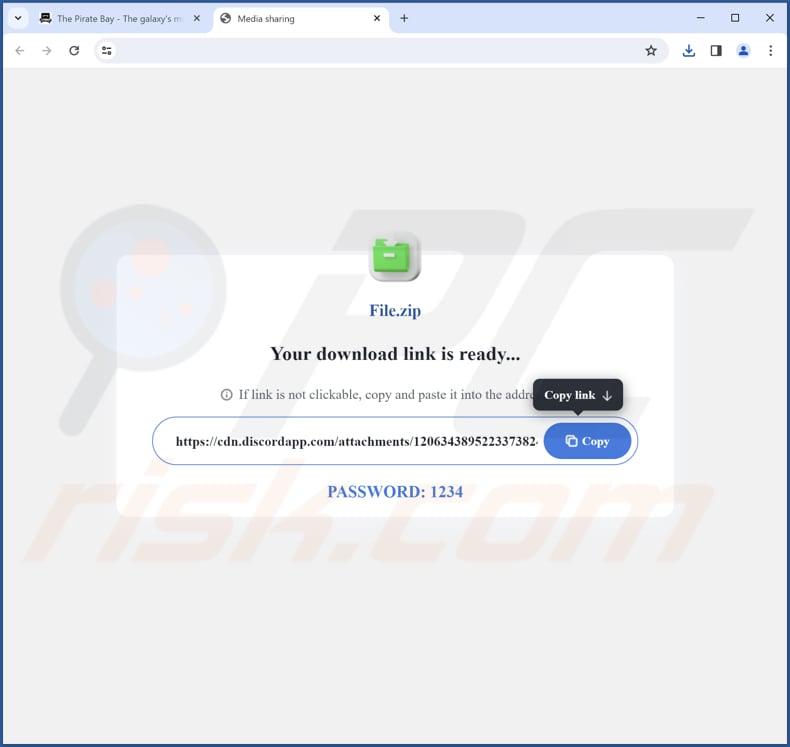
SorbusAucuparia app info:
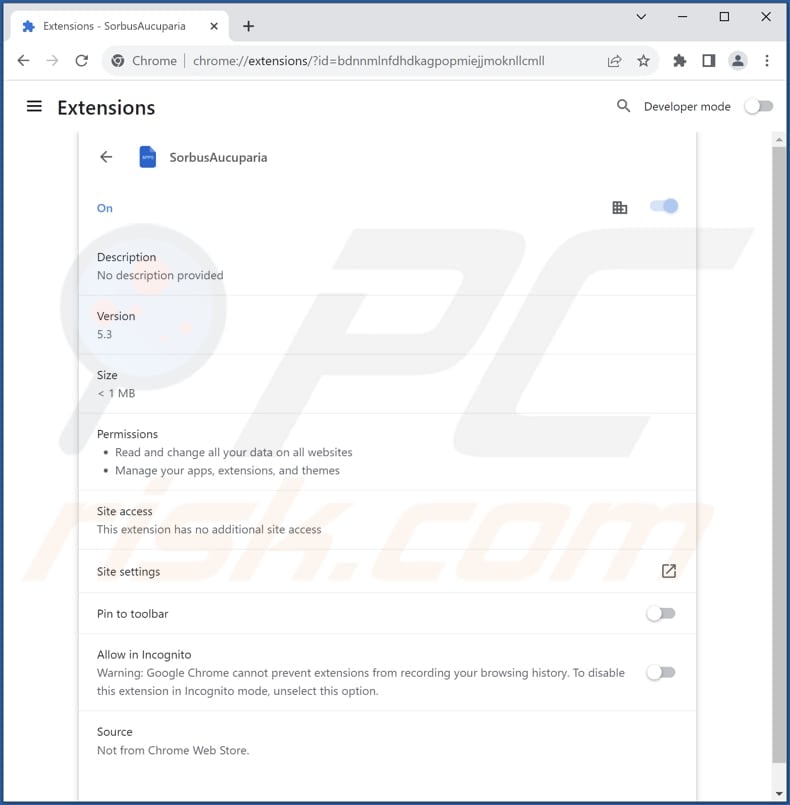
SorbusAucuparia on the Edge browser:
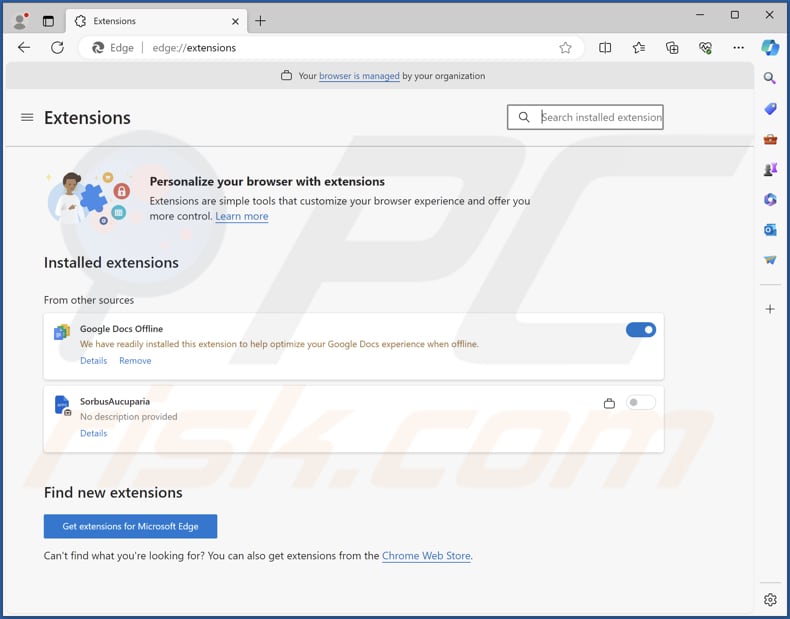
Instant automatic malware removal:
Manual threat removal might be a lengthy and complicated process that requires advanced IT skills. Combo Cleaner is a professional automatic malware removal tool that is recommended to get rid of malware. Download it by clicking the button below:
DOWNLOAD Combo CleanerBy downloading any software listed on this website you agree to our Privacy Policy and Terms of Use. To use full-featured product, you have to purchase a license for Combo Cleaner. 7 days free trial available. Combo Cleaner is owned and operated by RCS LT, the parent company of PCRisk.com.
Quick menu:
- What is SorbusAucuparia?
- STEP 1. Uninstall unwanted applications using Control Panel.
- STEP 2. Remove rogue plug-ins from Google Chrome.
- STEP 3. Remove rogue extensions from Mozilla Firefox.
- STEP 4. Remove malicious extensions from Safari.
- STEP 5. Remove rogue plug-ins from Microsoft Edge.
Unwanted software removal:
Windows 11 users:

Right-click on the Start icon, select Apps and Features. In the opened window search for the application you want to uninstall, after locating it, click on the three vertical dots and select Uninstall.
Windows 10 users:

Right-click in the lower left corner of the screen, in the Quick Access Menu select Control Panel. In the opened window choose Programs and Features.
Windows 7 users:

Click Start (Windows Logo at the bottom left corner of your desktop), choose Control Panel. Locate Programs and click Uninstall a program.
macOS (OSX) users:

Click Finder, in the opened screen select Applications. Drag the app from the Applications folder to the Trash (located in your Dock), then right click the Trash icon and select Empty Trash.
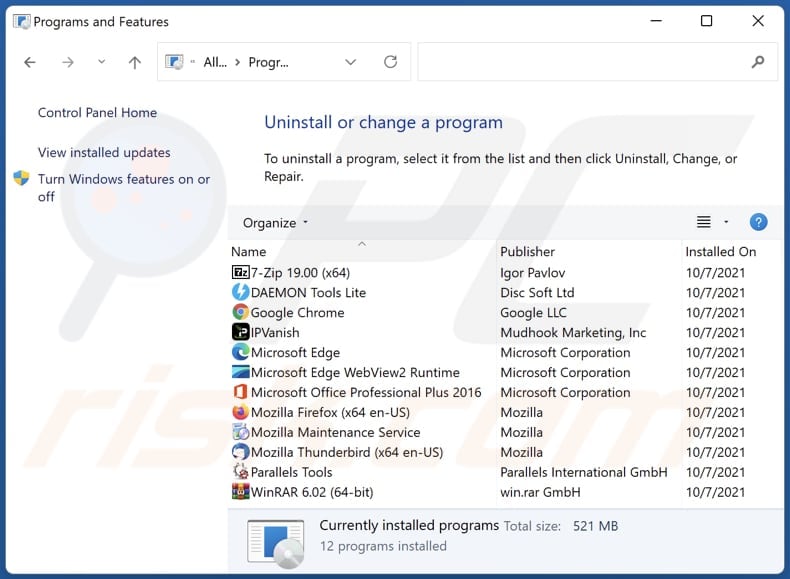
In the uninstall programs window, look for any unwanted applications, select these entries and click "Uninstall" or "Remove".
After uninstalling the unwanted application, scan your computer for any remaining unwanted components or possible malware infections. To scan your computer, use recommended malware removal software.
DOWNLOAD remover for malware infections
Combo Cleaner checks if your computer is infected with malware. To use full-featured product, you have to purchase a license for Combo Cleaner. 7 days free trial available. Combo Cleaner is owned and operated by RCS LT, the parent company of PCRisk.com.
Remove unwanted apps from Internet browsers:
Video showing how to remove unwanted browser add-ons:
 Remove malicious extensions from Google Chrome:
Remove malicious extensions from Google Chrome:
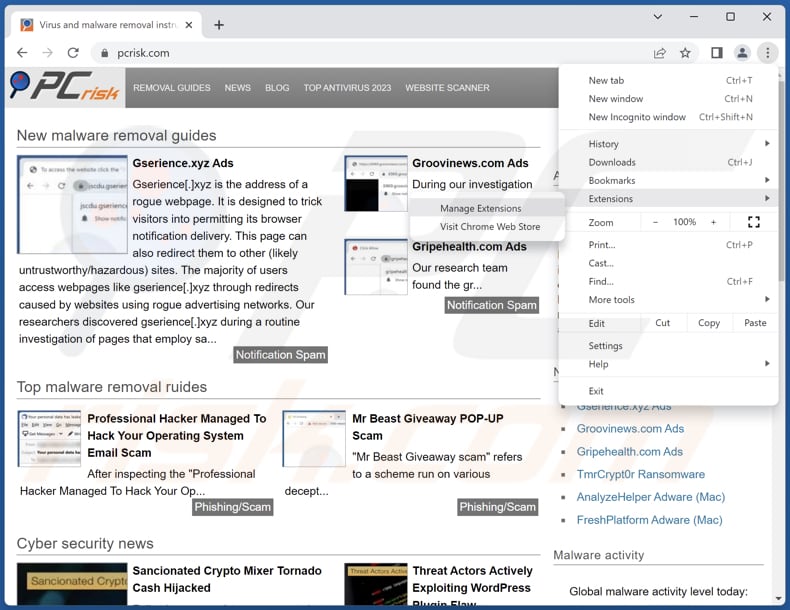
Click the Chrome menu icon ![]() (at the top right corner of Google Chrome), select "Extensions" and click "Manage Extensions". Locate "SorbusAucuparia" or other recently-installed suspicious extensions, select these entries and click "Remove".
(at the top right corner of Google Chrome), select "Extensions" and click "Manage Extensions". Locate "SorbusAucuparia" or other recently-installed suspicious extensions, select these entries and click "Remove".
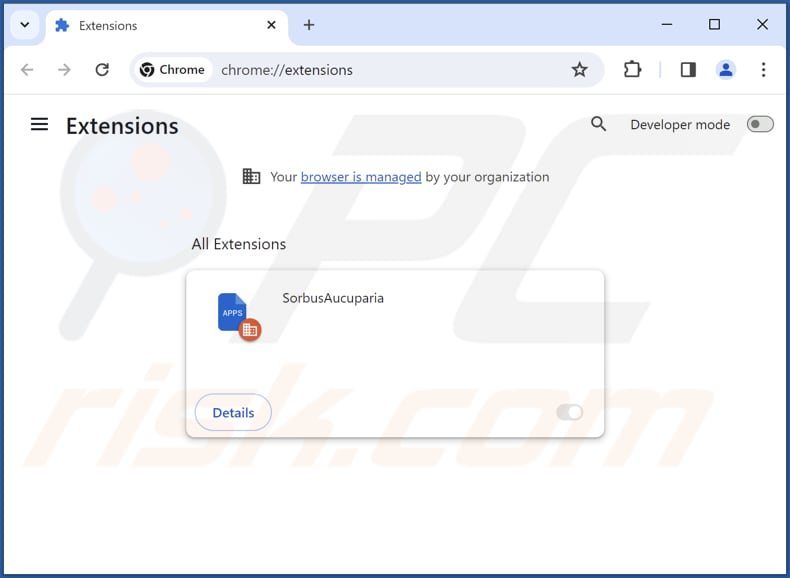
Optional method:
If you continue to have problems with removal of the sorbusaucuparia unwanted application, reset your Google Chrome browser settings. Click the Chrome menu icon ![]() (at the top right corner of Google Chrome) and select Settings. Scroll down to the bottom of the screen. Click the Advanced… link.
(at the top right corner of Google Chrome) and select Settings. Scroll down to the bottom of the screen. Click the Advanced… link.

After scrolling to the bottom of the screen, click the Reset (Restore settings to their original defaults) button.

In the opened window, confirm that you wish to reset Google Chrome settings to default by clicking the Reset button.

 Remove malicious plug-ins from Mozilla Firefox:
Remove malicious plug-ins from Mozilla Firefox:
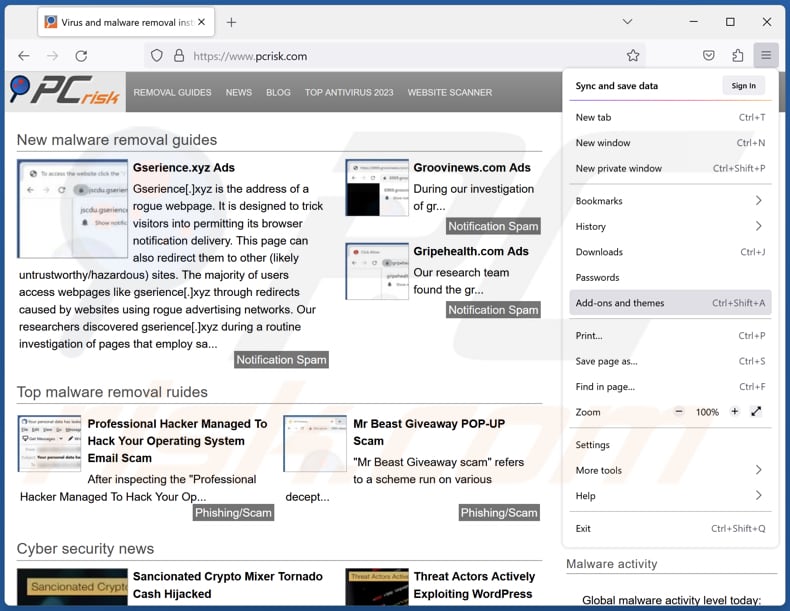
Click the Firefox menu ![]() (at the top right corner of the main window), select "Add-ons and themes". Click "Extensions", in the opened window locate all recently-installed suspicious extensions, click on the three dots and then click "Remove".
(at the top right corner of the main window), select "Add-ons and themes". Click "Extensions", in the opened window locate all recently-installed suspicious extensions, click on the three dots and then click "Remove".
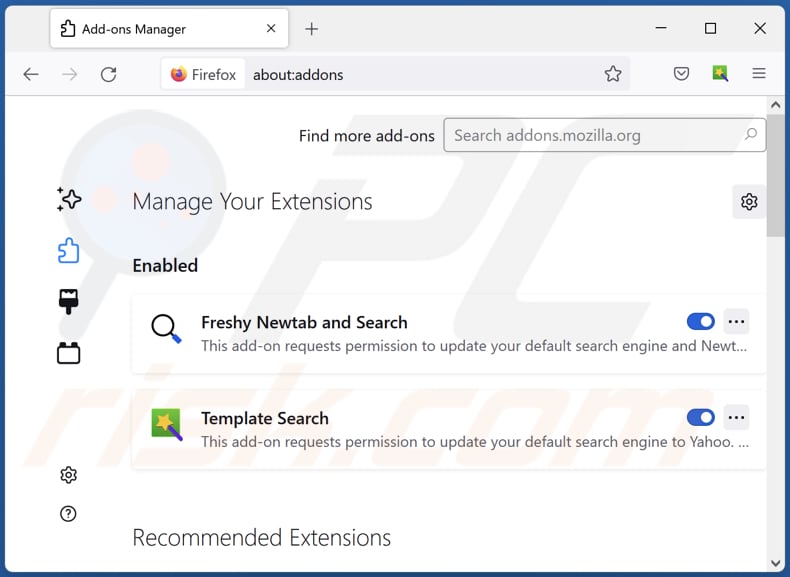
Optional method:
Computer users who have problems with sorbusaucuparia unwanted application removal can reset their Mozilla Firefox settings.
Open Mozilla Firefox, at the top right corner of the main window, click the Firefox menu, ![]() in the opened menu, click Help.
in the opened menu, click Help.

Select Troubleshooting Information.

In the opened window, click the Refresh Firefox button.

In the opened window, confirm that you wish to reset Mozilla Firefox settings to default by clicking the Refresh Firefox button.

 Remove malicious extensions from Safari:
Remove malicious extensions from Safari:

Make sure your Safari browser is active, click Safari menu, and select Preferences....

In the opened window click Extensions, locate any recently installed suspicious extension, select it and click Uninstall.
Optional method:
Make sure your Safari browser is active and click on Safari menu. From the drop down menu select Clear History and Website Data...

In the opened window select all history and click the Clear History button.

 Remove malicious extensions from Microsoft Edge:
Remove malicious extensions from Microsoft Edge:

Click the Edge menu icon ![]() (at the upper-right corner of Microsoft Edge), select "Extensions". Locate all recently-installed suspicious browser add-ons and click "Remove" below their names.
(at the upper-right corner of Microsoft Edge), select "Extensions". Locate all recently-installed suspicious browser add-ons and click "Remove" below their names.

Optional method:
If you continue to have problems with removal of the sorbusaucuparia unwanted application, reset your Microsoft Edge browser settings. Click the Edge menu icon ![]() (at the top right corner of Microsoft Edge) and select Settings.
(at the top right corner of Microsoft Edge) and select Settings.

In the opened settings menu select Reset settings.

Select Restore settings to their default values. In the opened window, confirm that you wish to reset Microsoft Edge settings to default by clicking the Reset button.

- If this did not help, follow these alternative instructions explaining how to reset the Microsoft Edge browser.
Summary:
 Commonly, adware or potentially unwanted applications infiltrate Internet browsers through free software downloads. Note that the safest source for downloading free software is via developers' websites only. To avoid installation of adware, be very attentive when downloading and installing free software. When installing previously-downloaded free programs, choose the custom or advanced installation options – this step will reveal any potentially unwanted applications listed for installation together with your chosen free program.
Commonly, adware or potentially unwanted applications infiltrate Internet browsers through free software downloads. Note that the safest source for downloading free software is via developers' websites only. To avoid installation of adware, be very attentive when downloading and installing free software. When installing previously-downloaded free programs, choose the custom or advanced installation options – this step will reveal any potentially unwanted applications listed for installation together with your chosen free program.
Post a comment:
If you have additional information on sorbusaucuparia unwanted application or it's removal please share your knowledge in the comments section below.
Frequently Asked Questions (FAQ)
What harm can SorbusAucuparia cause?
SorbusAucuparia can cause significant harm by compromising user privacy, manipulating browser settings, injecting additional malicious apps, and potentially leading to data theft and identity fraud.
What does SorbusAucuparia do?
SorbusAucuparia is a malicious browser extension that exploits the "Managed by your organization" feature in browsers, allowing it to gain unauthorized control over settings and configurations. Also, it can read and modify data on all websites and manage themes and extensions.
How do SorbusAucuparia developers generate revenue?
SorbusAucuparia developers may generate revenue through various means, including displaying intrusive advertisements, promoting affiliate links, selling collected user data to third parties, and by receiving payment for adding other unwanted browser extensions.
Will Combo Cleaner remove SorbusAucuparia?
Combo Cleaner excels in eliminating a broad spectrum of threats. Relying solely on manual removal methods may not yield complete success, as residual files can linger undetected within the system, leading to persistent issues. Therefore, it is recommended that comprehensive tools like Combo Cleaner be used for thorough and efficient threat elimination.
Share:

Tomas Meskauskas
Expert security researcher, professional malware analyst
I am passionate about computer security and technology. I have an experience of over 10 years working in various companies related to computer technical issue solving and Internet security. I have been working as an author and editor for pcrisk.com since 2010. Follow me on Twitter and LinkedIn to stay informed about the latest online security threats.
PCrisk security portal is brought by a company RCS LT.
Joined forces of security researchers help educate computer users about the latest online security threats. More information about the company RCS LT.
Our malware removal guides are free. However, if you want to support us you can send us a donation.
DonatePCrisk security portal is brought by a company RCS LT.
Joined forces of security researchers help educate computer users about the latest online security threats. More information about the company RCS LT.
Our malware removal guides are free. However, if you want to support us you can send us a donation.
Donate
▼ Show Discussion