Get free scan and check if your device is infected.
Remove it nowTo use full-featured product, you have to purchase a license for Combo Cleaner. Seven days free trial available. Combo Cleaner is owned and operated by RCS LT, the parent company of PCRisk.com.
What kind of software is Up - Ad Blocker?
Our researchers discovered the "Up - Ad Blocker" browser extension while investigating untrustworthy sites. This software is endorsed as an ad-blocking tool specifically for YouTube and Google.
However, after examining Up - Ad Blocker, we determined that it is advertising-supported software (adware). Instead of removing advertisements, this extension displays them.
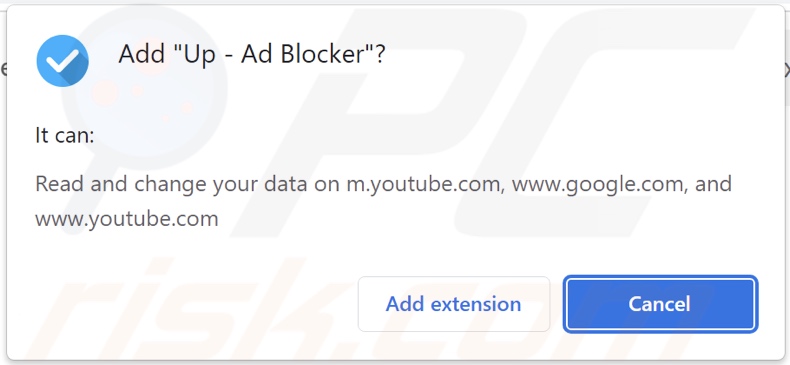
Up - Ad Blocker adware overview
Adware is designed to feed users with unwanted and potentially malicious ads. Software within this classification places third-party graphical content (e.g., pop-ups, coupons, surveys, banners, overlays, etc.) on visited websites or different interfaces.
The advertisements commonly endorse online scams, unreliable/hazardous software, and even malware. When clicked on, some of the adverts can perform stealthy downloads/installations.
Remember that any genuine content encountered through these ads is most likely promoted by scammers who are motivated to acquire illegitimate commissions by abusing its affiliate programs.
Advertising-supported software may require certain conditions to operate as intended (e.g., compatible browser/system, visits to specific sites, etc.). However, regardless of whether Up - Ad Blocker displays advertisements – it stays a threat to device and user safety.
This rogue browser extension has data-tracking functionalities. In general, adware tends to collect browsing and search engine histories, Internet cookies, usernames/passwords, personally identifiable details, finance-related information, and so on. This vulnerable data can be sold to third-parties or otherwise abused for profit.
To summarize, the presence of software like Up - Ad Blocker on devices may result in system infections, serious privacy issues, financial losses, and even identity theft.
| Name | Ads by Up - Ad Blocker |
| Threat Type | Adware, Unwanted ads, Pop-up Virus |
| Browser Extension(s) | Up - Ad Blocker |
| Supposed Functionality | Adblocker (ad-blocking tool) for YouTube and Google |
| Symptoms | Seeing advertisements not originating from the sites you are browsing. Intrusive pop-up ads. Decreased Internet browsing speed. |
| Distribution Methods | Deceptive pop-up ads, free software installers (bundling). |
| Damage | Decreased computer performance, browser tracking - privacy issues, possible additional malware infections. |
| Malware Removal (Windows) |
To eliminate possible malware infections, scan your computer with legitimate antivirus software. Our security researchers recommend using Combo Cleaner. Download Combo CleanerTo use full-featured product, you have to purchase a license for Combo Cleaner. 7 days free trial available. Combo Cleaner is owned and operated by RCS LT, the parent company of PCRisk.com. |
Adware examples
Navigate Buddy, Ace AdBlocker, Neoreklami, and All Video downloader are merely some examples of adware we have investigated recently. Advertising-supported software usually appears ordinary/harmless and offers various features. However, it rarely operates as promised, as its functionalities are typically just bait.
It must be mentioned that even if a browser extension or an app works as advertised – that does not prove its legitimacy or safety.
How did Up - Ad Blocker install on my computer?
Up - Ad Blocker has an "official" promotional page. In addition to such sites, adware is endorsed by online scams that utilize various false claims and scare tactics.
Users primarily access these pages via redirects generated by websites employing rogue advertising networks, intrusive ads, misspelled URLs, spam browser notifications, and installed adware.
Furthermore, advertising-supported software can be bundled (packed together) with regular programs. Downloading from dubious channels, such as freeware and free file-hosting sites, Peer-to-Peer sharing networks, and other third-party sources – poses a risk of bundled content infiltrating the device. Ignoring terms, skipping sections, using "Easy/Quick" settings, or otherwise rushing through installation processes – further compounds this threat.
Some intrusive advertisements are capable of executing scripts to perform downloads/installations without user consent. These adverts are used to spread adware as well.
How to avoid installation of adware?
We highly recommend researching software and downloading it only for official/trustworthy channels. Installation processes must be approached with caution, e.g., by reading terms, exploring available options, using the "Custom/Advanced" settings, and opting out of all additional apps, extensions, tools, etc.
Another recommendation is to be careful while browsing since fraudulent and malicious online content usually appears genuine and harmless. For example, while intrusive ads may look innocuous – they redirect to unreliable and questionable websites (e.g., scam-promoting, adult dating, pornography, gambling, etc.).
In case of continuous encounters with such advertisements/redirects, check the device and immediately remove all suspect applications and browser extensions/plug-ins. If your computer is already infected with Up - Ad Blocker, we recommend running a scan with Combo Cleaner Antivirus for Windows to automatically eliminate this adware.
Screenshot of the website used to promote Up - Ad Blocker adware:
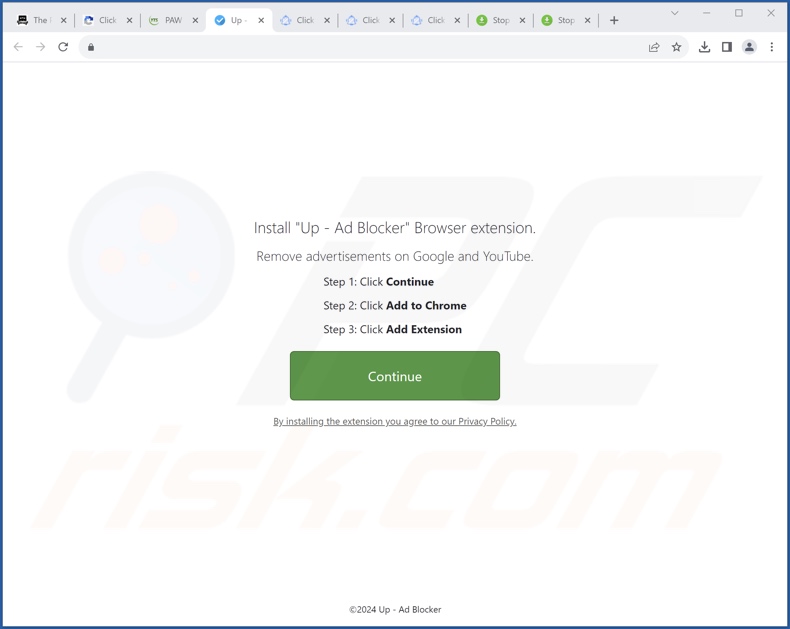
Instant automatic malware removal:
Manual threat removal might be a lengthy and complicated process that requires advanced IT skills. Combo Cleaner is a professional automatic malware removal tool that is recommended to get rid of malware. Download it by clicking the button below:
DOWNLOAD Combo CleanerBy downloading any software listed on this website you agree to our Privacy Policy and Terms of Use. To use full-featured product, you have to purchase a license for Combo Cleaner. 7 days free trial available. Combo Cleaner is owned and operated by RCS LT, the parent company of PCRisk.com.
Quick menu:
- What is Up - Ad Blocker?
- STEP 1. Uninstall adware applications using Control Panel.
- STEP 2. Remove rogue extensions from Google Chrome.
- STEP 3. Remove rogue extensions from Mozilla Firefox.
- STEP 4. Remove rogue extensions from Safari.
- STEP 5. Remove rogue plug-ins from Microsoft Edge.
Adware removal:
Windows 11 users:

Right-click on the Start icon, select Apps and Features. In the opened window search for the application you want to uninstall, after locating it, click on the three vertical dots and select Uninstall.
Windows 10 users:

Right-click in the lower left corner of the screen, in the Quick Access Menu select Control Panel. In the opened window choose Programs and Features.
Windows 7 users:

Click Start (Windows Logo at the bottom left corner of your desktop), choose Control Panel. Locate Programs and click Uninstall a program.
macOS (OSX) users:

Click Finder, in the opened screen select Applications. Drag the app from the Applications folder to the Trash (located in your Dock), then right click the Trash icon and select Empty Trash.

In the uninstall programs window, look for any unwanted applications, select these entries and click "Uninstall" or "Remove".
After uninstalling the unwanted applications, scan your computer for any remaining unwanted components or possible malware infections. To scan your computer, use recommended malware removal software.
DOWNLOAD remover for malware infections
Combo Cleaner checks if your computer is infected with malware. To use full-featured product, you have to purchase a license for Combo Cleaner. 7 days free trial available. Combo Cleaner is owned and operated by RCS LT, the parent company of PCRisk.com.
Remove adware from Internet browsers:
Video showing how to remove Up - Ad Blocker adware using Combo Cleaner:
 Remove malicious extensions from Google Chrome:
Remove malicious extensions from Google Chrome:
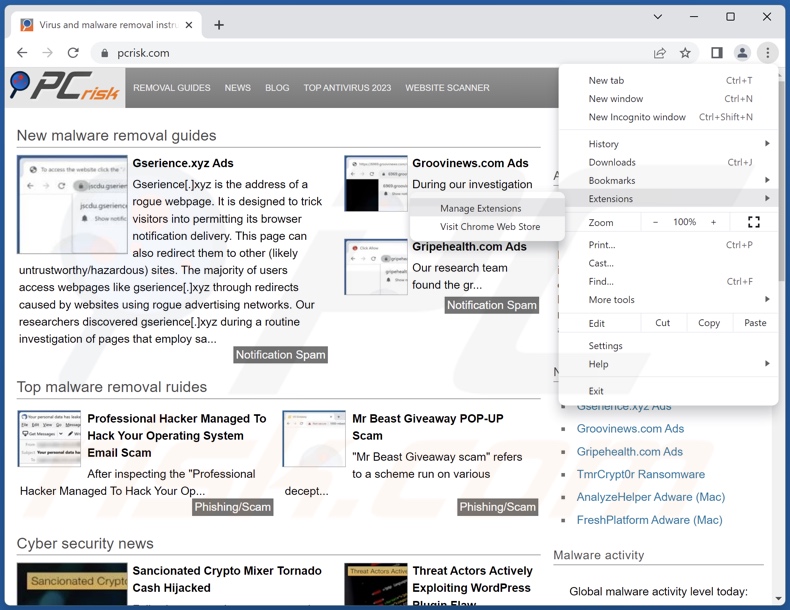
Click the Chrome menu icon ![]() (at the top right corner of Google Chrome), select "Extensions" and click "Manage Extensions". Locate "Up - Ad Blocker" and all other recently-installed suspicious extensions, select these entries and click "Remove".
(at the top right corner of Google Chrome), select "Extensions" and click "Manage Extensions". Locate "Up - Ad Blocker" and all other recently-installed suspicious extensions, select these entries and click "Remove".
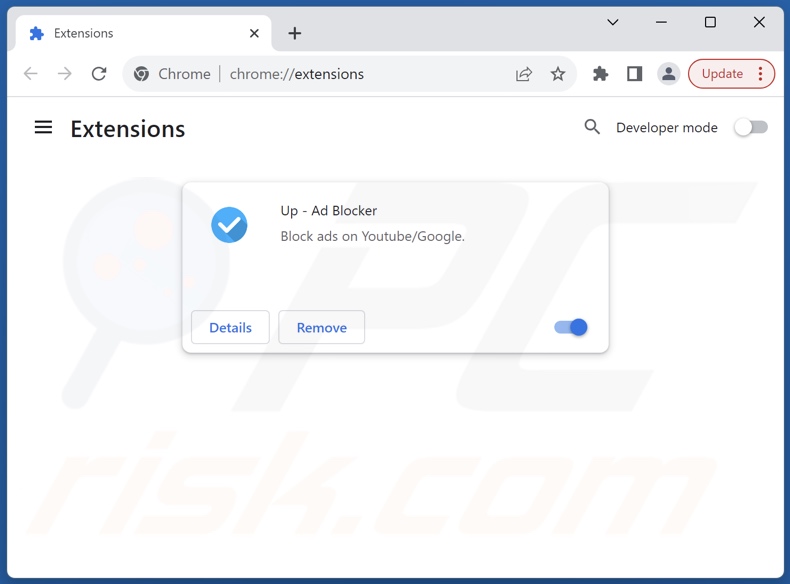
Optional method:
If you continue to have problems with removal of the ads by up - ad blocker, reset your Google Chrome browser settings. Click the Chrome menu icon ![]() (at the top right corner of Google Chrome) and select Settings. Scroll down to the bottom of the screen. Click the Advanced… link.
(at the top right corner of Google Chrome) and select Settings. Scroll down to the bottom of the screen. Click the Advanced… link.

After scrolling to the bottom of the screen, click the Reset (Restore settings to their original defaults) button.

In the opened window, confirm that you wish to reset Google Chrome settings to default by clicking the Reset button.

 Remove malicious plugins from Mozilla Firefox:
Remove malicious plugins from Mozilla Firefox:
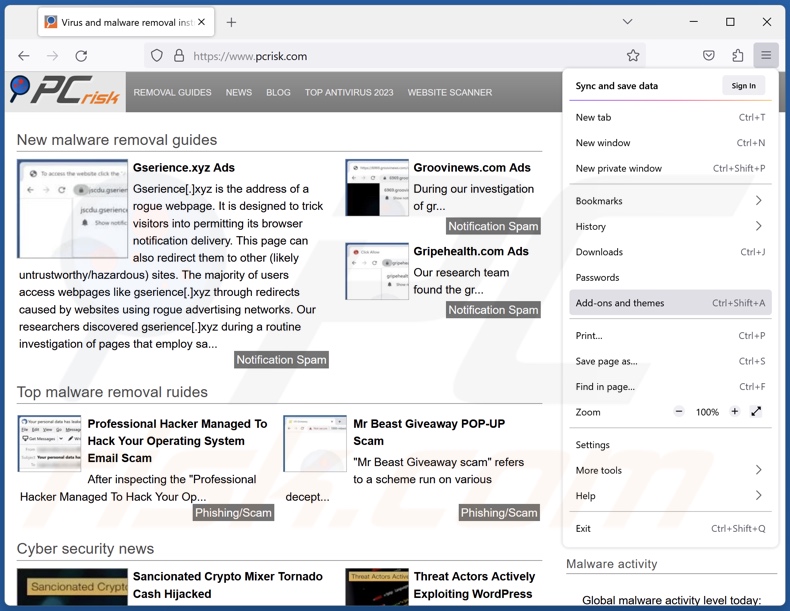
Click the Firefox menu ![]() (at the top right corner of the main window), select "Add-ons and themes". Click "Extensions", in the opened window locate recently-installed suspicious extensions, click on the three dots and then click "Remove".
(at the top right corner of the main window), select "Add-ons and themes". Click "Extensions", in the opened window locate recently-installed suspicious extensions, click on the three dots and then click "Remove".
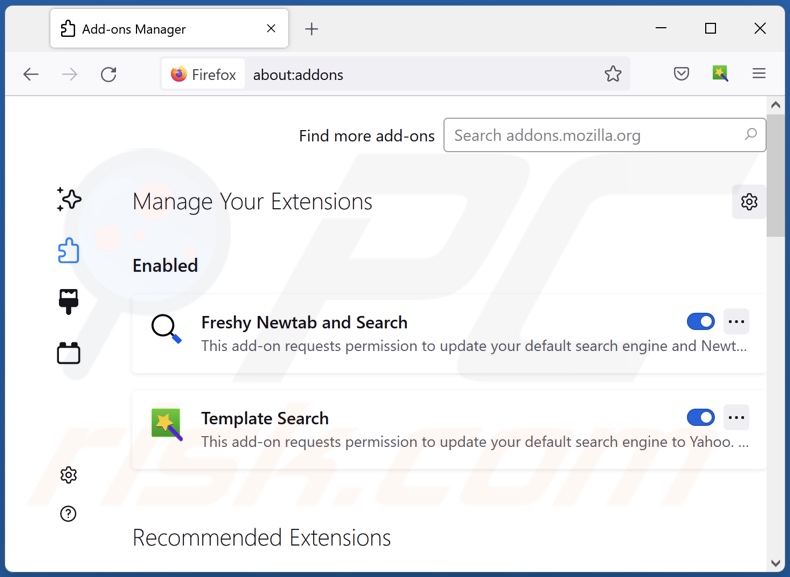
Optional method:
Computer users who have problems with ads by up - ad blocker removal can reset their Mozilla Firefox settings.
Open Mozilla Firefox, at the top right corner of the main window, click the Firefox menu, ![]() in the opened menu, click Help.
in the opened menu, click Help.

Select Troubleshooting Information.

In the opened window, click the Refresh Firefox button.

In the opened window, confirm that you wish to reset Mozilla Firefox settings to default by clicking the Refresh Firefox button.

 Remove malicious extensions from Safari:
Remove malicious extensions from Safari:

Make sure your Safari browser is active, click Safari menu, and select Preferences....

In the opened window click Extensions, locate any recently installed suspicious extension, select it and click Uninstall.
Optional method:
Make sure your Safari browser is active and click on Safari menu. From the drop down menu select Clear History and Website Data...

In the opened window select all history and click the Clear History button.

 Remove malicious extensions from Microsoft Edge:
Remove malicious extensions from Microsoft Edge:

Click the Edge menu icon ![]() (at the upper-right corner of Microsoft Edge), select "Extensions". Locate all recently-installed suspicious browser add-ons and click "Remove" below their names.
(at the upper-right corner of Microsoft Edge), select "Extensions". Locate all recently-installed suspicious browser add-ons and click "Remove" below their names.

Optional method:
If you continue to have problems with removal of the ads by up - ad blocker, reset your Microsoft Edge browser settings. Click the Edge menu icon ![]() (at the top right corner of Microsoft Edge) and select Settings.
(at the top right corner of Microsoft Edge) and select Settings.

In the opened settings menu select Reset settings.

Select Restore settings to their default values. In the opened window, confirm that you wish to reset Microsoft Edge settings to default by clicking the Reset button.

- If this did not help, follow these alternative instructions explaining how to reset the Microsoft Edge browser.
Summary:
 Commonly, adware or potentially unwanted applications infiltrate Internet browsers through free software downloads. Note that the safest source for downloading free software is via developers' websites only. To avoid installation of adware, be very attentive when downloading and installing free software. When installing previously-downloaded free programs, choose the custom or advanced installation options – this step will reveal any potentially unwanted applications listed for installation together with your chosen free program.
Commonly, adware or potentially unwanted applications infiltrate Internet browsers through free software downloads. Note that the safest source for downloading free software is via developers' websites only. To avoid installation of adware, be very attentive when downloading and installing free software. When installing previously-downloaded free programs, choose the custom or advanced installation options – this step will reveal any potentially unwanted applications listed for installation together with your chosen free program.
Post a comment:
If you have additional information on ads by up - ad blocker or it's removal please share your knowledge in the comments section below.
Frequently Asked Questions (FAQ)
What harm can adware cause?
Adware-displayed advertisements promote content that may cause severe issues (e.g., system infections, financial losses, etc.). Additionally, the presence of advertising-supported software on a device can decrease browsing quality and system performance. It is also considered to be a threat to user privacy, as adware usually has data-tracking abilities.
What does adware do?
Adware is designed to deliver intrusive advertisement campaigns. The primary functions can include displaying ads on various interfaces, force-opening webpages, and collecting vulnerable information.
How do adware developers generate revenue?
Adware generates revenue by endorsing various websites, software, products, services, etc. The developers may earn commissions from ad clicks, site visits, file downloads, product purchases, service subscriptions, or similar. Most of the profit is made through affiliate programs.
Will Combo Cleaner remove Up - Ad Blocker adware?
Yes, Combo Cleaner will scan your computer and remove all adware-type applications present. It must be mentioned that manual removal (performed without the aid of security tools) might not be ideal. In some instances, after the adware has been manually removed – file leftovers remain hidden within the system. These remnants might continue to run and cause problems. Therefore, thorough software removal is essential.
Share:

Tomas Meskauskas
Expert security researcher, professional malware analyst
I am passionate about computer security and technology. I have an experience of over 10 years working in various companies related to computer technical issue solving and Internet security. I have been working as an author and editor for pcrisk.com since 2010. Follow me on Twitter and LinkedIn to stay informed about the latest online security threats.
PCrisk security portal is brought by a company RCS LT.
Joined forces of security researchers help educate computer users about the latest online security threats. More information about the company RCS LT.
Our malware removal guides are free. However, if you want to support us you can send us a donation.
DonatePCrisk security portal is brought by a company RCS LT.
Joined forces of security researchers help educate computer users about the latest online security threats. More information about the company RCS LT.
Our malware removal guides are free. However, if you want to support us you can send us a donation.
Donate
▼ Show Discussion