How to remove Proboscidea extension from the affected browser
AdwareAlso Known As: Proboscidea unwanted application
Get free scan and check if your device is infected.
Remove it nowTo use full-featured product, you have to purchase a license for Combo Cleaner. Seven days free trial available. Combo Cleaner is owned and operated by RCS LT, the parent company of PCRisk.com.
What kind of program is Proboscidea?
After reviewing the Proboscidea application, we have concluded that it is a malicious extension distributed through unreliable pages. This extension has the capability to activate the "Managed by your organization" feature, access and manipulate various data, and control other extensions and themes within affected browsers.
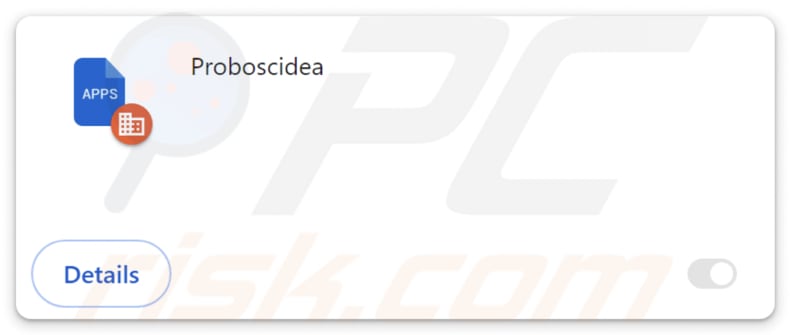
Proboscidea in detail
The "Managed by your organization" feature found in web browsers allows centralized control over settings and configurations. It is commonly used in places like businesses or schools, where administrators can set rules or restrictions on how users browse the internet. This control enables Proboscidea to collect sensitive data, alter browser settings, limit access to certain pages, and perform other unwanted actions.
It is important to highlight that Proboscidea can activate the "Managed by your organization" feature in Chrome and Edge browsers. Furthermore, users might encounter unexpected redirects to pages like dragonorders.com and could unwittingly download other dubious applications when Proboscidea is added to browsers.
Additionally, Proboscidea has the ability to view and modify information on all websites visited by the user. This poses a considerable risk as it could access sensitive data entered by users on web pages, including login credentials, credit card information, or personal messages.
Moreover, it can manipulate website content (e.g., it may insert malicious scripts or ads or alter the appearance of genuine content to deceive users). Moreover, this application has the capability to control themes and extensions within the user's browser.
Through managing themes, Proboscidea can modify the visual layout of the browser interface, potentially masking its existence or making it more challenging for users to identify any malicious behavior.
The application's capacity to handle extensions enables it to add, enable, disable, or remove other extensions. The propagation of Proboscidea extends to the Chromstera browser and may encompass adware, browser hijackers, and other dubious applications.
| Name | Proboscidea unwanted application |
| Threat Type | Malicious Extension |
| Detection Names (Installer) |
Avast (Other:Malware-gen [Trj]), Combo Cleaner (Trojan.Generic.34739823), ESET-NOD32 (Win32/DragonBossSolutions.B Potentially Unwanted), Kaspersky (Not-a-virus:HEUR:AdWare.Win32.WebCompanion.gen), Symantec (PUA.Gen.2), Full List (VirusTotal) |
| Symptoms | The "Managed by your organization" feature is activated in Chrome or Edge browser, redirects to shady sites (e.g., dragonorders.com), decreased Internet browsing speed, your computer becomes slower than usual. |
| Distribution Methods | Dubious websites, malicious installers, deceptive pop-up ads, free software installers (bundling), torrent file downloads. |
| Damage | Internet browser tracking (potential privacy issues), display of unwanted ads, redirects to dubious websites, loss of private information. |
| Malware Removal (Windows) |
To eliminate possible malware infections, scan your computer with legitimate antivirus software. Our security researchers recommend using Combo Cleaner. Download Combo CleanerTo use full-featured product, you have to purchase a license for Combo Cleaner. 7 days free trial available. Combo Cleaner is owned and operated by RCS LT, the parent company of PCRisk.com. |
Conclusion
In summary, Proboscidea poses a significant threat by exploiting browser features, manipulating website content, and potentially distributing other unwanted software. Users should be cautious when adding browser extensions and stay vigilant for any suspicious activity. Implementing robust security measures is necessary to mitigate the risks associated with Proboscidea and similar threats.
Some examples of apps similar to Proboscidea are CastoroidesOhioensis, MosasaurusHoffmannii, and SorbusAucuparia.
How did unwanted software install on my computer?
Users often unintentionally add unwanted apps to their browsers or install them on their computers. This can happen when they hastily click through installation prompts without reviewing them thoroughly, inadvertently agreeing to add or install additional software or browser extensions. Similarly, clicking deceptive ads, pop-ups, and fake download buttons can lead to unwanted installations.
Moreover, falling victim to phishing emails, fake system alerts, or virus warnings from unreliable sources can trick users into downloading malicious software. Downloading from unofficial pages and other sources like P2P networks and third-party app stores also poses a risk of installing or adding undesired applications.
How to avoid installation of unwanted applications?
To steer clear of dubious apps, prioritize trusted sources like official app stores or pages when downloading files or applications. During program installations, meticulously review all options and decline any additional offers, particularly those for unwanted apps. Exercise caution when encountering ads or pop-ups on suspicious websites, especially if they're offering something for free.
Avoid enabling notifications from questionable websites, and ensure your operating system and security tools are regularly updated. Additionally, reputable antivirus or anti-malware software must be employed, and routine system scans must be conducted to detect and remove any unwanted apps or potential threats.
If your computer is already infected with rogue applications, we recommend running a scan with Combo Cleaner Antivirus for Windows to automatically eliminate them.
Website hosting Proboscidea:
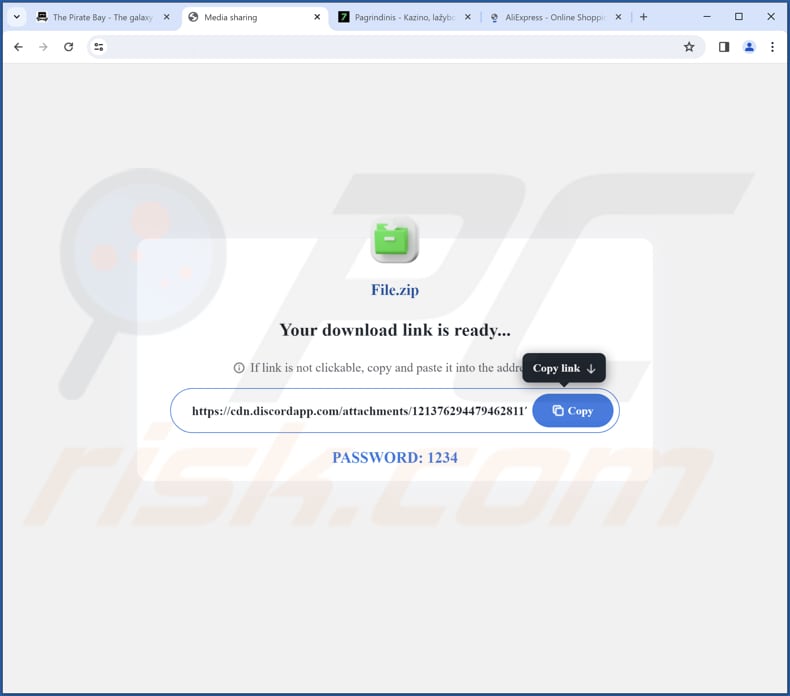
Proboscidea on Edge browser:
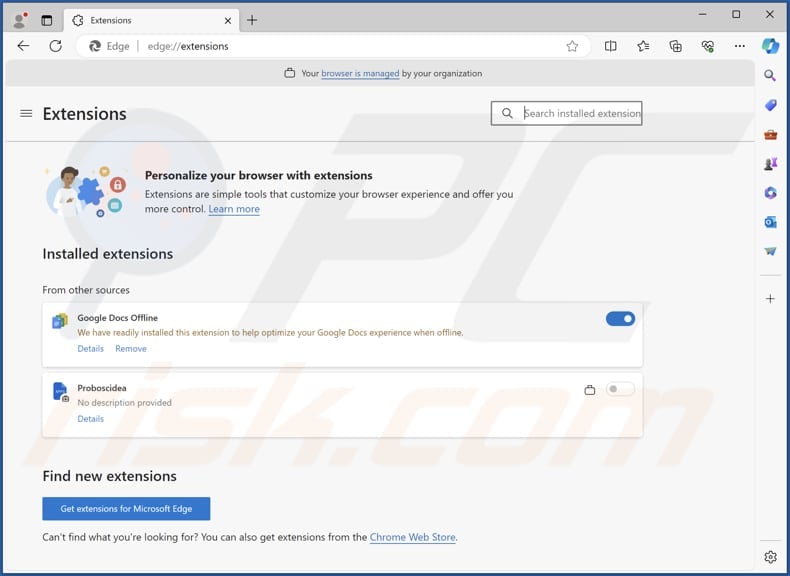
Proboscidea app info:
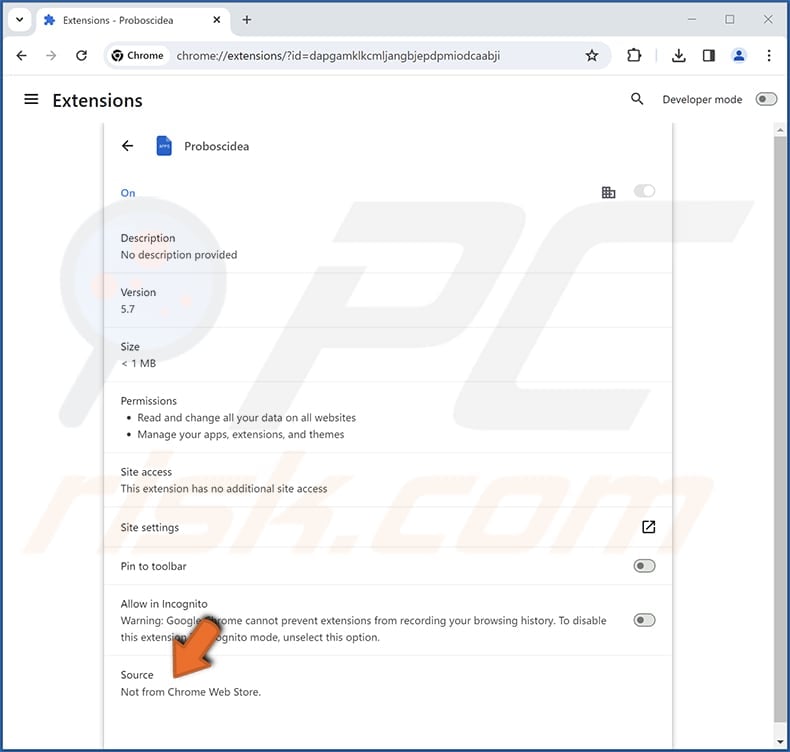
Instant automatic malware removal:
Manual threat removal might be a lengthy and complicated process that requires advanced IT skills. Combo Cleaner is a professional automatic malware removal tool that is recommended to get rid of malware. Download it by clicking the button below:
DOWNLOAD Combo CleanerBy downloading any software listed on this website you agree to our Privacy Policy and Terms of Use. To use full-featured product, you have to purchase a license for Combo Cleaner. 7 days free trial available. Combo Cleaner is owned and operated by RCS LT, the parent company of PCRisk.com.
Quick menu:
- What is Proboscidea?
- STEP 1. Uninstall unwanted applications using Control Panel.
- STEP 2. Remove rogue plug-ins from Google Chrome.
- STEP 3. Remove unwanted extensions from Mozilla Firefox.
- STEP 4. Remove malicious extensions from Safari.
- STEP 5. Remove rogue plug-ins from Microsoft Edge.
Unwanted software removal:
Windows 11 users:

Right-click on the Start icon, select Apps and Features. In the opened window search for the application you want to uninstall, after locating it, click on the three vertical dots and select Uninstall.
Windows 10 users:

Right-click in the lower left corner of the screen, in the Quick Access Menu select Control Panel. In the opened window choose Programs and Features.
Windows 7 users:

Click Start (Windows Logo at the bottom left corner of your desktop), choose Control Panel. Locate Programs and click Uninstall a program.
macOS (OSX) users:

Click Finder, in the opened screen select Applications. Drag the app from the Applications folder to the Trash (located in your Dock), then right click the Trash icon and select Empty Trash.
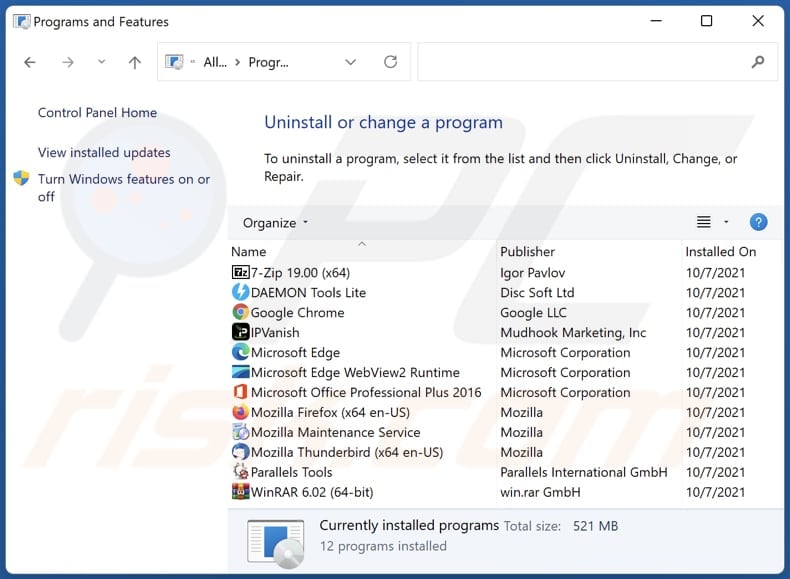
In the uninstall programs window, look for any unwanted applications, select these entries and click "Uninstall" or "Remove".
After uninstalling the unwanted application, scan your computer for any remaining unwanted components or possible malware infections. To scan your computer, use recommended malware removal software.
DOWNLOAD remover for malware infections
Combo Cleaner checks if your computer is infected with malware. To use full-featured product, you have to purchase a license for Combo Cleaner. 7 days free trial available. Combo Cleaner is owned and operated by RCS LT, the parent company of PCRisk.com.
Remove adware from Internet browsers:
Video showing how to remove unwanted browser add-ons:
 Remove malicious extensions from Google Chrome:
Remove malicious extensions from Google Chrome:
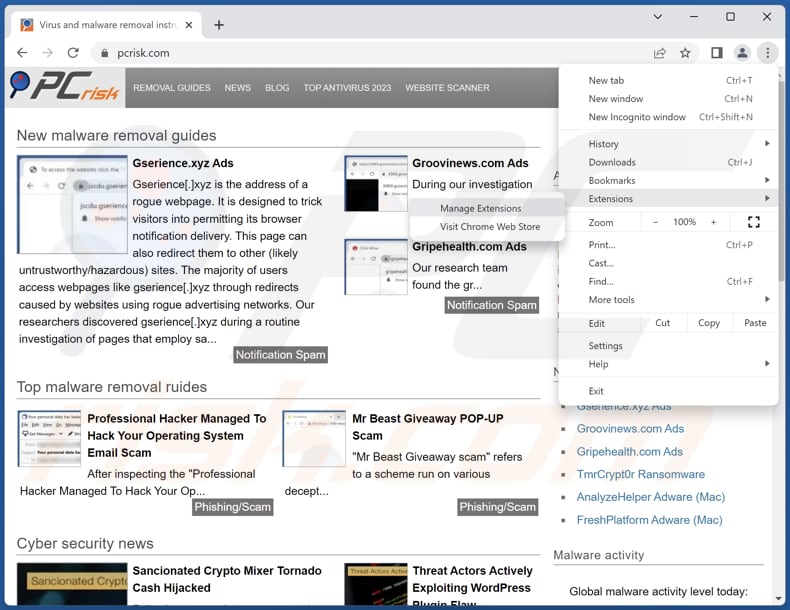
Click the Chrome menu icon ![]() (at the top right corner of Google Chrome), select "Extensions" and click "Manage Extensions". Locate "Proboscidea" or other suspicious extensions, select these entries and click "Remove".
(at the top right corner of Google Chrome), select "Extensions" and click "Manage Extensions". Locate "Proboscidea" or other suspicious extensions, select these entries and click "Remove".
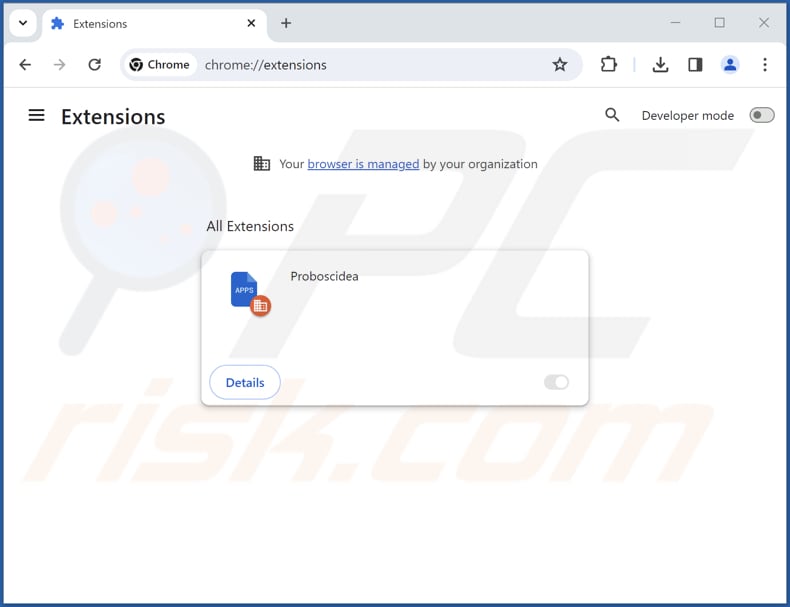
Optional method:
If you continue to have problems with removal of the proboscidea unwanted application, reset your Google Chrome browser settings. Click the Chrome menu icon ![]() (at the top right corner of Google Chrome) and select Settings. Scroll down to the bottom of the screen. Click the Advanced… link.
(at the top right corner of Google Chrome) and select Settings. Scroll down to the bottom of the screen. Click the Advanced… link.

After scrolling to the bottom of the screen, click the Reset (Restore settings to their original defaults) button.

In the opened window, confirm that you wish to reset Google Chrome settings to default by clicking the Reset button.

 Remove malicious plug-ins from Mozilla Firefox:
Remove malicious plug-ins from Mozilla Firefox:
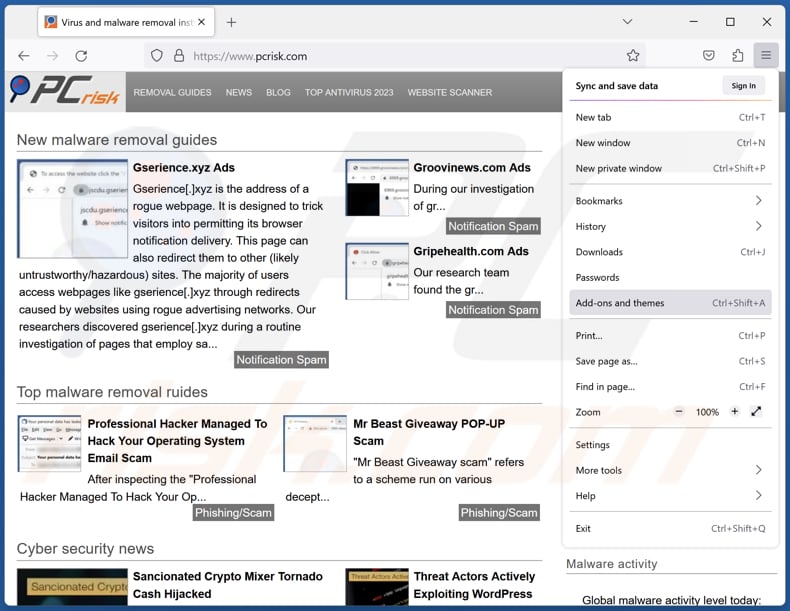
Click the Firefox menu ![]() (at the top right corner of the main window), select "Add-ons and themes". Click "Extensions", in the opened window locate all recently-installed suspicious extensions, click on the three dots and then click "Remove".
(at the top right corner of the main window), select "Add-ons and themes". Click "Extensions", in the opened window locate all recently-installed suspicious extensions, click on the three dots and then click "Remove".
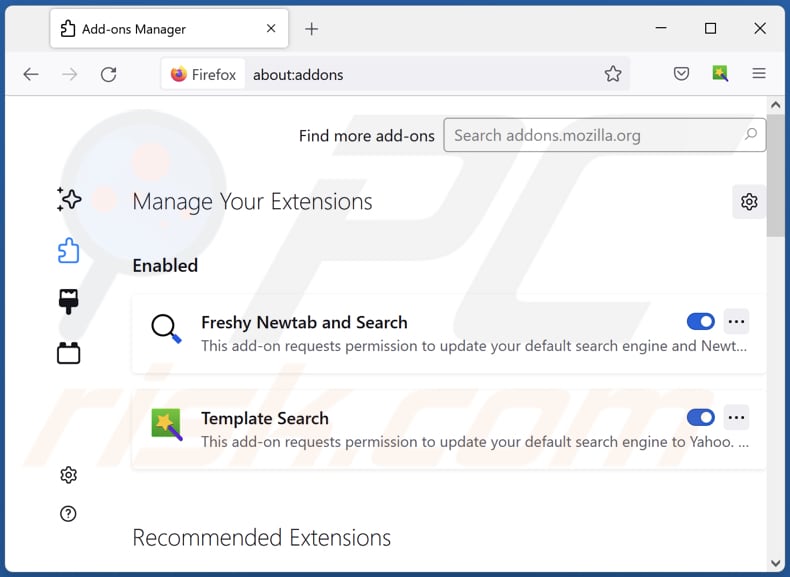
Optional method:
Computer users who have problems with proboscidea unwanted application removal can reset their Mozilla Firefox settings.
Open Mozilla Firefox, at the top right corner of the main window, click the Firefox menu, ![]() in the opened menu, click Help.
in the opened menu, click Help.

Select Troubleshooting Information.

In the opened window, click the Refresh Firefox button.

In the opened window, confirm that you wish to reset Mozilla Firefox settings to default by clicking the Refresh Firefox button.

 Remove malicious extensions from Safari:
Remove malicious extensions from Safari:

Make sure your Safari browser is active, click Safari menu, and select Preferences....

In the opened window click Extensions, locate any recently installed suspicious extension, select it and click Uninstall.
Optional method:
Make sure your Safari browser is active and click on Safari menu. From the drop down menu select Clear History and Website Data...

In the opened window select all history and click the Clear History button.

 Remove malicious extensions from Microsoft Edge:
Remove malicious extensions from Microsoft Edge:

Click the Edge menu icon ![]() (at the upper-right corner of Microsoft Edge), select "Extensions". Locate all recently-installed suspicious browser add-ons and click "Remove" below their names.
(at the upper-right corner of Microsoft Edge), select "Extensions". Locate all recently-installed suspicious browser add-ons and click "Remove" below their names.

Optional method:
If you continue to have problems with removal of the proboscidea unwanted application, reset your Microsoft Edge browser settings. Click the Edge menu icon ![]() (at the top right corner of Microsoft Edge) and select Settings.
(at the top right corner of Microsoft Edge) and select Settings.

In the opened settings menu select Reset settings.

Select Restore settings to their default values. In the opened window, confirm that you wish to reset Microsoft Edge settings to default by clicking the Reset button.

- If this did not help, follow these alternative instructions explaining how to reset the Microsoft Edge browser.
Summary:
 Commonly, adware or potentially unwanted applications infiltrate Internet browsers through free software downloads. Note that the safest source for downloading free software is via developers' websites only. To avoid installation of adware, be very attentive when downloading and installing free software. When installing previously-downloaded free programs, choose the custom or advanced installation options – this step will reveal any potentially unwanted applications listed for installation together with your chosen free program.
Commonly, adware or potentially unwanted applications infiltrate Internet browsers through free software downloads. Note that the safest source for downloading free software is via developers' websites only. To avoid installation of adware, be very attentive when downloading and installing free software. When installing previously-downloaded free programs, choose the custom or advanced installation options – this step will reveal any potentially unwanted applications listed for installation together with your chosen free program.
Post a comment:
If you have additional information on proboscidea unwanted application or it's removal please share your knowledge in the comments section below.
Frequently Asked Questions (FAQ)
What harm can Proboscidea cause?
The addition of Proboscidea to your web browser can lead to various consequences, including restricted control over your browser, privacy breaches, redirection to suspicious websites, and potentially more severe problems.
What does Proboscidea do?
Proboscidea is designed to enable the "Managed by your organization" feature in Chrome and Edge browsers. Also, it can read and alter data on all web pages, and control themes and extensions. Also, it may redirect users to dragonorders.com.
How do Proboscidea developers generate revenue?
The creators of Proboscidea probably earn money by displaying ads, promoting other websites (e.g., driving traffic to them), selling user data, or employing other monetization tactics.
Will Combo Cleaner remove Proboscidea?
Combo Cleaner is capable of removing a wide range of threats. Depending solely on manual removal methods might not ensure complete success, as hidden residual files could remain undetected in the system, causing persistent issues. Therefore, it is advisable to use tools like Combo Cleaner to effectively eradicate threats.
Share:

Tomas Meskauskas
Expert security researcher, professional malware analyst
I am passionate about computer security and technology. I have an experience of over 10 years working in various companies related to computer technical issue solving and Internet security. I have been working as an author and editor for pcrisk.com since 2010. Follow me on Twitter and LinkedIn to stay informed about the latest online security threats.
PCrisk security portal is brought by a company RCS LT.
Joined forces of security researchers help educate computer users about the latest online security threats. More information about the company RCS LT.
Our malware removal guides are free. However, if you want to support us you can send us a donation.
DonatePCrisk security portal is brought by a company RCS LT.
Joined forces of security researchers help educate computer users about the latest online security threats. More information about the company RCS LT.
Our malware removal guides are free. However, if you want to support us you can send us a donation.
Donate
▼ Show Discussion