Get free scan and check if your device is infected.
Remove it nowTo use full-featured product, you have to purchase a license for Combo Cleaner. Seven days free trial available. Combo Cleaner is owned and operated by RCS LT, the parent company of PCRisk.com.
What kind of application is DeviceMode?
Our analysis revealed that DeviceMode displays intrusive advertisements, classifying it as adware. Additionally, DeviceMode may be able to collect various types of data. Such software is often installed unintentionally, and users affected by this should consider removing applications like DeviceMode from their computers.
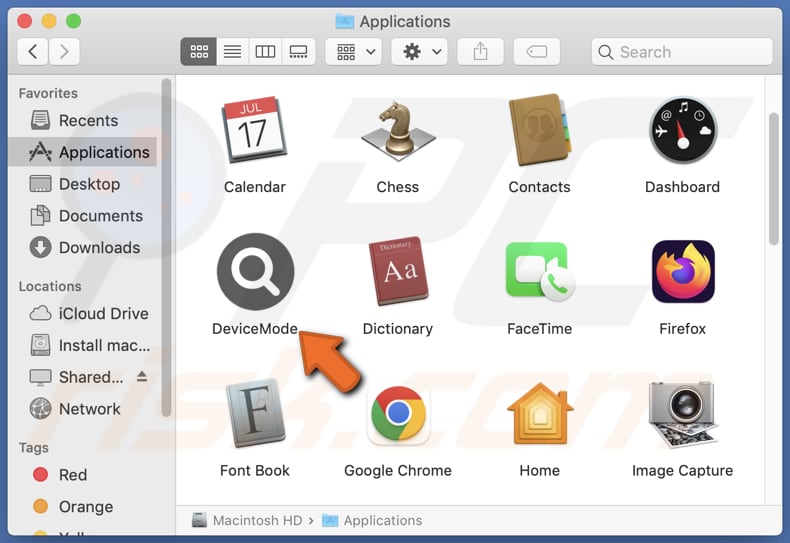
DeviceMode adware in detail
Clicking on ads displayed by DeviceMode can lead to various risks and negative consequences for users. These ads may redirect users to phishing websites, where sensitive information such as login credentials or financial details could be compromised. Phishing websites are designed to appear legitimate but are created to steal personal information.
Also, clicking on these ads may result in users being redirected to websites hosting malware or scams. Malware can infect users' devices, compromising their security and privacy. Scams may deceive users into providing personal or financial information, putting them at risk of fraud or other cybercrimes.
Furthermore, engaging with these ads can lead to the installation of additional unwanted programs on users' devices. These unwanted programs can further degrade system performance, hijack browsers, compromise privacy, and inundate users with more unwanted advertisements.
Overall, it is important for users to avoid clicking on ads displayed by DeviceMode to protect themselves from potential phishing attempts, malware infections, scams, and the installation of unwanted software.
| Name | Ads by DeviceMode |
| Threat Type | Adware, Mac malware, Mac virus |
| Detection Names | Avast (MacOS:Adload-AG [Adw]), Combo Cleaner (Gen:Variant.Adware.MAC.AdLoad.13), ESET-NOD32 (A Variant Of OSX/Adware.Synataeb.G), Kaspersky (Not-a-virus:HEUR:AdWare.OSX.Adload.h), Full List (VirusTotal) |
| Additional Information | This application belongs to Adload malware family. |
| Symptoms | Your Mac becomes slower than normal, you see unwanted pop-up ads, you are redirected to dubious websites. |
| Distribution methods | Deceptive pop-up ads, free software installers (bundling), torrent file downloads. |
| Damage | Internet browser tracking (potential privacy issues), display of unwanted ads, redirects to dubious websites, loss of private information. |
| Malware Removal (Windows) |
To eliminate possible malware infections, scan your computer with legitimate antivirus software. Our security researchers recommend using Combo Cleaner. Download Combo CleanerTo use full-featured product, you have to purchase a license for Combo Cleaner. 7 days free trial available. Combo Cleaner is owned and operated by RCS LT, the parent company of PCRisk.com. |
Conclusion
Having adware installed can result in numerous adverse effects, such as intrusive advertising, compromised privacy, reduced system performance, heightened vulnerability to malware, and susceptibility to scams or phishing attacks. These consequences emphasize the critical need to swiftly identify and eliminate adware from devices to reduce risks and uphold a secure digital environment.
More examples of adware-type applications include RecordKey, ConfigBalance, and ActiveQuest.
How did DeviceMode install on my computer?
Adware commonly infiltrates users' systems through deceptive methods, often packaged as optional additions during the installation of free software. Users may unintentionally install adware by overlooking the option to decline during installation, usually by failing to deselect checkboxes or customize settings in "Advanced", "Custom", or similar menus.
Additionally, adware can stealthily enter users' systems through misleading advertisements, false updates, phishing emails, third-party app stores, peer-to-peer (P2P) networks, etc. Regardless of the method, most users install adware without realizing it.
How to avoid installation of unwanted applications?
To safeguard your device, only download software from reputable sources such as official websites or app stores, avoiding third-party app stores, unofficial sites, and similar sources. During software installation, meticulously review each step and deselect any unwanted applications included in the process.
Exercise caution when interacting online, particularly with ads, pop-ups, or links on suspicious websites. Avoid clicking on them to minimize the risk of encountering adware. Additionally, ensure all software on your device is regularly updated, including operating systems, web browsers, and security software.
If your computer is already infected with DeviceMode, we recommend running a scan with Combo Cleaner Antivirus for Windows to automatically eliminate this adware.
The message that appears after the installation of DeviceMode:
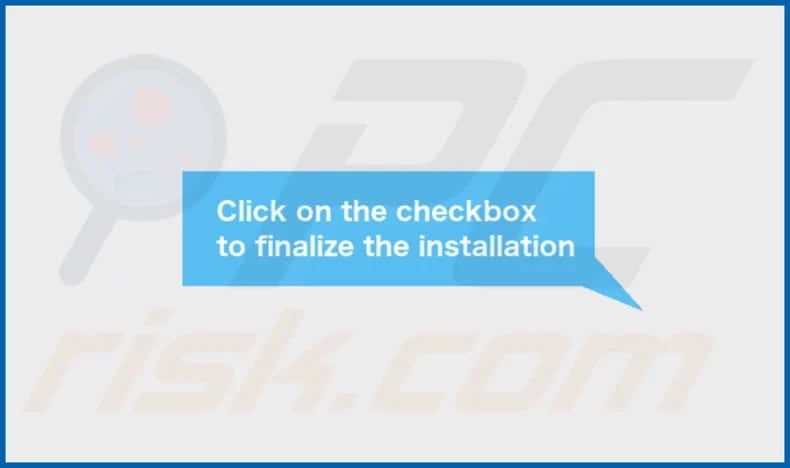
DeviceMode's installation folder:
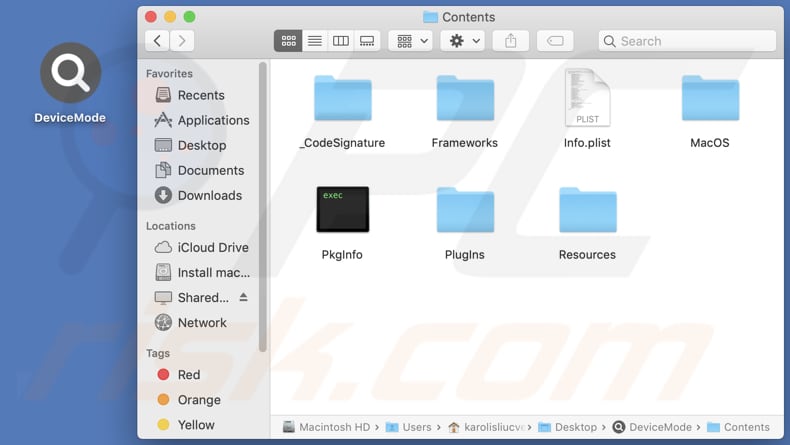
Instant automatic malware removal:
Manual threat removal might be a lengthy and complicated process that requires advanced IT skills. Combo Cleaner is a professional automatic malware removal tool that is recommended to get rid of malware. Download it by clicking the button below:
DOWNLOAD Combo CleanerBy downloading any software listed on this website you agree to our Privacy Policy and Terms of Use. To use full-featured product, you have to purchase a license for Combo Cleaner. 7 days free trial available. Combo Cleaner is owned and operated by RCS LT, the parent company of PCRisk.com.
Quick menu:
- What is DeviceMode?
- STEP 1. Remove DeviceMode related files and folders from OSX.
- STEP 2. Remove DeviceMode ads from Safari.
- STEP 3. Remove DeviceMode adware from Google Chrome.
- STEP 4. Remove DeviceMode ads from Mozilla Firefox.
Video showing how to remove DeviceMode adware using Combo Cleaner:
DeviceMode adware removal:
Remove DeviceMode-related potentially unwanted applications from your "Applications" folder:

Click the Finder icon. In the Finder window, select "Applications". In the applications folder, look for "MPlayerX", "NicePlayer", or other suspicious applications and drag them to the Trash. After removing the potentially unwanted application(s) that cause online ads, scan your Mac for any remaining unwanted components.
DOWNLOAD remover for malware infections
Combo Cleaner checks if your computer is infected with malware. To use full-featured product, you have to purchase a license for Combo Cleaner. 7 days free trial available. Combo Cleaner is owned and operated by RCS LT, the parent company of PCRisk.com.
Remove adware-related files and folders

Click the Finder icon, from the menu bar. Choose Go, and click Go to Folder...
 Check for adware generated files in the /Library/LaunchAgents/ folder:
Check for adware generated files in the /Library/LaunchAgents/ folder:

In the Go to Folder... bar, type: /Library/LaunchAgents/

In the "LaunchAgents" folder, look for any recently-added suspicious files and move them to the Trash. Examples of files generated by adware - "installmac.AppRemoval.plist", "myppes.download.plist", "mykotlerino.ltvbit.plist", "kuklorest.update.plist", etc. Adware commonly installs several files with the exact same string.
 Check for adware generated files in the ~/Library/Application Support/ folder:
Check for adware generated files in the ~/Library/Application Support/ folder:

In the Go to Folder... bar, type: ~/Library/Application Support/

In the "Application Support" folder, look for any recently-added suspicious folders. For example, "MplayerX" or "NicePlayer", and move these folders to the Trash.
 Check for adware generated files in the ~/Library/LaunchAgents/ folder:
Check for adware generated files in the ~/Library/LaunchAgents/ folder:

In the Go to Folder... bar, type: ~/Library/LaunchAgents/

In the "LaunchAgents" folder, look for any recently-added suspicious files and move them to the Trash. Examples of files generated by adware - "installmac.AppRemoval.plist", "myppes.download.plist", "mykotlerino.ltvbit.plist", "kuklorest.update.plist", etc. Adware commonly installs several files with the exact same string.
 Check for adware generated files in the /Library/LaunchDaemons/ folder:
Check for adware generated files in the /Library/LaunchDaemons/ folder:

In the "Go to Folder..." bar, type: /Library/LaunchDaemons/

In the "LaunchDaemons" folder, look for recently-added suspicious files. For example "com.aoudad.net-preferences.plist", "com.myppes.net-preferences.plist", "com.kuklorest.net-preferences.plist", "com.avickUpd.plist", etc., and move them to the Trash.
 Scan your Mac with Combo Cleaner:
Scan your Mac with Combo Cleaner:
If you have followed all the steps correctly, your Mac should be clean of infections. To ensure your system is not infected, run a scan with Combo Cleaner Antivirus. Download it HERE. After downloading the file, double click combocleaner.dmg installer. In the opened window, drag and drop the Combo Cleaner icon on top of the Applications icon. Now open your launchpad and click on the Combo Cleaner icon. Wait until Combo Cleaner updates its virus definition database and click the "Start Combo Scan" button.

Combo Cleaner will scan your Mac for malware infections. If the antivirus scan displays "no threats found" - this means that you can continue with the removal guide; otherwise, it's recommended to remove any found infections before continuing.

After removing files and folders generated by the adware, continue to remove rogue extensions from your Internet browsers.
Remove malicious extensions from Internet browsers
 Remove malicious Safari extensions:
Remove malicious Safari extensions:

Open the Safari browser, from the menu bar, select "Safari" and click "Preferences...".

In the preferences window, select "Extensions" and look for any recently-installed suspicious extensions. When located, click the "Uninstall" button next to it/them. Note that you can safely uninstall all extensions from your Safari browser - none are crucial for regular browser operation.
- If you continue to have problems with browser redirects and unwanted advertisements - Reset Safari.
 Remove malicious extensions from Google Chrome:
Remove malicious extensions from Google Chrome:

Click the Chrome menu icon ![]() (at the top right corner of Google Chrome), select "More Tools" and click "Extensions". Locate all recently-installed suspicious extensions, select these entries and click "Remove".
(at the top right corner of Google Chrome), select "More Tools" and click "Extensions". Locate all recently-installed suspicious extensions, select these entries and click "Remove".

- If you continue to have problems with browser redirects and unwanted advertisements - Reset Google Chrome.
 Remove malicious extensions from Mozilla Firefox:
Remove malicious extensions from Mozilla Firefox:

Click the Firefox menu ![]() (at the top right corner of the main window) and select "Add-ons and themes". Click "Extensions", in the opened window locate all recently-installed suspicious extensions, click on the three dots and then click "Remove".
(at the top right corner of the main window) and select "Add-ons and themes". Click "Extensions", in the opened window locate all recently-installed suspicious extensions, click on the three dots and then click "Remove".

- If you continue to have problems with browser redirects and unwanted advertisements - Reset Mozilla Firefox.
Frequently Asked Questions (FAQ)
What harm can adware cause?
Adware can harm users by flooding them with intrusive ads, violating their privacy, consuming system resources, creating security risks, and taking control of web browsers.
What does adware do?
Adware inundates users with intrusive ads, may track their online activities, and hijack web browsers.
How do adware developers generate revenue?
Adware developers make money by promoting products, websites, services, etc., with a considerable portion of their earnings coming from affiliate programs.
Will Combo Cleaner remove RecordKey adware?
Combo Cleaner will perform a full scan of your computer, eliminating adware-type applications. Manual removal might not be completely effective, as remnants could persist even after uninstalling the software.
Share:

Tomas Meskauskas
Expert security researcher, professional malware analyst
I am passionate about computer security and technology. I have an experience of over 10 years working in various companies related to computer technical issue solving and Internet security. I have been working as an author and editor for pcrisk.com since 2010. Follow me on Twitter and LinkedIn to stay informed about the latest online security threats.
PCrisk security portal is brought by a company RCS LT.
Joined forces of security researchers help educate computer users about the latest online security threats. More information about the company RCS LT.
Our malware removal guides are free. However, if you want to support us you can send us a donation.
DonatePCrisk security portal is brought by a company RCS LT.
Joined forces of security researchers help educate computer users about the latest online security threats. More information about the company RCS LT.
Our malware removal guides are free. However, if you want to support us you can send us a donation.
Donate
▼ Show Discussion