Removal instructions for the SoundVolumeView unwanted app
Potentially unwanted applicationAlso Known As: SoundVolumeView potentially unwanted application
Get free scan and check if your device is infected.
Remove it nowTo use full-featured product, you have to purchase a license for Combo Cleaner. Seven days free trial available. Combo Cleaner is owned and operated by RCS LT, the parent company of PCRisk.com.
What kind of application is SoundVolumeView?
While investigating a Torrenting website that uses a rogue advertising network, we discovered a deceptive webpage promoting the SoundVolumeView application. It is a PUA (Potentially Unwanted Application), and as such, it likely possesses undesirable or even hazardous functionalities.
Additionally, the installer carrying the SoundVolumeView app was bundled with other unwanted and possibly dangerous software.
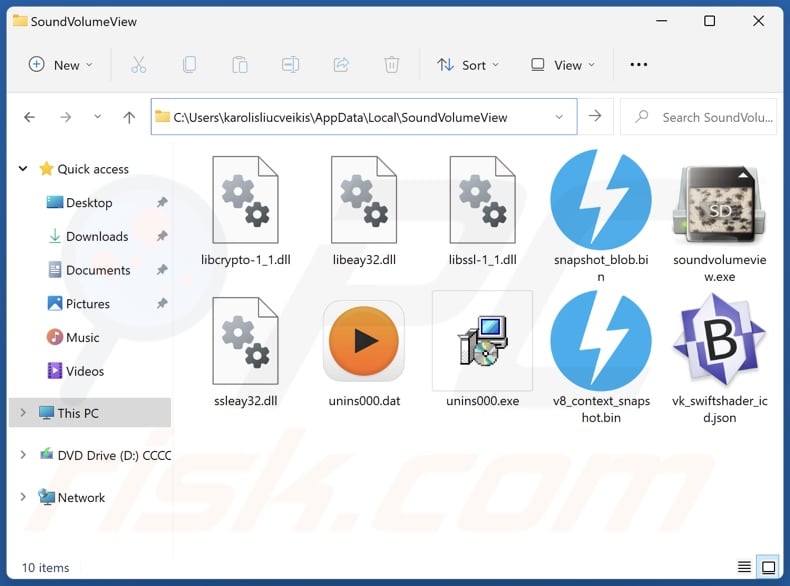
Potentially unwanted application overview
Potentially unwanted applications are typically presented as legitimate and useful tools. However, even if PUAs claim to offer various handy functionalities – they are rarely operational. Instead, unwanted apps tend to have harmful capabilities.
Software within this classification usually has data-tracking abilities. Targeted information may include: browsing and search engine histories, Internet cookies, account log-in credentials (usernames/passwords), personally identifiable details, credit card numbers, and so on. The collected data can be sold to third-parties or otherwise abused for profit.
PUAs can also operate as adware, i.e., display third-party graphical content (e.g., pop-ups, overlays, coupons, banners, surveys, and other ads) on visited websites, desktops, or different interfaces.
The delivered advertisements can endorse deceptive/malicious sites and software. Some of these adverts can be triggered (i.e., by being clicked) to execute scripts that perform sneaky downloads/installations. Certain types of adware are also capable of generating redirects to suspicious and hazardous websites.
Another common functionality of unwanted applications is browser hijacking. It entails modifying browser settings (e.g., default search engine, homepage, new tab/window, etc.). Due to these modifications, users are forced to visit/use fake search engines.
These sites typically cannot generate search results, so they redirect to legitimate search engines (e.g., Bing, Google, Yahoo, etc.). Even if a fake search engine can provide search results – they are inaccurate and often include sponsored, unreliable, deceptive, and malicious content.
In summary, the presence of unwanted software like SoundVolumeView on devices may result in system infections, severe privacy issues, financial losses, and even identity theft.
| Name | SoundVolumeView potentially unwanted application |
| Threat Type | PUP (Potentially Unwanted Program), PUA (Potentially Unwanted Application) |
| Detection Names (installer) | NANO-Antivirus (Trojan.Png.Rugmi.kkutxx), Full List Of Detections (VirusTotal) |
| Detection Names (app) | Avast (Win32:AdwareX-gen [Adw]), ESET-NOD32 (A Variant Of Win32/Kryptik.HVKA), Fortinet (W32/Kryptik.HLKD!tr), Kaspersky (UDS:Trojan.Win32.Ekstak.gen), Microsoft (Trojan:Win32/Emotet!ml), Full List Of Detections (VirusTotal) |
| Symptoms | A program that you do not recall installing suddenly appeared on your computer. Seeing advertisements not originating from the sites you are browsing. Intrusive pop-up ads. Rogue redirects. Decreased Internet browsing speed. |
| Distribution Methods | Deceptive pop-up ads, free software installers (bundling). |
| Damage | Privacy issues, monetary loss, unwanted pop-ups, slow computer performance. |
| Malware Removal (Windows) |
To eliminate possible malware infections, scan your computer with legitimate antivirus software. Our security researchers recommend using Combo Cleaner. Download Combo CleanerTo use full-featured product, you have to purchase a license for Combo Cleaner. 7 days free trial available. Combo Cleaner is owned and operated by RCS LT, the parent company of PCRisk.com. |
Potentially unwanted application examples
PdfKnight, PDFConverty, SDeck Free MediaPlayer, and PDFtoDocPro are but a few examples of PUAs we have examined recently. This software can vary drastically in appearance, promised functionalities, and actual modus operandi.
Unwanted apps seldom work as advertised in their promotional material – however, even if they do, that is not a reliable indicator of legitimacy or safety.
How did potentially unwanted applications install on my computer?
We downloaded an installation setup containing SoundVolumeView from a deceptive webpage. Sites that promote PUAs usually utilize some kind of lure (e.g., useful features, discounts, benefits, scare tactics, etc.) to push users into downloading or purchasing.
These pages can be accessed via redirects generated by intrusive ads, websites employing rogue advertising networks, mistyped URLs, spam browser notifications, and installed adware.
The setup carrying SoundVolumeView that we investigated included multiple unwanted and potentially malicious additions. "Bundling" is standard in PUA distribution, and the installer may contain a legitimate/ordinary program alongside the dubious supplements (note that the program could be used as bait).
The threat of unintentionally allowing bundled content into the system is increased by downloading from untrustworthy sources (e.g., freeware and free file-hosting sites, Peer-to-Peer sharing networks, etc.) and by treating installation processes with negligence (e.g., ignoring terms, skipping steps/sections, using "Quick/Easy" settings, etc.).
Intrusive advertisements proliferate unwanted software as well. Once clicked on, some of the adverts can execute scripts to perform downloads/installations without user consent.
How to avoid installation of potentially unwanted applications?
We recommend researching software before downloading or purchasing. Additionally, all downloads must be made from official and verified channels. When installing, we advise reading terms, studying available options, using the "Custom/Advanced" settings, and opting out of all supplementary apps, extensions, tools, features, etc.
Another recommendation is to be careful while browsing since fraudulent and dangerous online content usually appears legitimate and harmless. For example, intrusive ads may look innocuous – however, they redirect users to unreliable and questionable websites (e.g., scam-promoting, pornography, gambling, adult dating, etc.).
In case of continuous encounters with such advertisements and/or redirects, check the device and immediately remove all suspect applications and browser extensions/plug-ins. If your computer is already infected with PUAs, we recommend running a scan with Combo Cleaner Antivirus for Windows to automatically eliminate them.
Deceptive website promoting SoundVolumeView application:
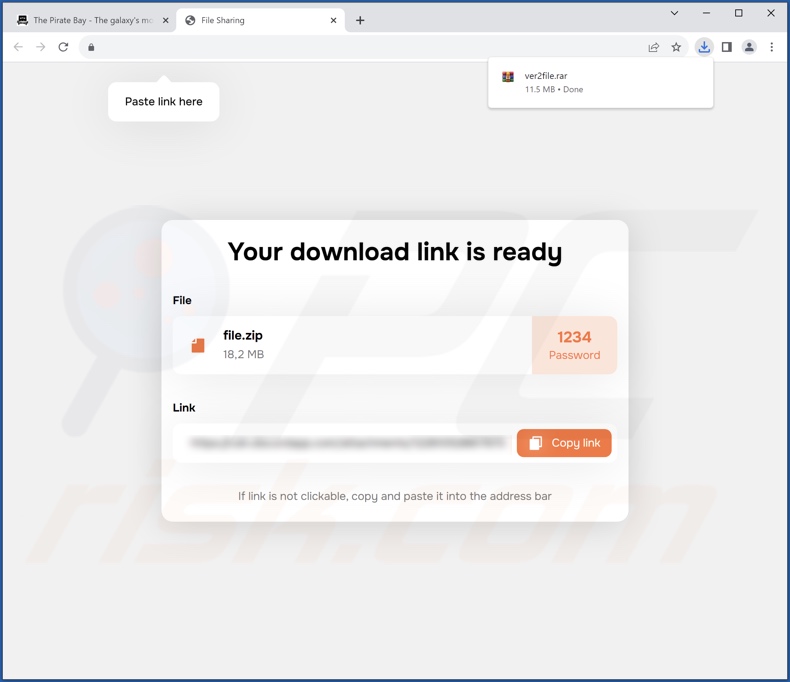
Instant automatic malware removal:
Manual threat removal might be a lengthy and complicated process that requires advanced IT skills. Combo Cleaner is a professional automatic malware removal tool that is recommended to get rid of malware. Download it by clicking the button below:
DOWNLOAD Combo CleanerBy downloading any software listed on this website you agree to our Privacy Policy and Terms of Use. To use full-featured product, you have to purchase a license for Combo Cleaner. 7 days free trial available. Combo Cleaner is owned and operated by RCS LT, the parent company of PCRisk.com.
Quick menu:
- What is SoundVolumeView?
- STEP 1. Uninstall deceptive applications using Control Panel.
- STEP 2. Remove rogue extensions from Google Chrome.
- STEP 3. Remove potentially unwanted plug-ins from Mozilla Firefox.
- STEP 4. Remove rogue extensions from Safari.
- STEP 5. Remove rogue plug-ins from Microsoft Edge.
Removal of potentially unwanted applications:
Windows 11 users:

Right-click on the Start icon, select Apps and Features. In the opened window search for the application you want to uninstall, after locating it, click on the three vertical dots and select Uninstall.
Windows 10 users:

Right-click in the lower left corner of the screen, in the Quick Access Menu select Control Panel. In the opened window choose Programs and Features.
Windows 7 users:

Click Start (Windows Logo at the bottom left corner of your desktop), choose Control Panel. Locate Programs and click Uninstall a program.
macOS (OSX) users:

Click Finder, in the opened screen select Applications. Drag the app from the Applications folder to the Trash (located in your Dock), then right click the Trash icon and select Empty Trash.
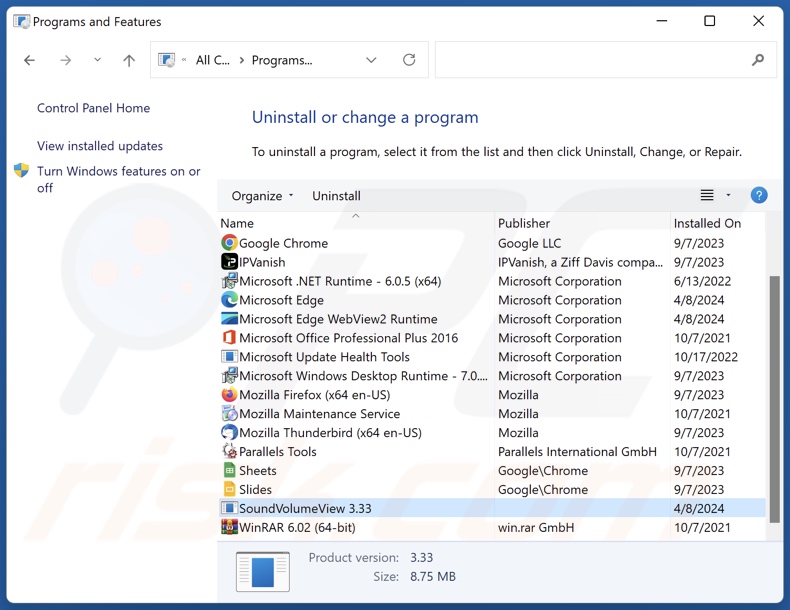
In the uninstall programs window, look for "SoundVolumeView" and other suspicious/recently-installed applications, select these entries and click "Uninstall" or "Remove".
After uninstalling the potentially unwanted application, scan your computer for any remaining unwanted components or possible malware infections. To scan your computer, use recommended malware removal software.
DOWNLOAD remover for malware infections
Combo Cleaner checks if your computer is infected with malware. To use full-featured product, you have to purchase a license for Combo Cleaner. 7 days free trial available. Combo Cleaner is owned and operated by RCS LT, the parent company of PCRisk.com.
Remove rogue extensions from Internet browsers:
At time of research, SoundVolumeView installer included unwanted software (e.g., adware, browser hijackers, etc.). If you experience unwanted ads or redirects when browsing the Internet, continue with the removal guide below.
Video showing how to remove potentially unwanted browser add-ons:
 Remove malicious extensions from Google Chrome:
Remove malicious extensions from Google Chrome:
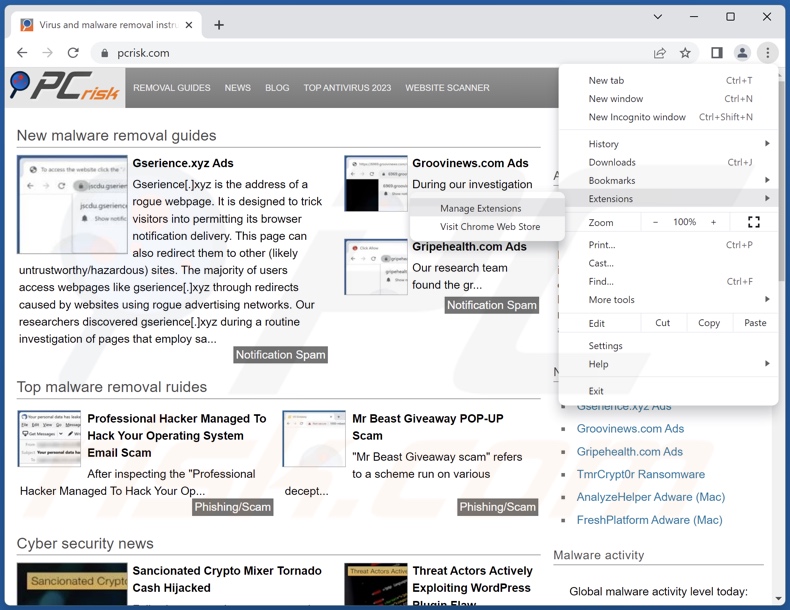
Click the Chrome menu icon ![]() (at the top right corner of Google Chrome), select "More Tools" and click "Extensions". Locate all recently-installed suspicious extensions, select these entries and click "Remove".
(at the top right corner of Google Chrome), select "More Tools" and click "Extensions". Locate all recently-installed suspicious extensions, select these entries and click "Remove".
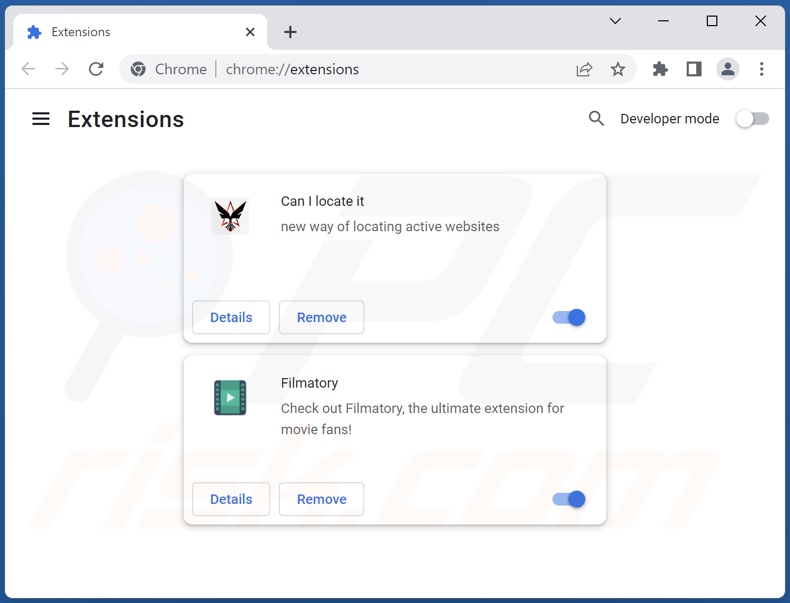
Optional method:
If you continue to have problems with removal of the soundvolumeview potentially unwanted application, reset your Google Chrome browser settings. Click the Chrome menu icon ![]() (at the top right corner of Google Chrome) and select Settings. Scroll down to the bottom of the screen. Click the Advanced… link.
(at the top right corner of Google Chrome) and select Settings. Scroll down to the bottom of the screen. Click the Advanced… link.

After scrolling to the bottom of the screen, click the Reset (Restore settings to their original defaults) button.

In the opened window, confirm that you wish to reset Google Chrome settings to default by clicking the Reset button.

 Remove malicious plugins from Mozilla Firefox:
Remove malicious plugins from Mozilla Firefox:
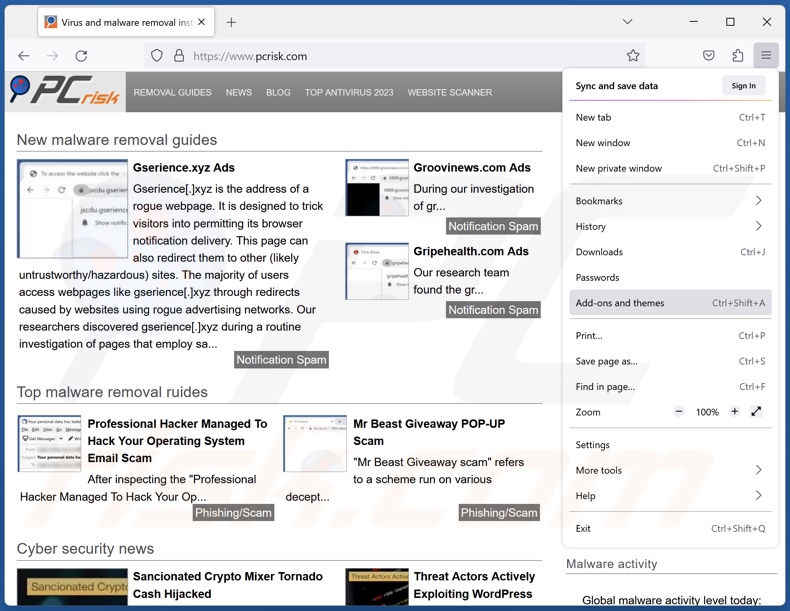
Click the Firefox menu ![]() (at the top right corner of the main window), select "Add-ons and themes". Click "Extensions", in the opened window locate all recently-installed suspicious extensions, click on the three dots and then click "Remove".
(at the top right corner of the main window), select "Add-ons and themes". Click "Extensions", in the opened window locate all recently-installed suspicious extensions, click on the three dots and then click "Remove".
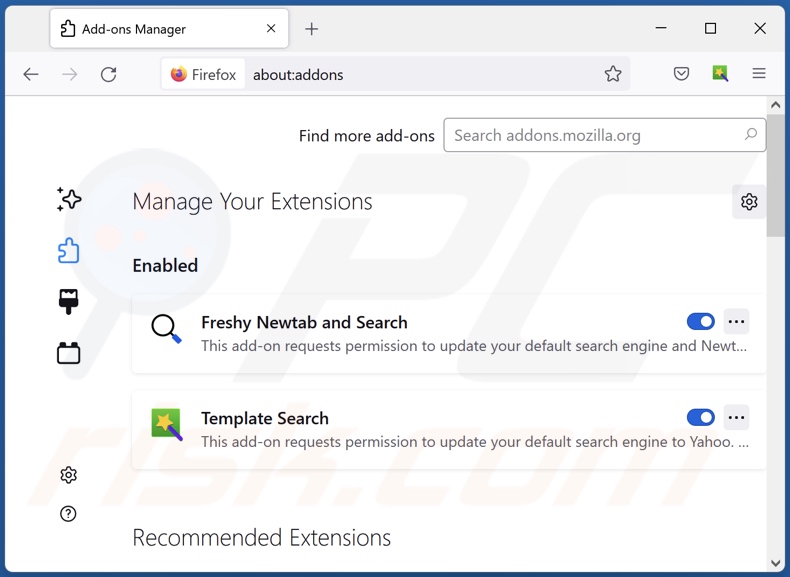
Optional method:
Computer users who have problems with soundvolumeview potentially unwanted application removal can reset their Mozilla Firefox settings.
Open Mozilla Firefox, at the top right corner of the main window, click the Firefox menu, ![]() in the opened menu, click Help.
in the opened menu, click Help.

Select Troubleshooting Information.

In the opened window, click the Refresh Firefox button.

In the opened window, confirm that you wish to reset Mozilla Firefox settings to default by clicking the Refresh Firefox button.

 Remove malicious extensions from Safari:
Remove malicious extensions from Safari:

Make sure your Safari browser is active, click Safari menu, and select Preferences....

In the opened window click Extensions, locate any recently installed suspicious extension, select it and click Uninstall.
Optional method:
Make sure your Safari browser is active and click on Safari menu. From the drop down menu select Clear History and Website Data...

In the opened window select all history and click the Clear History button.

 Remove malicious extensions from Microsoft Edge:
Remove malicious extensions from Microsoft Edge:

Click the Edge menu icon ![]() (at the upper-right corner of Microsoft Edge), select "Extensions". Locate all recently-installed suspicious browser add-ons and click "Remove" below their names.
(at the upper-right corner of Microsoft Edge), select "Extensions". Locate all recently-installed suspicious browser add-ons and click "Remove" below their names.

Optional method:
If you continue to have problems with removal of the soundvolumeview potentially unwanted application, reset your Microsoft Edge browser settings. Click the Edge menu icon ![]() (at the top right corner of Microsoft Edge) and select Settings.
(at the top right corner of Microsoft Edge) and select Settings.

In the opened settings menu select Reset settings.

Select Restore settings to their default values. In the opened window, confirm that you wish to reset Microsoft Edge settings to default by clicking the Reset button.

- If this did not help, follow these alternative instructions explaining how to reset the Microsoft Edge browser.
Summary:
 Commonly, adware or potentially unwanted applications infiltrate Internet browsers through free software downloads. Note that the safest source for downloading free software is via developers' websites only. To avoid installation of adware, be very attentive when downloading and installing free software. When installing previously-downloaded free programs, choose the custom or advanced installation options – this step will reveal any potentially unwanted applications listed for installation together with your chosen free program.
Commonly, adware or potentially unwanted applications infiltrate Internet browsers through free software downloads. Note that the safest source for downloading free software is via developers' websites only. To avoid installation of adware, be very attentive when downloading and installing free software. When installing previously-downloaded free programs, choose the custom or advanced installation options – this step will reveal any potentially unwanted applications listed for installation together with your chosen free program.
Post a comment:
If you have additional information on soundvolumeview potentially unwanted application or it's removal please share your knowledge in the comments section below.
Frequently Asked Questions (FAQ)
What is the purpose of an unwanted application?
Unwanted software is developed for profit. Revenue may be generated by requesting users to buy fake activation keys, promoting in-app purchases, endorsing content (e.g., through advertisements, redirects, etc.), collecting/selling private information, and so on.
Is SoundVolumeView unwanted application legal?
Usually, unwanted applications are considered legal due to their End User License Agreements (EULA), which inform users of how the software operates.
Is having SoundVolumeView installed on my computer dangerous?
Unwanted applications often have undesirable/dangerous functionalities. For example, the software may display deceptive/malicious ads, generate redirects to untrustworthy/harmful websites, hijack Internet bandwidth, gather sensitive data, push users into paying for fake features/products/services, and so forth. Generally, the presence of unwanted software on devices is associated with system infections, serious privacy issues, financial losses, and identity theft.
Will Combo Cleaner help me remove SoundVolumeView unwanted application?
Yes, Combo Cleaner will scan your computer and eliminate unwanted/malicious applications that have been installed. It is pertinent to mention that manual removal (performed without security tools) might be ineffective. In some instances, after an app has been manually removed – various components (files) remain hidden within the system. What is more, these remnants might continue to run and cause issues. Therefore, thorough software removal is crucial.
Share:

Tomas Meskauskas
Expert security researcher, professional malware analyst
I am passionate about computer security and technology. I have an experience of over 10 years working in various companies related to computer technical issue solving and Internet security. I have been working as an author and editor for pcrisk.com since 2010. Follow me on Twitter and LinkedIn to stay informed about the latest online security threats.
PCrisk security portal is brought by a company RCS LT.
Joined forces of security researchers help educate computer users about the latest online security threats. More information about the company RCS LT.
Our malware removal guides are free. However, if you want to support us you can send us a donation.
DonatePCrisk security portal is brought by a company RCS LT.
Joined forces of security researchers help educate computer users about the latest online security threats. More information about the company RCS LT.
Our malware removal guides are free. However, if you want to support us you can send us a donation.
Donate
▼ Show Discussion