How to remove SDeck Free MediaPlayer unwanted application
Potentially unwanted applicationAlso Known As: SDeck Free MediaPlayer potentially unwanted application
Get free scan and check if your device is infected.
Remove it nowTo use full-featured product, you have to purchase a license for Combo Cleaner. Seven days free trial available. Combo Cleaner is owned and operated by RCS LT, the parent company of PCRisk.com.
What kind of application is SDeck Free MediaPlayer?
While browsing untrustworthy websites, our researchers discovered a page endorsing a fake "cracked" software. After downloading the installer, we learned that it contains SDeck Free MediaPlayer and a bunch of other unwanted/harmful software.
Due to the dubious methods used to promote SDeck Free MediaPlayer, it is considered a PUA (Potentially Unwanted Application). Apps within this category tend to have undesirable and possibly dangerous functionalities.
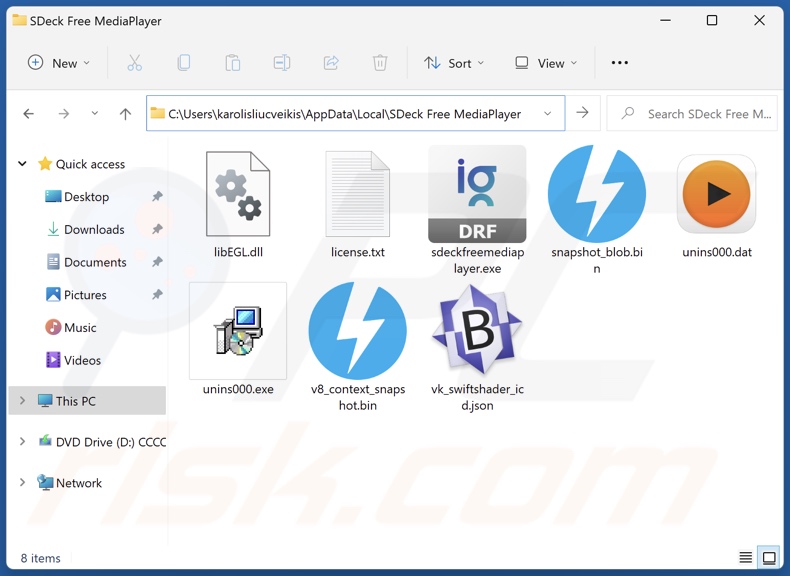
Potentially unwanted application overview
PUAs may be disguised as harmless and useful tools. In most cases, the features promised by unwanted applications are just bait – and as such, they are nonoperational. Fake anti-viruses are an example of this; these apps need users to purchase activation keys to work as advertised, yet following activation – they remain nonfunctional.
Additionally, PUAs can have harmful capabilities. They may operate as advertising-supported software (adware), i.e., enable the placement of third-party graphical content (advertisements) on various interfaces. These ads endorse deceptive/malicious sites and software. Once clicked on, some of the adverts can execute scripts to perform sneaky downloads/installations. Adware may also be capable of force-opening suspicious websites.
Furthermore, unwanted apps can exhibit browser hijacker qualities. They can alter browser settings to promote (via redirects) fake search engines. These sites cannot provide search results, so they redirect to legitimate search engines (e.g., Google, Yahoo, Bing, etc.).
What is more, most PUAs have data-tracking abilities. Targeted information usually includes: visited URLs, viewed pages, searched queries, Internet cookies, usernames/passwords, personally identifiable details, finance-related data, etc. This sensitive information can be sold to third-parties or otherwise abused for profit.
To summarize, the presence of unwanted applications like SDeck Free MediaPlayer on devices may result in system infections, severe privacy issues, financial losses, and even identity theft.
| Name | SDeck Free MediaPlayer potentially unwanted application |
| Threat Type | PUP (Potentially Unwanted Program), PUA (Potentially Unwanted Application) |
| Detection Names (installer) | Avast (Win64:PWSX-gen [Trj]), Combo Cleaner (Trojan.GenericKD.71649472), ESET-NOD32 (A Variant Of Win64/Packed.VMProtect.AC Su), Kaspersky (Trojan-Downloader.Win32.PrivateLoader.), Microsoft (Trojan:Win32/Wacatac.B!ml), Full List Of Detections (VirusTotal) |
| Detection Names (app) | Avast (Win32:AdwareX-gen [Adw]), ESET-NOD32 (A Variant Of Win32/Kryptik.HVKA), GData (Win32.Trojan.Agent.WCJKMO), Kaspersky (HEUR:Trojan.Win32.Ekstak.gen), Microsoft (Trojan:Win32/Wacatac.B!ml), Full List Of Detections (VirusTotal) |
| Rogue Process Name | Website Screenshot Generator (process name may vary) |
| Symptoms | A program that you do not recall installing suddenly appeared on your computer. Seeing advertisements not originating from the sites you are browsing. Intrusive pop-up ads. Rogue redirects. Decreased Internet browsing speed. |
| Distribution Methods | Deceptive pop-up ads, free software installers (bundling). |
| Damage | Privacy issues, potential monetary losses, unwanted pop-ups, slow computer performance. |
| Malware Removal (Windows) |
To eliminate possible malware infections, scan your computer with legitimate antivirus software. Our security researchers recommend using Combo Cleaner. Download Combo CleanerTo use full-featured product, you have to purchase a license for Combo Cleaner. 7 days free trial available. Combo Cleaner is owned and operated by RCS LT, the parent company of PCRisk.com. |
Potentially unwanted application examples
We have examined countless unwanted apps; PDFtoDocPro, Free PDF Convert, WS Screenshot Generator, and Metatogger Music Collection are merely some of our newest finds.
PUAs rarely look illegitimate or otherwise suspect – they tend to appear ordinary and harmless. While these applications can promise nonexistent features, if they do have them – that is not proof of either legitimacy or safety.
How did potentially unwanted applications install on my computer?
As mentioned in the introduction, we downloaded an installation setup carrying SDeck Free MediaPlayer from a site endorsing a fake software "crack".
PUAs can be acquired from various scam webpages and legitimate-looking promotional pages. They are predominantly accessed via redirects caused by intrusive ads, websites using rogue advertising networks, mistyped URLs, spam browser notifications, and installed adware.
SDeck Free MediaPlayer installer was bundled with multiple pieces of unwanted/malicious software. The bundling marketing tactic is also used to proliferate dubious applications alongside genuine/regular programs.
The risk of inadvertently allowing bundled content into the system is increased by downloading from untrustworthy sources (e.g., freeware and free file-hosting sites, Peer-to-Peer sharing networks, etc.) and by rushing through installations (e.g., ignoring terms, skipping steps and sections, using "Easy/Express" settings, etc.).
Intrusive advertisements spread unwanted software as well. Some of the adverts can execute scripts to perform stealthy downloads/installations upon being clicked.
How to avoid installation of potentially unwanted applications?
It is important to research software and download only from official/verified channels. We recommend treating installations with care, e.g., by reading terms, exploring available options, using the "Custom/Advanced" settings, and opting out of all additional apps, extensions, tools, etc.
Another recommendation is to be vigilant when browsing since fake and malicious online content usually appears legitimate and innocuous. For example, intrusive ads may look harmless – however, they redirect to unreliable and questionable sites (e.g., gambling, pornography, scam-promoting, adult dating, etc.).
If you keep encountering adverts/redirects of this kind, check the system and eliminate all suspect applications and browser extensions/plug-ins. If your computer is already infected with PUAs, we recommend running a scan with Combo Cleaner Antivirus for Windows to automatically eliminate them.
SDeck Free MediaPlayer's process on Task Manager ("Website Screenshot Generator" – process name):
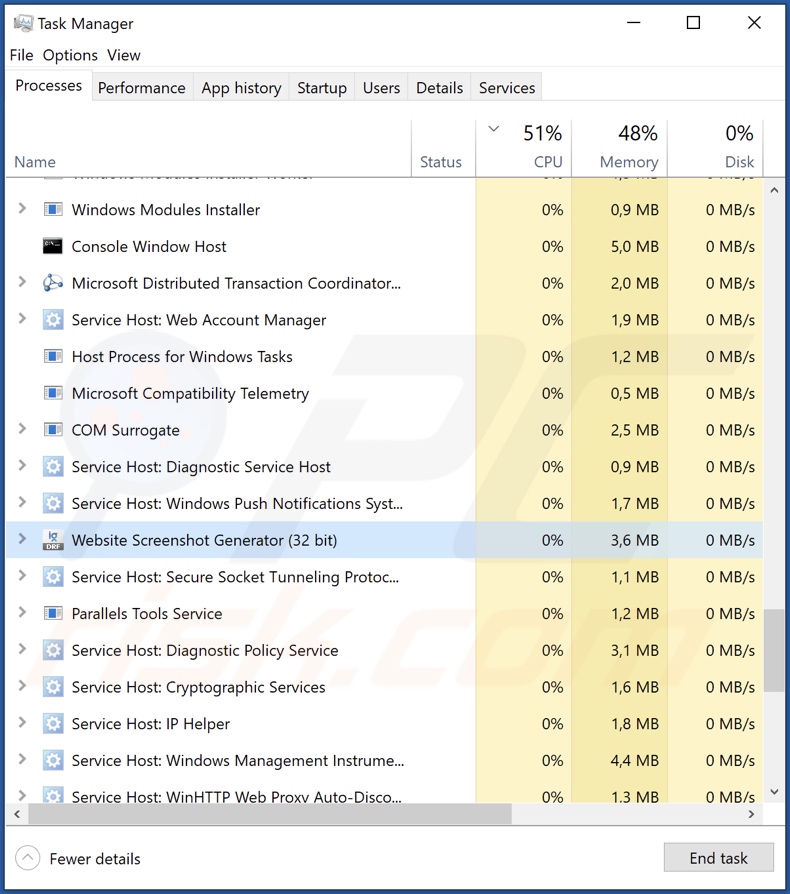
Deceptive website promoting SDeck Free MediaPlayer application:
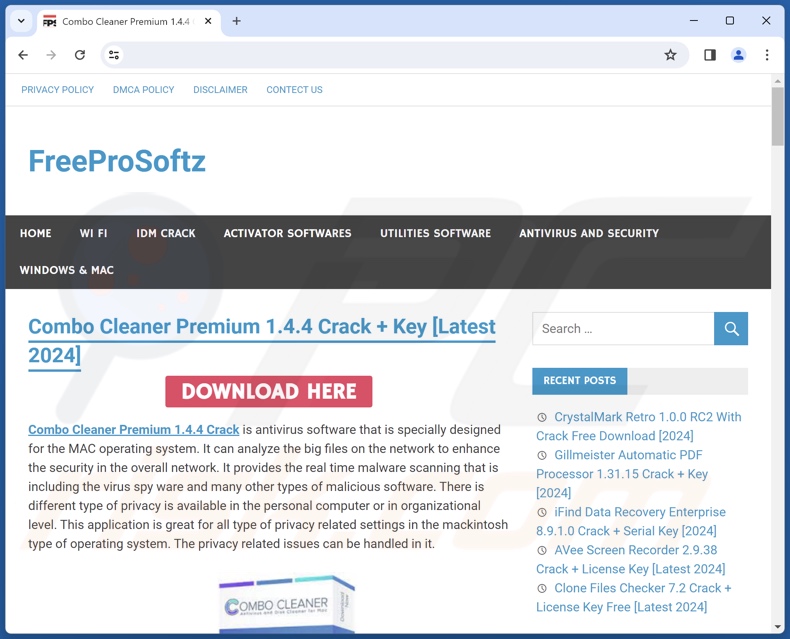
Instant automatic malware removal:
Manual threat removal might be a lengthy and complicated process that requires advanced IT skills. Combo Cleaner is a professional automatic malware removal tool that is recommended to get rid of malware. Download it by clicking the button below:
DOWNLOAD Combo CleanerBy downloading any software listed on this website you agree to our Privacy Policy and Terms of Use. To use full-featured product, you have to purchase a license for Combo Cleaner. 7 days free trial available. Combo Cleaner is owned and operated by RCS LT, the parent company of PCRisk.com.
Quick menu:
- What is SDeck Free MediaPlayer?
- STEP 1. Uninstall deceptive applications using Control Panel.
- STEP 2. Remove rogue extensions from Google Chrome.
- STEP 3. Remove potentially unwanted plug-ins from Mozilla Firefox.
- STEP 4. Remove rogue extensions from Safari.
- STEP 5. Remove rogue plug-ins from Microsoft Edge.
Removal of potentially unwanted applications:
Windows 11 users:

Right-click on the Start icon, select Apps and Features. In the opened window search for the application you want to uninstall, after locating it, click on the three vertical dots and select Uninstall.
Windows 10 users:

Right-click in the lower left corner of the screen, in the Quick Access Menu select Control Panel. In the opened window choose Programs and Features.
Windows 7 users:

Click Start (Windows Logo at the bottom left corner of your desktop), choose Control Panel. Locate Programs and click Uninstall a program.
macOS (OSX) users:

Click Finder, in the opened screen select Applications. Drag the app from the Applications folder to the Trash (located in your Dock), then right click the Trash icon and select Empty Trash.
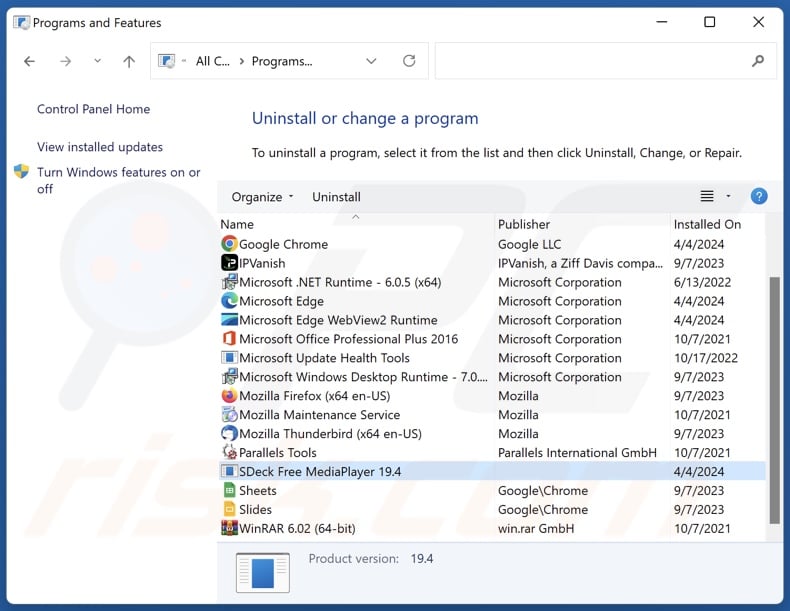
In the uninstall programs window, look for "SDeck Free MediaPlayer" and other suspicious/recently-installed applications, select these entries and click "Uninstall" or "Remove".
After uninstalling the potentially unwanted application, scan your computer for any remaining unwanted components or possible malware infections. To scan your computer, use recommended malware removal software.
DOWNLOAD remover for malware infections
Combo Cleaner checks if your computer is infected with malware. To use full-featured product, you have to purchase a license for Combo Cleaner. 7 days free trial available. Combo Cleaner is owned and operated by RCS LT, the parent company of PCRisk.com.
Remove rogue extensions from Internet browsers:
At time of research, SDeck Free MediaPlayer was installed alongside other unwanted software (e.g., adware, browser hijackers, etc.). If you experience unwanted ads or redirects when browsing the Internet, continue with the removal guide below.
Video showing how to remove potentially unwanted browser add-ons:
 Remove malicious extensions from Google Chrome:
Remove malicious extensions from Google Chrome:
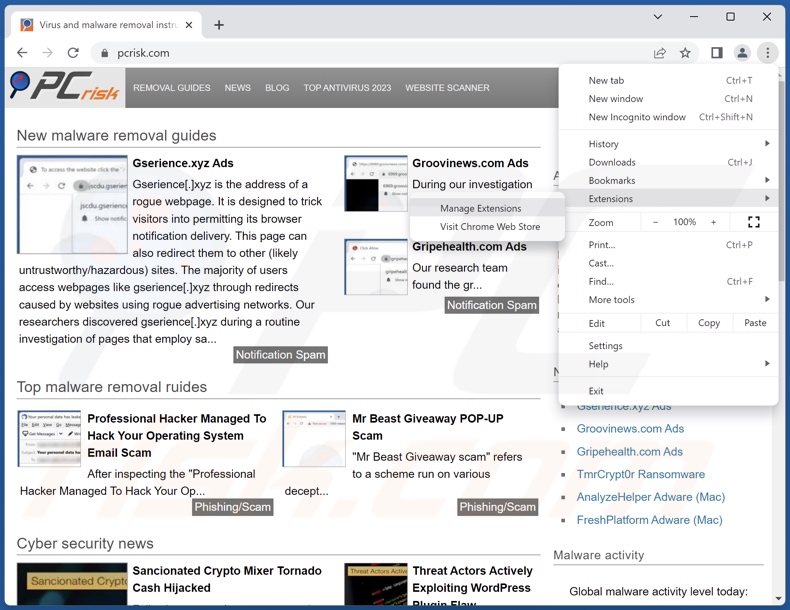
Click the Chrome menu icon ![]() (at the top right corner of Google Chrome), select "More Tools" and click "Extensions". Locate all recently-installed suspicious extensions, select these entries and click "Remove".
(at the top right corner of Google Chrome), select "More Tools" and click "Extensions". Locate all recently-installed suspicious extensions, select these entries and click "Remove".
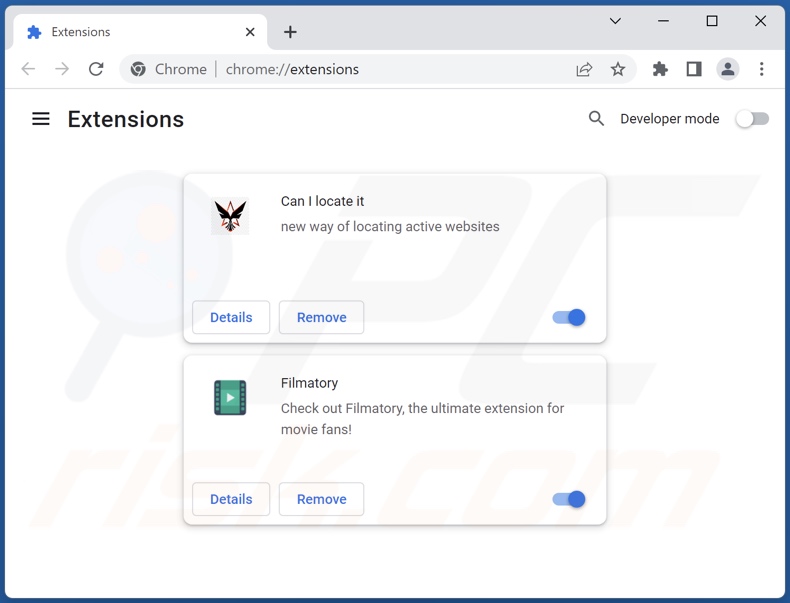
Optional method:
If you continue to have problems with removal of the sdeck free mediaplayer potentially unwanted application, reset your Google Chrome browser settings. Click the Chrome menu icon ![]() (at the top right corner of Google Chrome) and select Settings. Scroll down to the bottom of the screen. Click the Advanced… link.
(at the top right corner of Google Chrome) and select Settings. Scroll down to the bottom of the screen. Click the Advanced… link.

After scrolling to the bottom of the screen, click the Reset (Restore settings to their original defaults) button.

In the opened window, confirm that you wish to reset Google Chrome settings to default by clicking the Reset button.

 Remove malicious plugins from Mozilla Firefox:
Remove malicious plugins from Mozilla Firefox:
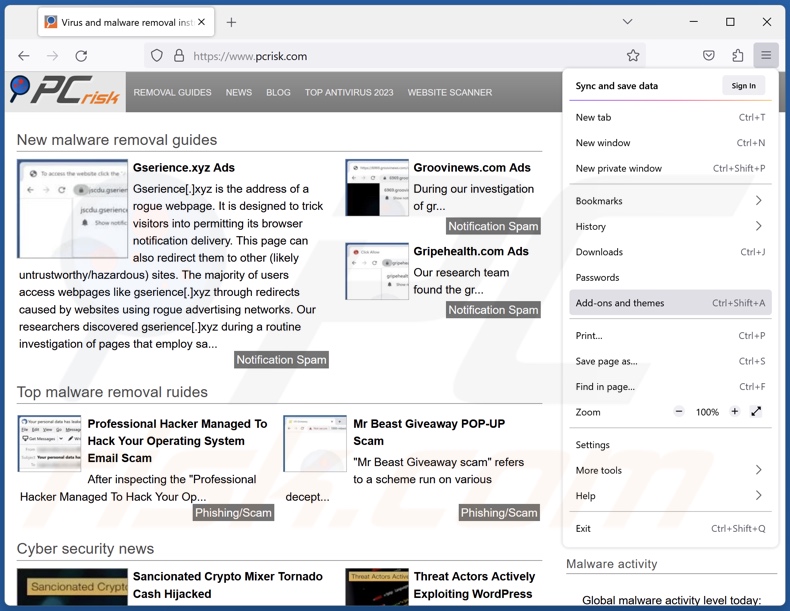
Click the Firefox menu ![]() (at the top right corner of the main window), select "Add-ons and themes". Click "Extensions", in the opened window locate all recently-installed suspicious extensions, click on the three dots and then click "Remove".
(at the top right corner of the main window), select "Add-ons and themes". Click "Extensions", in the opened window locate all recently-installed suspicious extensions, click on the three dots and then click "Remove".
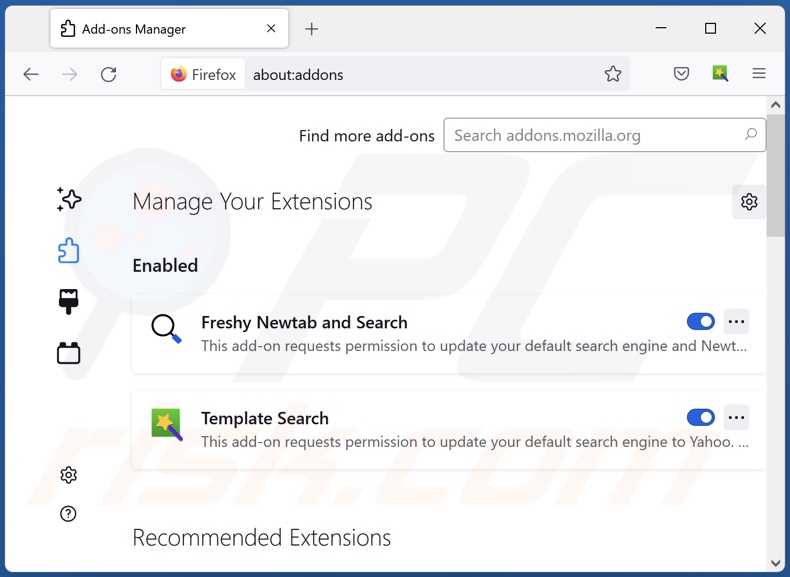
Optional method:
Computer users who have problems with sdeck free mediaplayer potentially unwanted application removal can reset their Mozilla Firefox settings.
Open Mozilla Firefox, at the top right corner of the main window, click the Firefox menu, ![]() in the opened menu, click Help.
in the opened menu, click Help.

Select Troubleshooting Information.

In the opened window, click the Refresh Firefox button.

In the opened window, confirm that you wish to reset Mozilla Firefox settings to default by clicking the Refresh Firefox button.

 Remove malicious extensions from Safari:
Remove malicious extensions from Safari:

Make sure your Safari browser is active, click Safari menu, and select Preferences....

In the opened window click Extensions, locate any recently installed suspicious extension, select it and click Uninstall.
Optional method:
Make sure your Safari browser is active and click on Safari menu. From the drop down menu select Clear History and Website Data...

In the opened window select all history and click the Clear History button.

 Remove malicious extensions from Microsoft Edge:
Remove malicious extensions from Microsoft Edge:

Click the Edge menu icon ![]() (at the upper-right corner of Microsoft Edge), select "Extensions". Locate all recently-installed suspicious browser add-ons and click "Remove" below their names.
(at the upper-right corner of Microsoft Edge), select "Extensions". Locate all recently-installed suspicious browser add-ons and click "Remove" below their names.

Optional method:
If you continue to have problems with removal of the sdeck free mediaplayer potentially unwanted application, reset your Microsoft Edge browser settings. Click the Edge menu icon ![]() (at the top right corner of Microsoft Edge) and select Settings.
(at the top right corner of Microsoft Edge) and select Settings.

In the opened settings menu select Reset settings.

Select Restore settings to their default values. In the opened window, confirm that you wish to reset Microsoft Edge settings to default by clicking the Reset button.

- If this did not help, follow these alternative instructions explaining how to reset the Microsoft Edge browser.
Summary:
 Commonly, adware or potentially unwanted applications infiltrate Internet browsers through free software downloads. Note that the safest source for downloading free software is via developers' websites only. To avoid installation of adware, be very attentive when downloading and installing free software. When installing previously-downloaded free programs, choose the custom or advanced installation options – this step will reveal any potentially unwanted applications listed for installation together with your chosen free program.
Commonly, adware or potentially unwanted applications infiltrate Internet browsers through free software downloads. Note that the safest source for downloading free software is via developers' websites only. To avoid installation of adware, be very attentive when downloading and installing free software. When installing previously-downloaded free programs, choose the custom or advanced installation options – this step will reveal any potentially unwanted applications listed for installation together with your chosen free program.
Post a comment:
If you have additional information on sdeck free mediaplayer potentially unwanted application or it's removal please share your knowledge in the comments section below.
Frequently Asked Questions (FAQ)
What is the purpose of an unwanted application?
Unwanted applications aim to generate revenue for their developers. This can be achieved by promoting in-app purchases, displaying ads, force-opening webpages, gathering vulnerable data, etc.
Is SDeck Free MediaPlayer unwanted application legal?
Unwanted applications are usually deemed to be legal because their End User License Agreements (EULA) provide information regarding the software's behavior.
Is having SDeck Free MediaPlayer installed on my computer dangerous?
Unwanted applications tend to have undesirable and potentially malicious abilities. Generally, such software may be capable of causing system infections, severe privacy issues, financial losses, and identity theft.
Will Combo Cleaner help me remove SDeck Free MediaPlayer unwanted application?
Yes, Combo Cleaner can scan computers and remove detected unwanted/malicious applications. It must be mentioned that manual removal (performed without security tools) might not be a perfect solution. After a piece of software has been manually removed – various file leftovers can remain hidden within the system. Furthermore, these remnants might continue to run and cause problems. Therefore, it is essential to eliminate software thoroughly.
Share:

Tomas Meskauskas
Expert security researcher, professional malware analyst
I am passionate about computer security and technology. I have an experience of over 10 years working in various companies related to computer technical issue solving and Internet security. I have been working as an author and editor for pcrisk.com since 2010. Follow me on Twitter and LinkedIn to stay informed about the latest online security threats.
PCrisk security portal is brought by a company RCS LT.
Joined forces of security researchers help educate computer users about the latest online security threats. More information about the company RCS LT.
Our malware removal guides are free. However, if you want to support us you can send us a donation.
DonatePCrisk security portal is brought by a company RCS LT.
Joined forces of security researchers help educate computer users about the latest online security threats. More information about the company RCS LT.
Our malware removal guides are free. However, if you want to support us you can send us a donation.
Donate
▼ Show Discussion