Removal instructions for software causing redirects to sysredirector.com
Browser HijackerAlso Known As: sysredirector.com redirect
Get free scan and check if your device is infected.
Remove it nowTo use full-featured product, you have to purchase a license for Combo Cleaner. Seven days free trial available. Combo Cleaner is owned and operated by RCS LT, the parent company of PCRisk.com.
What kind of website is sysredirector.com?
Sysredirector.com is the address of a fake search engine. These sites usually cannot generate search results and redirect to legitimate Internet search engines. They are commonly endorsed (via redirects) by browser hijackers. Sysredirector.com has been promoted by multiple rogue extensions. Additionally, fake search engines and browser-hijacking software tend to collect sensitive data.
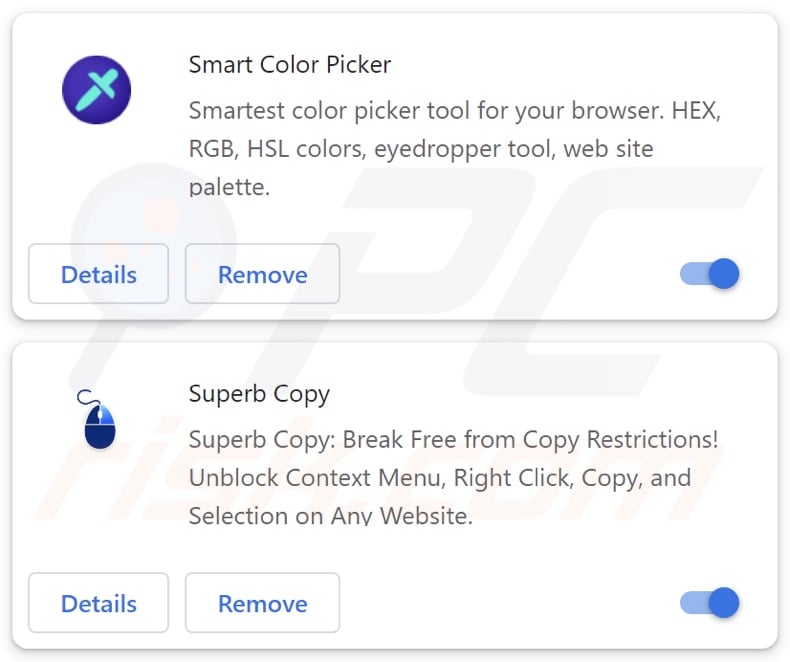
How do browser hijackers promote sysredirector.com?
Browser hijackers can make changes to browsers' homepages, default search engines, and new tabs/windows. As mentioned in the introduction, multiple browser extensions (listed below) have been noted endorsing the sysredirector.com webpage. Some of these hijackers make the aforementioned modifications to browsers, while others do not.
Users can be forced to visit fake search engines (e.g., sysredirector.com) when they enter a search query into the URL bar or open a new tab/window on a hijacked browser.
What is noteworthy about the extensions pushing sysredirector.com is that some do not begin generating redirects upon installation. These browser hijackers have been observed remaining dormant for a long while until an update from the developers or the publishers they had been sold to – enables them to operate in this manner.
It is pertinent to mention that browser-hijacking software can utilize persistence-ensuring techniques, such as restricting access to removal-related settings or undoing user-made changes - to prevent browser recovery.
Illegitimate search engines are rarely able to provide search results, so they redirect to genuine Internet search sites. At the time of research, sysredirector.com landed on the Bing search engine (bing.com). Note that this page could lead elsewhere, as factors like user geolocation might influence redirects.
Furthermore, fake search engines and browser hijackers often gather user data. While the former is a relatively minor privacy issue, the latter can pose serious threats. Browser-hijacking software may target browsing and search engine histories, Internet cookies, log-in credentials (usernames/passwords), personally identifiable details, finance-related data, and so on. The collected information can be sold to third-parties or otherwise abused for profit.
To summarize, the presence of browser-hijacking software on devices may lead to system infections, severe privacy issues, financial losses, and even identity theft.
| Name | sysredirector.com redirect |
| Threat Type | Browser Hijacker, Redirect, Search Hijacker, Toolbar, Unwanted New Tab |
| Browser Extension(s) | (list below) |
| Affected Browser Settings | Homepage, new tab URL, default search engine |
| Detection Names | Gridinsoft (Spam), Full List Of Detections (VirusTotal) |
| Serving IP Address | 104.21.67.19 |
| Symptoms | Manipulated Internet browser settings (homepage, default Internet search engine, new tab settings). Users are forced to visit the hijacker's website and search the Internet using their search engines. |
| Distribution methods | Deceptive pop-up ads, free software installers (bundling). |
| Damage | Internet browser tracking (potential privacy issues), display of unwanted ads, redirects to dubious websites. |
| Malware Removal (Windows) |
To eliminate possible malware infections, scan your computer with legitimate antivirus software. Our security researchers recommend using Combo Cleaner. Download Combo CleanerTo use full-featured product, you have to purchase a license for Combo Cleaner. 7 days free trial available. Combo Cleaner is owned and operated by RCS LT, the parent company of PCRisk.com. |
Fake search engine and browser hijacker examples
We have investigated countless fake search engines and browser hijackers. Hogarlainz.com, lookupsearchers.com – are a couple examples of the former; Qtr Search, The Yellow Tab, Customize Your New Tab – are a few of the latter.
These websites and software usually appear legitimate and offer benefits. However, they seldom operate as promised, and in most cases – the advertised functionalities are utterly nonoperational.
Keep in mind that even if a site or a piece of software functions exactly as indicated by the promotional material – that does not prove its legitimacy or safety.
How did sysredirector.com promoting software install on my computer?
There have been reports of sysredirector.com promoting extensions being distributed through official sources (e.g., Chrome Web Store, etc.). Although the longevity of rogue software on such platforms can be brief, the developers may still find it profitable even if the removal is swift.
Browser hijackers are also endorsed on legitimate-looking download webpages and scam sites. Most users ether these pages via redirects caused by websites utilizing rogue advertising networks, misspelled URLs, intrusive adverts, spam browser notifications, and installed adware.
Browser-hijacking software can be bundled with regular programs as well. The risk of unintentionally allowing bundled content into the system is increased by downloading from dubious channels (e.g., freeware and free file-hosting sites, Peer-to-Peer sharing networks, etc.) and by treating installations with negligence (e.g., ignoring terms, skipping steps, using "Easy/Quick" settings, etc.).
Additionally, browser hijackers are proliferated by intrusive ads. Once clicked on, some of the advertisements can execute scripts to perform stealthy downloads/installations.
How to avoid installation of browser hijackers?
We strongly recommend researching software prior to downloading/purchasing by reading terms and user/expert reviews, checking necessary permissions, verifying developer legitimacy, etc. Furthermore, all downloads must be made from official and verified sources.
Installation processes must be treated with care, e.g., by studying terms and options, using the "Custom/Advanced" settings, and opting out of all supplementary apps, extensions, tools, and so on.
Another recommendation is to be careful while browsing since fake and malicious online content usually appears legitimate and harmless. For example, despite their ordinary/innocuous appearance – intrusive adverts redirect to unreliable and questionable websites (e.g., gambling, scam-promoting, gambling, adult dating, etc.).
In case of continuous encounters with such advertisements/redirects, check the system and immediately remove all suspect applications and browser extensions/plug-ins. If your computer is already infected with browser hijackers, we recommend running a scan with Combo Cleaner Antivirus for Windows to automatically eliminate them.
Appearance of sysredirector.com redirecting to the Bing search engine (GIF):
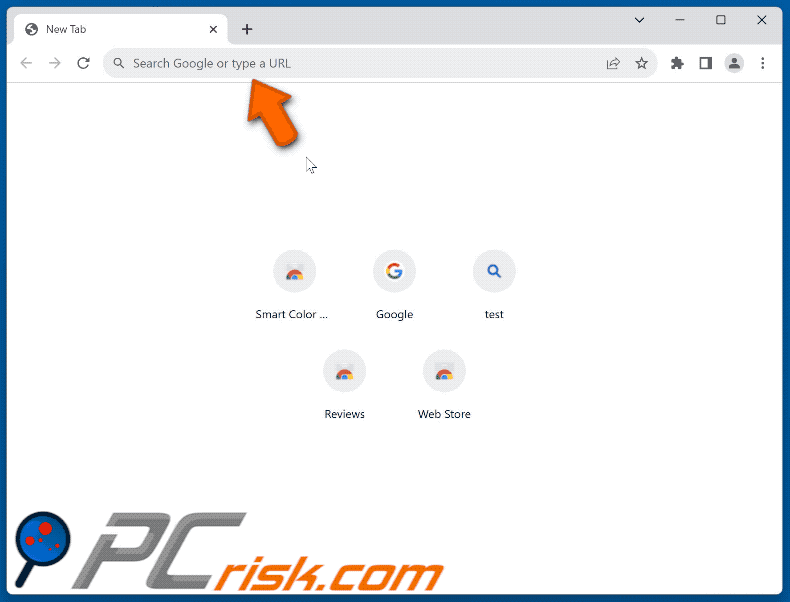
List of known browser hijackers promoting sysredirector.com:
- Amazing Dark Mode
- Awesome Auto-Refresh
- Blaze VPN
- Flash Player Enabler
- Live Color Picker
- Picture in Picture - PiP
- Screenshot X
- Shiny Picture-In-Picture
- Smart Color Picker
- Super Allow Copy
- Superb Copy
Instant automatic malware removal:
Manual threat removal might be a lengthy and complicated process that requires advanced IT skills. Combo Cleaner is a professional automatic malware removal tool that is recommended to get rid of malware. Download it by clicking the button below:
DOWNLOAD Combo CleanerBy downloading any software listed on this website you agree to our Privacy Policy and Terms of Use. To use full-featured product, you have to purchase a license for Combo Cleaner. 7 days free trial available. Combo Cleaner is owned and operated by RCS LT, the parent company of PCRisk.com.
Quick menu:
- What is sysredirector.com?
- STEP 1. Uninstall unwanted applications using Control Panel.
- STEP 2. Remove sysredirector.com browser hijacker from Google Chrome.
- STEP 3. Remove sysredirector.com homepage and default search engine from Mozilla Firefox.
- STEP 4. Remove sysredirector.com redirect from Safari.
- STEP 5. Remove rogue plug-ins from Microsoft Edge.
Sysredirector.com redirect removal:
Windows 11 users:

Right-click on the Start icon, select Apps and Features. In the opened window search for the application you want to uninstall, after locating it, click on the three vertical dots and select Uninstall.
Windows 10 users:

Right-click in the lower left corner of the screen, in the Quick Access Menu select Control Panel. In the opened window choose Programs and Features.
Windows 7 users:

Click Start (Windows Logo at the bottom left corner of your desktop), choose Control Panel. Locate Programs and click Uninstall a program.
macOS (OSX) users:

Click Finder, in the opened screen select Applications. Drag the app from the Applications folder to the Trash (located in your Dock), then right click the Trash icon and select Empty Trash.
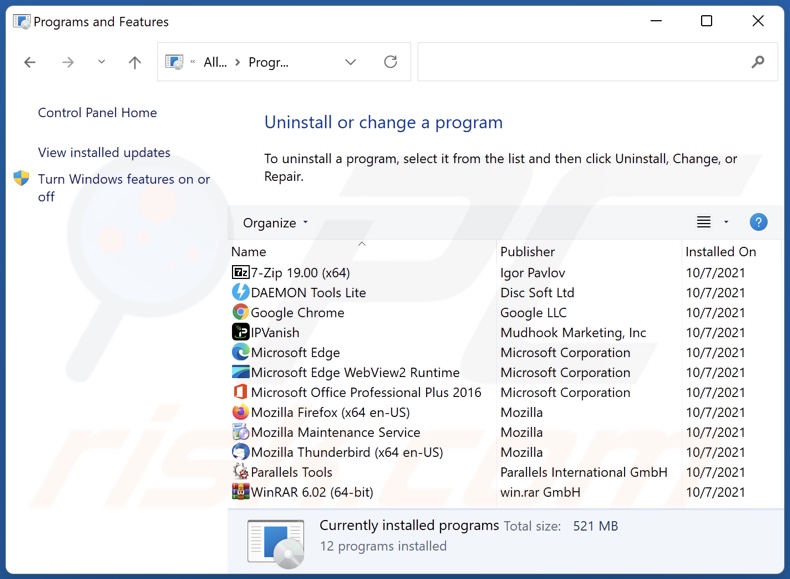
In the uninstall programs window: look for any suspicious applications installed, select these entries and click "Uninstall" or "Remove".
After uninstalling the potentially unwanted applications, scan your computer for any remaining unwanted components. To scan your computer, use recommended malware removal software.
DOWNLOAD remover for malware infections
Combo Cleaner checks if your computer is infected with malware. To use full-featured product, you have to purchase a license for Combo Cleaner. 7 days free trial available. Combo Cleaner is owned and operated by RCS LT, the parent company of PCRisk.com.
Sysredirector.com redirect removal from Internet browsers:
Video showing how to remove browser redirects:
 Remove malicious extensions from Google Chrome:
Remove malicious extensions from Google Chrome:
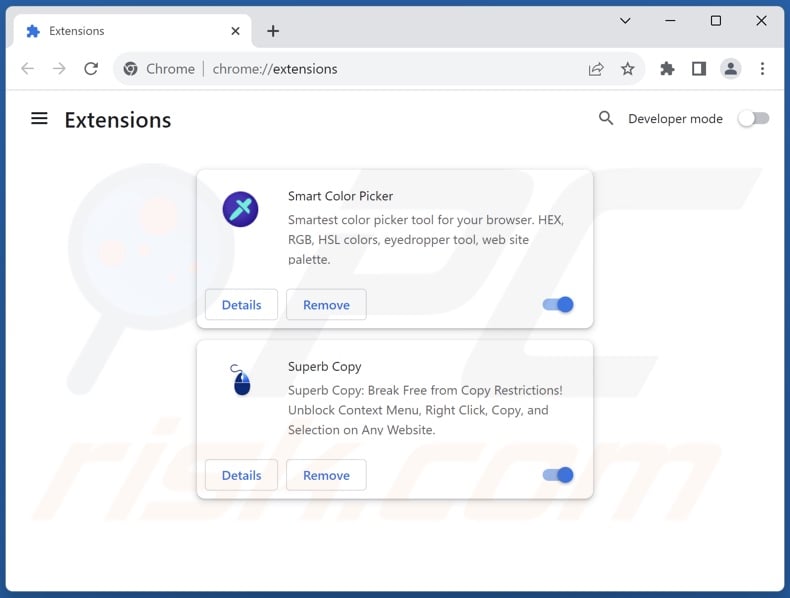
Click the Chrome menu icon ![]() (at the top right corner of Google Chrome), select "Extensions" and click "Manage Extensions". Locate all suspicious extensions installed, select these entries and click "Remove".
(at the top right corner of Google Chrome), select "Extensions" and click "Manage Extensions". Locate all suspicious extensions installed, select these entries and click "Remove".
Change your homepage:
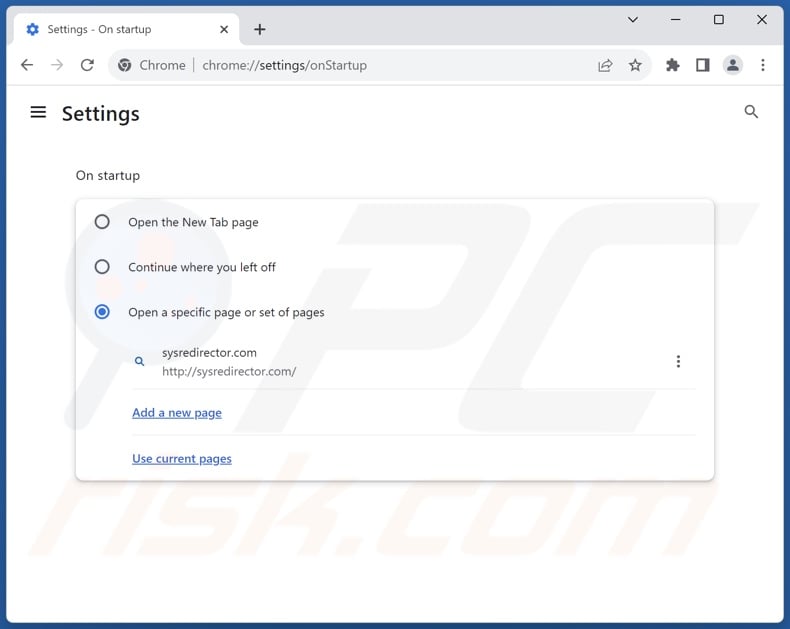
Click the Chrome menu icon ![]() (at the top right corner of Google Chrome), select "Settings". In the "On startup" section, disable the malicious extension (if present), look for a browser hijacker URL (hxxp://www.sysredirector.com) below the "Open a specific or set of pages" option. If present click on the three vertical dots icon and select "Remove".
(at the top right corner of Google Chrome), select "Settings". In the "On startup" section, disable the malicious extension (if present), look for a browser hijacker URL (hxxp://www.sysredirector.com) below the "Open a specific or set of pages" option. If present click on the three vertical dots icon and select "Remove".
Change your default search engine:
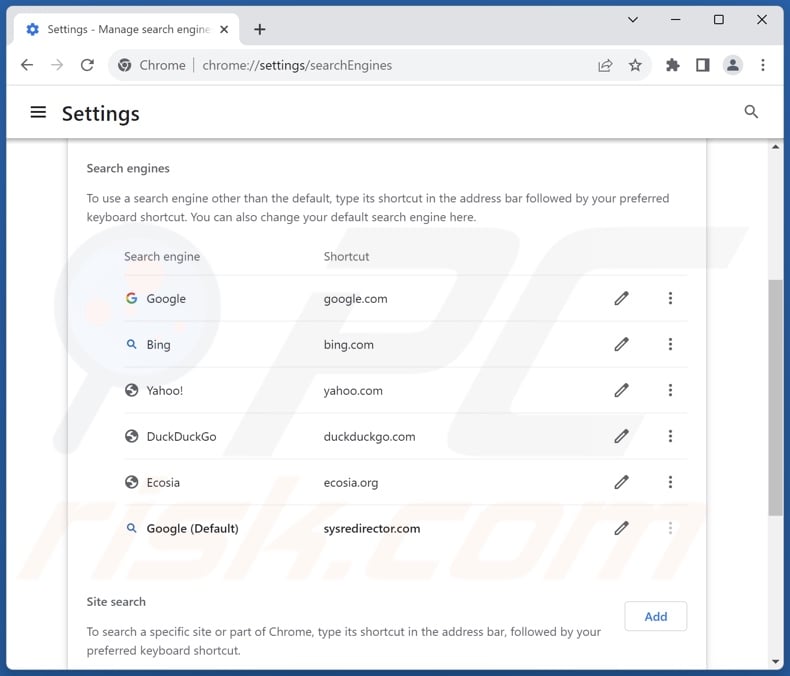
To change your default search engine in Google Chrome: Click the Chrome menu icon ![]() (at the top right corner of Google Chrome), select "Settings", in the "Search engine" section, click "Manage search engines...", in the opened list look for "sysredirector.com", when located click the three vertical dots near this URL and select "Delete".
(at the top right corner of Google Chrome), select "Settings", in the "Search engine" section, click "Manage search engines...", in the opened list look for "sysredirector.com", when located click the three vertical dots near this URL and select "Delete".
- If you continue to have problems with browser redirects and unwanted advertisements - Reset Google Chrome.
Optional method:
If you continue to have problems with removal of the sysredirector.com redirect, reset your Google Chrome browser settings. Click the Chrome menu icon ![]() (at the top right corner of Google Chrome) and select Settings. Scroll down to the bottom of the screen. Click the Advanced… link.
(at the top right corner of Google Chrome) and select Settings. Scroll down to the bottom of the screen. Click the Advanced… link.

After scrolling to the bottom of the screen, click the Reset (Restore settings to their original defaults) button.

In the opened window, confirm that you wish to reset Google Chrome settings to default by clicking the Reset button.

 Remove malicious plugins from Mozilla Firefox:
Remove malicious plugins from Mozilla Firefox:
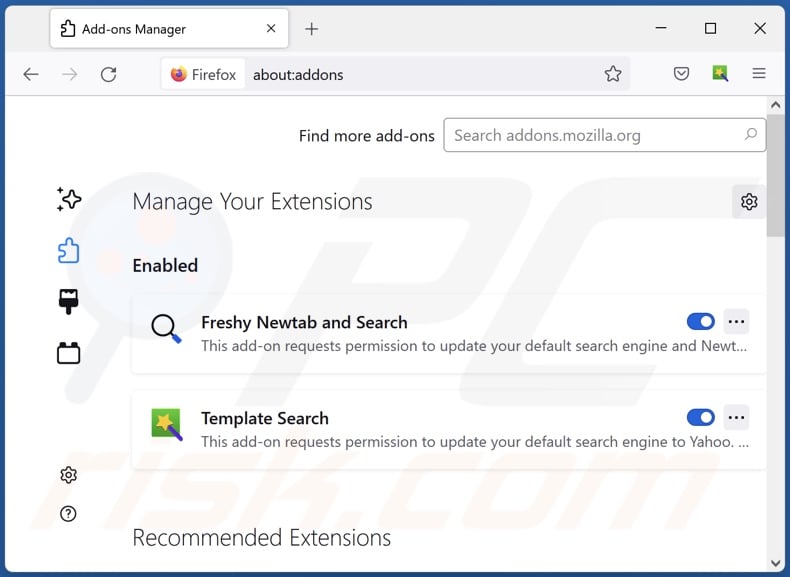
Click the Firefox menu ![]() (at the top right corner of the main window), select "Add-ons and themes". Click "Extensions", in the opened window locate all suspicious extensions installed, click on the three dots and then click "Remove".
(at the top right corner of the main window), select "Add-ons and themes". Click "Extensions", in the opened window locate all suspicious extensions installed, click on the three dots and then click "Remove".
Change your homepage:
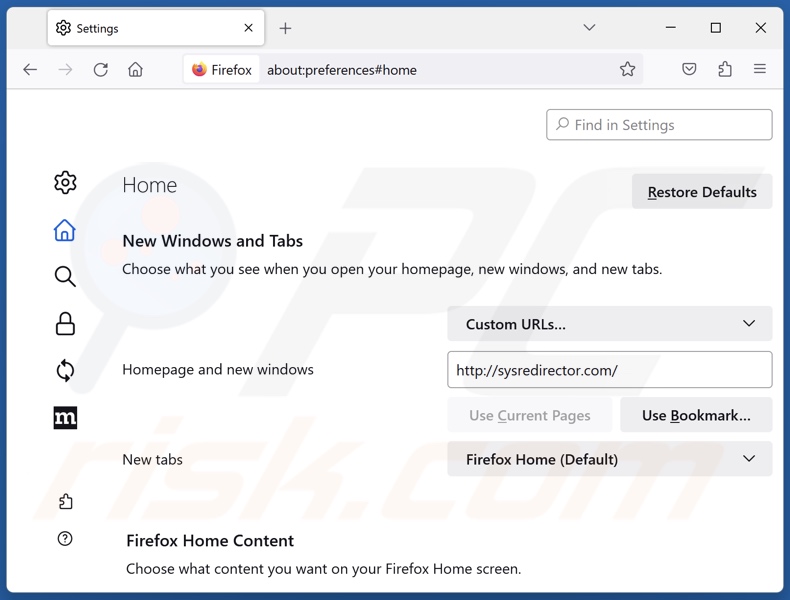
To reset your homepage, click the Firefox menu ![]() (at the top right corner of the main window), then select "Settings", in the opened window disable malicious extension (if present), remove hxxp://sysredirector.com and enter your preferred domain, which will open each time you start Mozilla Firefox.
(at the top right corner of the main window), then select "Settings", in the opened window disable malicious extension (if present), remove hxxp://sysredirector.com and enter your preferred domain, which will open each time you start Mozilla Firefox.
Change your default search engine:
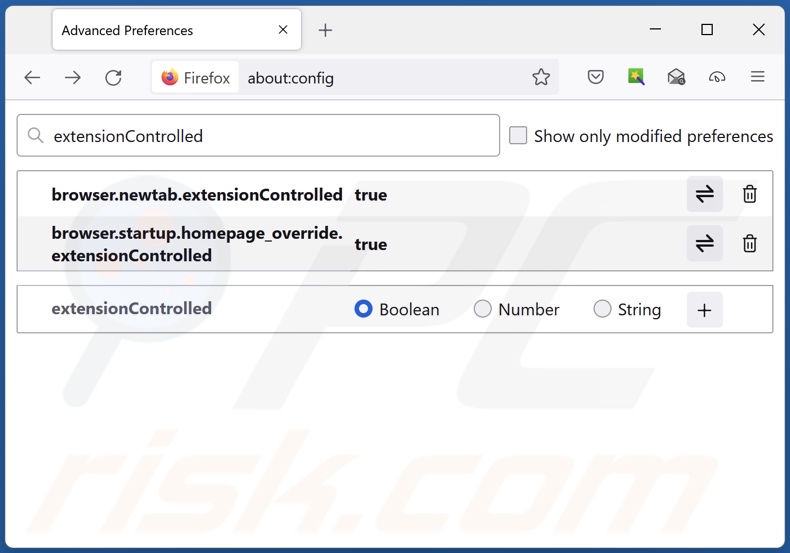
In the URL address bar, type "about:config" and press Enter. Click "Accept the Risk and Continue".
In the search filter at the top, type: "extensionControlled". Set both results to "false" by either double-clicking each entry or clicking the ![]() button.
button.
Optional method:
Computer users who have problems with sysredirector.com redirect removal can reset their Mozilla Firefox settings.
Open Mozilla Firefox, at the top right corner of the main window, click the Firefox menu, ![]() in the opened menu, click Help.
in the opened menu, click Help.

Select Troubleshooting Information.

In the opened window, click the Refresh Firefox button.

In the opened window, confirm that you wish to reset Mozilla Firefox settings to default by clicking the Refresh Firefox button.

 Remove malicious extensions from Safari:
Remove malicious extensions from Safari:

Make sure your Safari browser is active and click Safari menu, then select Preferences...

In the preferences window select the Extensions tab. Look for any recently installed suspicious extensions and uninstall them.

In the preferences window select General tab and make sure that your homepage is set to a preferred URL, if its altered by a browser hijacker - change it.

In the preferences window select Search tab and make sure that your preferred Internet search engine is selected.
Optional method:
Make sure your Safari browser is active and click on Safari menu. From the drop down menu select Clear History and Website Data...

In the opened window select all history and click the Clear History button.

 Remove malicious extensions from Microsoft Edge:
Remove malicious extensions from Microsoft Edge:

Click the Edge menu icon ![]() (at the top right corner of Microsoft Edge), select "Extensions". Locate any recently-installed suspicious browser add-ons, and remove them.
(at the top right corner of Microsoft Edge), select "Extensions". Locate any recently-installed suspicious browser add-ons, and remove them.
Change your homepage and new tab settings:

Click the Edge menu icon ![]() (at the top right corner of Microsoft Edge), select "Settings". In the "On startup" section look for the name of the browser hijacker and click "Disable".
(at the top right corner of Microsoft Edge), select "Settings". In the "On startup" section look for the name of the browser hijacker and click "Disable".
Change your default Internet search engine:

To change your default search engine in Microsoft Edge: Click the Edge menu icon ![]() (at the top right corner of Microsoft Edge), select "Privacy and services", scroll to bottom of the page and select "Address bar". In the "Search engines used in address bar" section look for the name of the unwanted Internet search engine, when located click the "Disable" button near it. Alternatively you can click on "Manage search engines", in the opened menu look for unwanted Internet search engine. Click on the puzzle icon
(at the top right corner of Microsoft Edge), select "Privacy and services", scroll to bottom of the page and select "Address bar". In the "Search engines used in address bar" section look for the name of the unwanted Internet search engine, when located click the "Disable" button near it. Alternatively you can click on "Manage search engines", in the opened menu look for unwanted Internet search engine. Click on the puzzle icon ![]() near it and select "Disable".
near it and select "Disable".
Optional method:
If you continue to have problems with removal of the sysredirector.com redirect, reset your Microsoft Edge browser settings. Click the Edge menu icon ![]() (at the top right corner of Microsoft Edge) and select Settings.
(at the top right corner of Microsoft Edge) and select Settings.

In the opened settings menu select Reset settings.

Select Restore settings to their default values. In the opened window, confirm that you wish to reset Microsoft Edge settings to default by clicking the Reset button.

- If this did not help, follow these alternative instructions explaining how to reset the Microsoft Edge browser.
Summary:
 A browser hijacker is a type of adware infection that modifies Internet browser settings by assigning the homepage and default Internet search engine settings to some other (unwanted) website URL. Commonly, this type of adware infiltrates operating systems through free software downloads. If your download is managed by a download client, ensure that you decline offers to install advertised toolbars or applications that seek to change your homepage and default Internet search engine settings.
A browser hijacker is a type of adware infection that modifies Internet browser settings by assigning the homepage and default Internet search engine settings to some other (unwanted) website URL. Commonly, this type of adware infiltrates operating systems through free software downloads. If your download is managed by a download client, ensure that you decline offers to install advertised toolbars or applications that seek to change your homepage and default Internet search engine settings.
Post a comment:
If you have additional information on sysredirector.com redirect or it's removal please share your knowledge in the comments section below.
Frequently Asked Questions (FAQ)
What is the purpose of forcing users to visit sysredirector.com website?
The motivation behind developing software that causes redirects is profit. In other words, the developers/publishers generate revenue through redirects to sites like sysredirector.com.
Is visiting sysredirector.com a threat to my privacy?
Most likely, yes. Websites classed as fake search engines (e.g., sysredirector.com, etc.) typically collect visitor data. This information may then be sold to third-parties.
How did a browser hijacker infiltrate my computer?
Browser hijackers are primarily distributed via deceptive promotional webpages, bundled installers, online scams, freeware and free file-hosting websites, P2P sharing networks, spam browser notifications, and intrusive ads.
Will Combo Cleaner help me remove browser hijackers?
Yes, Combo Cleaner will scan your system and eliminate installed browser-hijacking applications. Keep in mind that manual removal (unaided by security software) might be ineffective, especially when multiple browser hijackers are present. In these instances, after one is removed – the others may simply reinstall it. What is more, removal-related settings might be inaccessible with this software installed. Therefore, all browser hijackers must be removed thoroughly and all at once.
Share:

Tomas Meskauskas
Expert security researcher, professional malware analyst
I am passionate about computer security and technology. I have an experience of over 10 years working in various companies related to computer technical issue solving and Internet security. I have been working as an author and editor for pcrisk.com since 2010. Follow me on Twitter and LinkedIn to stay informed about the latest online security threats.
PCrisk security portal is brought by a company RCS LT.
Joined forces of security researchers help educate computer users about the latest online security threats. More information about the company RCS LT.
Our malware removal guides are free. However, if you want to support us you can send us a donation.
DonatePCrisk security portal is brought by a company RCS LT.
Joined forces of security researchers help educate computer users about the latest online security threats. More information about the company RCS LT.
Our malware removal guides are free. However, if you want to support us you can send us a donation.
Donate
▼ Show Discussion