How to remove Sharp stealer-type malware from the operating system
TrojanAlso Known As: Sharp malware
Get free scan and check if your device is infected.
Remove it nowTo use full-featured product, you have to purchase a license for Combo Cleaner. Seven days free trial available. Combo Cleaner is owned and operated by RCS LT, the parent company of PCRisk.com.
What kind of malware is Sharp?
Sharp is a stealer-type malware. This malicious program is capable of extracting vulnerable information from browsers, gaming-related software, messengers, cryptocurrency wallets, and other apps.
Based on the data profile sought by Sharp stealer, it is possible that this malware targets gamers. Sale of this information (e.g., accounts, valuable in-game assets, real-world financial details, etc.) is popular in the cybercrime space.
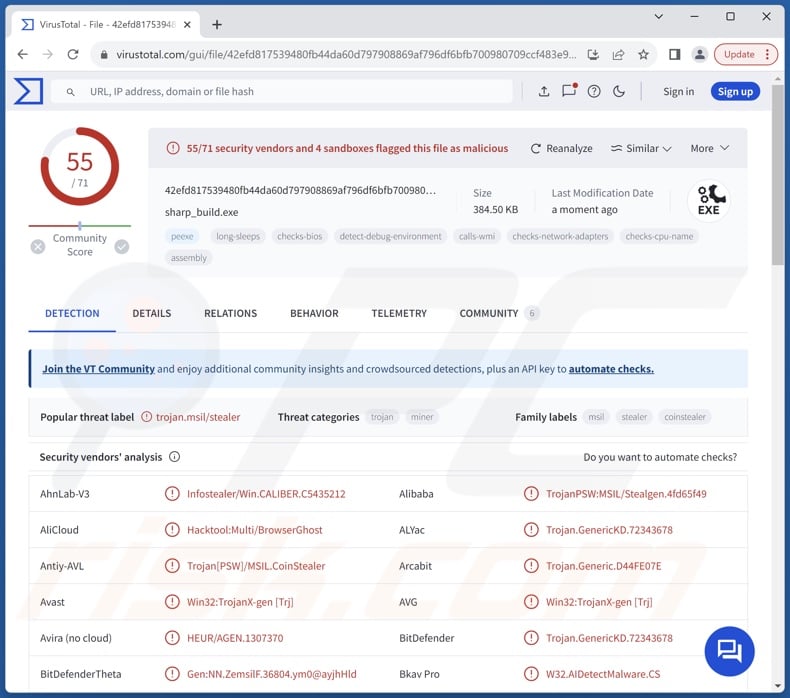
Sharp malware overview
Sharp stealer gathers device data upon infiltration, e.g., CPU, RAM, GPU, operating system details, Wi-Fi networks, MAC address, display settings, IP address (geolocation), clipboard, etc.
This malware searches the infected system for the following browsers: Google Chrome, Mozilla Firefox, Microsoft Edge, Opera, Atom, Brave, Comodo, Epic Privacy, Gecko, Iridium, Slimjet, UR, and Yandex. From browsers, this stealer can extract browsing histories, Internet cookies, auto-fills, passwords, etc.
The malicious program also seeks log-in credentials, finance-related data, and different sensitive information from other applications.
The malware targets gaming-related software (Epic Games, Minecraft, Roblox, Steam, Ubisoft, VimeWorld, etc.), email clients (Microsoft Outlook), messengers (Discord, Jabber, Telegram, Viber, etc.), FTP clients (FileZilla, Total Commander, etc.), VPNs (CyberGhost, ExpressVPN, NordVPN, OpenVPN, PIA, ProtonVPN, etc.), and various cryptocurrency wallets.
It is noteworthy that malware developers commonly improve upon their software and methodologies. Therefore, potential future versions of Sharp could have additional/different functionalities and features.
To summarize, the presence of software like the Sharp stealer on devices can lead to system infections, serious privacy issues, financial losses, and identity theft.
| Name | Sharp malware |
| Threat Type | Trojan, stealer, password-stealing virus. |
| Detection Names | Avast (Win32:TrojanX-gen [Trj]), Combo Cleaner (Trojan.GenericKD.72343678), ESET-NOD32 (A Variant Of MSIL/PSW.CoinStealer.CC), Kaspersky (HEUR:Trojan-PSW.MSIL.Stealer.gen), Microsoft (PWS:MSIL/Stealgen.GA!MTB), Full List Of Detections (VirusTotal) |
| Symptoms | Trojans are designed to stealthily infiltrate the victim's computer and remain silent, and thus no particular symptoms are clearly visible on an infected machine. |
| Distribution methods | Infected email attachments, malicious online advertisements, social engineering, software 'cracks'. |
| Damage | Stolen passwords and banking information, identity theft, the victim's computer added to a botnet. |
| Malware Removal (Windows) |
To eliminate possible malware infections, scan your computer with legitimate antivirus software. Our security researchers recommend using Combo Cleaner. Download Combo CleanerTo use full-featured product, you have to purchase a license for Combo Cleaner. 7 days free trial available. Combo Cleaner is owned and operated by RCS LT, the parent company of PCRisk.com. |
Stealer-type malware examples
We have written countless articles on malware; Sams, Nova, Glorysprout, Tweaks, and Planet are merely some on stealers. Malicious software can have a wide variety of harmful capabilities, and data-stealing functionalities are common throughout various malware types.
Yet regardless of how malignant software operates – its presence on a system endangers device integrity and user safety. Therefore, all threats must be eliminated immediately upon detection.
How did Sharp infiltrate my computer?
Sharp stealer's developers are offering it for sale on Telegram and hacker forums. Hence, how this program is proliferated depends on the cyber criminals using it.
Generally, malware is spread by relying on phishing and social engineering techniques. Malicious programs are typically disguised as legitimate/ordinary files. They can be archives (RAR, ZIP, etc.), executables (.exe, .run, etc.), documents (Microsoft Office, Microsoft OneNote, PDF, etc.), JavaScript, and so on.
The most widespread distribution methods include: loader/backdoor-type trojans, drive-by (stealthy/deceptive) downloads, malicious attachments/links in spam mail (e.g., emails, PMs/DMs, SMSes, etc.), online scams, untrustworthy download sources (e.g., freeware and third-party sites, P2P sharing networks, etc.), illegal program activation ("cracking") tools, fake updaters, and malvertising.
Some malicious programs can even self-proliferate via local networks and removable storage devices (e.g., external hard drives, USB flash drives, etc.).
How to avoid installation of malware?
We strongly recommend treating incoming emails and other messages with care. Attachments or links found in suspicious/irrelevant mail must not be opened, as they can be infectious. It is essential to be vigilant when browsing since fraudulent and dangerous online content usually appears genuine and harmless.
Additionally, all downloads must be made from official and verified channels. Another recommendation is to activate and update software using legitimate functions/tools, as those obtained from third-parties can contain malware.
We must stress the importance of having a dependable anti-virus installed and kept up-to-date. Security programs must be used to run regular system scans and to remove detected threats and issues. If you believe that your computer is already infected, we recommend running a scan with Combo Cleaner Antivirus for Windows to automatically eliminate infiltrated malware.
Sharp malware promoted on a hacker forum:
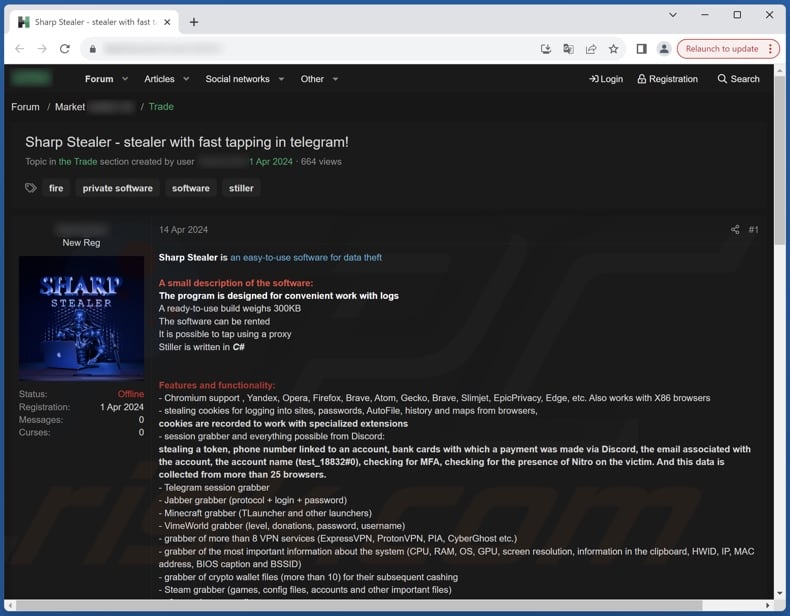
Sharp malware promoted on Telegram:
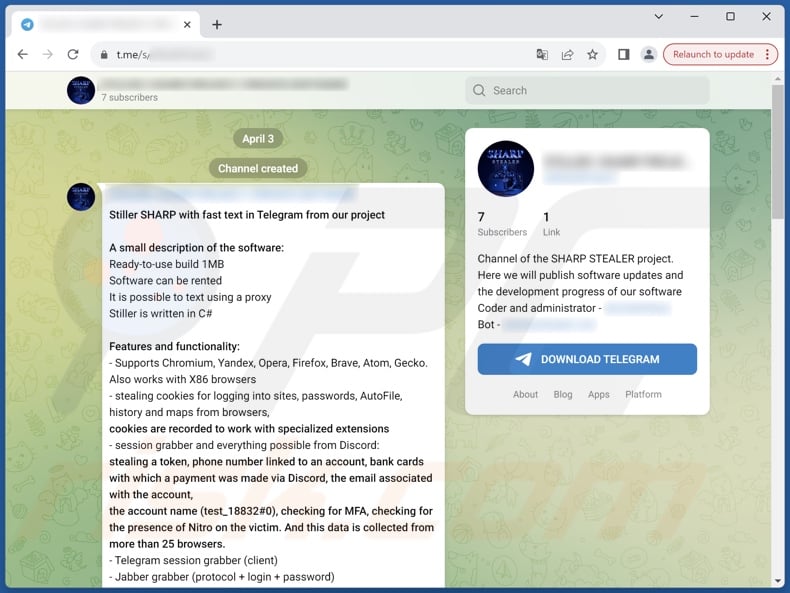
Instant automatic malware removal:
Manual threat removal might be a lengthy and complicated process that requires advanced IT skills. Combo Cleaner is a professional automatic malware removal tool that is recommended to get rid of malware. Download it by clicking the button below:
DOWNLOAD Combo CleanerBy downloading any software listed on this website you agree to our Privacy Policy and Terms of Use. To use full-featured product, you have to purchase a license for Combo Cleaner. 7 days free trial available. Combo Cleaner is owned and operated by RCS LT, the parent company of PCRisk.com.
Quick menu:
How to remove malware manually?
Manual malware removal is a complicated task - usually it is best to allow antivirus or anti-malware programs to do this automatically. To remove this malware we recommend using Combo Cleaner Antivirus for Windows.
If you wish to remove malware manually, the first step is to identify the name of the malware that you are trying to remove. Here is an example of a suspicious program running on a user's computer:

If you checked the list of programs running on your computer, for example, using task manager, and identified a program that looks suspicious, you should continue with these steps:
 Download a program called Autoruns. This program shows auto-start applications, Registry, and file system locations:
Download a program called Autoruns. This program shows auto-start applications, Registry, and file system locations:

 Restart your computer into Safe Mode:
Restart your computer into Safe Mode:
Windows XP and Windows 7 users: Start your computer in Safe Mode. Click Start, click Shut Down, click Restart, click OK. During your computer start process, press the F8 key on your keyboard multiple times until you see the Windows Advanced Option menu, and then select Safe Mode with Networking from the list.

Video showing how to start Windows 7 in "Safe Mode with Networking":
Windows 8 users: Start Windows 8 is Safe Mode with Networking - Go to Windows 8 Start Screen, type Advanced, in the search results select Settings. Click Advanced startup options, in the opened "General PC Settings" window, select Advanced startup.
Click the "Restart now" button. Your computer will now restart into the "Advanced Startup options menu". Click the "Troubleshoot" button, and then click the "Advanced options" button. In the advanced option screen, click "Startup settings".
Click the "Restart" button. Your PC will restart into the Startup Settings screen. Press F5 to boot in Safe Mode with Networking.

Video showing how to start Windows 8 in "Safe Mode with Networking":
Windows 10 users: Click the Windows logo and select the Power icon. In the opened menu click "Restart" while holding "Shift" button on your keyboard. In the "choose an option" window click on the "Troubleshoot", next select "Advanced options".
In the advanced options menu select "Startup Settings" and click on the "Restart" button. In the following window you should click the "F5" button on your keyboard. This will restart your operating system in safe mode with networking.

Video showing how to start Windows 10 in "Safe Mode with Networking":
 Extract the downloaded archive and run the Autoruns.exe file.
Extract the downloaded archive and run the Autoruns.exe file.

 In the Autoruns application, click "Options" at the top and uncheck "Hide Empty Locations" and "Hide Windows Entries" options. After this procedure, click the "Refresh" icon.
In the Autoruns application, click "Options" at the top and uncheck "Hide Empty Locations" and "Hide Windows Entries" options. After this procedure, click the "Refresh" icon.

 Check the list provided by the Autoruns application and locate the malware file that you want to eliminate.
Check the list provided by the Autoruns application and locate the malware file that you want to eliminate.
You should write down its full path and name. Note that some malware hides process names under legitimate Windows process names. At this stage, it is very important to avoid removing system files. After you locate the suspicious program you wish to remove, right click your mouse over its name and choose "Delete".

After removing the malware through the Autoruns application (this ensures that the malware will not run automatically on the next system startup), you should search for the malware name on your computer. Be sure to enable hidden files and folders before proceeding. If you find the filename of the malware, be sure to remove it.

Reboot your computer in normal mode. Following these steps should remove any malware from your computer. Note that manual threat removal requires advanced computer skills. If you do not have these skills, leave malware removal to antivirus and anti-malware programs.
These steps might not work with advanced malware infections. As always it is best to prevent infection than try to remove malware later. To keep your computer safe, install the latest operating system updates and use antivirus software. To be sure your computer is free of malware infections, we recommend scanning it with Combo Cleaner Antivirus for Windows.
Frequently Asked Questions (FAQ)
My computer is infected with Sharp malware, should I format my storage device to get rid of it?
No, Sharp's removal does not require such drastic measures.
What are the biggest issues that Sharp malware can cause?
The threats associated with an infection depend on the malware's abilities and the cyber criminals' modus operandi. Sharp is an information stealer that targets passwords, finance-related data, cryptowallets, and other sensitive data. Infections of this can lead to severe privacy issues, financial losses, and identity theft.
What is the purpose of Sharp malware?
Malware is predominantly used for profit. However, cyber criminals may also use malicious programs to amuse themselves, realize personal grudges, disrupt processes (e.g., websites, services, companies, etc.), and launch politically/geopolitically motivated attacks.
How did Sharp malware infiltrate my computer?
Malware is primarily spread via trojans, drive-by downloads, online scams, spam mail, malvertising, dubious download sources (e.g., freeware and third-party websites, P2P sharing networks, etc.), illegal software activation tools ("cracks"), and fake updates. Some malicious programs can self-proliferate through local networks and removable storage devices.
Will Combo Cleaner protect me from malware?
Yes, Combo Cleaner is designed to scan devices and eliminate all manner of threats. It can detect and remove most of the known malware infections. Keep in mind that performing a full system scan is essential since high-end malicious programs tend to hide deep within systems.
Share:

Tomas Meskauskas
Expert security researcher, professional malware analyst
I am passionate about computer security and technology. I have an experience of over 10 years working in various companies related to computer technical issue solving and Internet security. I have been working as an author and editor for pcrisk.com since 2010. Follow me on Twitter and LinkedIn to stay informed about the latest online security threats.
PCrisk security portal is brought by a company RCS LT.
Joined forces of security researchers help educate computer users about the latest online security threats. More information about the company RCS LT.
Our malware removal guides are free. However, if you want to support us you can send us a donation.
DonatePCrisk security portal is brought by a company RCS LT.
Joined forces of security researchers help educate computer users about the latest online security threats. More information about the company RCS LT.
Our malware removal guides are free. However, if you want to support us you can send us a donation.
Donate
▼ Show Discussion