How to uninstall InternetGuardian unwanted application
Potentially unwanted applicationAlso Known As: InternetGuardian suspicious program
Get free scan and check if your device is infected.
Remove it nowTo use full-featured product, you have to purchase a license for Combo Cleaner. Seven days free trial available. Combo Cleaner is owned and operated by RCS LT, the parent company of PCRisk.com.
What kind of application is InternetGuardian?
Following our examination of the InternetGuardian application, its intended function remained unclear. Moreover, we observed deceptive distribution channels associated with this application. Consequently, we have classified InternetGuardian as an unwanted application. Users should approach such software with caution.
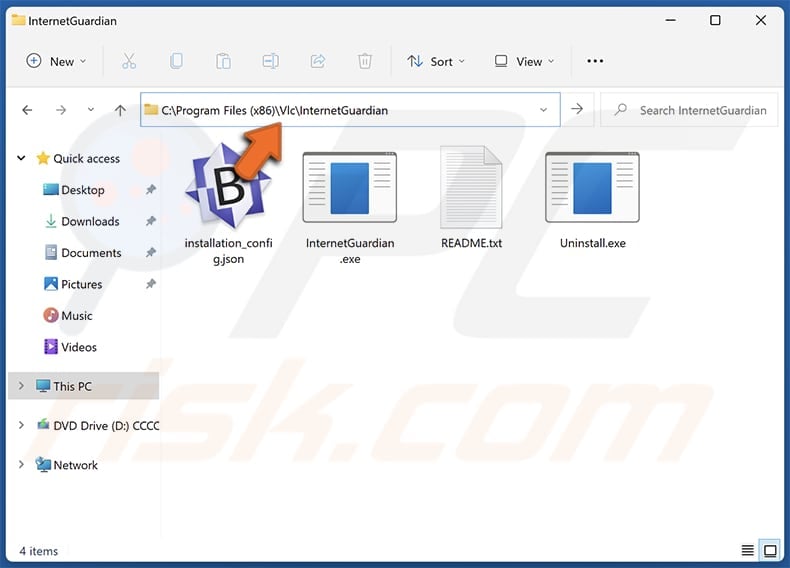
InternetGuardian overview
Despite its innocuous name, InternetGuardian raises concerns regarding its functionality. One potential issue is that it could compromise user privacy and security. Given the lack of transparency surrounding its functionality, users may unknowingly grant the app excessive permissions or access to sensitive data.
This could lead to unauthorized data collection, tracking of online activities, or even the exposure of personal information to third parties without users' consent. Thus, personal information such as browsing history, login credentials, and other sensitive data may be compromised.
Also, InternetGuardian may come bundled with other dubious applications, such as adware and browser hijackers, further complicating the user experience and potentially exposing users to additional security and privacy risks. These apps cause privacy breaches, security vulnerabilities, intrusive advertising, browser hijacking, and overall degradation of the user's online experience.
InternetGuardian is distributed through a deceptive installer that mimics the installer for the VLC media player, a legitimate tool. While this installer does install VLC player, it also installs InternetGuardian alongside with it.
Additionally, it is crucial to highlight that apps like InternetGuardian can act as conduits for malware infiltration, granting cybercriminals unauthorized access to devices. This can lead to various malicious activities, including data theft, ransomware attacks, or identity fraud. Overall, it is strongly recommended that users avoid installing such programs.
| Name | InternetGuardian suspicious program |
| Threat Type | Unwanted program, unwanted application |
| Supposed Functionality | Security tool |
| Detection Names (Installer) | Avast (Win64:CrypterX-gen [Trj]), AVG (Win64:CrypterX-gen [Trj]), Full List Of Detections (VirusTotal) |
| Detection Names (Application) | Avast (Win64:CrypterX-gen [Trj]), Combo Cleaner (Gen:Variant.Tedy.563388), Emsisoft (Gen:Variant.Tedy.563388 (B)), Fortinet (W32/PossibleThreat), Symantec (Trojan.Gen.NPE), Full List Of Detections (VirusTotal) |
| Symptoms | A program that you do not recall installing suddenly appeared on your computer. A new application is performing computer scans and displays warning messages about 'found issues'. Asks for payment to eliminate the supposedly found errors. |
| Distribution Methods | Malicious instllers mimicking VLC player installers, deceptive pop-up ads, software bundles, P2P networks, unofficial pages, etc. |
| Damage | Monetary loss (unnecessary purchase of fake software), unwanted warning pop-ups, slow computer performance, or other issues. |
| Malware Removal (Windows) |
To eliminate possible malware infections, scan your computer with legitimate antivirus software. Our security researchers recommend using Combo Cleaner. Download Combo CleanerTo use full-featured product, you have to purchase a license for Combo Cleaner. 7 days free trial available. Combo Cleaner is owned and operated by RCS LT, the parent company of PCRisk.com. |
Conclusion
In conclusion, InternetGuardian poses risks to users due to its ambiguous functionality and deceptive distribution methods. The app's classification as unwanted underscores the importance of exercising discernment and scrutiny when encountering similar software. Users must prioritize their privacy and security by avoiding questionable applications and opting for trusted sources.
Ultimately, awareness of the potential risks associated with apps like InternetGuardian is essential for safeguarding against potential threats and protecting personal information from unauthorized access or exploitation. Examples of other apps classified as unwanted are Virtue Software, Total Audio Formatter, and SoundVolumeView.
How did unwanted applications install on my computer?
InternetGuardian gets installed through a deceptive installer that masquerades as the official installer for the VLC media player. These malicious installers are often found on dubious websites, where users may unwittingly download them while attempting to obtain legitimate software or media players.
Additionally, apps of this kind can be distributed through misleading advertisements, fake download buttons, or bundled with other software packages that users download from unreliable sources (e.g., P2P networks and third-party downloaders).
In the latter case, shady apps are included in installers as extra offers. Users consent to install these apps when they finish installations without deselecting optional offers (changing the provided options/settings).
How to avoid installation of unwanted applications?
Only download software from reputable sources such as official websites or trusted app stores. Avoid downloading from suspicious sources, including sites offering pirated or cracked software. Carefully check for any checkboxes or options indicating additional apps during installations, and deselect them.
Exercise caution with ads and pop-ups on questionable websites, and avoid allowing them to display notifications. Keep your operating system and installed apps up to date to mitigate potential vulnerabilities. Regularly scan your computer for unwanted apps and other threats to maintain optimal security.
If your computer is already infected with rogue apps, we recommend running a scan with Combo Cleaner Antivirus for Windows to automatically eliminate them.
The malicious installer (posing as VLC installer) distributing InternetGuardian:
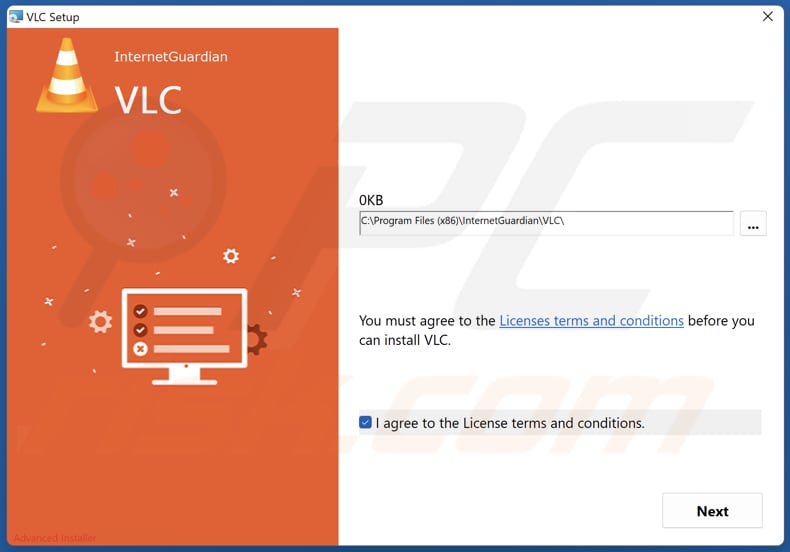
Another deceptive VLC Media Player installer distributing InternetGuardian:
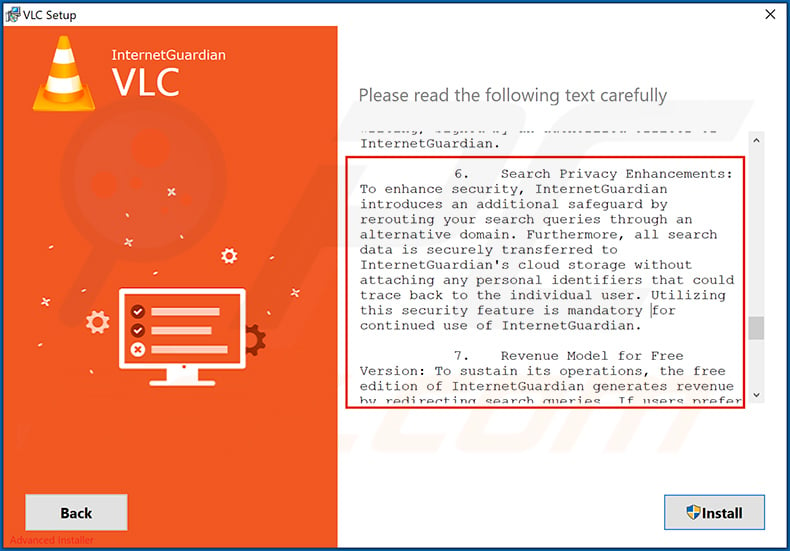
InternetGuardian's installation folder:
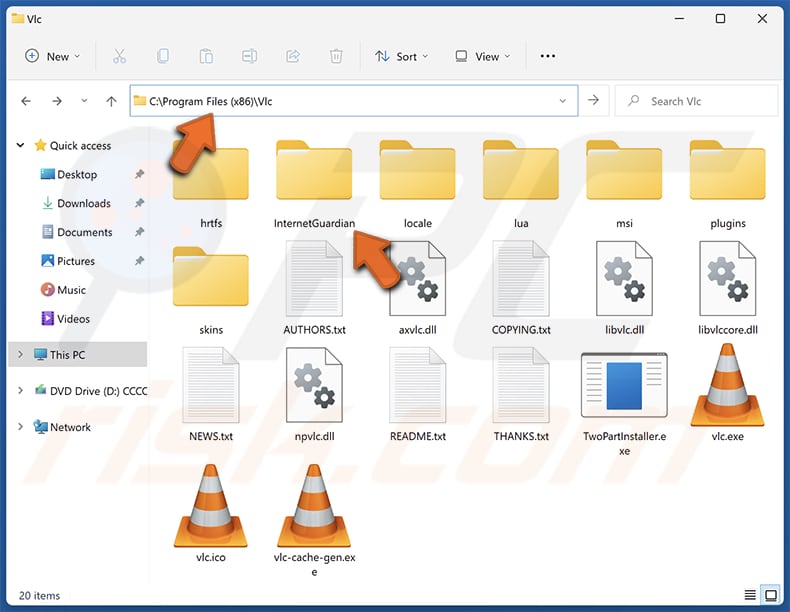
InternetGuardian unwanted application disguising as "Secure Downloader":
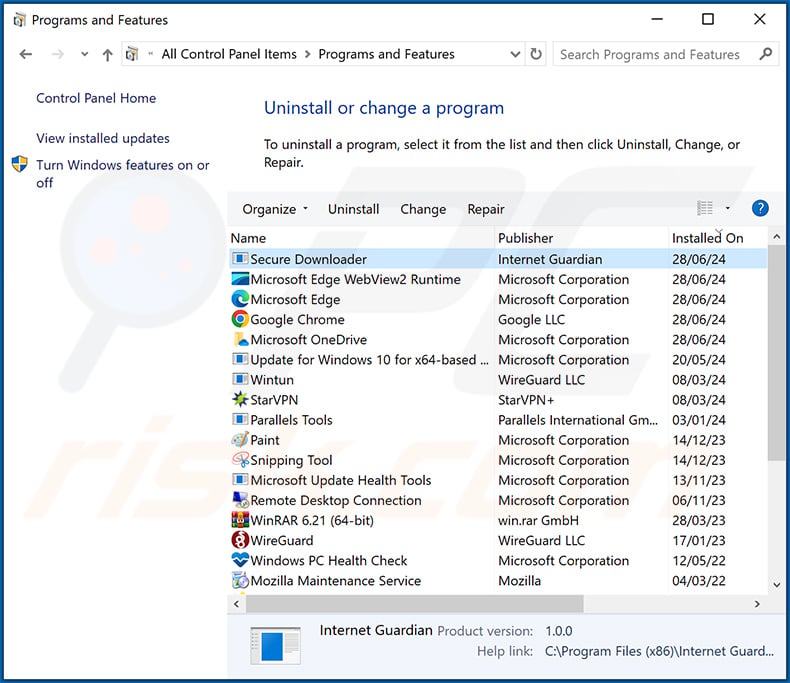
Examples of deceptive websites used to promote InternetGuardian unwanted application:
Sample 1:
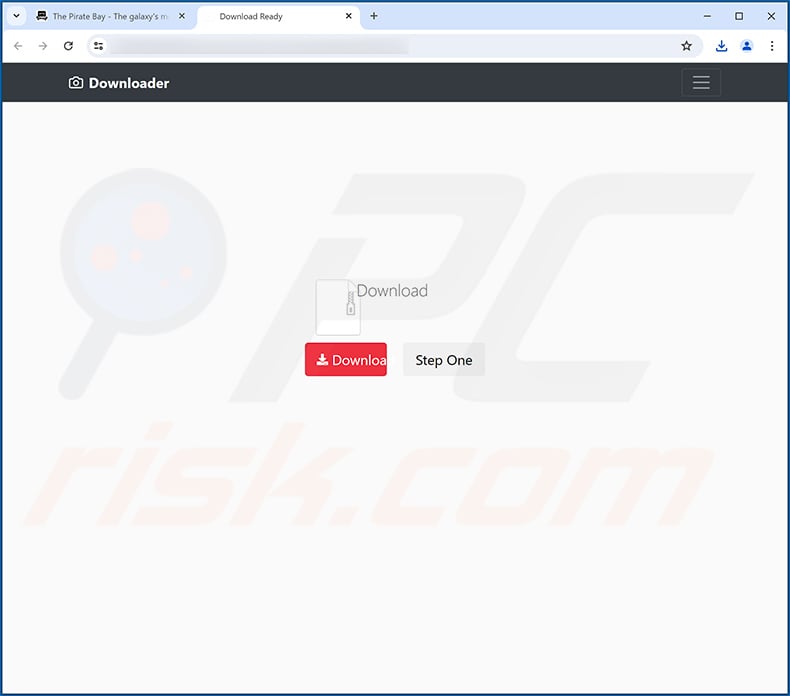
Sample 2:
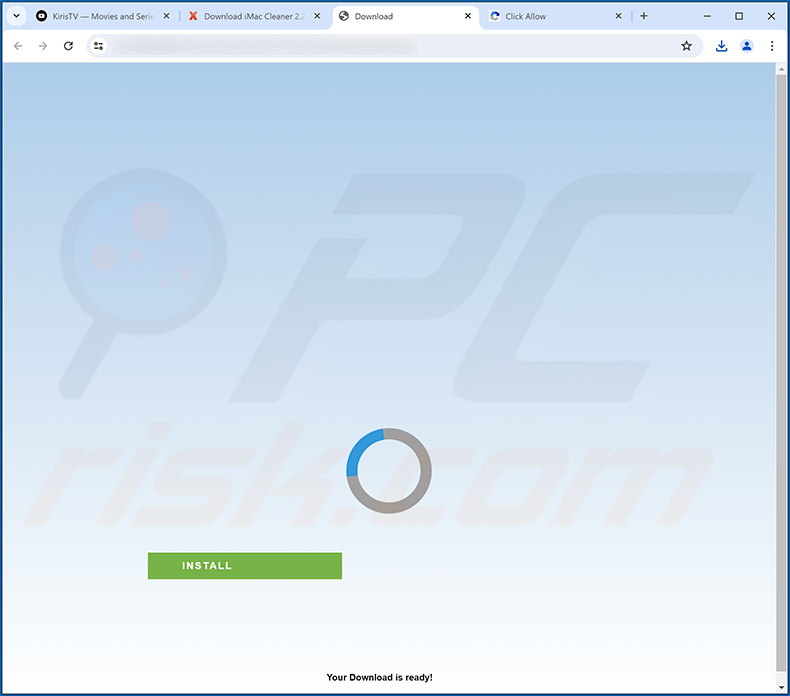
Instant automatic malware removal:
Manual threat removal might be a lengthy and complicated process that requires advanced IT skills. Combo Cleaner is a professional automatic malware removal tool that is recommended to get rid of malware. Download it by clicking the button below:
DOWNLOAD Combo CleanerBy downloading any software listed on this website you agree to our Privacy Policy and Terms of Use. To use full-featured product, you have to purchase a license for Combo Cleaner. 7 days free trial available. Combo Cleaner is owned and operated by RCS LT, the parent company of PCRisk.com.
Quick menu:
- What is InternetGuardian?
- STEP 1. Uninstall deceptive applications using Control Panel.
- STEP 2. Remove rogue extensions from Google Chrome.
- STEP 3. Remove unwanted plug-ins from Mozilla Firefox.
- STEP 4. Remove rogue extensions from Safari.
- STEP 5. Remove rogue plug-ins from Microsoft Edge.
Removal of unwanted applications:
Windows 11 users:

Right-click on the Start icon, select Apps and Features. In the opened window search for the application you want to uninstall, after locating it, click on the three vertical dots and select Uninstall.
Windows 10 users:

Right-click in the lower left corner of the screen, in the Quick Access Menu select Control Panel. In the opened window choose Programs and Features.
Windows 7 users:

Click Start (Windows Logo at the bottom left corner of your desktop), choose Control Panel. Locate Programs and click Uninstall a program.
macOS (OSX) users:

Click Finder, in the opened screen select Applications. Drag the app from the Applications folder to the Trash (located in your Dock), then right click the Trash icon and select Empty Trash.
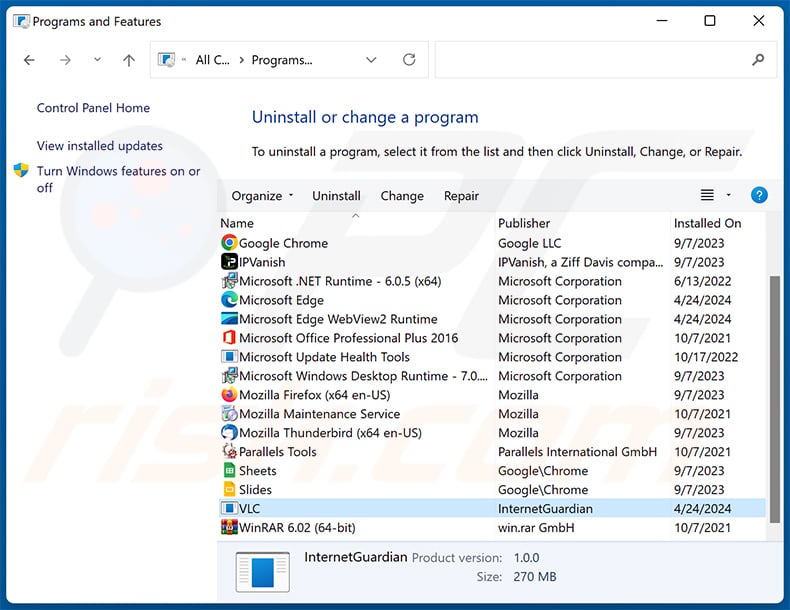
In the uninstall programs window, look for suspicious applications (e.g., "VLC" with the publisher as "InternetGuardian"), select these entries and click "Uninstall" or "Remove".
After uninstalling the potentially unwanted application, scan your computer for any remaining unwanted components or possible malware infections. To scan your computer, use recommended malware removal software.
DOWNLOAD remover for malware infections
Combo Cleaner checks if your computer is infected with malware. To use full-featured product, you have to purchase a license for Combo Cleaner. 7 days free trial available. Combo Cleaner is owned and operated by RCS LT, the parent company of PCRisk.com.
Remove rogue extensions from Internet browsers:
At time of research, InternetGuardian did not install any unwanted browser extensions, however, some unwanted applications can be installed together with adware and browser hijackers. If you experience unwanted ads or redirects when browsing the Internet, continue with the removal guide below.
Video showing how to remove potentially unwanted browser add-ons:
 Remove malicious extensions from Google Chrome:
Remove malicious extensions from Google Chrome:
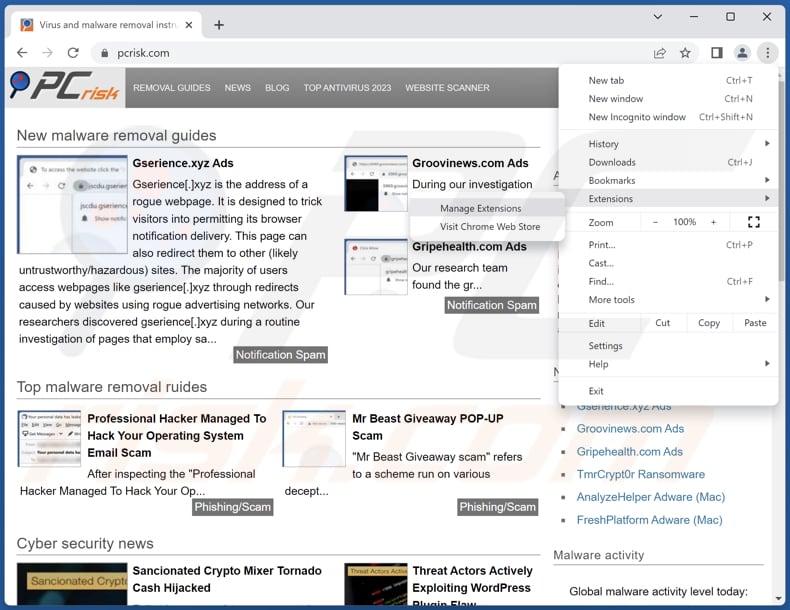
Click the Chrome menu icon ![]() (at the top right corner of Google Chrome), select "Extensions" and click "Manage Extensions". Locate all recently-installed suspicious extensions, select these entries and click "Remove".
(at the top right corner of Google Chrome), select "Extensions" and click "Manage Extensions". Locate all recently-installed suspicious extensions, select these entries and click "Remove".
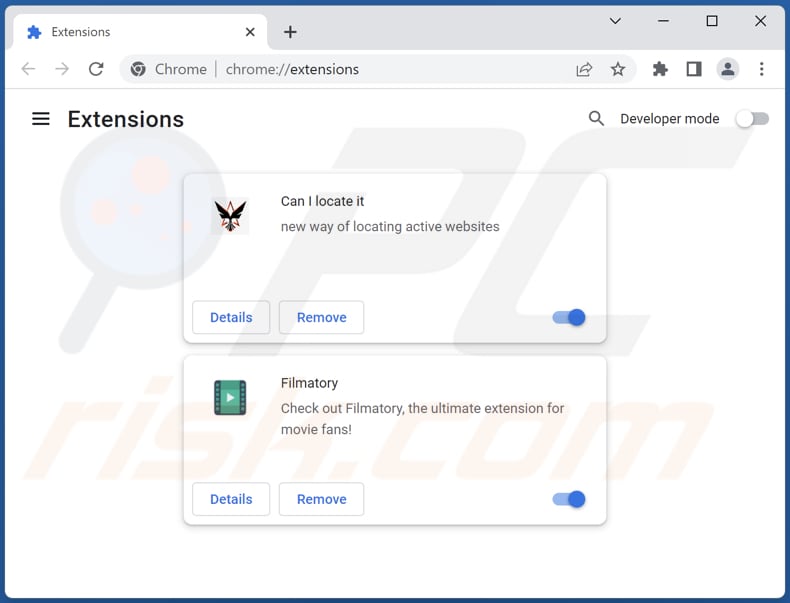
Optional method:
If you continue to have problems with removal of the internetguardian suspicious program, reset your Google Chrome browser settings. Click the Chrome menu icon ![]() (at the top right corner of Google Chrome) and select Settings. Scroll down to the bottom of the screen. Click the Advanced… link.
(at the top right corner of Google Chrome) and select Settings. Scroll down to the bottom of the screen. Click the Advanced… link.

After scrolling to the bottom of the screen, click the Reset (Restore settings to their original defaults) button.

In the opened window, confirm that you wish to reset Google Chrome settings to default by clicking the Reset button.

 Remove malicious plugins from Mozilla Firefox:
Remove malicious plugins from Mozilla Firefox:
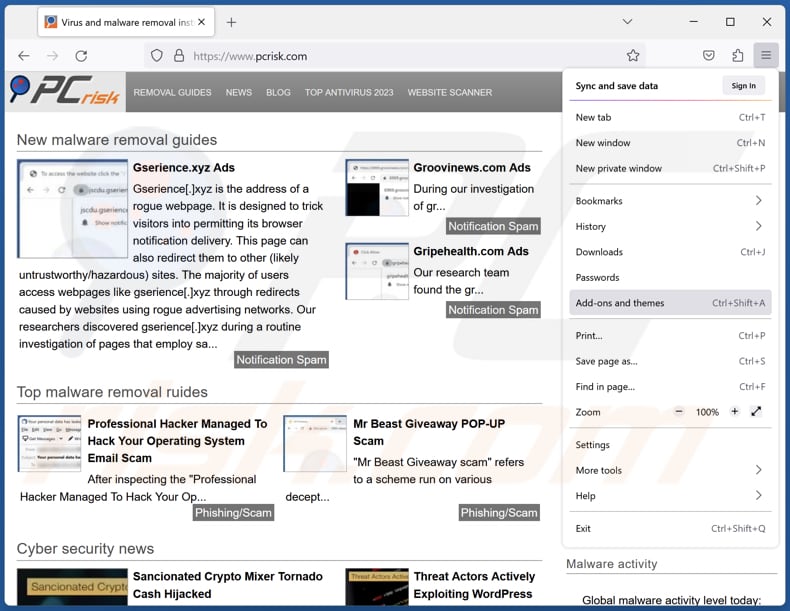
Click the Firefox menu ![]() (at the top right corner of the main window), select "Add-ons and themes". Click "Extensions", in the opened window locate all recently-installed suspicious extensions, click on the three dots and then click "Remove".
(at the top right corner of the main window), select "Add-ons and themes". Click "Extensions", in the opened window locate all recently-installed suspicious extensions, click on the three dots and then click "Remove".
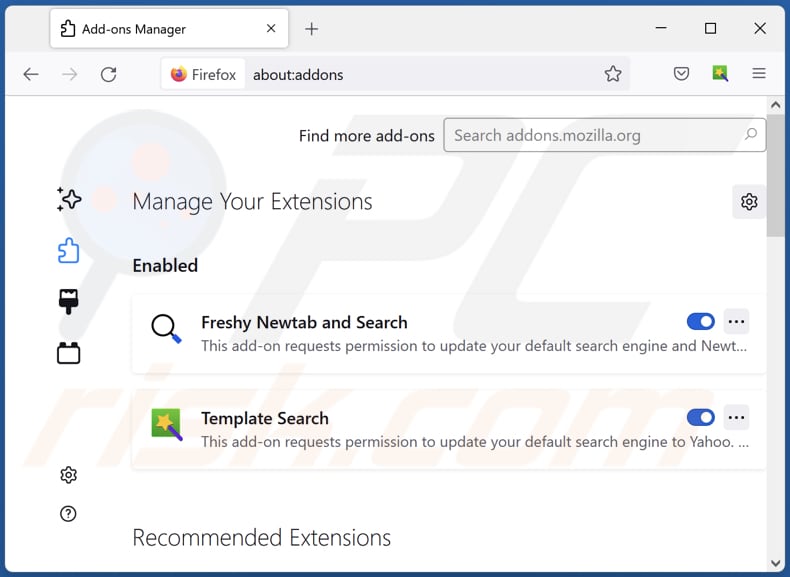
Optional method:
Computer users who have problems with internetguardian suspicious program removal can reset their Mozilla Firefox settings.
Open Mozilla Firefox, at the top right corner of the main window, click the Firefox menu, ![]() in the opened menu, click Help.
in the opened menu, click Help.

Select Troubleshooting Information.

In the opened window, click the Refresh Firefox button.

In the opened window, confirm that you wish to reset Mozilla Firefox settings to default by clicking the Refresh Firefox button.

 Remove malicious extensions from Safari:
Remove malicious extensions from Safari:

Make sure your Safari browser is active, click Safari menu, and select Preferences....

In the opened window click Extensions, locate any recently installed suspicious extension, select it and click Uninstall.
Optional method:
Make sure your Safari browser is active and click on Safari menu. From the drop down menu select Clear History and Website Data...

In the opened window select all history and click the Clear History button.

 Remove malicious extensions from Microsoft Edge:
Remove malicious extensions from Microsoft Edge:

Click the Edge menu icon ![]() (at the upper-right corner of Microsoft Edge), select "Extensions". Locate all recently-installed suspicious browser add-ons and click "Remove" below their names.
(at the upper-right corner of Microsoft Edge), select "Extensions". Locate all recently-installed suspicious browser add-ons and click "Remove" below their names.

Optional method:
If you continue to have problems with removal of the internetguardian suspicious program, reset your Microsoft Edge browser settings. Click the Edge menu icon ![]() (at the top right corner of Microsoft Edge) and select Settings.
(at the top right corner of Microsoft Edge) and select Settings.

In the opened settings menu select Reset settings.

Select Restore settings to their default values. In the opened window, confirm that you wish to reset Microsoft Edge settings to default by clicking the Reset button.

- If this did not help, follow these alternative instructions explaining how to reset the Microsoft Edge browser.
Summary:
 Commonly, adware or potentially unwanted applications infiltrate Internet browsers through free software downloads. Note that the safest source for downloading free software is via developers' websites only. To avoid installation of adware, be very attentive when downloading and installing free software. When installing previously-downloaded free programs, choose the custom or advanced installation options – this step will reveal any potentially unwanted applications listed for installation together with your chosen free program.
Commonly, adware or potentially unwanted applications infiltrate Internet browsers through free software downloads. Note that the safest source for downloading free software is via developers' websites only. To avoid installation of adware, be very attentive when downloading and installing free software. When installing previously-downloaded free programs, choose the custom or advanced installation options – this step will reveal any potentially unwanted applications listed for installation together with your chosen free program.
Post a comment:
If you have additional information on internetguardian suspicious program or it's removal please share your knowledge in the comments section below.
Frequently Asked Questions (FAQ)
What is the purpose of an unwanted application?
Unwanted applications serve various purposes, typically aimed at generating revenue through advertising, gathering user data for marketing purposes, redirecting web traffic, installing additional software without user consent, or monetizing fake premium features.
Is InternetGuardian application legal?
Unwanted applications are often deemed legal due to the disclosure of their potential behavior in End User License Agreements (EULAs). However, users must diligently review these agreements to fully comprehend what they are consenting to before installing such software.
Is having InternetGuardian installed on my computer dangerous?
The installation of InternetGuardian on your computer poses certain risks, including potential threats to your privacy, security, and overall user experience. Furthermore, this app may introduce multiple questionable components, such as adware, browser hijackers, and other unwanted software.
Will Combo Cleaner help me remove InternetGuardian unwanted application?
Combo Cleaner can perform full scans, ensuring the removal of all malicious unwanted applications. Utilizing tools like Combo Cleaner is advisable for eliminating unwanted apps, as manual removal may prove ineffective, potentially leaving hidden leftover files within the system post-removal.
Share:

Tomas Meskauskas
Expert security researcher, professional malware analyst
I am passionate about computer security and technology. I have an experience of over 10 years working in various companies related to computer technical issue solving and Internet security. I have been working as an author and editor for pcrisk.com since 2010. Follow me on Twitter and LinkedIn to stay informed about the latest online security threats.
PCrisk security portal is brought by a company RCS LT.
Joined forces of security researchers help educate computer users about the latest online security threats. More information about the company RCS LT.
Our malware removal guides are free. However, if you want to support us you can send us a donation.
DonatePCrisk security portal is brought by a company RCS LT.
Joined forces of security researchers help educate computer users about the latest online security threats. More information about the company RCS LT.
Our malware removal guides are free. However, if you want to support us you can send us a donation.
Donate
▼ Show Discussion