How to uninstall Virtue Software from computers
Potentially unwanted applicationAlso Known As: Virtue Software suspicious app
Get free scan and check if your device is infected.
Remove it nowTo use full-featured product, you have to purchase a license for Combo Cleaner. Seven days free trial available. Combo Cleaner is owned and operated by RCS LT, the parent company of PCRisk.com.
What kind of program is Virtue Software?
After our analysis of the Virtue Software application, its purpose remained ambiguous. We also found that its distribution channels primarily consist of dubious websites. Therefore, we have categorized Virtue Software as an unwanted application. Users must exercise caution when encountering such software, as it may pose potential risks to their devices and personal information.
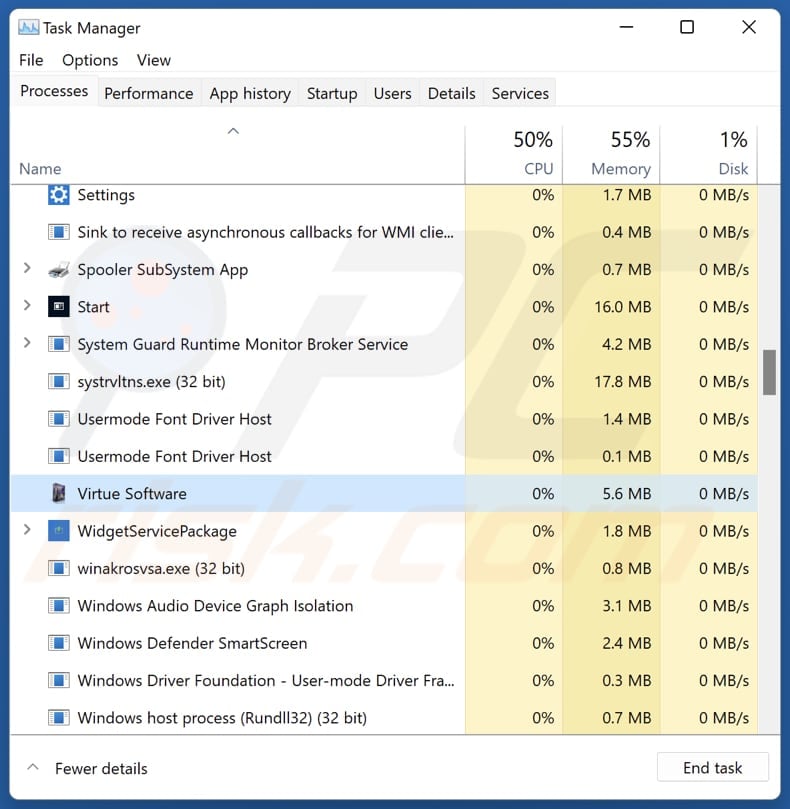
More about the Virtue Software app
Users of Virtue Software may face issues such as privacy breaches and data exposure. Unwanted applications tend to collect and transmit user data without consent, putting sensitive information at risk of exploitation by third parties. This could include browsing habits, personal preferences, or even login credentials, posing significant security threats to users' privacy and safety.
Furthermore, the presence of Virtue Software on users' devices may compromise overall system security. The application may serve as a vector for malware infiltration, allowing cybercriminals to gain unauthorized access to devices and potentially conduct malicious activities such as data theft, ransomware attacks, or identity fraud.
It is important to mention that Virtue Software often comes bundled with other dubious components, which may include adware, browser hijackers, or other potentially harmful software. Users may experience intrusive advertisements, pop-ups, or redirects to suspicious websites, significantly disrupting their browsing experience.
Furthermore, these unwanted programs can consume system resources and slow down device performance, leading to frustration and inconvenience for users. Moreover, this program has the capability to add itself to the list of startup items on users' devices. This means that the application will automatically launch every time the device is started or restarted.
| Name | Virtue Software suspicious app |
| Threat Type | Unwanted program, unwanted application |
| Supposed Functionality | Unknown |
| Detection Names (Installer) | Avast (Win32:Malware-gen), Combo Cleaner (Gen:Variant.Fragtor.432888), ESET-NOD32 (Multiple Detections), Kaspersky (HEUR:Trojan.Multi.Penguish.gen), Microsoft (TrojanDownloader:Win32/Rugmi.HNA!MTB), Full List Of Detections (VirusTotal) |
| Detection Names (Application) | Avast (Win64:CrypterX-gen [Trj]), Combo Cleaner (Trojan.GenericKD.72487328), ESET-NOD32 (A Variant Of Win64/Packed.Themida.AP Suspicious), Kaspersky (Trojan-Downloader.Win32.Agent.xycrxd), Microsoft (Trojan:Win32/Znyonm), Full List Of Detections (VirusTotal) |
| Symptoms | A program (or multiple programs( that you do not recall installing suddenly appeared on your computer. |
| Distribution Methods | Unreliable websites, deceptive pop-up ads, free software installers (bundling), fake updates, etc. |
| Damage | Monetary loss (unnecessary purchase of fake software), unwanted warning pop-ups, slow computer performance. |
| Malware Removal (Windows) |
To eliminate possible malware infections, scan your computer with legitimate antivirus software. Our security researchers recommend using Combo Cleaner. Download Combo CleanerTo use full-featured product, you have to purchase a license for Combo Cleaner. 7 days free trial available. Combo Cleaner is owned and operated by RCS LT, the parent company of PCRisk.com. |
Conclusion
In conclusion, the Virtue Software application presents several concerning issues that warrant its removal from users' devices. Its ambiguous purpose, distribution via shady websites, and addition to startup items raise significant red flags about its reliability and potential impact on users' devices and privacy.
Users may encounter intrusive advertisements, experience decreased system performance, and face the risk of privacy breaches and security vulnerabilities. Therefore, taking proactive measures to uninstall Virtue Software is essential to safeguarding device security, preserving privacy, and ensuring a smooth and secure user experience.
Examples of other programs classified as unwanted applications are Total Audio Formatter, SoundVolumeView, and SDeck Free MediaPlayer.
How did unwanted applications install on my computer?
Virtue Software's developers employ a distribution strategy that capitalizes on shady websites purporting to provide movie (and possibly other) downloads. Users unwittingly install Virtue Software by downloading a malicious installer and completing the installation steps.
Also, programs like Virtue Software are frequently distributed through installers of free or unreliable programs. In such scenarios, users inadvertently agree to install unwanted programs by neglecting to modify the default settings during installation.
Additionally, users can inadvertently download unwanted apps via misleading ads and pop-ups, fake download buttons, notifications from unreliable sources, channels like unofficial app stores, P2P networks, third-party downloaders, etc.
How to avoid installation of unwanted applications?
Download software exclusively from trustworthy sources like official websites or trusted app stores. Refrain from downloading from suspicious websites or sources offering pirated or cracked software. During installations, look for checkboxes or options that suggest additional software installations. Ensure that you deselect them if they are not desired.
Do not trust ads and pop-ups on suspicious websites, and never allow such websites to show notifications. Keep the operating system and installed apps up to date. Scan your computer for unwanted apps and other threats regularly. If your computer is already infected with rogue apps, we recommend running a scan with Combo Cleaner Antivirus for Windows to automatically eliminate them.
Deceptive page distributing Virtue Software:
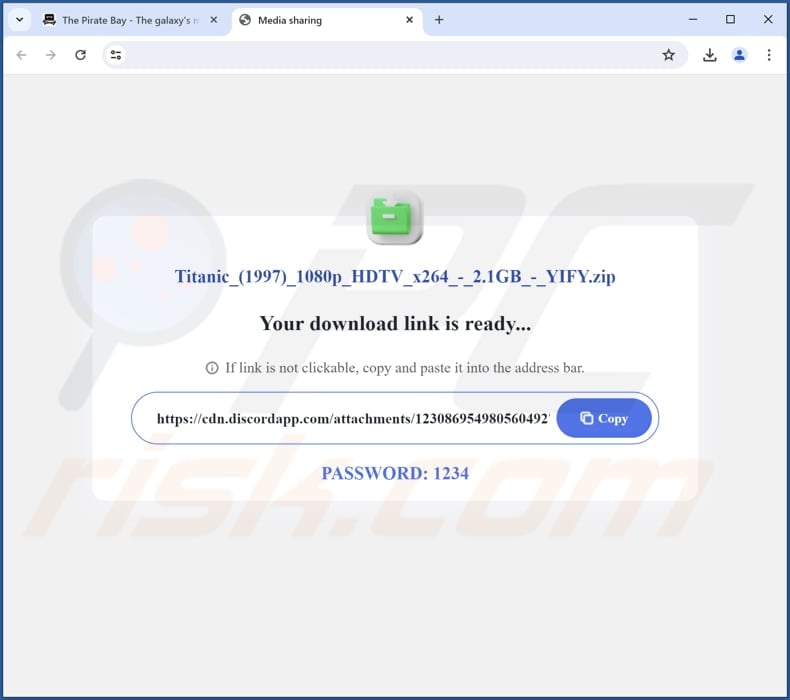
Important note: This app adds itself to the list of startup items. Thus, it is required to perform the steps provided below before the app can be uninstalled successfully.
Step 1: Open the Task Manager, right-click the "Virtue Software" process, and select the "Open file location" option to find the malicious executable, since it usually has a random filename and is placed in a random location:
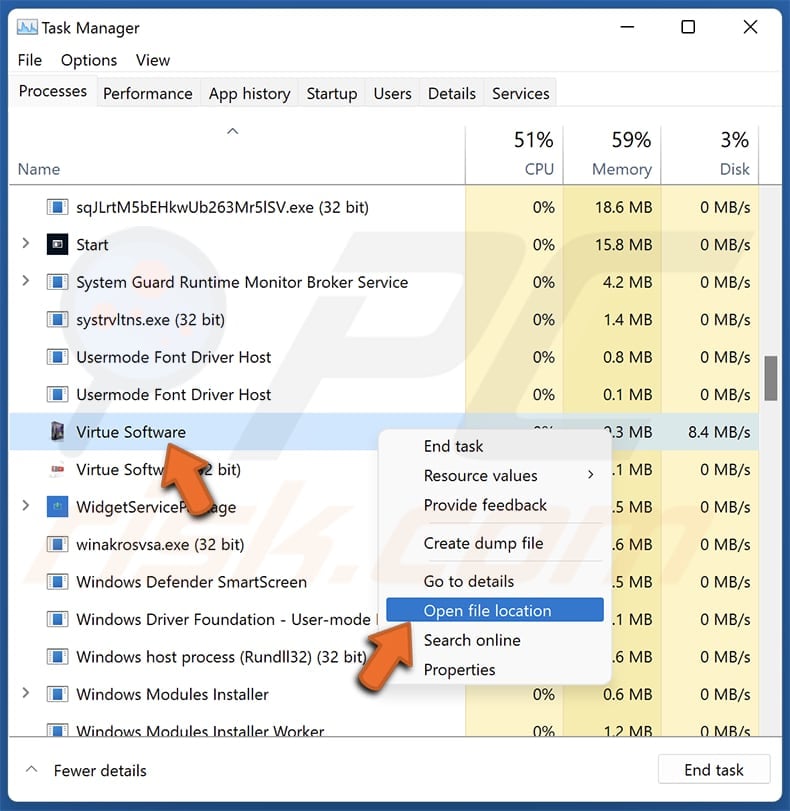
Step 2: After discovering the executable, keep the window open and follow the further steps. Select the "Virtue Software" process in the Task Manager and click the "End Task" button:
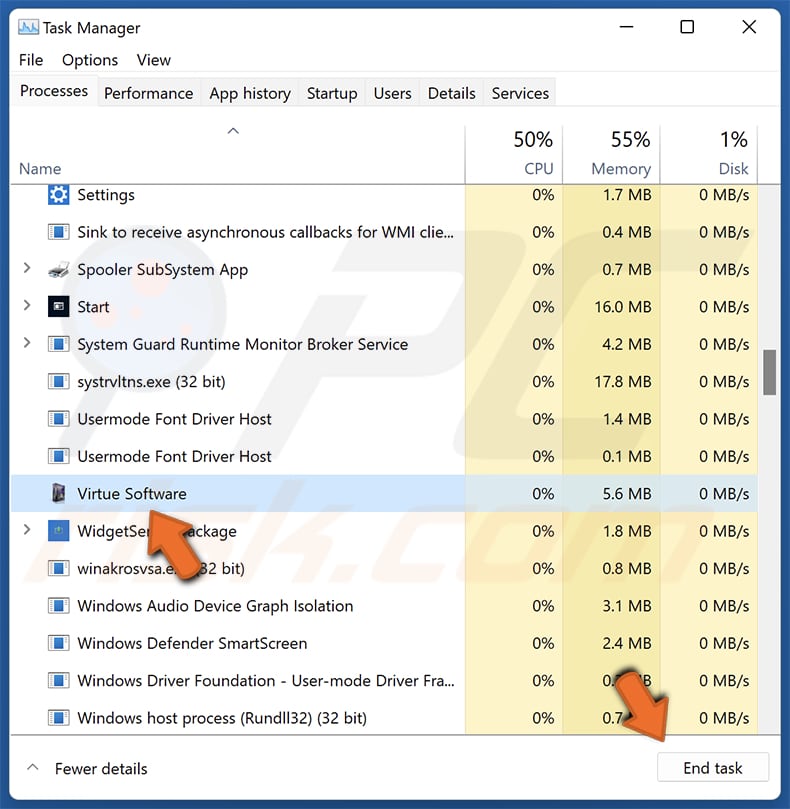
Step 3: Go to the "Settings" and choose "Apps". In the "Startup" section, toggle the switch to "Off" alongside the "Virtue Software" entry:
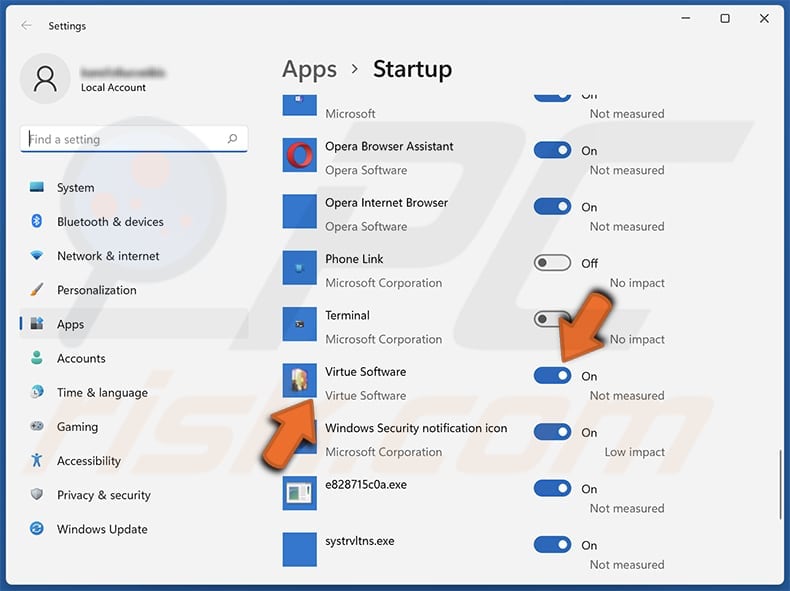
Step 4: Select the malicious executable discovered in the first step and delete it.
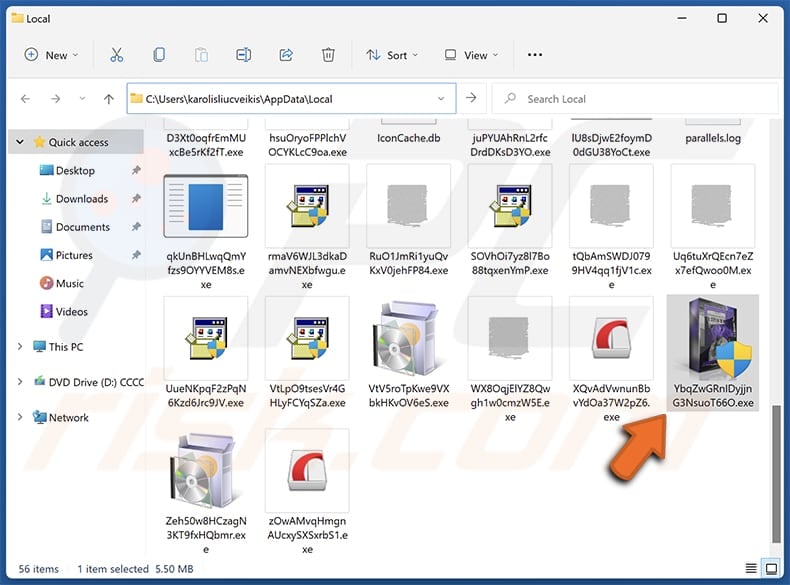
Instant automatic malware removal:
Manual threat removal might be a lengthy and complicated process that requires advanced IT skills. Combo Cleaner is a professional automatic malware removal tool that is recommended to get rid of malware. Download it by clicking the button below:
DOWNLOAD Combo CleanerBy downloading any software listed on this website you agree to our Privacy Policy and Terms of Use. To use full-featured product, you have to purchase a license for Combo Cleaner. 7 days free trial available. Combo Cleaner is owned and operated by RCS LT, the parent company of PCRisk.com.
Quick menu:
- What is Virtue Software?
- STEP 1. Uninstall deceptive applications using Control Panel.
- STEP 2. Remove rogue extensions from Google Chrome.
- STEP 3. Remove unwanted plug-ins from Mozilla Firefox.
- STEP 4. Remove rogue extensions from Safari.
- STEP 5. Remove rogue plug-ins from Microsoft Edge.
Removal of unwanted applications:
Windows 11 users:

Right-click on the Start icon, select Apps and Features. In the opened window search for the application you want to uninstall, after locating it, click on the three vertical dots and select Uninstall.
Windows 10 users:

Right-click in the lower left corner of the screen, in the Quick Access Menu select Control Panel. In the opened window choose Programs and Features.
Windows 7 users:

Click Start (Windows Logo at the bottom left corner of your desktop), choose Control Panel. Locate Programs and click Uninstall a program.
macOS (OSX) users:

Click Finder, in the opened screen select Applications. Drag the app from the Applications folder to the Trash (located in your Dock), then right click the Trash icon and select Empty Trash.
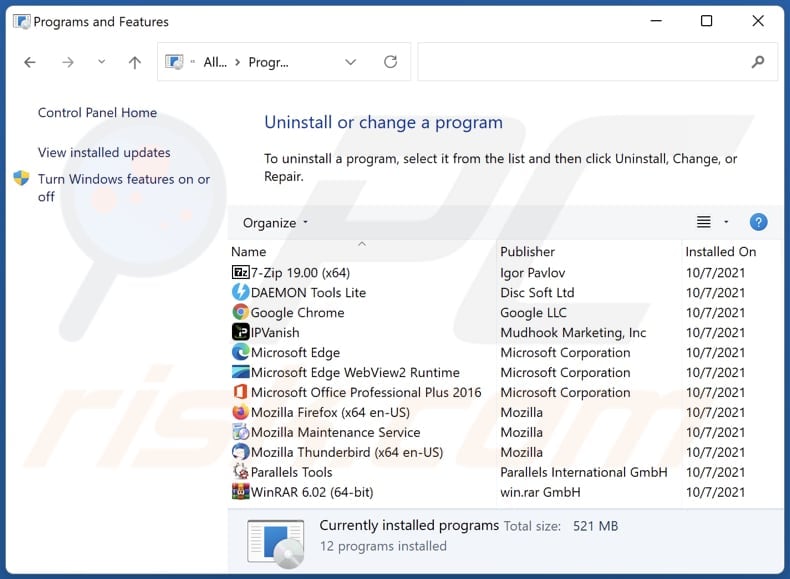
In the uninstall programs window, look for suspicious applications, select these entries and click "Uninstall" or "Remove".
After uninstalling the potentially unwanted application, scan your computer for any remaining unwanted components or possible malware infections. To scan your computer, use recommended malware removal software.
DOWNLOAD remover for malware infections
Combo Cleaner checks if your computer is infected with malware. To use full-featured product, you have to purchase a license for Combo Cleaner. 7 days free trial available. Combo Cleaner is owned and operated by RCS LT, the parent company of PCRisk.com.
Remove rogue extensions from Internet browsers:
At time of research, Virtue Software did not install any unwanted browser extensions, however, some unwanted applications can be installed together with adware and browser hijackers. If you experience unwanted ads or redirects when browsing the Internet, continue with the removal guide below.
Video showing how to remove potentially unwanted browser add-ons:
 Remove malicious extensions from Google Chrome:
Remove malicious extensions from Google Chrome:
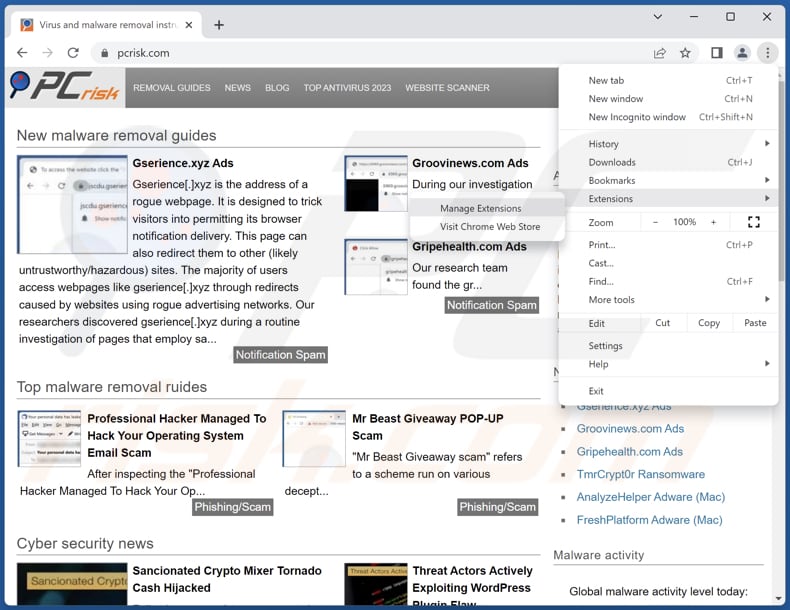
Click the Chrome menu icon ![]() (at the top right corner of Google Chrome), select "Extensions" and click "Manage Extensions". Locate all recently-installed suspicious extensions, select these entries and click "Remove".
(at the top right corner of Google Chrome), select "Extensions" and click "Manage Extensions". Locate all recently-installed suspicious extensions, select these entries and click "Remove".
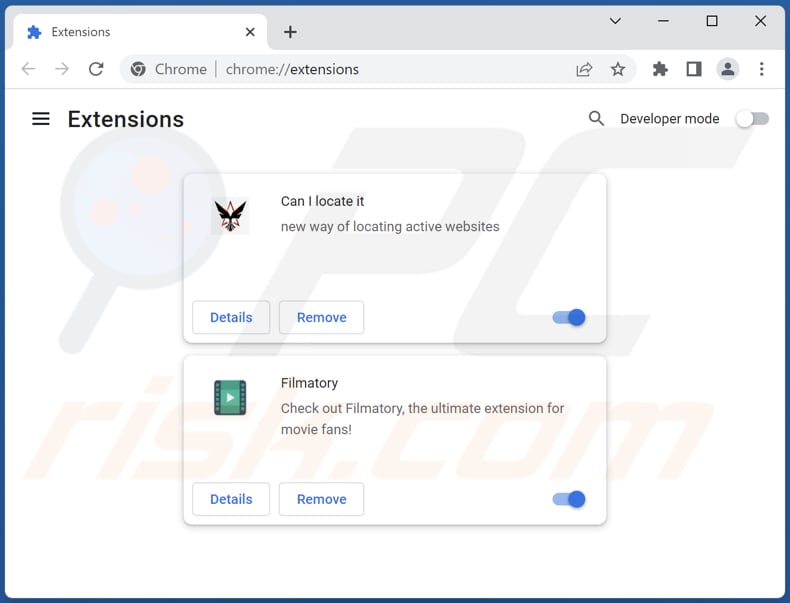
Optional method:
If you continue to have problems with removal of the virtue software suspicious app, reset your Google Chrome browser settings. Click the Chrome menu icon ![]() (at the top right corner of Google Chrome) and select Settings. Scroll down to the bottom of the screen. Click the Advanced… link.
(at the top right corner of Google Chrome) and select Settings. Scroll down to the bottom of the screen. Click the Advanced… link.

After scrolling to the bottom of the screen, click the Reset (Restore settings to their original defaults) button.

In the opened window, confirm that you wish to reset Google Chrome settings to default by clicking the Reset button.

 Remove malicious plugins from Mozilla Firefox:
Remove malicious plugins from Mozilla Firefox:
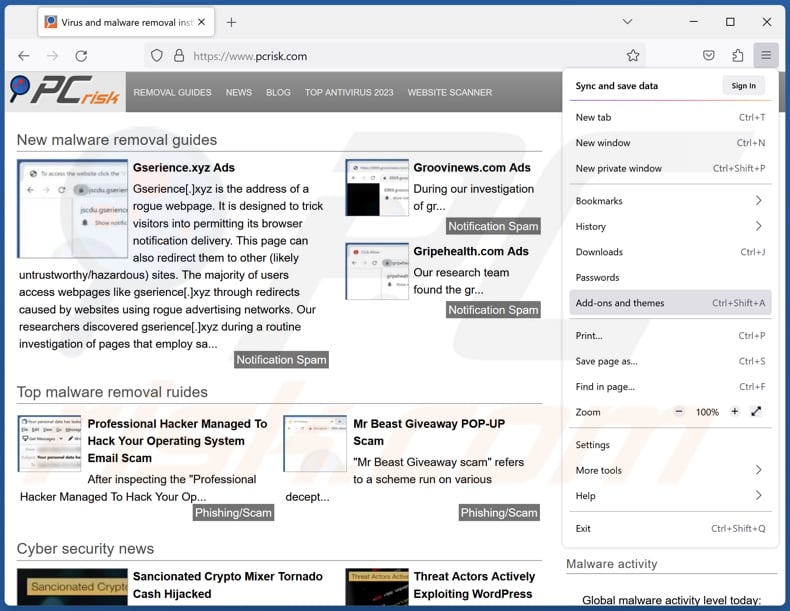
Click the Firefox menu ![]() (at the top right corner of the main window), select "Add-ons and themes". Click "Extensions", in the opened window locate all recently-installed suspicious extensions, click on the three dots and then click "Remove".
(at the top right corner of the main window), select "Add-ons and themes". Click "Extensions", in the opened window locate all recently-installed suspicious extensions, click on the three dots and then click "Remove".
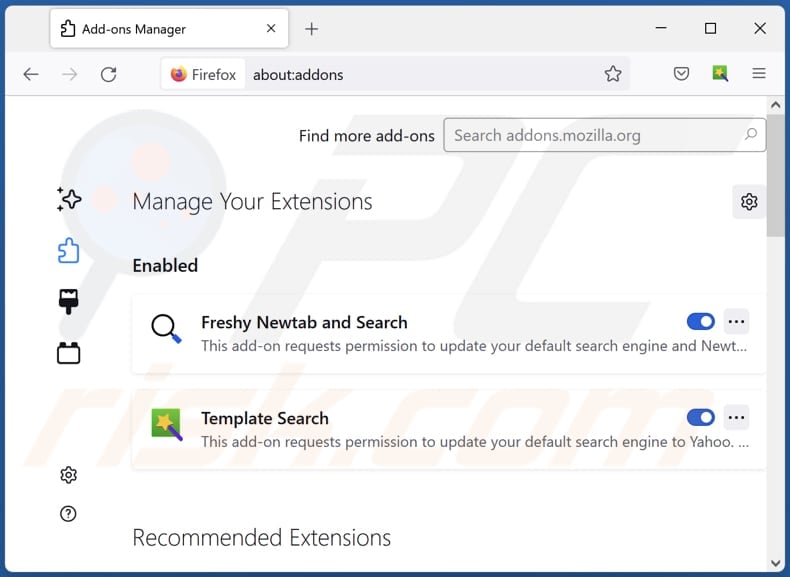
Optional method:
Computer users who have problems with virtue software suspicious app removal can reset their Mozilla Firefox settings.
Open Mozilla Firefox, at the top right corner of the main window, click the Firefox menu, ![]() in the opened menu, click Help.
in the opened menu, click Help.

Select Troubleshooting Information.

In the opened window, click the Refresh Firefox button.

In the opened window, confirm that you wish to reset Mozilla Firefox settings to default by clicking the Refresh Firefox button.

 Remove malicious extensions from Safari:
Remove malicious extensions from Safari:

Make sure your Safari browser is active, click Safari menu, and select Preferences....

In the opened window click Extensions, locate any recently installed suspicious extension, select it and click Uninstall.
Optional method:
Make sure your Safari browser is active and click on Safari menu. From the drop down menu select Clear History and Website Data...

In the opened window select all history and click the Clear History button.

 Remove malicious extensions from Microsoft Edge:
Remove malicious extensions from Microsoft Edge:

Click the Edge menu icon ![]() (at the upper-right corner of Microsoft Edge), select "Extensions". Locate all recently-installed suspicious browser add-ons and click "Remove" below their names.
(at the upper-right corner of Microsoft Edge), select "Extensions". Locate all recently-installed suspicious browser add-ons and click "Remove" below their names.

Optional method:
If you continue to have problems with removal of the virtue software suspicious app, reset your Microsoft Edge browser settings. Click the Edge menu icon ![]() (at the top right corner of Microsoft Edge) and select Settings.
(at the top right corner of Microsoft Edge) and select Settings.

In the opened settings menu select Reset settings.

Select Restore settings to their default values. In the opened window, confirm that you wish to reset Microsoft Edge settings to default by clicking the Reset button.

- If this did not help, follow these alternative instructions explaining how to reset the Microsoft Edge browser.
Summary:
 Commonly, adware or potentially unwanted applications infiltrate Internet browsers through free software downloads. Note that the safest source for downloading free software is via developers' websites only. To avoid installation of adware, be very attentive when downloading and installing free software. When installing previously-downloaded free programs, choose the custom or advanced installation options – this step will reveal any potentially unwanted applications listed for installation together with your chosen free program.
Commonly, adware or potentially unwanted applications infiltrate Internet browsers through free software downloads. Note that the safest source for downloading free software is via developers' websites only. To avoid installation of adware, be very attentive when downloading and installing free software. When installing previously-downloaded free programs, choose the custom or advanced installation options – this step will reveal any potentially unwanted applications listed for installation together with your chosen free program.
Post a comment:
If you have additional information on virtue software suspicious app or it's removal please share your knowledge in the comments section below.
Frequently Asked Questions (FAQ)
What is the purpose of an unwanted application?
The purpose of an unwanted application varies but often involves generating revenue through advertising, collecting user data, redirecting traffic, installing additional software without consent, or monetization through premium (often fake) features.
Is Virtue Software unwanted application legal?
Pretty often, unwanted applications are considered legal because their End User License Agreements (EULAs) disclose the potential behavior of the application to users. However, it is essential for users to carefully review these agreements to understand what the are agreeing to before installing such software.
Is having Virtue Software installed on my computer dangerous?
Having Virtue Software installed on your computer can be risky. It may compromise your privacy, security, and overall user experience. Also, this app gets installed alongside multiple shady components that may include adware, browser hijackers, and other unwanted apps.
Will Combo Cleaner help me remove Virtue Software unwanted application?
Combo Cleaner will thoroughly scan your computer and remove all malicious unwanted applications. It is recommended to use tools like Combo Cleaner when eliminating unwanted apps, as manual removal may not always be effective (some leftover files may remain hidden in the system after the removal).
Share:

Tomas Meskauskas
Expert security researcher, professional malware analyst
I am passionate about computer security and technology. I have an experience of over 10 years working in various companies related to computer technical issue solving and Internet security. I have been working as an author and editor for pcrisk.com since 2010. Follow me on Twitter and LinkedIn to stay informed about the latest online security threats.
PCrisk security portal is brought by a company RCS LT.
Joined forces of security researchers help educate computer users about the latest online security threats. More information about the company RCS LT.
Our malware removal guides are free. However, if you want to support us you can send us a donation.
DonatePCrisk security portal is brought by a company RCS LT.
Joined forces of security researchers help educate computer users about the latest online security threats. More information about the company RCS LT.
Our malware removal guides are free. However, if you want to support us you can send us a donation.
Donate
▼ Show Discussion