How to uninstall the "Total Audio Formatter" unwanted application
Potentially unwanted applicationAlso Known As: Total Audio Formatter potentially unwanted application
Get free scan and check if your device is infected.
Remove it nowTo use full-featured product, you have to purchase a license for Combo Cleaner. Seven days free trial available. Combo Cleaner is owned and operated by RCS LT, the parent company of PCRisk.com.
What kind of application is Total Audio Formatter?
Our researchers discovered the Total Audio Formatter app while investigating a P2P sharing (Torrenting) site that uses rogue advertising networks. It is a Potentially Unwanted Application (PUA).
Software within this classification often has harmful capabilities. Additionally, installers like the one carrying Total Audio Formatter commonly include multiple pieces of unwanted or malicious software.
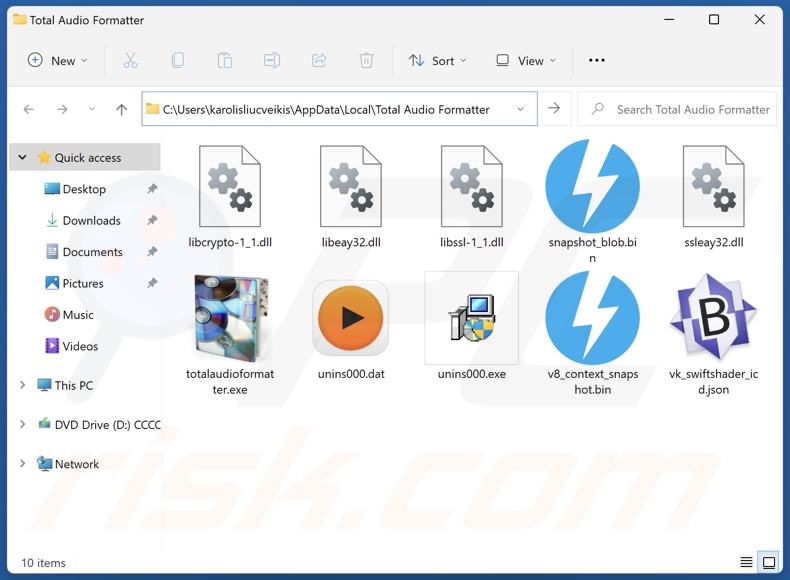
Potentially unwanted application overview
Potentially unwanted apps typically have data-tracking abilities. Software of this kind may collect browsing and search engine histories, Internet cookies, account log-in credentials (usernames/passwords), personally identifiable details, finance-related information, and so forth. This sensitive data can be sold to third-parties or otherwise abused for profit.
PUAs can also exhibit adware-type functionalities. These applications may display third-party graphical content (ads) on visited websites, desktops, or other interfaces. These advertisements can endorse online scams, unreliable/hazardous software, and even malware. Once clicked on, some of the adverts can execute scripts to perform stealthy downloads/installations.
Browser-hijacking abilities are also common for unwanted apps. They entail the modification of browser settings (e.g., homepages, default search engines, new tab/window URLs, etc.). Due to these alterations, users are forced to visit certain websites whenever a new browser tab/window is opened or a search query is entered into the URL bar.
Promoted sites are typically fake search engines that cannot provide search results and redirect to legitimate ones (e.g., Google, Bing, Yahoo, etc.). Fraudulent search engines that can generate search results present users with irrelevant ones that may include sponsored, deceptive, and potentially malicious content.
To summarize, the presence of software like Total Audio Formatter on devices may result in system infections, severe privacy issues, financial losses, and even identity theft.
| Name | Total Audio Formatter potentially unwanted application |
| Threat Type | PUP (Potentially Unwanted Program), PUA (Potentially Unwanted Application) |
| Detection Names (rogue installer) | N/A (VirusTotal) |
| Detection Names (app) | Avast (Win32:AdwareX-gen [Adw]), ESET-NOD32 (A Variant Of Win32/Kryptik.HVKA), Fortinet (W32/Kryptik.HLKD!tr), Kaspersky (UDS:Trojan.Win32.Ekstak.gen), Microsoft (), Full List Of Detections (VirusTotal) |
| Rogue Process Name | totalaudioformatter.exe (process name may vary) |
| Symptoms | A program that you do not recall installing suddenly appeared on your computer. Seeing advertisements not originating from the sites you are browsing. Intrusive pop-up ads. Rogue redirects. Decreased Internet browsing speed. |
| Distribution Methods | Deceptive pop-up ads, free software installers (bundling). |
| Damage | Privacy issues, monetary loss, unwanted pop-ups, rogue redirects, diminished browsing experience, slow computer performance. |
| Malware Removal (Windows) |
To eliminate possible malware infections, scan your computer with legitimate antivirus software. Our security researchers recommend using Combo Cleaner. Download Combo CleanerTo use full-featured product, you have to purchase a license for Combo Cleaner. 7 days free trial available. Combo Cleaner is owned and operated by RCS LT, the parent company of PCRisk.com. |
Potentially unwanted application examples
SoundVolumeView, PdfKnight, PDFConverty, SDeck Free MediaPlayer, and PDFtoDocPro are just some of our newest articles on PUAs.
Unwanted software is usually presented as legitimate and harmless. It can also offer a broad range of handy features, which are seldom operational. Their purpose is to lure users into downloading/installing the app.
It must be stressed that even if an application or a browser extension operates as advertised – that is not definitive proof of either legitimacy or safety.
How did potentially unwanted applications install on my computer?
We downloaded an installation setup containing Total Audio Formatter from a scam page force-opened by a Torrent website. Deceptive sites are often utilized in PUA promotion.
Users can access these webpages via redirects caused by websites employing rogue advertising networks, intrusive ads, mistyped URLs, spam browser notifications, and installed adware.
It is noteworthy that such setups can include multiple harmful additions (e.g., browser hijackers, adware, PUAs, etc.). Unwanted applications can also be bundled with regular programs.
The risk of unintentionally permitting access for bundled content into the system is increased by downloading from suspicious sources (e.g., freeware and free file-hosting sites, P2P sharing networks, etc.) and by treating installations with negligence (e.g., using "Easy/Express" settings, etc.).
Intrusive adverts spread rogue software as well. Some of these advertisements can be triggered (i.e., by being clicked) to execute scripts that perform downloads/installations without user consent.
How to avoid installation of potentially unwanted applications?
We advise researching software and downloading only from official/verified channels. Installation processes must be approached with care by reading terms, exploring possible options, using the "Custom/Advanced" settings, and opting out of all additions (e.g., apps, extensions, features, etc.).
Another recommendation is to be vigilant while browsing since fake and malicious online content typically appears legitimate and innocuous. For example, despite their ordinary/harmless appearance – intrusive ads redirect to highly questionable websites (e.g., gambling, pornography, scam-promoting, etc.).
In case of continuous encounters with such adverts/redirects, inspect the system and immediately remove all dubious applications and browser extensions/plug-ins. If your computer is already infected with PUAs, we recommend running a scan with Combo Cleaner Antivirus for Windows to automatically eliminate them.
Total Audio Formatter application's process on Task Manager ("totalaudioformatter.exe" – process name):
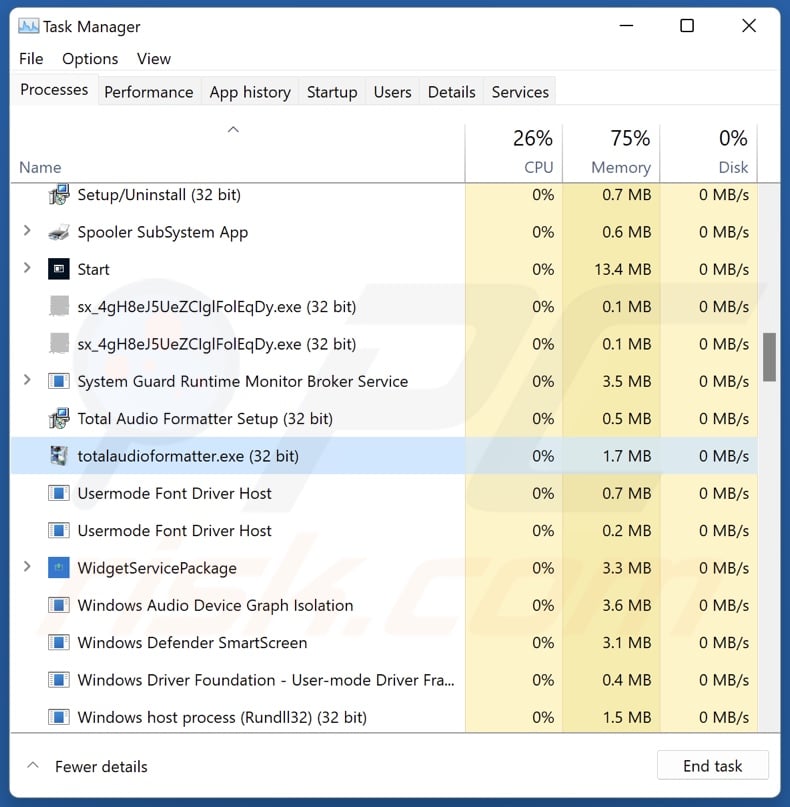
Deceptive website promoting Total Audio Formatter application:
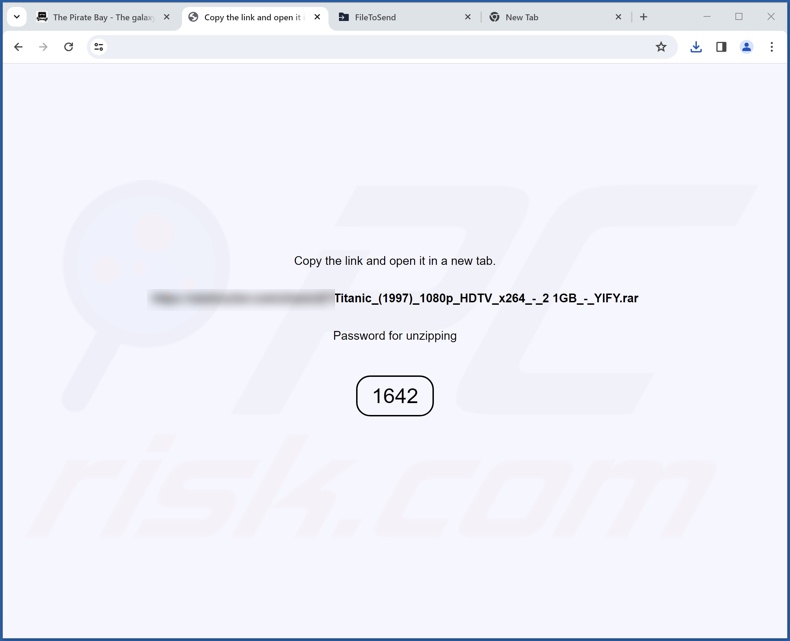
Instant automatic malware removal:
Manual threat removal might be a lengthy and complicated process that requires advanced IT skills. Combo Cleaner is a professional automatic malware removal tool that is recommended to get rid of malware. Download it by clicking the button below:
DOWNLOAD Combo CleanerBy downloading any software listed on this website you agree to our Privacy Policy and Terms of Use. To use full-featured product, you have to purchase a license for Combo Cleaner. 7 days free trial available. Combo Cleaner is owned and operated by RCS LT, the parent company of PCRisk.com.
Quick menu:
- What is Total Audio Formatter?
- STEP 1. Uninstall deceptive applications using Control Panel.
- STEP 2. Remove rogue extensions from Google Chrome.
- STEP 3. Remove potentially unwanted plug-ins from Mozilla Firefox.
- STEP 4. Remove rogue extensions from Safari.
- STEP 5. Remove rogue plug-ins from Microsoft Edge.
Removal of potentially unwanted applications:
Windows 11 users:

Right-click on the Start icon, select Apps and Features. In the opened window search for the application you want to uninstall, after locating it, click on the three vertical dots and select Uninstall.
Windows 10 users:

Right-click in the lower left corner of the screen, in the Quick Access Menu select Control Panel. In the opened window choose Programs and Features.
Windows 7 users:

Click Start (Windows Logo at the bottom left corner of your desktop), choose Control Panel. Locate Programs and click Uninstall a program.
macOS (OSX) users:

Click Finder, in the opened screen select Applications. Drag the app from the Applications folder to the Trash (located in your Dock), then right click the Trash icon and select Empty Trash.
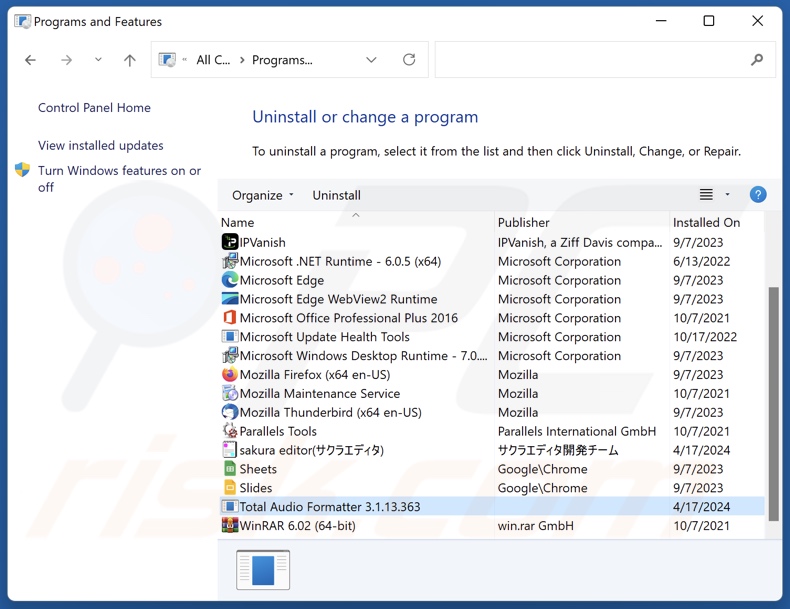
In the uninstall programs window, look for "Total Audio Formatter" and other suspicious/recently-installed applications, select these entries and click "Uninstall" or "Remove".
After uninstalling the potentially unwanted application, scan your computer for any remaining unwanted components or possible malware infections. To scan your computer, use recommended malware removal software.
DOWNLOAD remover for malware infections
Combo Cleaner checks if your computer is infected with malware. To use full-featured product, you have to purchase a license for Combo Cleaner. 7 days free trial available. Combo Cleaner is owned and operated by RCS LT, the parent company of PCRisk.com.
Remove rogue extensions from Internet browsers:
At time of research, Total Audio Formatter did not install any unwanted browser extensions, however, some unwanted applications can be installed together with adware and browser hijackers. If you experience unwanted ads or redirects when browsing the Internet, continue with the removal guide below.
Video showing how to remove potentially unwanted browser add-ons:
 Remove malicious extensions from Google Chrome:
Remove malicious extensions from Google Chrome:
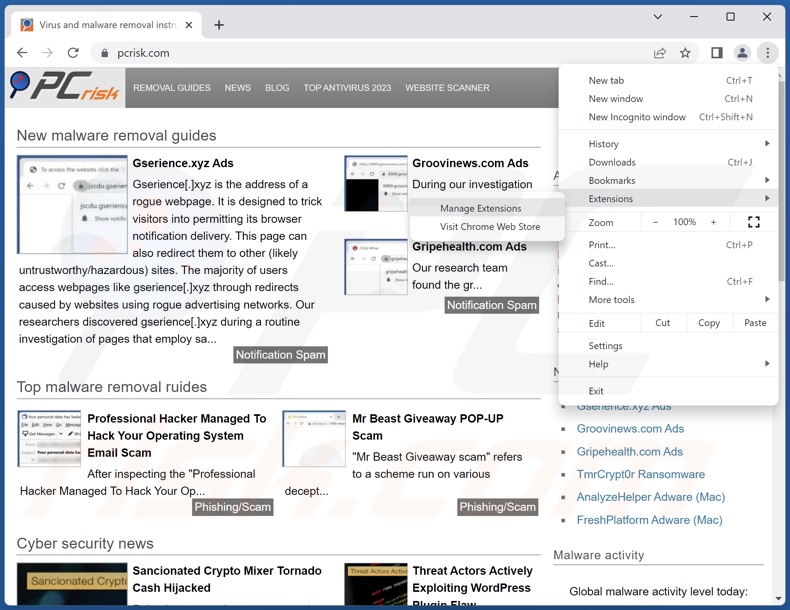
Click the Chrome menu icon ![]() (at the top right corner of Google Chrome), select "More Tools" and click "Extensions". Locate all recently-installed suspicious extensions, select these entries and click "Remove".
(at the top right corner of Google Chrome), select "More Tools" and click "Extensions". Locate all recently-installed suspicious extensions, select these entries and click "Remove".
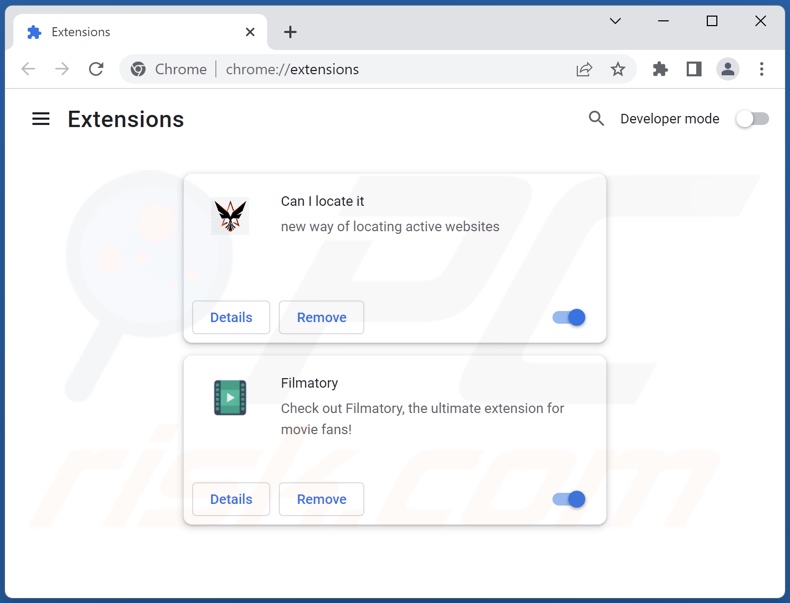
Optional method:
If you continue to have problems with removal of the total audio formatter potentially unwanted application, reset your Google Chrome browser settings. Click the Chrome menu icon ![]() (at the top right corner of Google Chrome) and select Settings. Scroll down to the bottom of the screen. Click the Advanced… link.
(at the top right corner of Google Chrome) and select Settings. Scroll down to the bottom of the screen. Click the Advanced… link.

After scrolling to the bottom of the screen, click the Reset (Restore settings to their original defaults) button.

In the opened window, confirm that you wish to reset Google Chrome settings to default by clicking the Reset button.

 Remove malicious plugins from Mozilla Firefox:
Remove malicious plugins from Mozilla Firefox:
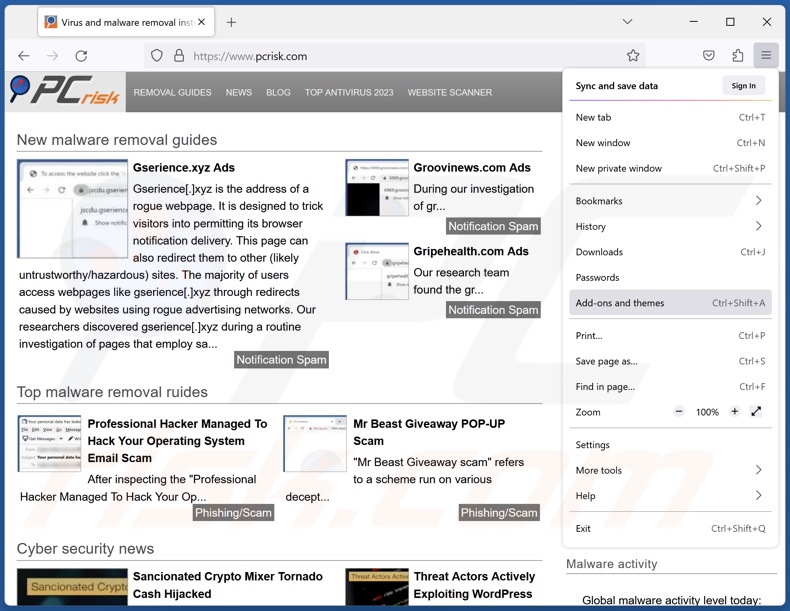
Click the Firefox menu ![]() (at the top right corner of the main window), select "Add-ons and themes". Click "Extensions", in the opened window locate all recently-installed suspicious extensions, click on the three dots and then click "Remove".
(at the top right corner of the main window), select "Add-ons and themes". Click "Extensions", in the opened window locate all recently-installed suspicious extensions, click on the three dots and then click "Remove".
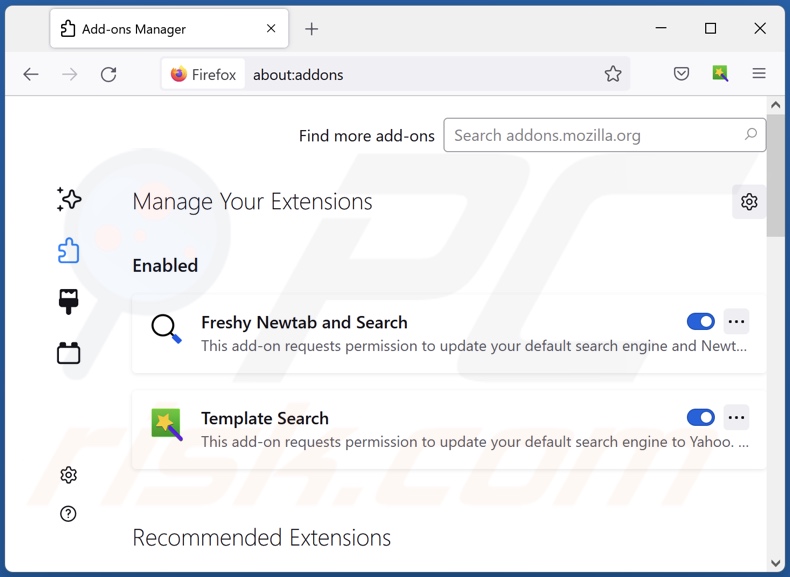
Optional method:
Computer users who have problems with total audio formatter potentially unwanted application removal can reset their Mozilla Firefox settings.
Open Mozilla Firefox, at the top right corner of the main window, click the Firefox menu, ![]() in the opened menu, click Help.
in the opened menu, click Help.

Select Troubleshooting Information.

In the opened window, click the Refresh Firefox button.

In the opened window, confirm that you wish to reset Mozilla Firefox settings to default by clicking the Refresh Firefox button.

 Remove malicious extensions from Safari:
Remove malicious extensions from Safari:

Make sure your Safari browser is active, click Safari menu, and select Preferences....

In the opened window click Extensions, locate any recently installed suspicious extension, select it and click Uninstall.
Optional method:
Make sure your Safari browser is active and click on Safari menu. From the drop down menu select Clear History and Website Data...

In the opened window select all history and click the Clear History button.

 Remove malicious extensions from Microsoft Edge:
Remove malicious extensions from Microsoft Edge:

Click the Edge menu icon ![]() (at the upper-right corner of Microsoft Edge), select "Extensions". Locate all recently-installed suspicious browser add-ons and click "Remove" below their names.
(at the upper-right corner of Microsoft Edge), select "Extensions". Locate all recently-installed suspicious browser add-ons and click "Remove" below their names.

Optional method:
If you continue to have problems with removal of the total audio formatter potentially unwanted application, reset your Microsoft Edge browser settings. Click the Edge menu icon ![]() (at the top right corner of Microsoft Edge) and select Settings.
(at the top right corner of Microsoft Edge) and select Settings.

In the opened settings menu select Reset settings.

Select Restore settings to their default values. In the opened window, confirm that you wish to reset Microsoft Edge settings to default by clicking the Reset button.

- If this did not help, follow these alternative instructions explaining how to reset the Microsoft Edge browser.
Summary:
 Commonly, adware or potentially unwanted applications infiltrate Internet browsers through free software downloads. Note that the safest source for downloading free software is via developers' websites only. To avoid installation of adware, be very attentive when downloading and installing free software. When installing previously-downloaded free programs, choose the custom or advanced installation options – this step will reveal any potentially unwanted applications listed for installation together with your chosen free program.
Commonly, adware or potentially unwanted applications infiltrate Internet browsers through free software downloads. Note that the safest source for downloading free software is via developers' websites only. To avoid installation of adware, be very attentive when downloading and installing free software. When installing previously-downloaded free programs, choose the custom or advanced installation options – this step will reveal any potentially unwanted applications listed for installation together with your chosen free program.
Post a comment:
If you have additional information on total audio formatter potentially unwanted application or it's removal please share your knowledge in the comments section below.
Frequently Asked Questions (FAQ)
What is the purpose of an unwanted application?
The purpose of unwanted applications is to generate revenue for their developers. For example, this can be achieved by requesting users to buy fake activation keys, promoting in-app purchases, endorsing content (e.g., via redirects, ads, etc.), collecting/selling sensitive information, and so forth.
Is Total Audio Formatter unwanted application legal?
In most instances, unwanted apps are deemed legal because their EULA (End User License Agreements) provide information concerning the software's behavior.
Is having Total Audio Formatter installed on my computer dangerous?
Total Audio Formatter is an unwanted application. Software of this kind typically possesses harmful capabilities, such as data collection, fraudulent/dubious content promotion, advertisement delivery, force-opening of suspect/dangerous websites, etc. The presence of PUAs on devices can pose the following threats – system infections, serious privacy issues, financial losses, and identity theft.
Will Combo Cleaner help me remove Total Audio Formatter unwanted application?
Yes, Combo Cleaner is designed to detect and remove all manner of threats, including unwanted and malicious applications. Keep in mind that manual removal (performed without the aid of security tools) might be ineffective. After an app has been manually removed – various file leftovers can stay hidden within the system. What is more, these components might continue to run and cause issues. Therefore, thorough software removal is paramount.
Share:

Tomas Meskauskas
Expert security researcher, professional malware analyst
I am passionate about computer security and technology. I have an experience of over 10 years working in various companies related to computer technical issue solving and Internet security. I have been working as an author and editor for pcrisk.com since 2010. Follow me on Twitter and LinkedIn to stay informed about the latest online security threats.
PCrisk security portal is brought by a company RCS LT.
Joined forces of security researchers help educate computer users about the latest online security threats. More information about the company RCS LT.
Our malware removal guides are free. However, if you want to support us you can send us a donation.
DonatePCrisk security portal is brought by a company RCS LT.
Joined forces of security researchers help educate computer users about the latest online security threats. More information about the company RCS LT.
Our malware removal guides are free. However, if you want to support us you can send us a donation.
Donate
▼ Show Discussion