Get free scan and check if your device is infected.
Remove it nowTo use full-featured product, you have to purchase a license for Combo Cleaner. Seven days free trial available. Combo Cleaner is owned and operated by RCS LT, the parent company of PCRisk.com.
What kind of application is TaskIndexer?
Upon analyzing the TaskIndexer app, we observed that it inundates users with intrusive advertisements. These ads can promote dubious and potentially harmful websites. Consequently, we categorized TaskIndexer as adware. It is typical for software of this nature to be disseminated through deceptive tactics and unintentionally installed by users.
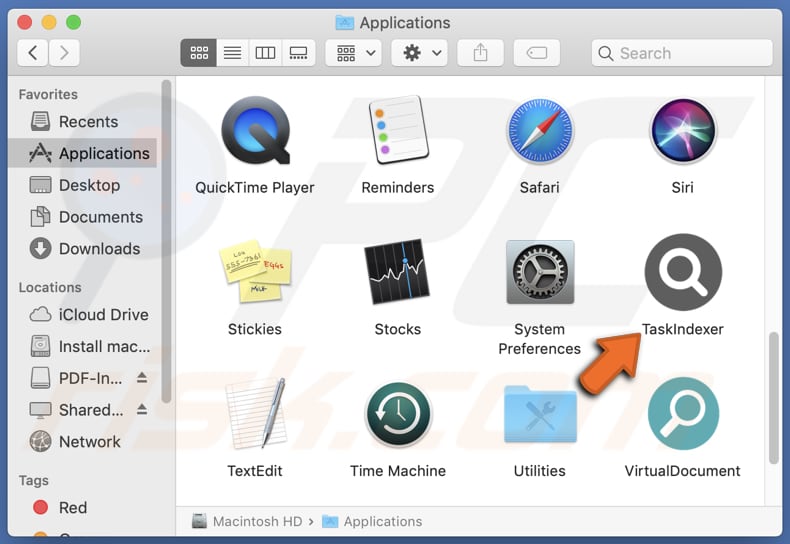
TaskIndexer adware overview
Usually, apps like TaskIndexer generate pop-ups, banners, coupons, and other ads that can be annoying and misleading. Users may encounter fake offers to purchase software or other products (or services) with a high discount, fake giveaways, lotteries, security warnings and similar content. Interacting with these ads can result in visiting untrustworthy sites.
On these sites, users may be prompted to call fake technical support numbers (contact scammers), download potentially malicious applications, provide sensitive information (e.g., credit card details or passwords), or transfer money. Trusting ads from TaskIndexer may lead to identity theft, malware infiltration, identity theft, and other issues.
Additionally, TaskIndexer may collect various types of data from devices, including browsing history, search queries, clicked links, IP addresses, geolocation data, and more. Sometimes, software of this type can access sensitive data, like login credentials and credit card information. This data may be sold to third parties or misused for malicious purposes.
Overall, adware not only inundates users with intrusive advertisements but also poses risks to their privacy and security. Thus, users should promptly remove TaskIndexer or similar adware from their devices to prevent potential harm.
| Name | Ads by TaskIndexer |
| Threat Type | Adware, Mac malware, Mac virus |
| Detection Names | Avast (MacOS:Adload-AB [Trj]), Combo Cleaner (Gen:Variant.Adware.MAC.Adload.5), ESET-NOD32 (A Variant Of OSX/Adware.Synataeb.C), Kaspersky (Not-a-virus:HEUR:AdWare.OSX.Adload.g), Full List (VirusTotal) |
| Additional Information | This application belongs to Adload malware family. |
| Symptoms | Your Mac becomes slower than normal, you see unwanted pop-up ads, you are redirected to dubious websites. |
| Distribution methods | Deceptive pop-up ads, free software installers (bundling), torrent file downloads. |
| Damage | Internet browser tracking (potential privacy issues), display of unwanted ads, redirects to dubious websites, loss of private information. |
| Malware Removal (Windows) |
To eliminate possible malware infections, scan your computer with legitimate antivirus software. Our security researchers recommend using Combo Cleaner. Download Combo CleanerTo use full-featured product, you have to purchase a license for Combo Cleaner. 7 days free trial available. Combo Cleaner is owned and operated by RCS LT, the parent company of PCRisk.com. |
Conclusion
In conclusion, TaskIndexer is an advertising-supported app that shows ads that may lead users to various unreliable sites (including scams and infected sites). Users should stay cautious, avoid interacting with ads from such apps, and remove any installed adware as soon as possible.
More examples of apps similar to TaskIndexer are WebIndex, GrowthStyle, and WebCoordinator.
How did TaskIndexer install on my computer?
Adware is frequently bundled with free or untrustworthy software, with users unwittingly consenting to its installation during the software setup process. Usually, installers containing adware offer "Advanced", "Custom", or similar settings that must be adjusted to decline unwanted offers, such as adware.
Deceptive advertisements are also utilized to deceive users into installing adware. These ads may falsely promote helpful tools that function as adware instead. Furthermore, unwanted installations can happen through downloads from P2P networks, unofficial websites, third-party app stores, and similar sources.
How to avoid installation of unwanted applications?
It is important to download apps and files from official websites or reputable app stores. Steer clear of apps with negative reviews (or apps that have no reviews). Examine the settings and options provided during installations, and reject unwanted offers. Avoid clicking ads and offers to install software updates (or similar prompts) on dubious web pages.
Do not permit suspicious sites to send notifications and routinely scan your computer for unwanted, including malicious, applications. Furthermore, install trustworthy security software and make sure it always has the latest updates. If your computer is already infected with TaskIndexer, we recommend running a scan with Combo Cleaner Antivirus for Windows to automatically eliminate this adware.
A message that appears after the installation of TaskIndexer adware:
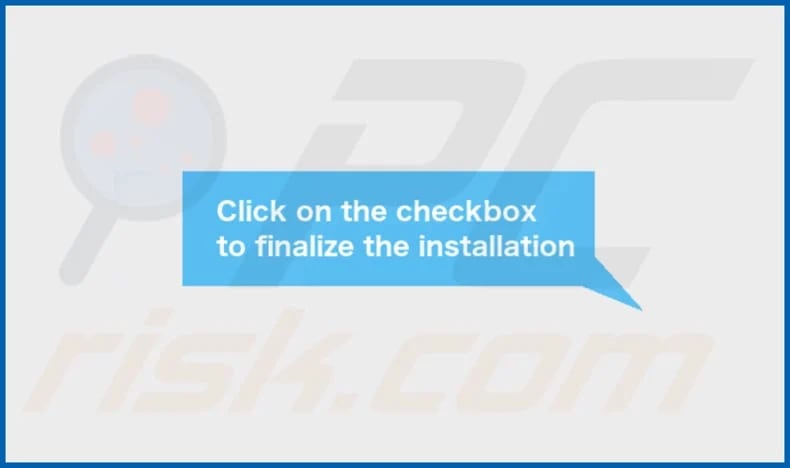
TaskIndexer's installation folder:
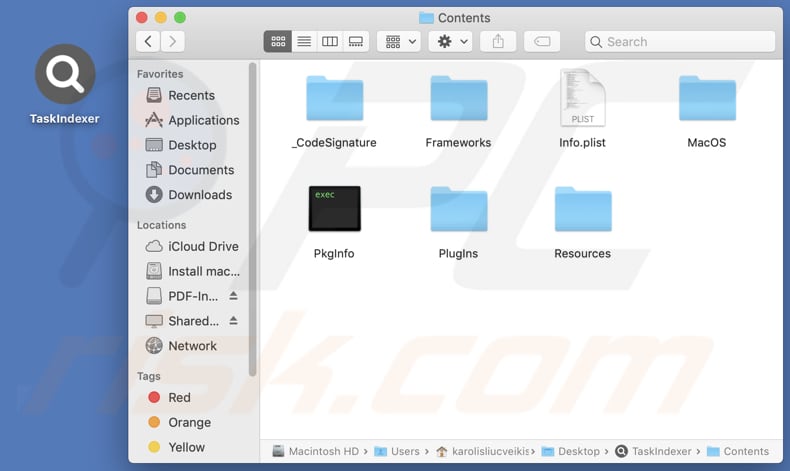
Instant automatic malware removal:
Manual threat removal might be a lengthy and complicated process that requires advanced IT skills. Combo Cleaner is a professional automatic malware removal tool that is recommended to get rid of malware. Download it by clicking the button below:
DOWNLOAD Combo CleanerBy downloading any software listed on this website you agree to our Privacy Policy and Terms of Use. To use full-featured product, you have to purchase a license for Combo Cleaner. 7 days free trial available. Combo Cleaner is owned and operated by RCS LT, the parent company of PCRisk.com.
Quick menu:
- What is TaskIndexer?
- STEP 1. Remove TaskIndexer related files and folders from OSX.
- STEP 2. Remove TaskIndexer ads from Safari.
- STEP 3. Remove TaskIndexer adware from Google Chrome.
- STEP 4. Remove TaskIndexer ads from Mozilla Firefox.
Video showing how to remove TaskIndexer adware using Combo Cleaner:
TaskIndexer adware removal:
Remove TaskIndexer-related potentially unwanted applications from your "Applications" folder:

Click the Finder icon. In the Finder window, select "Applications". In the applications folder, look for "MPlayerX", "NicePlayer", or other suspicious applications and drag them to the Trash. After removing the potentially unwanted application(s) that cause online ads, scan your Mac for any remaining unwanted components.
DOWNLOAD remover for malware infections
Combo Cleaner checks if your computer is infected with malware. To use full-featured product, you have to purchase a license for Combo Cleaner. 7 days free trial available. Combo Cleaner is owned and operated by RCS LT, the parent company of PCRisk.com.
Remove adware-related files and folders

Click the Finder icon, from the menu bar. Choose Go, and click Go to Folder...
 Check for adware generated files in the /Library/LaunchAgents/ folder:
Check for adware generated files in the /Library/LaunchAgents/ folder:

In the Go to Folder... bar, type: /Library/LaunchAgents/

In the "LaunchAgents" folder, look for any recently-added suspicious files and move them to the Trash. Examples of files generated by adware - "installmac.AppRemoval.plist", "myppes.download.plist", "mykotlerino.ltvbit.plist", "kuklorest.update.plist", etc. Adware commonly installs several files with the exact same string.
 Check for adware generated files in the ~/Library/Application Support/ folder:
Check for adware generated files in the ~/Library/Application Support/ folder:

In the Go to Folder... bar, type: ~/Library/Application Support/

In the "Application Support" folder, look for any recently-added suspicious folders. For example, "MplayerX" or "NicePlayer", and move these folders to the Trash.
 Check for adware generated files in the ~/Library/LaunchAgents/ folder:
Check for adware generated files in the ~/Library/LaunchAgents/ folder:

In the Go to Folder... bar, type: ~/Library/LaunchAgents/

In the "LaunchAgents" folder, look for any recently-added suspicious files and move them to the Trash. Examples of files generated by adware - "installmac.AppRemoval.plist", "myppes.download.plist", "mykotlerino.ltvbit.plist", "kuklorest.update.plist", etc. Adware commonly installs several files with the exact same string.
 Check for adware generated files in the /Library/LaunchDaemons/ folder:
Check for adware generated files in the /Library/LaunchDaemons/ folder:

In the "Go to Folder..." bar, type: /Library/LaunchDaemons/

In the "LaunchDaemons" folder, look for recently-added suspicious files. For example "com.aoudad.net-preferences.plist", "com.myppes.net-preferences.plist", "com.kuklorest.net-preferences.plist", "com.avickUpd.plist", etc., and move them to the Trash.
 Scan your Mac with Combo Cleaner:
Scan your Mac with Combo Cleaner:
If you have followed all the steps correctly, your Mac should be clean of infections. To ensure your system is not infected, run a scan with Combo Cleaner Antivirus. Download it HERE. After downloading the file, double click combocleaner.dmg installer. In the opened window, drag and drop the Combo Cleaner icon on top of the Applications icon. Now open your launchpad and click on the Combo Cleaner icon. Wait until Combo Cleaner updates its virus definition database and click the "Start Combo Scan" button.

Combo Cleaner will scan your Mac for malware infections. If the antivirus scan displays "no threats found" - this means that you can continue with the removal guide; otherwise, it's recommended to remove any found infections before continuing.

After removing files and folders generated by the adware, continue to remove rogue extensions from your Internet browsers.
Remove malicious extensions from Internet browsers
 Remove malicious Safari extensions:
Remove malicious Safari extensions:

Open the Safari browser, from the menu bar, select "Safari" and click "Preferences...".

In the preferences window, select "Extensions" and look for any recently-installed suspicious extensions. When located, click the "Uninstall" button next to it/them. Note that you can safely uninstall all extensions from your Safari browser - none are crucial for regular browser operation.
- If you continue to have problems with browser redirects and unwanted advertisements - Reset Safari.
 Remove malicious extensions from Google Chrome:
Remove malicious extensions from Google Chrome:

Click the Chrome menu icon ![]() (at the top right corner of Google Chrome), select "More Tools" and click "Extensions". Locate all recently-installed suspicious extensions, select these entries and click "Remove".
(at the top right corner of Google Chrome), select "More Tools" and click "Extensions". Locate all recently-installed suspicious extensions, select these entries and click "Remove".

- If you continue to have problems with browser redirects and unwanted advertisements - Reset Google Chrome.
 Remove malicious extensions from Mozilla Firefox:
Remove malicious extensions from Mozilla Firefox:

Click the Firefox menu ![]() (at the top right corner of the main window) and select "Add-ons and themes". Click "Extensions", in the opened window locate all recently-installed suspicious extensions, click on the three dots and then click "Remove".
(at the top right corner of the main window) and select "Add-ons and themes". Click "Extensions", in the opened window locate all recently-installed suspicious extensions, click on the three dots and then click "Remove".

- If you continue to have problems with browser redirects and unwanted advertisements - Reset Mozilla Firefox.
Frequently Asked Questions (FAQ)
What harm can adware cause?
Adware presents several concerns, including invasion of privacy, compromised online experience, security vulnerabilities, and performance issues on systems.
What does adware do?
Typically, adware bombards users with advertisements and has the potential to hijack browsers while also collecting user data.
How do adware developers generate revenue?
Adware developers make money by promoting products, websites, or services to users. They typically join affiliate programs, where they earn commissions for directing users to the promoted products or services, resulting in purchases or increased traffic for the developers/providers of those services or products.
Will Combo Cleaner remove TaskIndexer adware?
Combo Cleaner will scan your computer thoroughly and remove adware-type applications. Manual removal might not be successful, as hidden files could remain. Using tools like Combo Cleaner ensures complete removal.
Share:

Tomas Meskauskas
Expert security researcher, professional malware analyst
I am passionate about computer security and technology. I have an experience of over 10 years working in various companies related to computer technical issue solving and Internet security. I have been working as an author and editor for pcrisk.com since 2010. Follow me on Twitter and LinkedIn to stay informed about the latest online security threats.
PCrisk security portal is brought by a company RCS LT.
Joined forces of security researchers help educate computer users about the latest online security threats. More information about the company RCS LT.
Our malware removal guides are free. However, if you want to support us you can send us a donation.
DonatePCrisk security portal is brought by a company RCS LT.
Joined forces of security researchers help educate computer users about the latest online security threats. More information about the company RCS LT.
Our malware removal guides are free. However, if you want to support us you can send us a donation.
Donate
▼ Show Discussion