How to eliminate zEus stealer-type malware from the operating system
TrojanAlso Known As: zEus malware
Get free scan and check if your device is infected.
Remove it nowTo use full-featured product, you have to purchase a license for Combo Cleaner. Seven days free trial available. Combo Cleaner is owned and operated by RCS LT, the parent company of PCRisk.com.
What kind of malware is zEus?
zEus is a malicious program classed as a stealer. It is designed to steal information from devices. This malware can extract and exfiltrate a variety of vulnerable data from devices, including the log-in credentials of various accounts. zEus has been observed being distributed under the guise of Minecraft source packs.
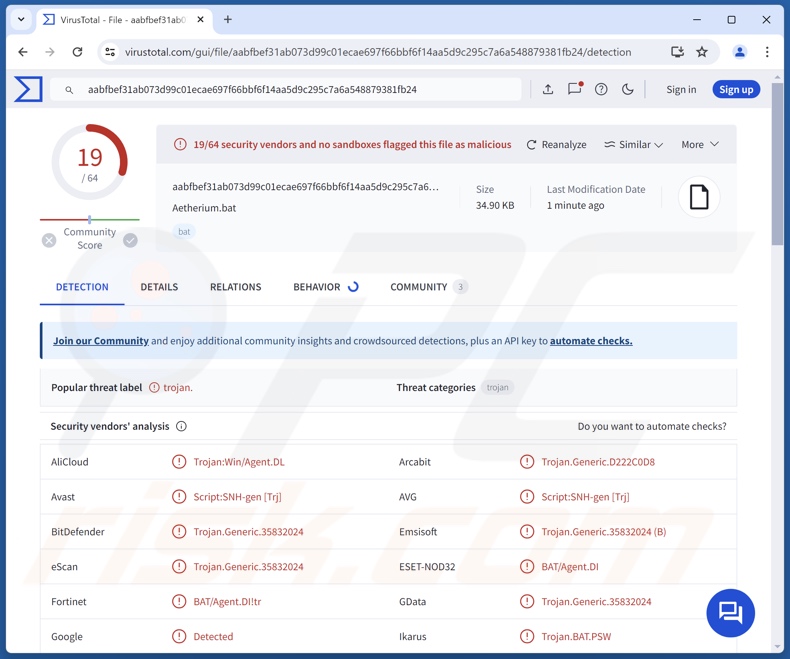
zEus malware overview
There are several variants of the zEus stealer, and both of the currently known versions were proliferated as source packs for the Minecraft video game (although in different files). Note that this malware could be proliferated utilizing other disguises as well.
zEus has anti-analysis capabilities. The malicious program has a device name exclusion list; this is used to avoid execution on test machines used by known malware analysts. It can also detect when it is launched on certain virtual machines or in sandbox environments.
If it is determined that the stealer was executed on a genuine system rather than a test machine, it starts collecting relevant data. For example, hardware details, operating system data, installed software (including security tools), running processes, Wi-Fi passwords, etc.
zEus obtains the IP address and uses additional tools to extract detailed information, e.g., city, longitude/latitude, postal code, Internet service provider, used proxy servers or mobile networks, etc.
The stealer targets Google Chrome, Mozilla Firefox, Microsoft Edge, Opera, Brave, and Vivaldi. From these browsers, it can obtain log-in credentials (usernames/passwords), Internet cookies, browsing histories, shortcuts, bookmarks, etc.
zEus also seeks log-in credentials for video games and gaming-related software, such as osu!, Growtopia, Steam, and Roblox. It also gathers other information (like logs files) associated with Battle.net, Electronic Arts, Epic Games, Minecraft, and Ubisoft.
Data linked to messengers is of interest to zEus as well, e.g., Telegram and Discord (from the latter, it can acquire tokens and log-in credentials). Additionally, the stealer browses devices for information connected to Xbox games and the following cryptowallets – Armory, Atomic, Bytecoin, Coinomi, Ethereum, Exodus, Guarda, Jaxx, and Zcash.
zEus searches the Downloads folder for filenames containing keywords associated with signing-in mechanisms, 2FA/MFA, and words relating to banks, accounts, and passwords in French – e.g., "2fa", "acount", "account", "backup", "banque", "code", "compte", "data", "db", "exodus", "key", "login", "mdp", "memo", "metamask", "motdepasse", "mot_de_passe", "password", "paypal", "recovery", "secret", "seed", "token", and "wallet".
During the infection process, this malware drops multiple files for extra functionality. These include the ability to take screenshots and kill the Task Manager. zEus can display (partially) screen-locking messages; known screens include a black fullscreen and a pop-up warning against closing explorer.exe and restarting the device.
Another dropped file – "CHATBOX.bat" – can create a dialog box that serves as a chat wherein the victim can send up to five sentences to the cyber criminals behind the attack.
It is noteworthy that malware developers commonly improve upon their creations and methodologies. Hence, potential future iterations of zEus could have additional/different functionalities. Furthermore, the data gathered by this stealer could be utilized to cause further infection.
To summarize, the presence of software like zEus on devices can lead to system infections, serious privacy issues, financial losses, and identity theft.
| Name | zEus malware |
| Threat Type | Trojan, password-stealing virus, banking malware, spyware. |
| Detection Names | Avast (Script:SNH-gen [Trj]), Combo Cleaner (Trojan.Generic.35832024), ESET-NOD32 (BAT/Agent.DI), Fortinet (BAT/Agent.DI!tr), Ikarus (Trojan.BAT.PSW), Kingsoft (Script.Ks.Malware.2194), Full List Of Detections (VirusTotal) |
| Symptoms | Trojans are designed to stealthily infiltrate the victim's computer and remain silent, and thus no particular symptoms are clearly visible on an infected machine. |
| Distribution methods | Infected email attachments, malicious online advertisements, social engineering, software 'cracks'. |
| Damage | Stolen passwords and banking information, identity theft, the victim's computer added to a botnet. |
| Malware Removal (Windows) |
To eliminate possible malware infections, scan your computer with legitimate antivirus software. Our security researchers recommend using Combo Cleaner. Download Combo CleanerTo use full-featured product, you have to purchase a license for Combo Cleaner. 7 days free trial available. Combo Cleaner is owned and operated by RCS LT, the parent company of PCRisk.com. |
Stealer-type malware examples
We have investigated countless malicious programs; Ledger wallet stealer, WaveStealer, Ghostly, VacBan, Sams, and Nova are merely some of our newest articles on stealers. Information-stealing malware may target incredibly specific details or a wide variety of data.
Some elements of information collection and theft are common for various malware types. Yet regardless of whether a malicious program steals data or has other capabilities – its presence on a system endangers device safety and user privacy. Therefore, all threats must be eliminated immediately upon detection.
How did zEus infiltrate my computer?
As previously mentioned, the latest known variant of zEus has been proliferated disguised as a Minecraft source pack shared via YouTube.
The same general disguise (Minecraft source pack) was also used for the older version, which arrived onto devices in a self-extracting WinRAR file. This archive impersonated a Windows screensaver file, and upon the stealer's execution – the image used as a thumbnail was opened.
The newer variant is spread as a ZIP archive containing a batch file (BAT). The latter drops multiple files (including several BATs), which provide additional functionality to the malware.
It must be mentioned that zEus could be distributed under different disguises or by other methods. Generally, malicious software is proliferated by employing phishing and social engineering techniques. It is typically presented as or bundled with a legitimate/ordinary files. They can be archives (RAR, ZIP, etc.), executables (.exe, .run, etc.), documents (Microsoft Office, Microsoft OneNote, PDF, etc.), JavaScript, and so on.
Malware is primarily spread through dubious download sources (e.g., freeware and free file-hosting websites, P2P sharing networks, etc.), online scams, drive-by (stealthy/deceptive) downloads, malicious attachments/links in spam (e.g., emails, SMSes, DMs/PMs, social media/ forum posts, etc.), malvertising, pirated programs/media, illegal software activation tools ("cracks"), and fake updates.
Some malicious programs can self-proliferate via local networks and removable storage devices (e.g., external hard drives, USB flash drives, etc.).
How to avoid installation of malware?
We highly recommend downloading only from official and verified channels. Additionally, all programs must be activated and updated using legitimate functions/tools, as those acquired from third-parties can contain malware.
Another recommendation is to be vigilant while browsing, as fraudulent and dangerous online content typically appears genuine and harmless. Incoming emails and other messages must be treated with caution. Attachments or links found in suspicious/irrelevant mail must not be opened, as they can be infectious.
It is paramount for device/user safety to have a reputable anti-virus installed and kept updated. Security software must be used to run regular system scans and to remove threats/issues. If you believe that your computer is already infected, we recommend running a scan with Combo Cleaner Antivirus for Windows to automatically eliminate infiltrated malware.
Instant automatic malware removal:
Manual threat removal might be a lengthy and complicated process that requires advanced IT skills. Combo Cleaner is a professional automatic malware removal tool that is recommended to get rid of malware. Download it by clicking the button below:
DOWNLOAD Combo CleanerBy downloading any software listed on this website you agree to our Privacy Policy and Terms of Use. To use full-featured product, you have to purchase a license for Combo Cleaner. 7 days free trial available. Combo Cleaner is owned and operated by RCS LT, the parent company of PCRisk.com.
Quick menu:
How to remove malware manually?
Manual malware removal is a complicated task - usually it is best to allow antivirus or anti-malware programs to do this automatically. To remove this malware we recommend using Combo Cleaner Antivirus for Windows.
If you wish to remove malware manually, the first step is to identify the name of the malware that you are trying to remove. Here is an example of a suspicious program running on a user's computer:

If you checked the list of programs running on your computer, for example, using task manager, and identified a program that looks suspicious, you should continue with these steps:
 Download a program called Autoruns. This program shows auto-start applications, Registry, and file system locations:
Download a program called Autoruns. This program shows auto-start applications, Registry, and file system locations:

 Restart your computer into Safe Mode:
Restart your computer into Safe Mode:
Windows XP and Windows 7 users: Start your computer in Safe Mode. Click Start, click Shut Down, click Restart, click OK. During your computer start process, press the F8 key on your keyboard multiple times until you see the Windows Advanced Option menu, and then select Safe Mode with Networking from the list.

Video showing how to start Windows 7 in "Safe Mode with Networking":
Windows 8 users: Start Windows 8 is Safe Mode with Networking - Go to Windows 8 Start Screen, type Advanced, in the search results select Settings. Click Advanced startup options, in the opened "General PC Settings" window, select Advanced startup.
Click the "Restart now" button. Your computer will now restart into the "Advanced Startup options menu". Click the "Troubleshoot" button, and then click the "Advanced options" button. In the advanced option screen, click "Startup settings".
Click the "Restart" button. Your PC will restart into the Startup Settings screen. Press F5 to boot in Safe Mode with Networking.

Video showing how to start Windows 8 in "Safe Mode with Networking":
Windows 10 users: Click the Windows logo and select the Power icon. In the opened menu click "Restart" while holding "Shift" button on your keyboard. In the "choose an option" window click on the "Troubleshoot", next select "Advanced options".
In the advanced options menu select "Startup Settings" and click on the "Restart" button. In the following window you should click the "F5" button on your keyboard. This will restart your operating system in safe mode with networking.

Video showing how to start Windows 10 in "Safe Mode with Networking":
 Extract the downloaded archive and run the Autoruns.exe file.
Extract the downloaded archive and run the Autoruns.exe file.

 In the Autoruns application, click "Options" at the top and uncheck "Hide Empty Locations" and "Hide Windows Entries" options. After this procedure, click the "Refresh" icon.
In the Autoruns application, click "Options" at the top and uncheck "Hide Empty Locations" and "Hide Windows Entries" options. After this procedure, click the "Refresh" icon.

 Check the list provided by the Autoruns application and locate the malware file that you want to eliminate.
Check the list provided by the Autoruns application and locate the malware file that you want to eliminate.
You should write down its full path and name. Note that some malware hides process names under legitimate Windows process names. At this stage, it is very important to avoid removing system files. After you locate the suspicious program you wish to remove, right click your mouse over its name and choose "Delete".

After removing the malware through the Autoruns application (this ensures that the malware will not run automatically on the next system startup), you should search for the malware name on your computer. Be sure to enable hidden files and folders before proceeding. If you find the filename of the malware, be sure to remove it.

Reboot your computer in normal mode. Following these steps should remove any malware from your computer. Note that manual threat removal requires advanced computer skills. If you do not have these skills, leave malware removal to antivirus and anti-malware programs.
These steps might not work with advanced malware infections. As always it is best to prevent infection than try to remove malware later. To keep your computer safe, install the latest operating system updates and use antivirus software. To be sure your computer is free of malware infections, we recommend scanning it with Combo Cleaner Antivirus for Windows.
Frequently Asked Questions (FAQ)
My computer is infected with zEus malware, should I format my storage device to get rid of it?
Malware removal rarely necessitates such drastic measures.
What are the biggest issues that zEus malware can cause?
The dangers posed by an infection depend on the malicious program's abilities and the attackers' modus operandi. zEus is a stealer that seeks a variety of sensitive data. Infections of this kind are associated with severe privacy issues, financial losses, and identity theft.
What is the purpose of zEus malware?
Malware is most commonly used to generate revenue. However, cyber criminals can also use malicious software to amuse themselves or disrupt processes (e.g., websites, services, companies, organizations, etc.). Alternative motives for these attacks include personal grudges, hacktivism, and political/geopolitical reasons.
How did zEus malware infiltrate my computer?
zEus was noted being spread as a Minecraft source pack shared on YouTube. Keep in mind that other disguises/techniques could be used to proliferate this stealer.
Generally, malware is distributed via drive-by downloads, spam mail, online scams, untrustworthy download channels (e.g., freeware and third-party websites, P2P sharing networks, etc.), pirated content, illegal software activation ("cracking") tools, and fake updates. Furthermore, some malicious programs can self-spread through local networks and removable storage devices.
Will Combo Cleaner protect me from malware?
Yes, Combo Cleaner is designed to scan computers and eliminate all kinds of threats. It is capable of detecting and removing most of the known malware infections. Note that since sophisticated malicious programs usually hide deep within systems – running a full system scan is crucial.
Share:

Tomas Meskauskas
Expert security researcher, professional malware analyst
I am passionate about computer security and technology. I have an experience of over 10 years working in various companies related to computer technical issue solving and Internet security. I have been working as an author and editor for pcrisk.com since 2010. Follow me on Twitter and LinkedIn to stay informed about the latest online security threats.
PCrisk security portal is brought by a company RCS LT.
Joined forces of security researchers help educate computer users about the latest online security threats. More information about the company RCS LT.
Our malware removal guides are free. However, if you want to support us you can send us a donation.
DonatePCrisk security portal is brought by a company RCS LT.
Joined forces of security researchers help educate computer users about the latest online security threats. More information about the company RCS LT.
Our malware removal guides are free. However, if you want to support us you can send us a donation.
Donate
▼ Show Discussion