How to uninstall OpportunityTerminal from the operating system
Mac VirusAlso Known As: Ads by OpportunityTerminal
Get free scan and check if your device is infected.
Remove it nowTo use full-featured product, you have to purchase a license for Combo Cleaner. Seven days free trial available. Combo Cleaner is owned and operated by RCS LT, the parent company of PCRisk.com.
What is OpportunityTerminal?
Upon examination, it has been determined that OpportunityTerminal is a dubious application functioning as adware. It is designed to show advertisements and may gather user data. Therefore, it is recommended not to trust OpportunityTerminal and uninstall the app from devices (if installed).
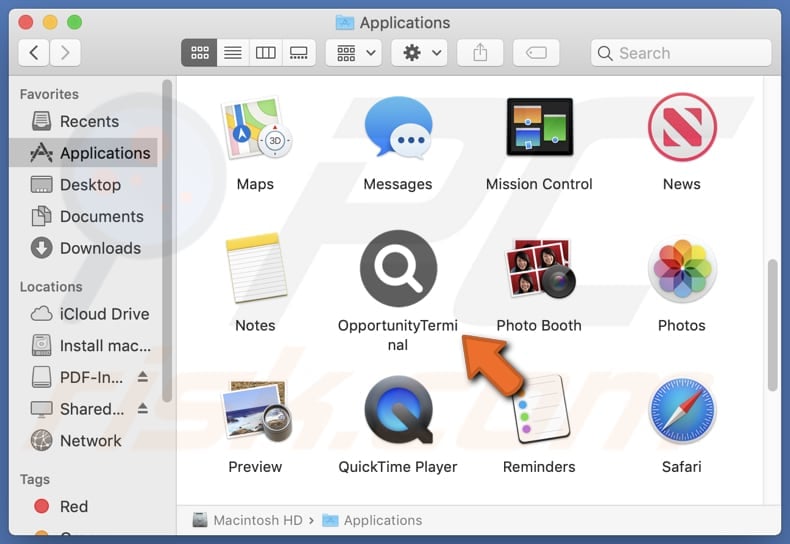
OpportunityTerminal adware in detail
Typically, adware-type apps generate coupons, banners, various pop-ups, and other advertisements that can be intrusive and annoying (these ads can appear unexpectedly and cover the contents of visited pages). Also, interacting with ads from unreliable apps like OpportunityTerminal can lead to potentially malicious web pages.
These ads may direct users to phishing websites. These sites are designed to steal sensitive information like credit card details and passwords. Also, users may encounter technical support scams, which are deceptive pages created to lure visitors into paying for fake or unnecessary services or products, downloading malware, or taking other actions.
Moreover, ads from OpportunityTerminal may promote browser hijackers, other unwanted apps, or even malicious programs. These ads may open pages hosting unwanted apps or trigger downloads and installations of such apps upon clicking them. Additionally, ads displayed by OpportunityTerminal may promote fake lotteries, giveaways, investment schemes, and other scams.
Therefore, trusting web pages opened via ads from OpportunityTerminal may result in identity theft, monetary loss, computer infections, unwanted installations, and other problems. For this reason, it is strongly recommended to avoid interacting with ads generated by such apps and uninstall adware.
It is important to mention that OpportunityTerminal may be capable of gathering various data. For example, IP addresses, geolocation data, browsing-related information, and even sensitive info like credit card details and login credentials.
| Name | Ads by OpportunityTerminal |
| Threat Type | Adware, Mac malware, Mac virus |
| Detection Names | Avast (MacOS:AdAgent-DH [Adw]), Combo Cleaner (Gen:Variant.Adware.MAC.Adload.23), ESET-NOD32 (A Variant Of OSX/Adware.Synataeb.H), Kaspersky (Not-a-virus:HEUR:AdWare.OSX.Adload.m), Full List (VirusTotal) |
| Additional Information | This application belongs to Adload malware family. |
| Symptoms | Your Mac becomes slower than normal, you see unwanted pop-up ads, you are redirected to dubious websites. |
| Distribution methods | Deceptive pop-up ads, free software installers (bundling), torrent file downloads. |
| Damage | Internet browser tracking (potential privacy issues), display of unwanted ads, redirects to dubious websites, loss of private information. |
| Malware Removal (Windows) |
To eliminate possible malware infections, scan your computer with legitimate antivirus software. Our security researchers recommend using Combo Cleaner. Download Combo CleanerTo use full-featured product, you have to purchase a license for Combo Cleaner. 7 days free trial available. Combo Cleaner is owned and operated by RCS LT, the parent company of PCRisk.com. |
Conclusion
Overall, OpportunityTerminal's purpose is to deliver various advertisements to users. However, this app can also cause privacy concerns, a disrupted browsing experience, device performance degradation, and security risks. Thus, it is important to be careful when installing and using applications like OpportunityTerminal.
More examples of similar apps are LogicalProduct, ServerInput, and TemplateAnalyzer.
How did OpportunityTerminal install on my computer?
It is common for adware like OpportunityTerminal to be bundled with other programs. Installers that come with adware or other unwanted programs offer options like "Advanced" or "Custom" settings, which need to be adjusted to avoid installing unwanted apps. Users agree to install adware alongside desired programs when they do not reject unwanted offers.
Adware can also be installed via fake alerts, misleading offers, and other deceptive advertisements or pop-ups on shady pages. Downloading from peer-to-peer networks, third-party downloaders, unofficial websites and app stores, and similar sources can also lead to unintended installations.
Sometimes, adware is delivered via notifications from dubious sites and deceptive emails containing links.
How to avoid installation of unwanted applications?
Always use official pages and app stores when downloading applications (or files). During installations, check all settings and options to make sure no unwanted apps are selected by default. Avoid clicking on advertisements, pop-ups, or other dubious content on questionable websites.
Additionally, do not agree to receive notifications from suspicious websites, regularly update all programs (and the operating system), and scan your computer for threats. If your computer is already infected with OpportunityTerminal, we recommend running a scan with Combo Cleaner Antivirus for Windows to automatically eliminate this adware.
A message that appears after the installation of OpportunityTerminal:
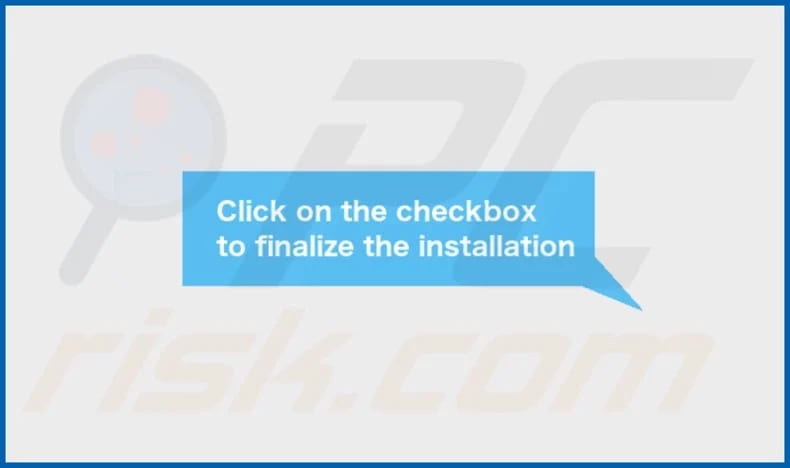
OpportunityTerminal's installation folder:
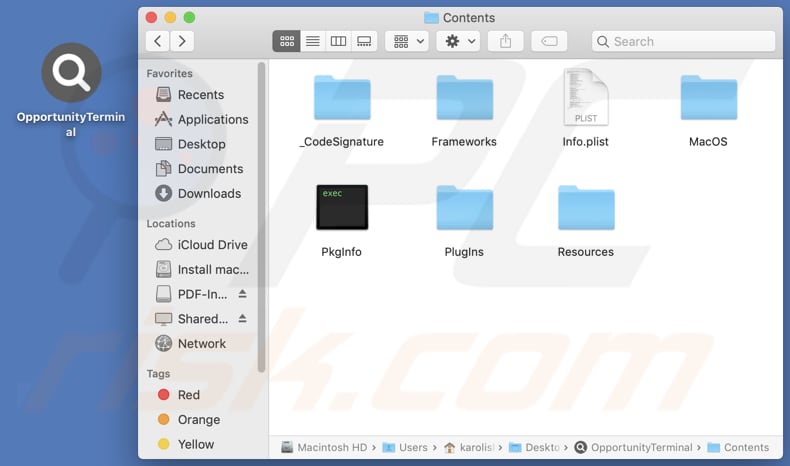
Instant automatic malware removal:
Manual threat removal might be a lengthy and complicated process that requires advanced IT skills. Combo Cleaner is a professional automatic malware removal tool that is recommended to get rid of malware. Download it by clicking the button below:
DOWNLOAD Combo CleanerBy downloading any software listed on this website you agree to our Privacy Policy and Terms of Use. To use full-featured product, you have to purchase a license for Combo Cleaner. 7 days free trial available. Combo Cleaner is owned and operated by RCS LT, the parent company of PCRisk.com.
Quick menu:
- What is OpportunityTerminal?
- STEP 1. Remove OpportunityTerminal related files and folders from OSX.
- STEP 2. Remove OpportunityTerminal ads from Safari.
- STEP 3. Remove OpportunityTerminal adware from Google Chrome.
- STEP 4. Remove OpportunityTerminal ads from Mozilla Firefox.
Video showing how to remove OpportunityTerminal adware using Combo Cleaner:
OpportunityTerminal adware removal:
Remove OpportunityTerminal-related potentially unwanted applications from your "Applications" folder:

Click the Finder icon. In the Finder window, select "Applications". In the applications folder, look for "MPlayerX", "NicePlayer", or other suspicious applications and drag them to the Trash. After removing the potentially unwanted application(s) that cause online ads, scan your Mac for any remaining unwanted components.
DOWNLOAD remover for malware infections
Combo Cleaner checks if your computer is infected with malware. To use full-featured product, you have to purchase a license for Combo Cleaner. 7 days free trial available. Combo Cleaner is owned and operated by RCS LT, the parent company of PCRisk.com.
Remove adware-related files and folders

Click the Finder icon, from the menu bar. Choose Go, and click Go to Folder...
 Check for adware generated files in the /Library/LaunchAgents/ folder:
Check for adware generated files in the /Library/LaunchAgents/ folder:

In the Go to Folder... bar, type: /Library/LaunchAgents/

In the "LaunchAgents" folder, look for any recently-added suspicious files and move them to the Trash. Examples of files generated by adware - "installmac.AppRemoval.plist", "myppes.download.plist", "mykotlerino.ltvbit.plist", "kuklorest.update.plist", etc. Adware commonly installs several files with the exact same string.
 Check for adware generated files in the ~/Library/Application Support/ folder:
Check for adware generated files in the ~/Library/Application Support/ folder:

In the Go to Folder... bar, type: ~/Library/Application Support/

In the "Application Support" folder, look for any recently-added suspicious folders. For example, "MplayerX" or "NicePlayer", and move these folders to the Trash.
 Check for adware generated files in the ~/Library/LaunchAgents/ folder:
Check for adware generated files in the ~/Library/LaunchAgents/ folder:

In the Go to Folder... bar, type: ~/Library/LaunchAgents/

In the "LaunchAgents" folder, look for any recently-added suspicious files and move them to the Trash. Examples of files generated by adware - "installmac.AppRemoval.plist", "myppes.download.plist", "mykotlerino.ltvbit.plist", "kuklorest.update.plist", etc. Adware commonly installs several files with the exact same string.
 Check for adware generated files in the /Library/LaunchDaemons/ folder:
Check for adware generated files in the /Library/LaunchDaemons/ folder:

In the "Go to Folder..." bar, type: /Library/LaunchDaemons/

In the "LaunchDaemons" folder, look for recently-added suspicious files. For example "com.aoudad.net-preferences.plist", "com.myppes.net-preferences.plist", "com.kuklorest.net-preferences.plist", "com.avickUpd.plist", etc., and move them to the Trash.
 Scan your Mac with Combo Cleaner:
Scan your Mac with Combo Cleaner:
If you have followed all the steps correctly, your Mac should be clean of infections. To ensure your system is not infected, run a scan with Combo Cleaner Antivirus. Download it HERE. After downloading the file, double click combocleaner.dmg installer. In the opened window, drag and drop the Combo Cleaner icon on top of the Applications icon. Now open your launchpad and click on the Combo Cleaner icon. Wait until Combo Cleaner updates its virus definition database and click the "Start Combo Scan" button.

Combo Cleaner will scan your Mac for malware infections. If the antivirus scan displays "no threats found" - this means that you can continue with the removal guide; otherwise, it's recommended to remove any found infections before continuing.

After removing files and folders generated by the adware, continue to remove rogue extensions from your Internet browsers.
Remove malicious extensions from Internet browsers
 Remove malicious Safari extensions:
Remove malicious Safari extensions:

Open the Safari browser, from the menu bar, select "Safari" and click "Preferences...".

In the preferences window, select "Extensions" and look for any recently-installed suspicious extensions. When located, click the "Uninstall" button next to it/them. Note that you can safely uninstall all extensions from your Safari browser - none are crucial for regular browser operation.
- If you continue to have problems with browser redirects and unwanted advertisements - Reset Safari.
 Remove malicious extensions from Google Chrome:
Remove malicious extensions from Google Chrome:

Click the Chrome menu icon ![]() (at the top right corner of Google Chrome), select "More Tools" and click "Extensions". Locate all recently-installed suspicious extensions, select these entries and click "Remove".
(at the top right corner of Google Chrome), select "More Tools" and click "Extensions". Locate all recently-installed suspicious extensions, select these entries and click "Remove".

- If you continue to have problems with browser redirects and unwanted advertisements - Reset Google Chrome.
 Remove malicious extensions from Mozilla Firefox:
Remove malicious extensions from Mozilla Firefox:

Click the Firefox menu ![]() (at the top right corner of the main window) and select "Add-ons and themes". Click "Extensions", in the opened window locate all recently-installed suspicious extensions, click on the three dots and then click "Remove".
(at the top right corner of the main window) and select "Add-ons and themes". Click "Extensions", in the opened window locate all recently-installed suspicious extensions, click on the three dots and then click "Remove".

- If you continue to have problems with browser redirects and unwanted advertisements - Reset Mozilla Firefox.
Frequently Asked Questions (FAQ)
What harm can adware cause?
Adware can lead to various problems, including decreased browsing quality, sluggish device operation, security vulnerabilities, privacy concerns, and browser hijacking.
What does adware do?
Adware inundates users with intrusive and potentially harmful advertisements. Furthermore, this type of software can be engineered to gather browsing-related and even more personal data.
How do adware developers generate revenue?
Most adware developers generate income by endorsing a range of products, websites, or services through affiliate programs. In essence, they earn commissions for directing users to the promoted content and increasing sales.
Will Combo Cleaner remove OpportunityTerminal adware?
Combo Cleaner will scan your computer and uninstall unwanted apps, including adware. It is worth noting that manual removal might not be effective, as some files may remain in the operating system even after deleting the software. Combo Cleaner eliminates unwanted apps without leaving any of their data.
Share:

Tomas Meskauskas
Expert security researcher, professional malware analyst
I am passionate about computer security and technology. I have an experience of over 10 years working in various companies related to computer technical issue solving and Internet security. I have been working as an author and editor for pcrisk.com since 2010. Follow me on Twitter and LinkedIn to stay informed about the latest online security threats.
PCrisk security portal is brought by a company RCS LT.
Joined forces of security researchers help educate computer users about the latest online security threats. More information about the company RCS LT.
Our malware removal guides are free. However, if you want to support us you can send us a donation.
DonatePCrisk security portal is brought by a company RCS LT.
Joined forces of security researchers help educate computer users about the latest online security threats. More information about the company RCS LT.
Our malware removal guides are free. However, if you want to support us you can send us a donation.
Donate
▼ Show Discussion