How to remove Volume booster - Increase Volume from web browsers
AdwareAlso Known As: Ads by Volume booster - Increase Volume
Get free scan and check if your device is infected.
Remove it nowTo use full-featured product, you have to purchase a license for Combo Cleaner. Seven days free trial available. Combo Cleaner is owned and operated by RCS LT, the parent company of PCRisk.com.
What kind of extension is Volume booster - Increase Volume?
We have examined the Volume booster - Increase Volume extension and discovered that it has traits of adware. This extension promotes potentially malicious apps, websites, and more. Therefore, it is highly advisable not to trust Volume booster - Increase Volume extension and remove it from a web browser if it has already been added.
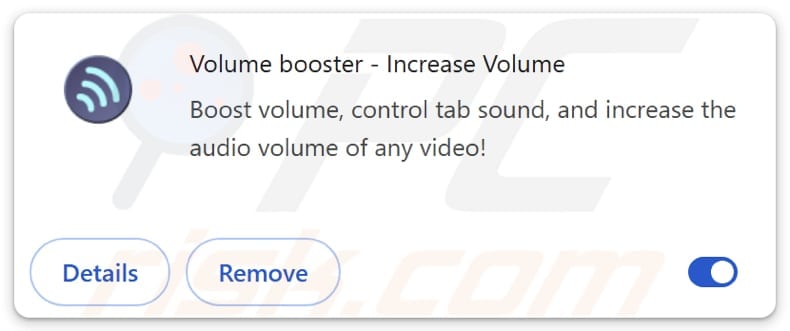
Volume booster - Increase Volume overview
Adware is a type of unwanted software that displays unwanted ads, often in the form of pop-ups, coupons, banners, and similar ads. While some adware is not dangerous, it may cause issues. The ads coming from adware can be annoying and misleading. Thus, interacting with them can expose users to various online threats.
Volume booster - Increase Volume is promoted as a tool allowing users to boost volume, control tab sound, and increase the audio volume of any video. However, our analysis has shown that it injects various advertisements in search results and affiliate links in online stores. Moreover, this extension can cause unwanted redirects.
The ads and links promoted through and redirects caused by Volume booster - Increase Volume can cause various issues. Users may exposed to phishing websites, technical support scams, pages hosting shady software, fake lotteries, giveaways, etc. Users may unintentionally download unwanted (potentially malicious software).
Also, they may end up paying for fake products or services, diclosing sensitive information (e.g., credit card details, login credentials, ID card information) to scammers, or taking other actions. Therefore, Volume booster - Increase Volume extension should be avoided and removed from affected web browsers.
Another reason to avoid Volume booster - Increase Volume is that it can read and change data on all websites. It means that it may be capable of accessing sensitive information and modifying the content users see. This may lead to negative consequences, including data theft and monetary loss.
It is possible that this extension was once reliable and legitimate but was sold to someone who then modified it to inject unwanted ads and links and cause redirects.
| Name | Ads by Volume booster - Increase Volume |
| Threat Type | Adware |
| Symptoms | Your computer becomes slower than normal, you see unwanted pop-up ads, you are redirected to dubious websites. |
| Distribution methods | Deceptive pop-up ads, free software installers (bundling), torrent file downloads. |
| Damage | Internet browser tracking (potential privacy issues), display of unwanted ads, redirects to dubious websites, loss of private information. |
| Malware Removal (Windows) |
To eliminate possible malware infections, scan your computer with legitimate antivirus software. Our security researchers recommend using Combo Cleaner. Download Combo CleanerTo use full-featured product, you have to purchase a license for Combo Cleaner. 7 days free trial available. Combo Cleaner is owned and operated by RCS LT, the parent company of PCRisk.com. |
Conclusion
Users should avoid installing/adding adware because it may expose them to various threats, slow down computers, diminish the web browsing experience, and cause other issues. Quite often, adware is disguised as legitimate software to trick users into downloading it. If adware is already installed on a computer or added to a browser, it should be eliminated.
More examples of adware-type apps are GuardFlare, Universal Ad Blocker, and Ad Blocker Elite.
How did adware install on my computer?
Users often install/add adware unknowingly when they install free and (or) unreliable software. Many free (including unreliable) programs come bundled with adware, and users may not realize this during the installation process, especially if they skip custom or advanced installation options.
Clicking on misleading ads or pop-ups can also lead to accidental adware installations. In other cases, users may be tricked into adding or installing adware through downloads from unofficial app stores, P2P networks, third-party downloaders, shady sites, etc.
How to avoid installation of unwanted applications?
Always download apps from trusted sources like official websites or reputable app stores, and avoid using files or programs from unofficial sites, third-party downloaders, peer-to-peer networks, etc. When installing software, opt for "Custom" or "Advanced" settings to uncheck any extra offers, such as unwanted apps or toolbars.
Do not allow suspicious websites to show notifications, and do not trust pop-ups, advertisements, and similar content on questionable sites. Regularly update your operating system and applications. Use a reliable security tool. If your computer is already infected with rogue applications, we recommend running a scan with Combo Cleaner Antivirus for Windows to automatically eliminate them.
Permissions asked by Volume booster - Increase Volume:
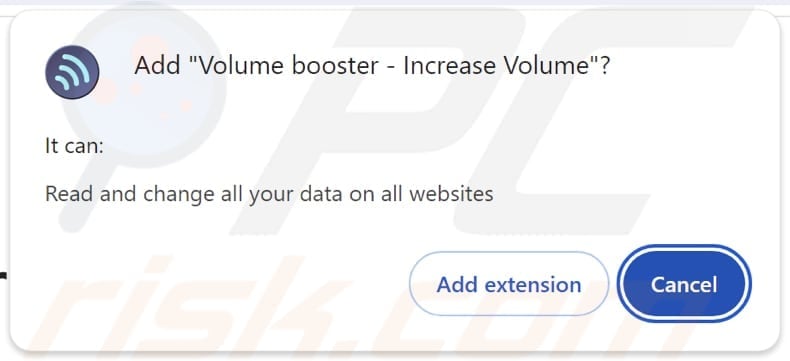
Instant automatic malware removal:
Manual threat removal might be a lengthy and complicated process that requires advanced IT skills. Combo Cleaner is a professional automatic malware removal tool that is recommended to get rid of malware. Download it by clicking the button below:
DOWNLOAD Combo CleanerBy downloading any software listed on this website you agree to our Privacy Policy and Terms of Use. To use full-featured product, you have to purchase a license for Combo Cleaner. 7 days free trial available. Combo Cleaner is owned and operated by RCS LT, the parent company of PCRisk.com.
Quick menu:
- What is Volume booster - Increase Volume?
- STEP 1. Uninstall adware applications using Control Panel.
- STEP 2. Remove rogue plug-ins from Google Chrome.
- STEP 3. Remove adware-type extensions from Mozilla Firefox.
- STEP 4. Remove malicious extensions from Safari.
- STEP 5. Remove rogue plug-ins from Microsoft Edge.
Adware removal:
Windows 11 users:

Right-click on the Start icon, select Apps and Features. In the opened window search for the application you want to uninstall, after locating it, click on the three vertical dots and select Uninstall.
Windows 10 users:

Right-click in the lower left corner of the screen, in the Quick Access Menu select Control Panel. In the opened window choose Programs and Features.
Windows 7 users:

Click Start (Windows Logo at the bottom left corner of your desktop), choose Control Panel. Locate Programs and click Uninstall a program.
macOS (OSX) users:

Click Finder, in the opened screen select Applications. Drag the app from the Applications folder to the Trash (located in your Dock), then right click the Trash icon and select Empty Trash.
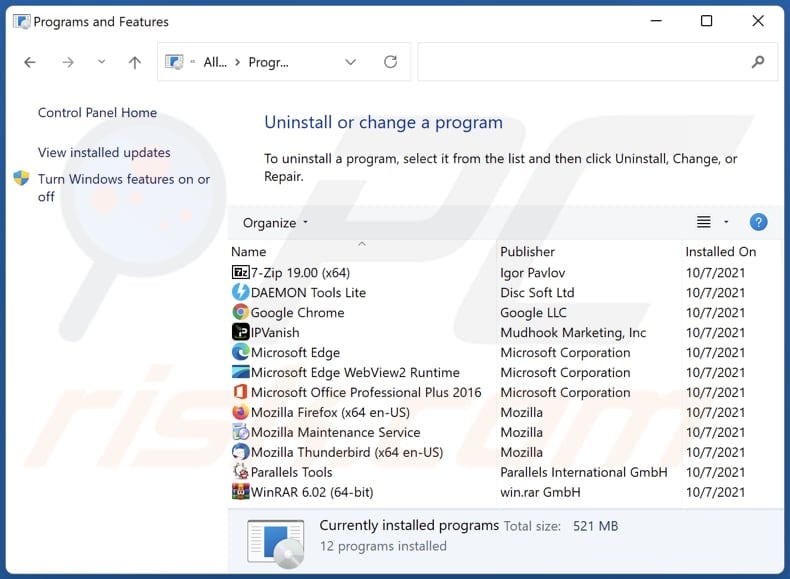
In the uninstall programs window, look for any unwanted applications, select these entries and click "Uninstall" or "Remove".
After uninstalling the unwanted application, scan your computer for any remaining unwanted components or possible malware infections. To scan your computer, use recommended malware removal software.
DOWNLOAD remover for malware infections
Combo Cleaner checks if your computer is infected with malware. To use full-featured product, you have to purchase a license for Combo Cleaner. 7 days free trial available. Combo Cleaner is owned and operated by RCS LT, the parent company of PCRisk.com.
Remove adware from Internet browsers:
Video showing how to remove Volume booster - Increase Volume adware using Combo Cleaner:
 Remove malicious extensions from Google Chrome:
Remove malicious extensions from Google Chrome:
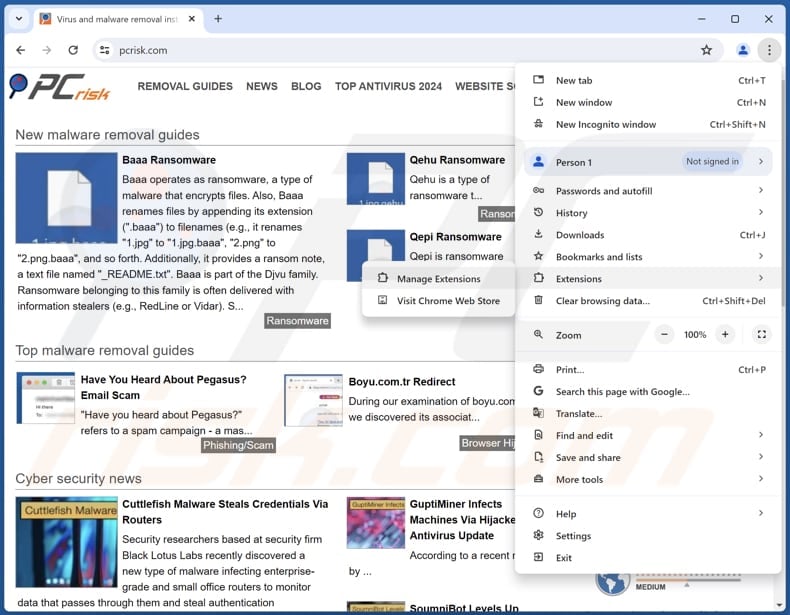
Click the Chrome menu icon ![]() (at the top right corner of Google Chrome), select "Extensions" and click "Manage Extensions". Locate "Volume booster - Increase Volume" and (or) other recently-installed suspicious extensions, select these entries and click "Remove".
(at the top right corner of Google Chrome), select "Extensions" and click "Manage Extensions". Locate "Volume booster - Increase Volume" and (or) other recently-installed suspicious extensions, select these entries and click "Remove".
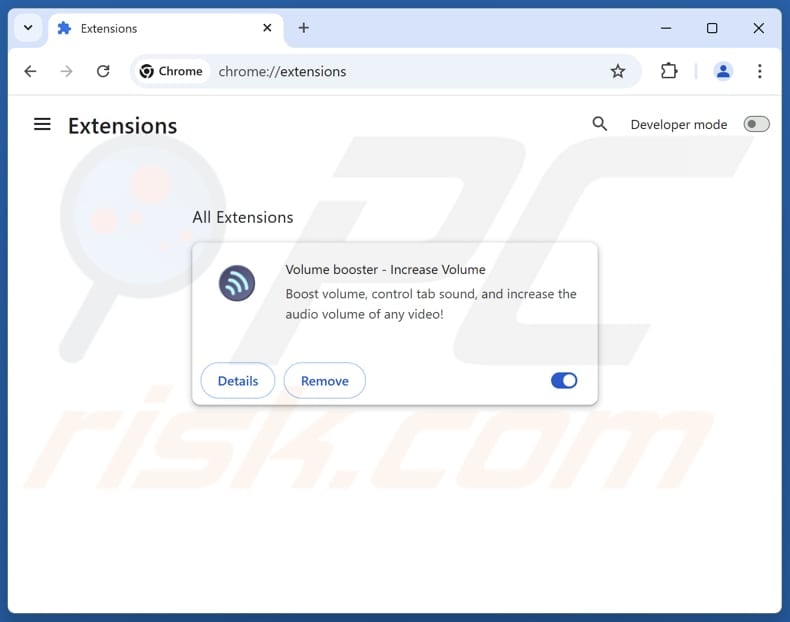
Optional method:
If you continue to have problems with removal of the ads by volume booster - increase volume, reset your Google Chrome browser settings. Click the Chrome menu icon ![]() (at the top right corner of Google Chrome) and select Settings. Scroll down to the bottom of the screen. Click the Advanced… link.
(at the top right corner of Google Chrome) and select Settings. Scroll down to the bottom of the screen. Click the Advanced… link.

After scrolling to the bottom of the screen, click the Reset (Restore settings to their original defaults) button.

In the opened window, confirm that you wish to reset Google Chrome settings to default by clicking the Reset button.

 Remove malicious plug-ins from Mozilla Firefox:
Remove malicious plug-ins from Mozilla Firefox:
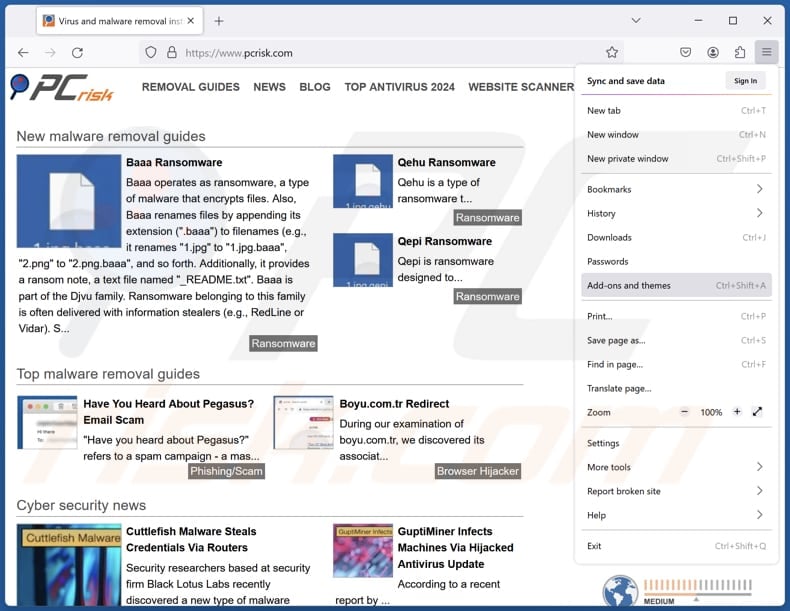
Click the Firefox menu ![]() (at the top right corner of the main window), select "Add-ons and themes". Click "Extensions", in the opened window locate all recently-installed suspicious extensions, click on the three dots and then click "Remove".
(at the top right corner of the main window), select "Add-ons and themes". Click "Extensions", in the opened window locate all recently-installed suspicious extensions, click on the three dots and then click "Remove".
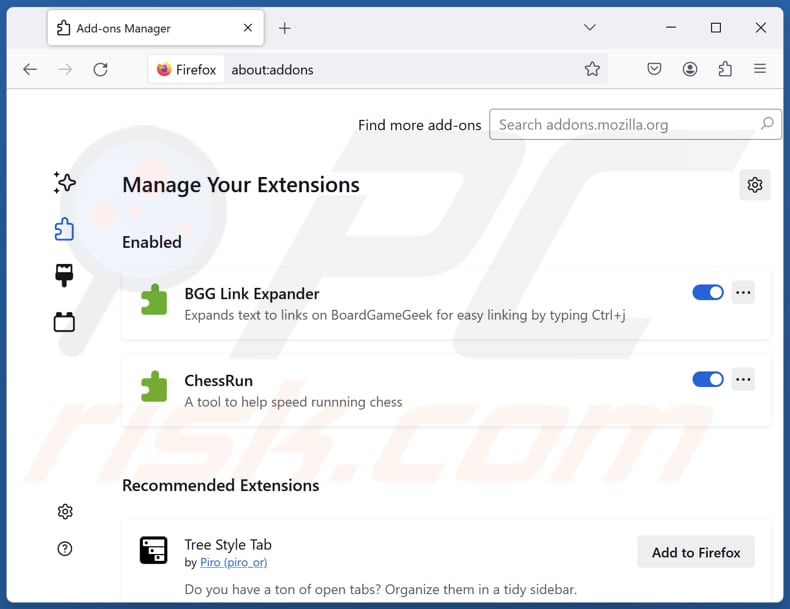
Optional method:
Computer users who have problems with ads by volume booster - increase volume removal can reset their Mozilla Firefox settings.
Open Mozilla Firefox, at the top right corner of the main window, click the Firefox menu, ![]() in the opened menu, click Help.
in the opened menu, click Help.

Select Troubleshooting Information.

In the opened window, click the Refresh Firefox button.

In the opened window, confirm that you wish to reset Mozilla Firefox settings to default by clicking the Refresh Firefox button.

 Remove malicious extensions from Safari:
Remove malicious extensions from Safari:

Make sure your Safari browser is active, click Safari menu, and select Preferences....

In the opened window click Extensions, locate any recently installed suspicious extension, select it and click Uninstall.
Optional method:
Make sure your Safari browser is active and click on Safari menu. From the drop down menu select Clear History and Website Data...

In the opened window select all history and click the Clear History button.

 Remove malicious extensions from Microsoft Edge:
Remove malicious extensions from Microsoft Edge:

Click the Edge menu icon ![]() (at the upper-right corner of Microsoft Edge), select "Extensions". Locate all recently-installed suspicious browser add-ons and click "Remove" below their names.
(at the upper-right corner of Microsoft Edge), select "Extensions". Locate all recently-installed suspicious browser add-ons and click "Remove" below their names.

Optional method:
If you continue to have problems with removal of the ads by volume booster - increase volume, reset your Microsoft Edge browser settings. Click the Edge menu icon ![]() (at the top right corner of Microsoft Edge) and select Settings.
(at the top right corner of Microsoft Edge) and select Settings.

In the opened settings menu select Reset settings.

Select Restore settings to their default values. In the opened window, confirm that you wish to reset Microsoft Edge settings to default by clicking the Reset button.

- If this did not help, follow these alternative instructions explaining how to reset the Microsoft Edge browser.
Summary:
 Commonly, adware or potentially unwanted applications infiltrate Internet browsers through free software downloads. Note that the safest source for downloading free software is via developers' websites only. To avoid installation of adware, be very attentive when downloading and installing free software. When installing previously-downloaded free programs, choose the custom or advanced installation options – this step will reveal any potentially unwanted applications listed for installation together with your chosen free program.
Commonly, adware or potentially unwanted applications infiltrate Internet browsers through free software downloads. Note that the safest source for downloading free software is via developers' websites only. To avoid installation of adware, be very attentive when downloading and installing free software. When installing previously-downloaded free programs, choose the custom or advanced installation options – this step will reveal any potentially unwanted applications listed for installation together with your chosen free program.
Post a comment:
If you have additional information on ads by volume booster - increase volume or it's removal please share your knowledge in the comments section below.
Frequently Asked Questions (FAQ)
What harm can adware cause?
Adware can disrupt the browsing experience, slow down the system’s performance, raise security and privacy concerns, expose users to scams, and cause other issues.
What does adware do?
Software of this type is designed to display advertisements. In addition to delivering ads, it may cause unwanted redirects and gather data.
How do adware developers generate revenue?
Adware creators usually make money by promoting products, websites, or services. The majority of their revenue comes from affiliate programs, where they earn a commission for directing users to certain links or offers.
Will Combo Cleaner remove Volume booster - Increase Volume adware?
Yes, Combo Cleaner will scan your computer and remove all adware applications. It is worth noting that manual removal may not fully work because some files might be left behind in the system. Even if the main program is deleted, some parts of it could still be active.
Share:

Tomas Meskauskas
Expert security researcher, professional malware analyst
I am passionate about computer security and technology. I have an experience of over 10 years working in various companies related to computer technical issue solving and Internet security. I have been working as an author and editor for pcrisk.com since 2010. Follow me on Twitter and LinkedIn to stay informed about the latest online security threats.
PCrisk security portal is brought by a company RCS LT.
Joined forces of security researchers help educate computer users about the latest online security threats. More information about the company RCS LT.
Our malware removal guides are free. However, if you want to support us you can send us a donation.
DonatePCrisk security portal is brought by a company RCS LT.
Joined forces of security researchers help educate computer users about the latest online security threats. More information about the company RCS LT.
Our malware removal guides are free. However, if you want to support us you can send us a donation.
Donate
▼ Show Discussion