How to remove the "Universal Ad Blocker" adware-type browser extension
AdwareAlso Known As: Ads by Universal Ad Blocker
Get free scan and check if your device is infected.
Remove it nowTo use full-featured product, you have to purchase a license for Combo Cleaner. Seven days free trial available. Combo Cleaner is owned and operated by RCS LT, the parent company of PCRisk.com.
What kind of software is Universal Ad Blocker?
While browsing dubious sites, our research team discovered a page promoting the Universal Ad Blocker browser extension. As the name implies, this software is endorsed as a tool that defends against online advertisements and trackers. Upon examination, we determined that Universal Ad Blocker operates as adware. Instead of eliminating ads, this extension displays them. It also collects sensitive browsing data.
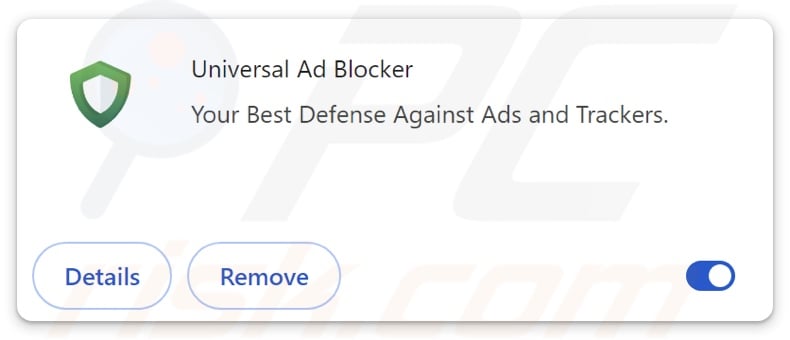
Universal Ad Blocker adware overview
Typically, advertising-supported software (adware) feeds users with undesirable and possibly dangerous advertisements. This third-party graphical content (e.g., overlays, pop-ups, coupons, banners, etc.) can be displayed on visited webpages, desktops, or other interfaces.
These ads can endorse online scams, untrustworthy/harmful software, and even malware. When clicked on, some of the adverts can execute scripts to perform sneaky downloads/installations.
Remember that any genuine content encountered via these advertisements is most likely promoted by scammers abusing its affiliate programs in order to obtain illegitimate commissions.
Advertising-supported software might not operate as designed if the browser/system is incompatible, particular websites are not visited, or other conditions are unsuitable. However, even if Universal Ad Blocker does not deliver ads – the extension remains a threat to device/user safety.
Additionally, adware usually has data-tracking functionalities, and this is true of Universal Ad Blocker. Targeted information may include: visited URLs, viewed pages, searched queries, browser cookies, usernames/passwords, personally identifiable details, credit card numbers, etc. This vulnerable data can be monetized via sale to third-parties.
To summarize, advertising-supported software is associated with system infections, serious privacy issues, financial losses, and even identity theft.
| Name | Ads by Universal Ad Blocker |
| Threat Type | Adware, Unwanted ads, Pop-up Virus |
| Browser Extension(s) | Universal Ad Blocker |
| Supposed Functionality | Blocking ads and trackers (ad-blocker) |
| Symptoms | Seeing advertisements not originating from the sites you are browsing. Intrusive pop-up ads. Decreased Internet browsing speed. |
| Distribution Methods | Deceptive pop-up ads, free software installers (bundling). |
| Damage | Decreased computer performance, browser tracking - privacy issues, possible additional malware infections. |
| Malware Removal (Windows) |
To eliminate possible malware infections, scan your computer with legitimate antivirus software. Our security researchers recommend using Combo Cleaner. Download Combo CleanerTo use full-featured product, you have to purchase a license for Combo Cleaner. 7 days free trial available. Combo Cleaner is owned and operated by RCS LT, the parent company of PCRisk.com. |
Adware examples
We have written about countless adware-type extensions and apps; AdsExhaust, No More 404, Adblock Castle - ad-free browser, and MegaGuard are just some examples.
Advertising-supported software rarely appears illegitimate or otherwise suspicious – it tends to look ordinary and harmless. Users may be enticed into downloading/installing adware by promises of various features. However, these functions seldom work as advertised, and in most cases – they do not work at all.
It must be stressed that even if a piece of software functions exactly as detailed by its promotional material – that is not a guarantee of legitimacy or safety.
How did Universal Ad Blocker install on my computer?
We obtained Universal Ad Blocker from its "official" promotional webpage. In addition to such legitimate-looking pages, adware is endorsed on scam websites.
Most visitors access these webpages via redirects caused by intrusive adverts, sites employing rogue advertising networks, mistyped URLs, spam browser notifications, or installed adware (with browser force-opening abilities).
"Bundling" – packing regular program installation setups with unwanted/malicious additions – is also used to distribute advertising-supported software. These pre-packed setups can be downloaded from freeware and free file-hosting websites, Peer-to-Peer sharing networks, and other suspicious sources.
The risk of allowing bundled content into the system is further increased by rushing through installation processes (e.g., ignoring terms, skipping steps and sections, using "Easy/Express" settings, etc.).
Additionally, adware is spread by intrusive advertisements. Once clicked on, some of these ads can execute scripts to perform downloads/installations without user permission.
How to avoid installation of adware?
We recommend researching software before downloading or purchasing. All downloads must be performed from official and verified channels. When installing, it is essential to read terms, explore possible options, use the "Custom/Advanced" settings, and opt out of all supplementary apps, extensions, etc.
Another recommendation is to be careful while browsing since fraudulent and dangerous online content usually appears legitimate and innocuous. For example, while intrusive advertisements may look harmless – they redirect to questionable websites (e.g., scam-promoting, gambling, pornography, etc.).
Should you keep encountering ads/redirects of this kind, check the device and immediately remove all suspect applications and browser extensions/plug-ins. If your computer is already infected with Universal Ad Blocker, we recommend running a scan with Combo Cleaner Antivirus for Windows to automatically eliminate this adware.
Screenshot of the permissions asked by Universal Ad Blocker adware:
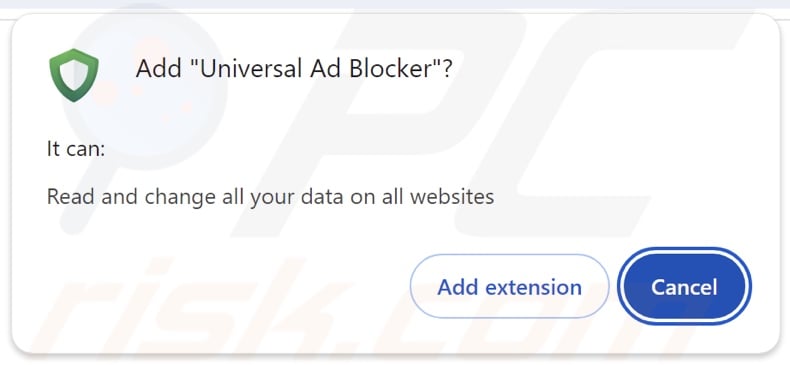
Screenshot of the website used to promote Universal Ad Blocker adware:
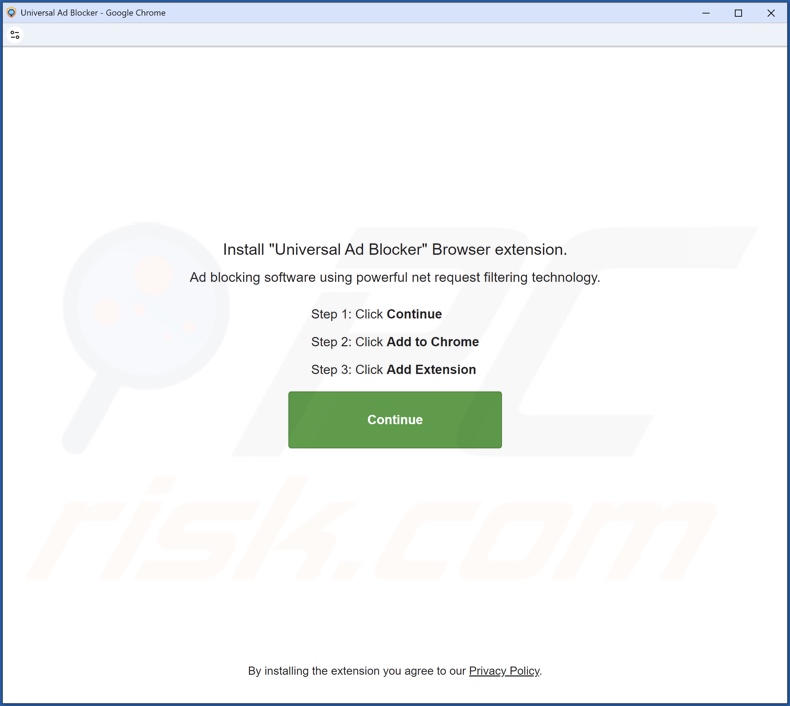
Instant automatic malware removal:
Manual threat removal might be a lengthy and complicated process that requires advanced IT skills. Combo Cleaner is a professional automatic malware removal tool that is recommended to get rid of malware. Download it by clicking the button below:
DOWNLOAD Combo CleanerBy downloading any software listed on this website you agree to our Privacy Policy and Terms of Use. To use full-featured product, you have to purchase a license for Combo Cleaner. 7 days free trial available. Combo Cleaner is owned and operated by RCS LT, the parent company of PCRisk.com.
Quick menu:
- What is Universal Ad Blocker?
- STEP 1. Uninstall adware applications using Control Panel.
- STEP 2. Remove rogue extensions from Google Chrome.
- STEP 3. Remove rogue extensions from Mozilla Firefox.
- STEP 4. Remove rogue extensions from Safari.
- STEP 5. Remove rogue plug-ins from Microsoft Edge.
Adware removal:
Windows 11 users:

Right-click on the Start icon, select Apps and Features. In the opened window search for the application you want to uninstall, after locating it, click on the three vertical dots and select Uninstall.
Windows 10 users:

Right-click in the lower left corner of the screen, in the Quick Access Menu select Control Panel. In the opened window choose Programs and Features.
Windows 7 users:

Click Start (Windows Logo at the bottom left corner of your desktop), choose Control Panel. Locate Programs and click Uninstall a program.
macOS (OSX) users:

Click Finder, in the opened screen select Applications. Drag the app from the Applications folder to the Trash (located in your Dock), then right click the Trash icon and select Empty Trash.
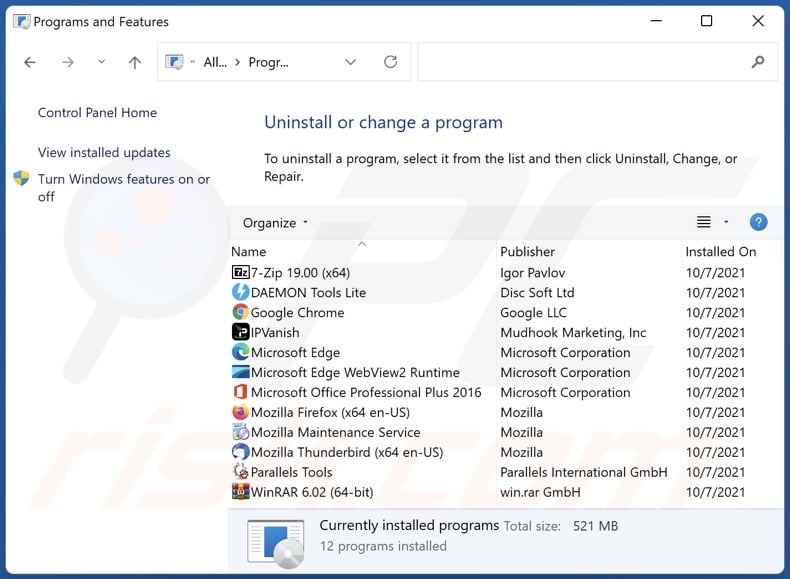
In the uninstall programs window, look for any unwanted applications, select these entries and click "Uninstall" or "Remove".
After uninstalling the unwanted applications, scan your computer for any remaining unwanted components or possible malware infections. To scan your computer, use recommended malware removal software.
DOWNLOAD remover for malware infections
Combo Cleaner checks if your computer is infected with malware. To use full-featured product, you have to purchase a license for Combo Cleaner. 7 days free trial available. Combo Cleaner is owned and operated by RCS LT, the parent company of PCRisk.com.
Remove adware from Internet browsers:
Video showing how to remove Universal Ad Blocker adware using Combo Cleaner:
 Remove malicious extensions from Google Chrome:
Remove malicious extensions from Google Chrome:
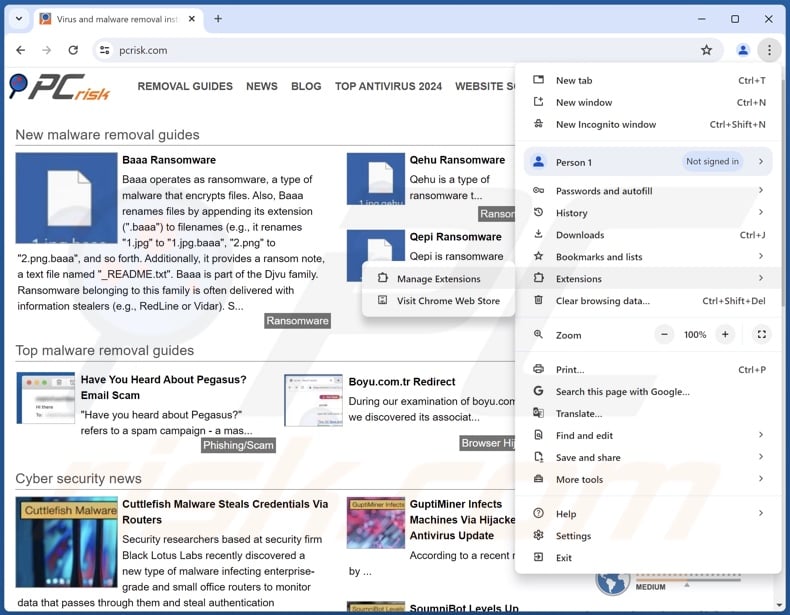
Click the Chrome menu icon ![]() (at the top right corner of Google Chrome), select "Extensions" and click "Manage Extensions". Locate "Universal Ad Blocker" and all other recently-installed suspicious extensions, select these entries and click "Remove".
(at the top right corner of Google Chrome), select "Extensions" and click "Manage Extensions". Locate "Universal Ad Blocker" and all other recently-installed suspicious extensions, select these entries and click "Remove".
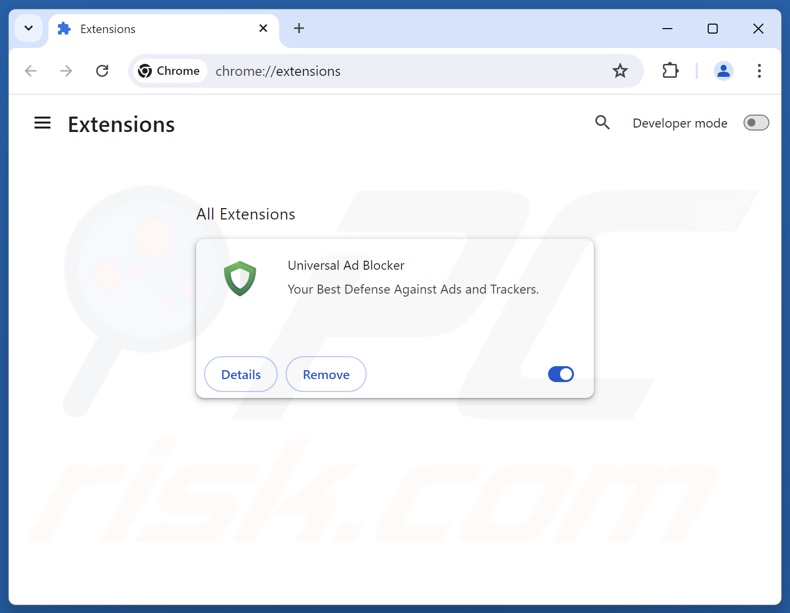
Optional method:
If you continue to have problems with removal of the ads by universal ad blocker, reset your Google Chrome browser settings. Click the Chrome menu icon ![]() (at the top right corner of Google Chrome) and select Settings. Scroll down to the bottom of the screen. Click the Advanced… link.
(at the top right corner of Google Chrome) and select Settings. Scroll down to the bottom of the screen. Click the Advanced… link.

After scrolling to the bottom of the screen, click the Reset (Restore settings to their original defaults) button.

In the opened window, confirm that you wish to reset Google Chrome settings to default by clicking the Reset button.

 Remove malicious plugins from Mozilla Firefox:
Remove malicious plugins from Mozilla Firefox:
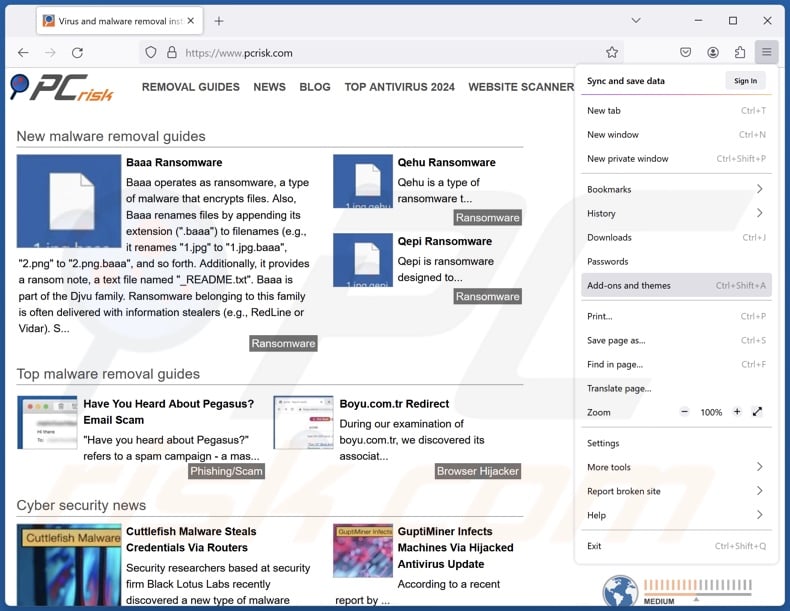
Click the Firefox menu ![]() (at the top right corner of the main window), select "Add-ons and themes". Click "Extensions", in the opened window locate recently-installed suspicious extensions, click on the three dots and then click "Remove".
(at the top right corner of the main window), select "Add-ons and themes". Click "Extensions", in the opened window locate recently-installed suspicious extensions, click on the three dots and then click "Remove".
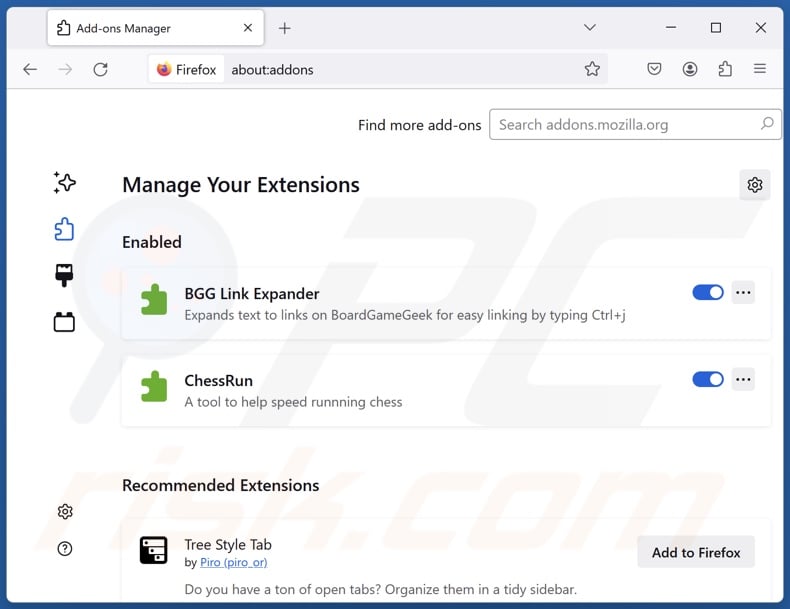
Optional method:
Computer users who have problems with ads by universal ad blocker removal can reset their Mozilla Firefox settings.
Open Mozilla Firefox, at the top right corner of the main window, click the Firefox menu, ![]() in the opened menu, click Help.
in the opened menu, click Help.

Select Troubleshooting Information.

In the opened window, click the Refresh Firefox button.

In the opened window, confirm that you wish to reset Mozilla Firefox settings to default by clicking the Refresh Firefox button.

 Remove malicious extensions from Safari:
Remove malicious extensions from Safari:

Make sure your Safari browser is active, click Safari menu, and select Preferences....

In the opened window click Extensions, locate any recently installed suspicious extension, select it and click Uninstall.
Optional method:
Make sure your Safari browser is active and click on Safari menu. From the drop down menu select Clear History and Website Data...

In the opened window select all history and click the Clear History button.

 Remove malicious extensions from Microsoft Edge:
Remove malicious extensions from Microsoft Edge:

Click the Edge menu icon ![]() (at the upper-right corner of Microsoft Edge), select "Extensions". Locate all recently-installed suspicious browser add-ons and click "Remove" below their names.
(at the upper-right corner of Microsoft Edge), select "Extensions". Locate all recently-installed suspicious browser add-ons and click "Remove" below their names.

Optional method:
If you continue to have problems with removal of the ads by universal ad blocker, reset your Microsoft Edge browser settings. Click the Edge menu icon ![]() (at the top right corner of Microsoft Edge) and select Settings.
(at the top right corner of Microsoft Edge) and select Settings.

In the opened settings menu select Reset settings.

Select Restore settings to their default values. In the opened window, confirm that you wish to reset Microsoft Edge settings to default by clicking the Reset button.

- If this did not help, follow these alternative instructions explaining how to reset the Microsoft Edge browser.
Summary:
 Commonly, adware or potentially unwanted applications infiltrate Internet browsers through free software downloads. Note that the safest source for downloading free software is via developers' websites only. To avoid installation of adware, be very attentive when downloading and installing free software. When installing previously-downloaded free programs, choose the custom or advanced installation options – this step will reveal any potentially unwanted applications listed for installation together with your chosen free program.
Commonly, adware or potentially unwanted applications infiltrate Internet browsers through free software downloads. Note that the safest source for downloading free software is via developers' websites only. To avoid installation of adware, be very attentive when downloading and installing free software. When installing previously-downloaded free programs, choose the custom or advanced installation options – this step will reveal any potentially unwanted applications listed for installation together with your chosen free program.
Post a comment:
If you have additional information on ads by universal ad blocker or it's removal please share your knowledge in the comments section below.
Frequently Asked Questions (FAQ)
What harm can adware cause?
Adware-delivered adverts endorse content that may cause system infections, privacy issues, financial losses, and other serious problems. The software's presence on a system can decrease browsing quality and system performance. Adware is also considered to be a threat to user privacy, as it usually collects sensitive information.
What does adware do?
Adware stands for advertising-supported software. Its primary functions can include displaying advertisements on various interfaces, generating redirects, and gathering private data.
How do adware developers generate revenue?
Adware generates revenue predominantly via affiliate programs by endorsing content (e.g., websites, apps, extensions, products, services, etc.).
Will Combo Cleaner remove Universal Ad Blocker adware?
Yes, Combo Cleaner will scan your device and eliminate detected adware-type applications. It is noteworthy that manual removal (performed without security tools) might be ineffective. After the adware has been manually removed – various remnants (files) can stay hidden within the system. What is more, these components might continue to run and cause problems. Hence, advertising-supported software must be eliminated thoroughly.
Share:

Tomas Meskauskas
Expert security researcher, professional malware analyst
I am passionate about computer security and technology. I have an experience of over 10 years working in various companies related to computer technical issue solving and Internet security. I have been working as an author and editor for pcrisk.com since 2010. Follow me on Twitter and LinkedIn to stay informed about the latest online security threats.
PCrisk security portal is brought by a company RCS LT.
Joined forces of security researchers help educate computer users about the latest online security threats. More information about the company RCS LT.
Our malware removal guides are free. However, if you want to support us you can send us a donation.
DonatePCrisk security portal is brought by a company RCS LT.
Joined forces of security researchers help educate computer users about the latest online security threats. More information about the company RCS LT.
Our malware removal guides are free. However, if you want to support us you can send us a donation.
Donate
▼ Show Discussion