How to remove the fake DeepSeek AI Chat extension
Potentially unwanted applicationAlso Known As: Fraudulent DeepSeek AI Chat browser extension
Get free scan and check if your device is infected.
Remove it nowTo use full-featured product, you have to purchase a license for Combo Cleaner. Seven days free trial available. Combo Cleaner is owned and operated by RCS LT, the parent company of PCRisk.com.
What is fake DeepSeek AI Chat extension?
This extension misleadingly claims to be affiliated with DeepSeek AI, a well-known and reputable service, in an attempt to appear legitimate and trustworthy. It is designed to collect user-inputted data and transmit it to its developers. This creates a privacy concern, as malicious third parties could access sensitive information through the fake extension.
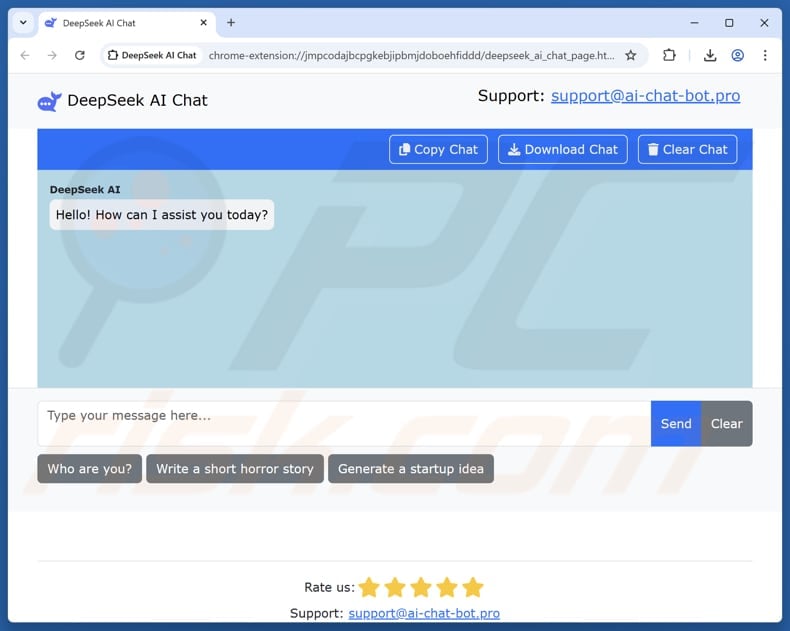
Fake DeepSeek AI Chat extension overview
The fake DeepSeek AI Chat extension collects data from users, including their chat history, IP addresses, and any information they enter, and sends it to a server (ai-chat-bot.pro) controlled by its developers. Over time, the continuous data leak could lead to identity theft, phishing attacks, targeted scams, and other issues.
Also, the extension includes a rating widget that manipulates feedback. Users who give low ratings are redirected to a private feedback form, while those who give high ratings are sent to the official Chrome Web Store review page. This practice boosts the extension's public rating, violating Chrome Web Store policies.
Moreover, it includes a script that directs users to a shady welcome page and tracks install/uninstall events. The page also sets tracking cookies and gathers browser information without permission. Overall, the fake DeepSeek AI extension should be removed from web browsers as soon as possible (if it has been added) to avoid the associated risks.
| Name | Fraudulent DeepSeek AI Chat browser extension |
| Threat Type | Unwanted extension |
| Supposed Functionality | This extension is supposed to function as an AI-driven chatbot |
| Symptoms | Slow performance, frequent pop-up ads, unexpected redirects to unfamiliar websites, changes in browser settings, and the presence of unfamiliar programs or toolbars. |
| Distribution Methods | Chrome Web Store, fake website |
| Damage | Privacy issues, identity theft |
| Malware Removal (Windows) |
To eliminate possible malware infections, scan your computer with legitimate antivirus software. Our security researchers recommend using Combo Cleaner. Download Combo CleanerTo use full-featured product, you have to purchase a license for Combo Cleaner. 7 days free trial available. Combo Cleaner is owned and operated by RCS LT, the parent company of PCRisk.com. |
Conclusion
In conclusion, the fake DeepSeek AI Chat extension poses significant privacy and security risks by collecting sensitive user data and transmitting it to an external server. To mitigate potential risks such as identity theft, phishing, and data misuse, users should immediately remove this extension from their browsers.
How did unwanted applications install on my computer?
Sometimes, fake extensions are disguised as useful tools in official stores like the Chrome Web Store, but with misleading descriptions and names to trick users into adding them to their browsers. Unofficial web pages are also commonly used to distribute fake or unreliable extensions and apps.
Also, these extensions can be packaged with free or suspicious software that users download. If users install programs without changing the provided options ("Advanced" or "Custom") that mention unwanted apps, they accept additional offers. In other cases, users may get unwanted apps via deceptive ads, pop-ups, P2P networks, third-party downloaders, and similar sources.
How to avoid installation of unwanted applications?
Always download software from reliable sources, such as official websites or app stores. During installation, opt for the "Custom" or "Advanced" settings to review and reject any unnecessary offers. Ensure your programs and operating system are regularly updated, and protect your system with a trusted security tool.
Also, avoid accepting notifications from untrustworthy websites and be cautious of pop-ups, links, and fake download buttons on suspicious sites. If your computer is already infected with rogue apps, we recommend running a scan with Combo Cleaner Antivirus for Windows to automatically eliminate them.
Website promoting fake DeepSeek AI Chat extension application:
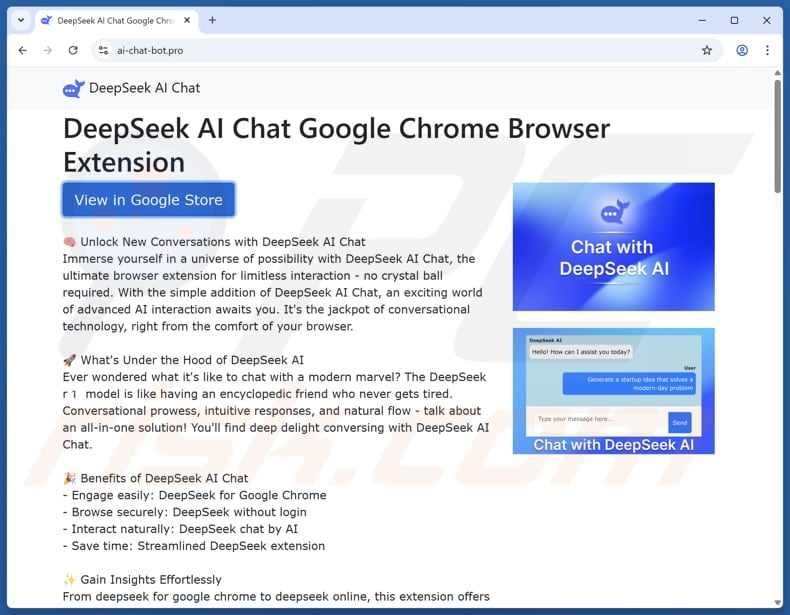
Instant automatic malware removal:
Manual threat removal might be a lengthy and complicated process that requires advanced IT skills. Combo Cleaner is a professional automatic malware removal tool that is recommended to get rid of malware. Download it by clicking the button below:
DOWNLOAD Combo CleanerBy downloading any software listed on this website you agree to our Privacy Policy and Terms of Use. To use full-featured product, you have to purchase a license for Combo Cleaner. 7 days free trial available. Combo Cleaner is owned and operated by RCS LT, the parent company of PCRisk.com.
Quick menu:
- What is fake DeepSeek AI Chat extension?
- STEP 1. Uninstall deceptive applications using Control Panel.
- STEP 2. Remove rogue extensions from Google Chrome.
- STEP 3. Remove unwanted plug-ins from Mozilla Firefox.
- STEP 4. Remove rogue extensions from Safari.
- STEP 5. Remove rogue plug-ins from Microsoft Edge.
Removal of unwanted applications:
Windows 11 users:

Right-click on the Start icon, select Apps and Features. In the opened window search for the application you want to uninstall, after locating it, click on the three vertical dots and select Uninstall.
Windows 10 users:

Right-click in the lower left corner of the screen, in the Quick Access Menu select Control Panel. In the opened window choose Programs and Features.
Windows 7 users:

Click Start (Windows Logo at the bottom left corner of your desktop), choose Control Panel. Locate Programs and click Uninstall a program.
macOS (OSX) users:

Click Finder, in the opened screen select Applications. Drag the app from the Applications folder to the Trash (located in your Dock), then right click the Trash icon and select Empty Trash.
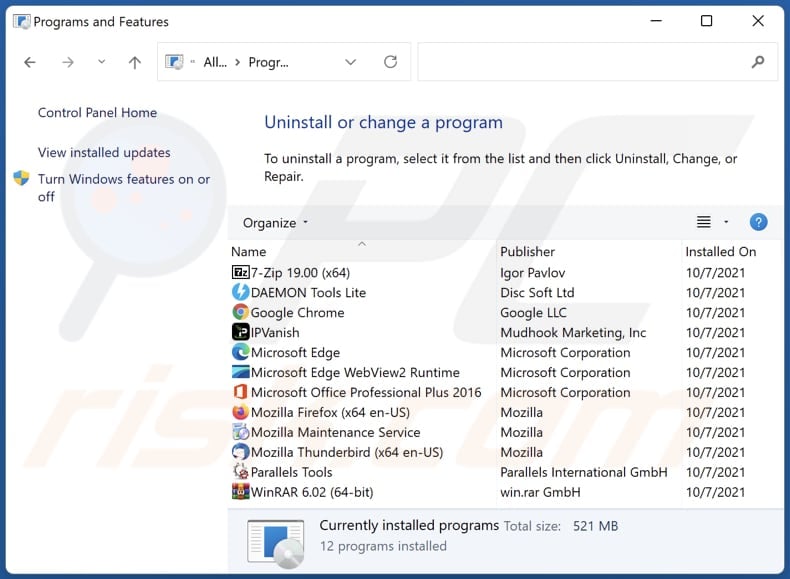
In the uninstall programs window, look for suspicious applications, select these entries and click "Uninstall" or "Remove".
After uninstalling the potentially unwanted application, scan your computer for any remaining unwanted components or possible malware infections. To scan your computer, use recommended malware removal software.
DOWNLOAD remover for malware infections
Combo Cleaner checks if your computer is infected with malware. To use full-featured product, you have to purchase a license for Combo Cleaner. 7 days free trial available. Combo Cleaner is owned and operated by RCS LT, the parent company of PCRisk.com.
Remove rogue extensions from Internet browsers:
At time of research, fake DeepSeek AI Chat extension did not install any unwanted browser extensions, however, some unwanted applications can be installed together with adware and browser hijackers. If you experience unwanted ads or redirects when browsing the Internet, continue with the removal guide below.
Video showing how to remove fake DeepSeek AI Chat extension using Combo Cleaner:
 Remove malicious extensions from Google Chrome:
Remove malicious extensions from Google Chrome:
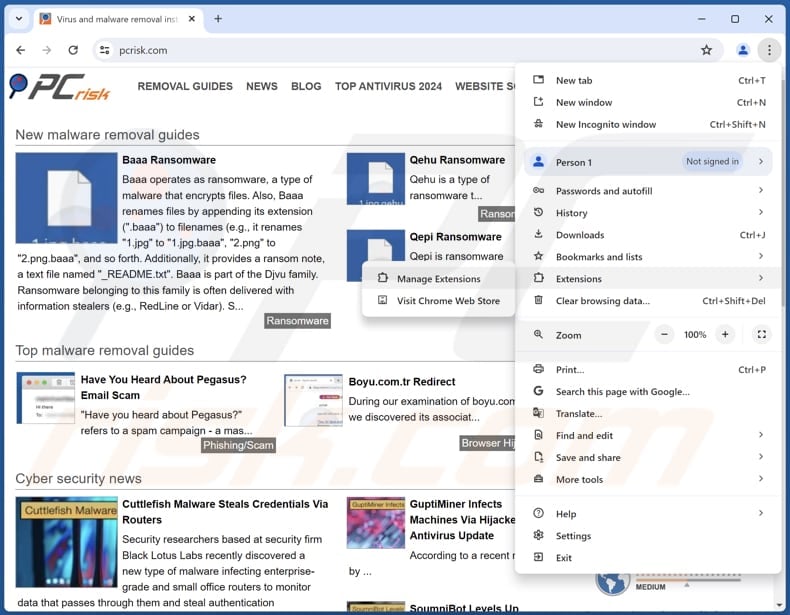
Click the Chrome menu icon ![]() (at the top right corner of Google Chrome), select "Extensions" and click "Manage Extensions". Locate all recently-installed suspicious extensions, select these entries and click "Remove".
(at the top right corner of Google Chrome), select "Extensions" and click "Manage Extensions". Locate all recently-installed suspicious extensions, select these entries and click "Remove".
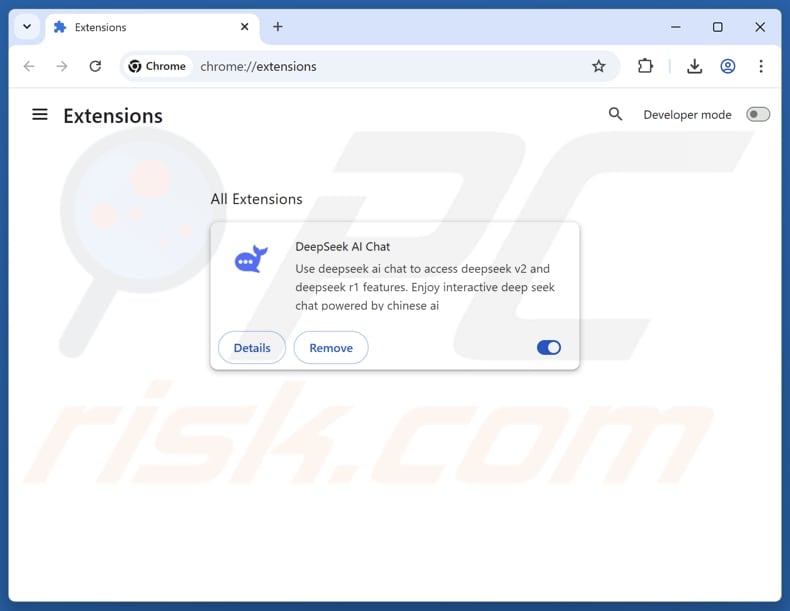
Optional method:
If you continue to have problems with removal of the fraudulent deepseek ai chat browser extension, reset your Google Chrome browser settings. Click the Chrome menu icon ![]() (at the top right corner of Google Chrome) and select Settings. Scroll down to the bottom of the screen. Click the Advanced… link.
(at the top right corner of Google Chrome) and select Settings. Scroll down to the bottom of the screen. Click the Advanced… link.

After scrolling to the bottom of the screen, click the Reset (Restore settings to their original defaults) button.

In the opened window, confirm that you wish to reset Google Chrome settings to default by clicking the Reset button.

 Remove malicious plugins from Mozilla Firefox:
Remove malicious plugins from Mozilla Firefox:
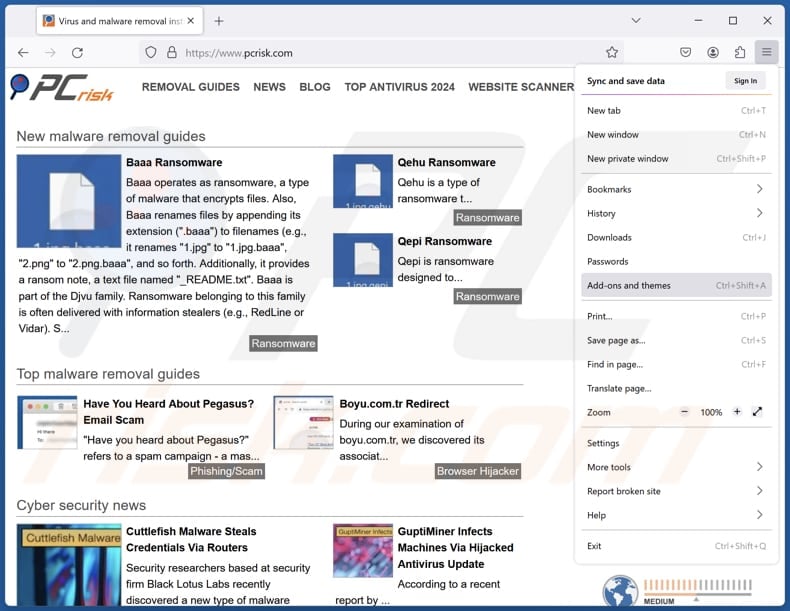
Click the Firefox menu ![]() (at the top right corner of the main window), select "Add-ons and themes". Click "Extensions", in the opened window locate all recently-installed suspicious extensions, click on the three dots and then click "Remove".
(at the top right corner of the main window), select "Add-ons and themes". Click "Extensions", in the opened window locate all recently-installed suspicious extensions, click on the three dots and then click "Remove".
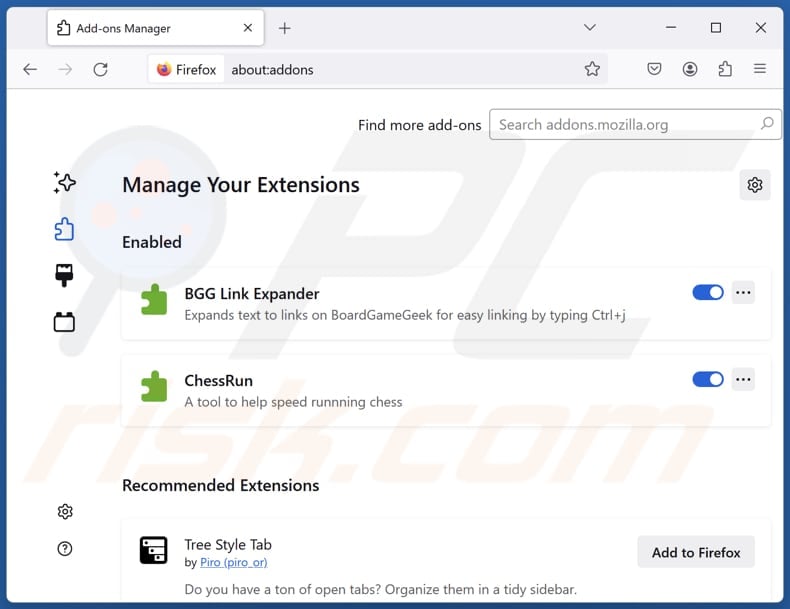
Optional method:
Computer users who have problems with fraudulent deepseek ai chat browser extension removal can reset their Mozilla Firefox settings.
Open Mozilla Firefox, at the top right corner of the main window, click the Firefox menu, ![]() in the opened menu, click Help.
in the opened menu, click Help.

Select Troubleshooting Information.

In the opened window, click the Refresh Firefox button.

In the opened window, confirm that you wish to reset Mozilla Firefox settings to default by clicking the Refresh Firefox button.

 Remove malicious extensions from Safari:
Remove malicious extensions from Safari:

Make sure your Safari browser is active, click Safari menu, and select Preferences....

In the opened window click Extensions, locate any recently installed suspicious extension, select it and click Uninstall.
Optional method:
Make sure your Safari browser is active and click on Safari menu. From the drop down menu select Clear History and Website Data...

In the opened window select all history and click the Clear History button.

 Remove malicious extensions from Microsoft Edge:
Remove malicious extensions from Microsoft Edge:

Click the Edge menu icon ![]() (at the upper-right corner of Microsoft Edge), select "Extensions". Locate all recently-installed suspicious browser add-ons and click "Remove" below their names.
(at the upper-right corner of Microsoft Edge), select "Extensions". Locate all recently-installed suspicious browser add-ons and click "Remove" below their names.

Optional method:
If you continue to have problems with removal of the fraudulent deepseek ai chat browser extension, reset your Microsoft Edge browser settings. Click the Edge menu icon ![]() (at the top right corner of Microsoft Edge) and select Settings.
(at the top right corner of Microsoft Edge) and select Settings.

In the opened settings menu select Reset settings.

Select Restore settings to their default values. In the opened window, confirm that you wish to reset Microsoft Edge settings to default by clicking the Reset button.

- If this did not help, follow these alternative instructions explaining how to reset the Microsoft Edge browser.
Summary:
 Commonly, adware or potentially unwanted applications infiltrate Internet browsers through free software downloads. Note that the safest source for downloading free software is via developers' websites only. To avoid installation of adware, be very attentive when downloading and installing free software. When installing previously-downloaded free programs, choose the custom or advanced installation options – this step will reveal any potentially unwanted applications listed for installation together with your chosen free program.
Commonly, adware or potentially unwanted applications infiltrate Internet browsers through free software downloads. Note that the safest source for downloading free software is via developers' websites only. To avoid installation of adware, be very attentive when downloading and installing free software. When installing previously-downloaded free programs, choose the custom or advanced installation options – this step will reveal any potentially unwanted applications listed for installation together with your chosen free program.
Post a comment:
If you have additional information on fraudulent deepseek ai chat browser extension or it's removal please share your knowledge in the comments section below.
Frequently Asked Questions (FAQ)
What is the purpose of an unwanted application?
Unwanted applications are primarily focused on exploiting users for profit or other malicious purposes, without providing any real value to the user. They often show misleading ads, gather data, and (or) perform other actions.
Is fake DeepSeek AI Chat extension legal?
The fake DeepSeek AI Chat extension is likely not legal. It violates privacy laws by collecting user data without consent and breaches platform policies by manipulating ratings.
Is having Fake DeepSeek AI Chat extension added to my browser dangerous?
Yes, having the fake DeepSeek AI Chat extension on your browser is dangerous. It collects personal data and may cause privacy issues, identity theft, and similar issues.
Will Combo Cleaner help me remove fake DeepSeek AI Chat extension?
Yes, Combo Cleaner can thoroughly scan your computer and remove all malicious unwanted applications. Keep in mind that manual removal may not always be effective, as residual files can remain hidden in the system.
Share:

Tomas Meskauskas
Expert security researcher, professional malware analyst
I am passionate about computer security and technology. I have an experience of over 10 years working in various companies related to computer technical issue solving and Internet security. I have been working as an author and editor for pcrisk.com since 2010. Follow me on Twitter and LinkedIn to stay informed about the latest online security threats.
PCrisk security portal is brought by a company RCS LT.
Joined forces of security researchers help educate computer users about the latest online security threats. More information about the company RCS LT.
Our malware removal guides are free. However, if you want to support us you can send us a donation.
DonatePCrisk security portal is brought by a company RCS LT.
Joined forces of security researchers help educate computer users about the latest online security threats. More information about the company RCS LT.
Our malware removal guides are free. However, if you want to support us you can send us a donation.
Donate
▼ Show Discussion