How to remove "Choose Your Chrome Tools" extension from your browser
AdwareAlso Known As: "Choose Your Chrome Tools" unwanted browser extension
Get free scan and check if your device is infected.
Remove it nowTo use full-featured product, you have to purchase a license for Combo Cleaner. Seven days free trial available. Combo Cleaner is owned and operated by RCS LT, the parent company of PCRisk.com.
What kind of software is Choose Your Chrome Tools?
"Choose Your Chrome Tools" is a piece of unwanted software endorsed as a browser extension management tool. It supposedly allows users to customize what extensions are active on which websites. Instead, the Choose Your Chrome Tools extension can make changes to browser appearance and behavior, as well as spy on users' browsing activity.
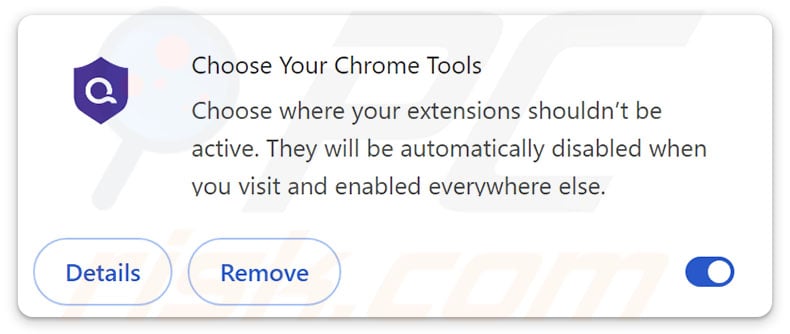
Choose Your Chrome Tools overview
Upon installation, Choose Your Chrome Tools requests multiple permissions to allow itself to modify browser appearance/behavior, display spam browser notifications, and collect browsing-related data. This unwanted extension likely gathers browsing histories and Internet cookies. However, software of this ilk may also seek to acquire auto-fills (e.g., personally identifiable details, IDs/usernames, etc.), stored passwords, and saved credit/debit card numbers.
It is worth mentioning that Choose Your Chrome Tools shares similarities with a group of browser extensions that have extensive harmful capabilities. For example, some of the extensions can be controlled remotely, manage browser tabs (i.e., open/close, etc.), hijack browsers, execute scripts, interact with Web traffic on all visited URLs, and so on.
This group of software can also include strongly obfuscated code. It has been speculated that the spying and data-tracking abilities of these extensions may amount to the functionalities of spyware or stealers. At the time of writing, Choose Your Chrome Tools did not have these capabilities, but the similarity is worrying.
In summary, the presence of unwanted software on devices may lead to system infections, serious privacy issues, financial losses, and even identity theft.
| Name | "Choose Your Chrome Tools" unwanted browser extension |
| Threat Type | Malicious Extension, Unwanted Extension |
| Browser Extension(s) | Choose Your Chrome Tools |
| Supposed Functionality | Customization of where browser extensions are enabled/disabled. |
| Distribution Methods | Dubious websites, malicious installers, deceptive pop-up ads, free software installers (bundling), torrent file downloads. |
| Damage | Decreased computer performance, browser tracking - privacy issues, possible additional malware infections. |
| Malware Removal (Windows) |
To eliminate possible malware infections, scan your computer with legitimate antivirus software. Our security researchers recommend using Combo Cleaner. Download Combo CleanerTo use full-featured product, you have to purchase a license for Combo Cleaner. 7 days free trial available. Combo Cleaner is owned and operated by RCS LT, the parent company of PCRisk.com. |
Similar software examples
We have written about thousands of unwanted browser extensions; Browser WatchDog for Chrome, Browser Checkup for Chrome by Doctor, and Cuponomia - Cupom e Cashback are merely a few examples of ones similar to Choose Your Chrome Tools.
The most prevalent functionalities of unwanted software includes data tracking, displaying advertisements or causing redirects (adware), modifying browsers to endorse fake search engines (browser hijackers), and so forth. Typically, this software is disguised as legitimate and harmless. It can also offer a broad range of "useful" and "advantageous" features, which are rarely operational.
Remember that even if a piece of software works exactly as indicated by its promotional material – that is not definitive proof of legitimacy or safety.
How did Choose Your Chrome Tools install on my computer?
We downloaded Choose Your Chrome Tools from its "official" promotional webpage. Such sites are primarily entered via redirects caused by pages using rogue advertising networks, intrusive ads (malvertising), mistyped URLs (typosquatting), and adware.
The extensions similar to Choose Your Chrome Tools, which were previously described in the article, have been hosted on the Chrome Web Store. These browser extensions were "unlisted" – hence, they could only be accessed directly and could not be searched up. This software group boasts hundreds of thousands of downloads; users were likely led to the Chrome Web Store pages through malvertising or online scams.
Another prevalent distribution method is bundling – packing regular program installation setups with unwanted/malicious supplements. The risk of inadvertently allowing bundled content into the system is increased by downloading from dubious channels (e.g., freeware and free file-hosting sites, Peer-to-Peer sharing networks, etc.) and by rushing through installations (e.g., using "Easy/Express" settings, etc.).
Unwanted software is proliferated directly by intrusive adverts as well. Once clicked on, some of the advertisements can execute scripts to perform sneaky downloads/installations.
How to avoid installation of unwanted software?
Caution is paramount to device and user safety. Therefore, always research software before downloading or purchasing. Download only from official and trustworthy sources. When installing – study terms and options, use the "Custom/Advanced" settings, and opt out of all additional apps, extensions, etc.
Exercise caution when browsing since fraudulent and dangerous online content usually appears innocuous. For example, intrusive ads may look harmless – however, they redirect users to unreliable/questionable websites (e.g., scam-promoting, adult dating, gambling, pornography, etc.).
Should you keep encountering such adverts/redirects, inspect the system and immediately remove all suspicious applications and browser extensions/plug-ins. If your computer is already infected with Choose Your Chrome Tools, we recommend running a scan with Combo Cleaner Antivirus for Windows to automatically eliminate this rogue software.
Screenshot of Choose Your Chrome Tools requesting for permissions:
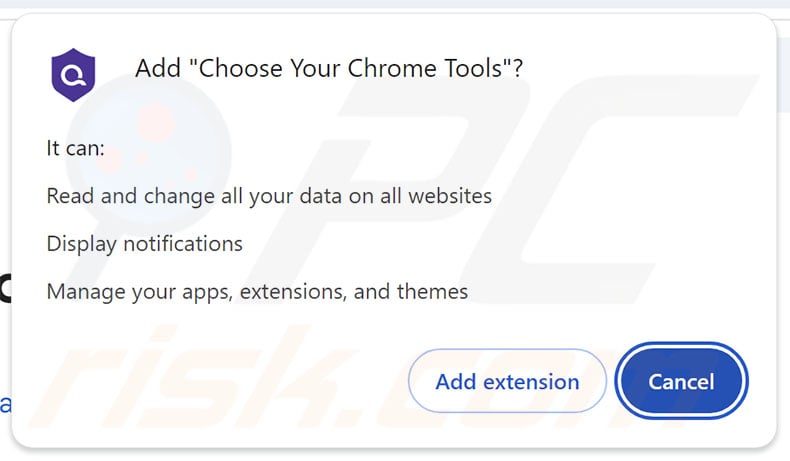
Screenshot of the website used to promote Choose Your Chrome Tools:
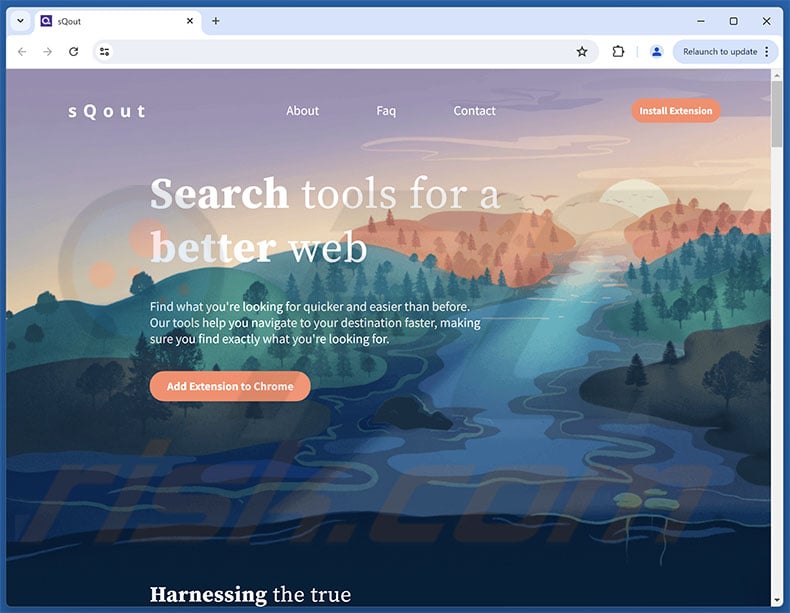
Instant automatic malware removal:
Manual threat removal might be a lengthy and complicated process that requires advanced IT skills. Combo Cleaner is a professional automatic malware removal tool that is recommended to get rid of malware. Download it by clicking the button below:
DOWNLOAD Combo CleanerBy downloading any software listed on this website you agree to our Privacy Policy and Terms of Use. To use full-featured product, you have to purchase a license for Combo Cleaner. 7 days free trial available. Combo Cleaner is owned and operated by RCS LT, the parent company of PCRisk.com.
Quick menu:
- What is Choose Your Chrome Tools?
- STEP 1. Uninstall unwanted applications using Control Panel.
- STEP 2. Remove rogue extensions from Google Chrome.
- STEP 3. Remove rogue extensions from Mozilla Firefox.
- STEP 4. Remove rogue extensions from Safari.
- STEP 5. Remove rogue plug-ins from Microsoft Edge.
Unwanted software removal:
Windows 11 users:

Right-click on the Start icon, select Apps and Features. In the opened window search for the application you want to uninstall, after locating it, click on the three vertical dots and select Uninstall.
Windows 10 users:

Right-click in the lower left corner of the screen, in the Quick Access Menu select Control Panel. In the opened window choose Programs and Features.
Windows 7 users:

Click Start (Windows Logo at the bottom left corner of your desktop), choose Control Panel. Locate Programs and click Uninstall a program.
macOS (OSX) users:

Click Finder, in the opened screen select Applications. Drag the app from the Applications folder to the Trash (located in your Dock), then right click the Trash icon and select Empty Trash.
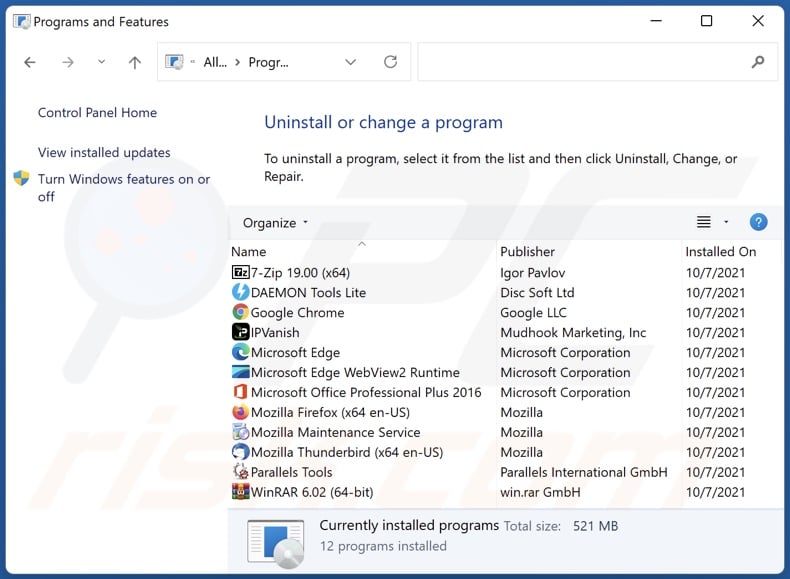
In the uninstall programs window, look for any unwanted applications, select these entries and click "Uninstall" or "Remove".
After uninstalling the unwanted applications, scan your computer for any remaining unwanted components or possible malware infections. To scan your computer, use recommended malware removal software.
DOWNLOAD remover for malware infections
Combo Cleaner checks if your computer is infected with malware. To use full-featured product, you have to purchase a license for Combo Cleaner. 7 days free trial available. Combo Cleaner is owned and operated by RCS LT, the parent company of PCRisk.com.
Remove rogue extensions from Internet browsers:
Video showing how to remove potentially unwanted browser add-ons:
 Remove malicious extensions from Google Chrome:
Remove malicious extensions from Google Chrome:
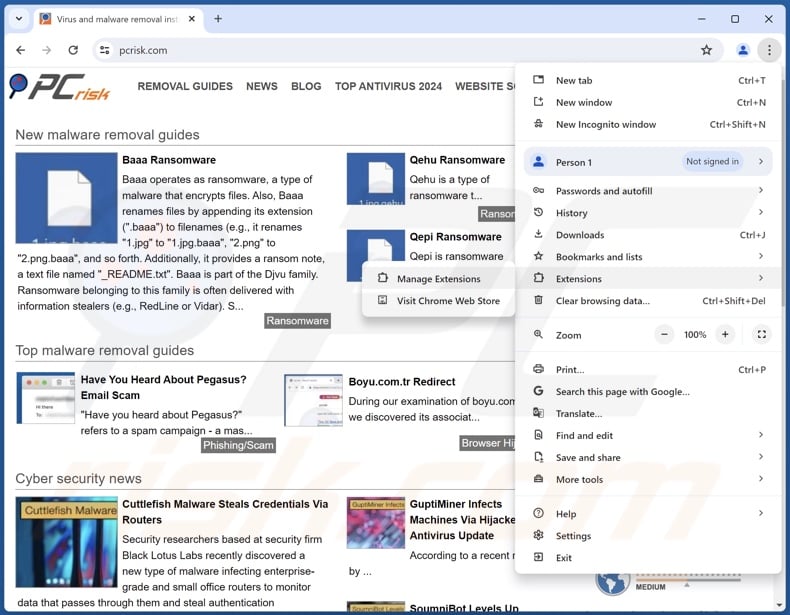
Click the Chrome menu icon ![]() (at the top right corner of Google Chrome), select "Extensions" and click "Manage Extensions". Locate "Choose Your Chrome Tools" and all other recently-installed suspicious extensions, select these entries and click "Remove".
(at the top right corner of Google Chrome), select "Extensions" and click "Manage Extensions". Locate "Choose Your Chrome Tools" and all other recently-installed suspicious extensions, select these entries and click "Remove".
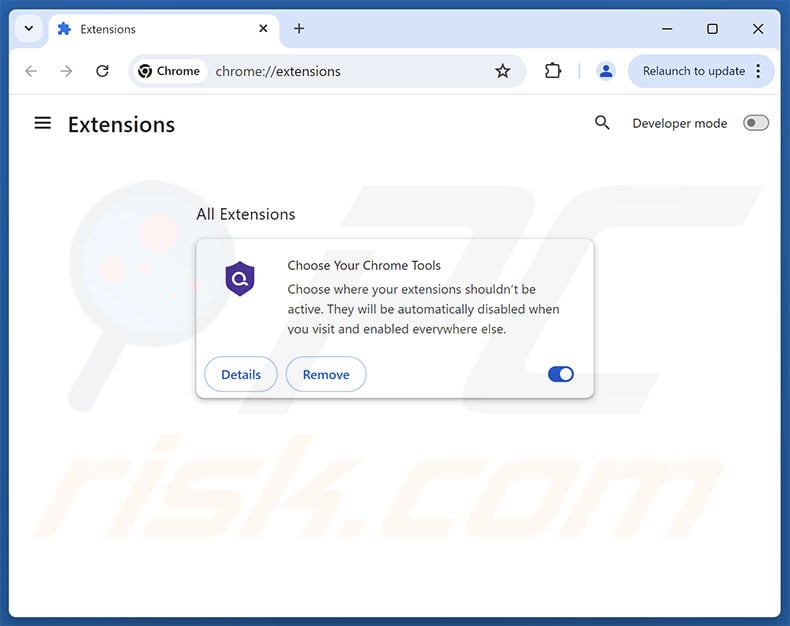
Optional method:
If you continue to have problems with removal of the "choose your chrome tools" unwanted browser extension, reset your Google Chrome browser settings. Click the Chrome menu icon ![]() (at the top right corner of Google Chrome) and select Settings. Scroll down to the bottom of the screen. Click the Advanced… link.
(at the top right corner of Google Chrome) and select Settings. Scroll down to the bottom of the screen. Click the Advanced… link.

After scrolling to the bottom of the screen, click the Reset (Restore settings to their original defaults) button.

In the opened window, confirm that you wish to reset Google Chrome settings to default by clicking the Reset button.

 Remove malicious plugins from Mozilla Firefox:
Remove malicious plugins from Mozilla Firefox:
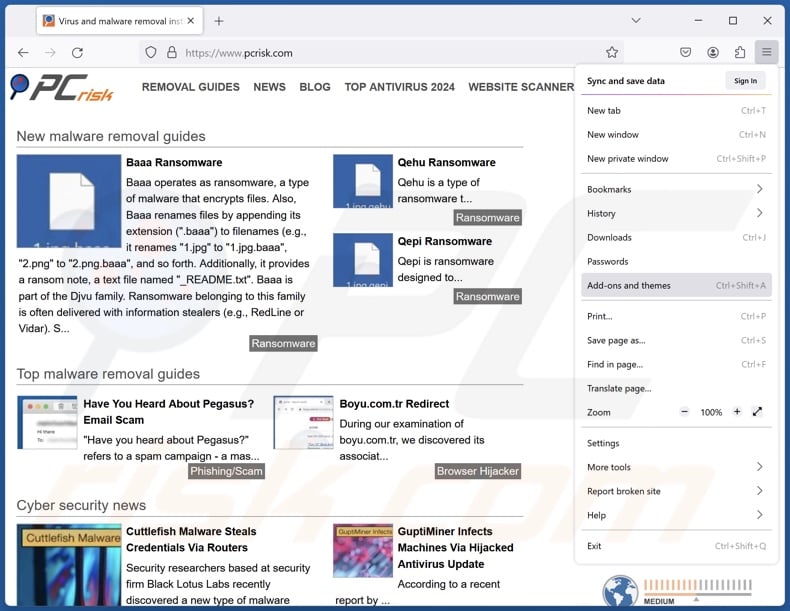
Click the Firefox menu ![]() (at the top right corner of the main window), select "Add-ons and themes". Click "Extensions", in the opened window locate recently-installed suspicious extensions, click on the three dots and then click "Remove".
(at the top right corner of the main window), select "Add-ons and themes". Click "Extensions", in the opened window locate recently-installed suspicious extensions, click on the three dots and then click "Remove".
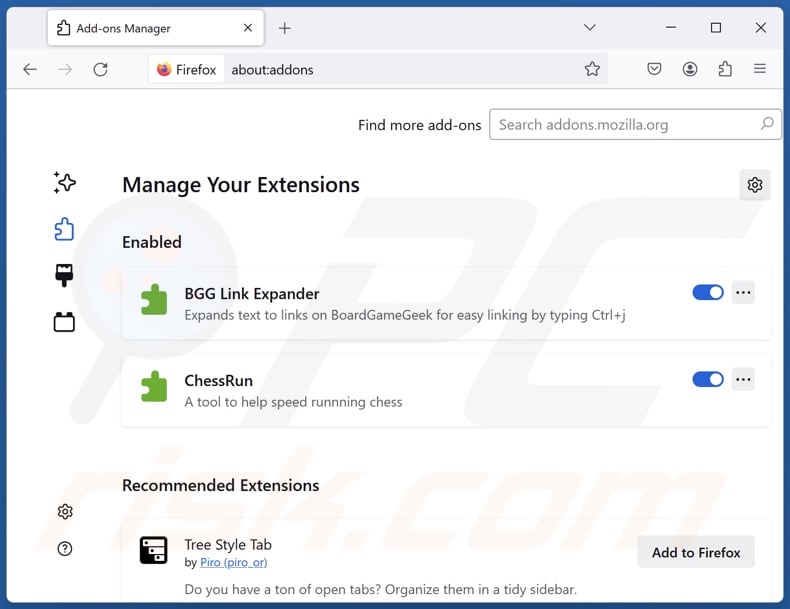
Optional method:
Computer users who have problems with "choose your chrome tools" unwanted browser extension removal can reset their Mozilla Firefox settings.
Open Mozilla Firefox, at the top right corner of the main window, click the Firefox menu, ![]() in the opened menu, click Help.
in the opened menu, click Help.

Select Troubleshooting Information.

In the opened window, click the Refresh Firefox button.

In the opened window, confirm that you wish to reset Mozilla Firefox settings to default by clicking the Refresh Firefox button.

 Remove malicious extensions from Safari:
Remove malicious extensions from Safari:

Make sure your Safari browser is active, click Safari menu, and select Preferences....

In the opened window click Extensions, locate any recently installed suspicious extension, select it and click Uninstall.
Optional method:
Make sure your Safari browser is active and click on Safari menu. From the drop down menu select Clear History and Website Data...

In the opened window select all history and click the Clear History button.

 Remove malicious extensions from Microsoft Edge:
Remove malicious extensions from Microsoft Edge:

Click the Edge menu icon ![]() (at the upper-right corner of Microsoft Edge), select "Extensions". Locate all recently-installed suspicious browser add-ons and click "Remove" below their names.
(at the upper-right corner of Microsoft Edge), select "Extensions". Locate all recently-installed suspicious browser add-ons and click "Remove" below their names.

Optional method:
If you continue to have problems with removal of the "choose your chrome tools" unwanted browser extension, reset your Microsoft Edge browser settings. Click the Edge menu icon ![]() (at the top right corner of Microsoft Edge) and select Settings.
(at the top right corner of Microsoft Edge) and select Settings.

In the opened settings menu select Reset settings.

Select Restore settings to their default values. In the opened window, confirm that you wish to reset Microsoft Edge settings to default by clicking the Reset button.

- If this did not help, follow these alternative instructions explaining how to reset the Microsoft Edge browser.
Summary:
 Commonly, adware or potentially unwanted applications infiltrate Internet browsers through free software downloads. Note that the safest source for downloading free software is via developers' websites only. To avoid installation of adware, be very attentive when downloading and installing free software. When installing previously-downloaded free programs, choose the custom or advanced installation options – this step will reveal any potentially unwanted applications listed for installation together with your chosen free program.
Commonly, adware or potentially unwanted applications infiltrate Internet browsers through free software downloads. Note that the safest source for downloading free software is via developers' websites only. To avoid installation of adware, be very attentive when downloading and installing free software. When installing previously-downloaded free programs, choose the custom or advanced installation options – this step will reveal any potentially unwanted applications listed for installation together with your chosen free program.
Post a comment:
If you have additional information on "choose your chrome tools" unwanted browser extension or it's removal please share your knowledge in the comments section below.
Frequently Asked Questions (FAQ)
What harm can Choose Your Chrome Tools cause?
Choose Your Chrome Tools can change browser behavior/appearance and track sensitive browsing data. In general, unwanted software is associated with risks of system infections, severe privacy issues, financial losses, and identity theft.
What does Choose Your Chrome Tools do?
Upon installation, Choose Your Chrome Tools acquires permissions that enable it to change browser mode of operation and appearance, display browser notifications, and collect browsing information. While these are the extent of known Choose Your Chrome Tools capabilities, it shares similarities with a group of extensions that have extensive functions (e.g., some level of remote control, script execution, browser tab management, browser hijacking, etc.).
Will Combo Cleaner remove unwanted software?
Combo Cleaner will scan your computer and remove unwanted/malicious software that has been installed. Note that manual removal (unaided by security programs) might not be ideal. After a piece of software has been manually removed – various file leftovers can remain hidden within the system. These remnants might continue to run and cause issues. Therefore, undesirable software must be removed thoroughly.
Share:

Tomas Meskauskas
Expert security researcher, professional malware analyst
I am passionate about computer security and technology. I have an experience of over 10 years working in various companies related to computer technical issue solving and Internet security. I have been working as an author and editor for pcrisk.com since 2010. Follow me on Twitter and LinkedIn to stay informed about the latest online security threats.
PCrisk security portal is brought by a company RCS LT.
Joined forces of security researchers help educate computer users about the latest online security threats. More information about the company RCS LT.
Our malware removal guides are free. However, if you want to support us you can send us a donation.
DonatePCrisk security portal is brought by a company RCS LT.
Joined forces of security researchers help educate computer users about the latest online security threats. More information about the company RCS LT.
Our malware removal guides are free. However, if you want to support us you can send us a donation.
Donate
▼ Show Discussion