Get free scan and check if your device is infected.
Remove it nowTo use full-featured product, you have to purchase a license for Combo Cleaner. Seven days free trial available. Combo Cleaner is owned and operated by RCS LT, the parent company of PCRisk.com.
What kind of application is Member.app?
We have tested the Member.app and found that it has characteristics of adware. Upon installation, it can deliver unwanted and intrusive advertisements. Additionally, our analysis shows that Member.app is part of the Pirrit family and has been flagged as malicious by multiple security vendors.
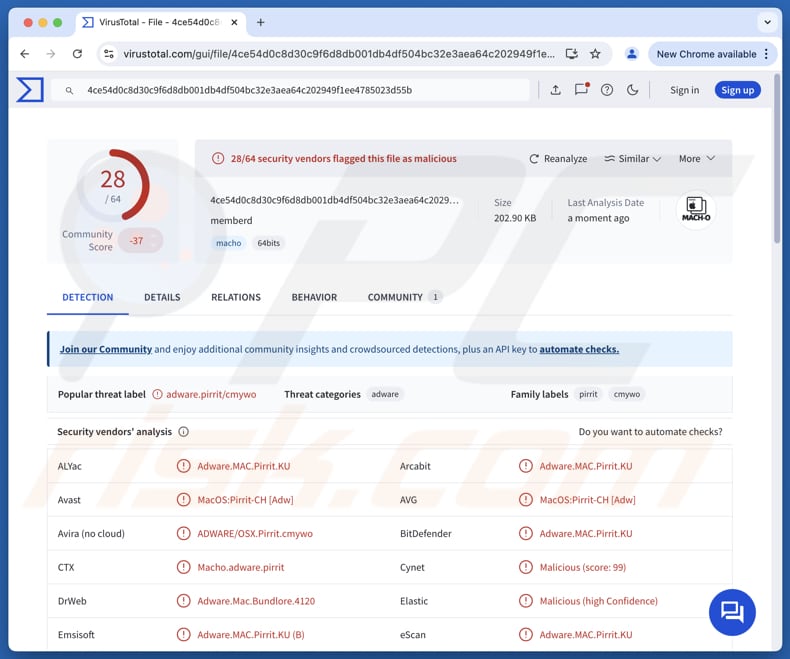
Member.app adware in detail
Member.app can generate pop-ups, banners, coupons, and other ads containing misleading offers, warnings, and similar content. Thus, interacting with these advertisements can lead users to unreliable websites, including sites hosting various scams and unwanted software.
These ads can direct users to pages designed to steal personal information (e.g., login credentials or credit card details). They can also take users to sites offering fake or unnecessary products or services to extract money from users. Moreover, users may be lured into installing unwanted and malicious software.
Furthermore, adware often monitors browsing habits, search queries, and website visits. Some variants collect personal data such as IP addresses, location, browser history, and even login credentials. Also, adware can cause constant background activity that can consume CPU and RAM, leading to decreased computer performance.
Additionally, apps like Member.app may sometimes hijack web browsers by altering the homepage, default search engine, and (or) new tab behavior. This can cause unwanted redirects and expose users to unreliable websites. Overall, users should not install Member.app and remove it if it is already present to avoid the associated risks.
| Name | Ads by Member.app |
| Threat Type | Adware, Mac malware, Mac virus |
| Detection Names | Avast (MacOS:Pirrit-CH [Adw]), Combo Cleaner (Adware.MAC.Pirrit.KU), ESET-NOD32 (A Variant Of OSX/Adware.Pirrit.BP), Kaspersky (Not-a-virus:HEUR:AdWare.OSX.Pirrit.ac), Full List (VirusTotal) |
| Symptoms | Your Mac becomes slower than normal, you see unwanted pop-up ads, you are redirected to dubious websites. |
| Distribution methods | Deceptive pop-up ads, free software installers (bundling), torrent file downloads. |
| Damage | Internet browser tracking (potential privacy issues), display of unwanted ads, redirects to dubious websites, loss of private information. |
| Malware Removal (Windows) |
To eliminate possible malware infections, scan your computer with legitimate antivirus software. Our security researchers recommend using Combo Cleaner. Download Combo CleanerTo use full-featured product, you have to purchase a license for Combo Cleaner. 7 days free trial available. Combo Cleaner is owned and operated by RCS LT, the parent company of PCRisk.com. |
Conclusion
Apps that display unwanted and misleading ads can expose users to various online threats. These advertisements often lead to unreliable or malicious websites, some of which may attempt to steal personal information, trick users into buying unnecessary products or services, or push unwanted software installations.
It is best to avoid installing these types of apps and to remove them promptly if found on devices. More examples of applications similar to Member.app are Ribbon.app, Unsceptical.app, and Bezant.app.
How did Member.app install on my computer?
Users often download adware through deceptive advertisements (or similar content) on unreliable websites or notifications from sites of this kind. Using P2P networks, third-party app stores and downloaders, unofficial websites, free file hosting services, and similar sources can also lead to adware downloads.
It is also common for adware to be bundled with freeware or unreliable software. Users can unintentionally install it when they complete software installation without rejecting unwanted offers through "Advanced", "Custom", or similar options or provided checkboxes.
How to avoid installation of unwanted applications?
Download apps and files only from trusted sources, such as official websites or reputable app stores like Google Play or the Apple App Store. Review all setup options carefully when installing software and decline any bundled or unnecessary extras. Keep your operating system and applications up to date, and make sure you are using reliable security software.
Additionally, avoid interacting with pop-ups, ads, links, or notification requests when visiting shady websites. If your computer is already infected with Member.app, we recommend running a scan with Combo Cleaner Antivirus for Windows to automatically eliminate this adware.
When removing Member.app, it is important to check these folders for its components (the filenames may differ in each folder, yet every single one should contain "member"):
- ~/Library/LaunchAgents
- /Library/LaunchDaemons
- /Library/LaunchAgents
- /Library/StartupItems
A warning that appears before installing Member.app:
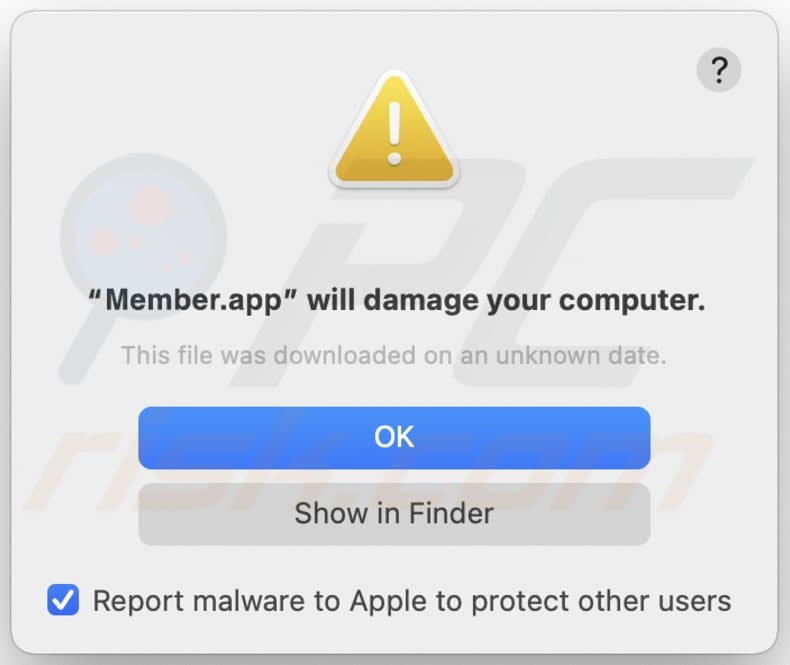
Text in this warning:
"Member.app" will damage your computer.
This file was downloaded on an unknown date.
Ok
Show in Finder
Instant automatic malware removal:
Manual threat removal might be a lengthy and complicated process that requires advanced IT skills. Combo Cleaner is a professional automatic malware removal tool that is recommended to get rid of malware. Download it by clicking the button below:
DOWNLOAD Combo CleanerBy downloading any software listed on this website you agree to our Privacy Policy and Terms of Use. To use full-featured product, you have to purchase a license for Combo Cleaner. 7 days free trial available. Combo Cleaner is owned and operated by RCS LT, the parent company of PCRisk.com.
Quick menu:
- What is Member.app?
- STEP 1. Remove Member.app related files and folders from OSX.
- STEP 2. Remove Member.app ads from Safari.
- STEP 3. Remove Member.app adware from Google Chrome.
- STEP 4. Remove Member.app ads from Mozilla Firefox.
Video showing how to remove adware and browser hijackers from a Mac computer:
Member.app adware removal:
Remove Member.app-related potentially unwanted applications from your "Applications" folder:

Click the Finder icon. In the Finder window, select "Applications". In the applications folder, look for "MPlayerX", "NicePlayer", or other suspicious applications and drag them to the Trash. After removing the potentially unwanted application(s) that cause online ads, scan your Mac for any remaining unwanted components.
DOWNLOAD remover for malware infections
Combo Cleaner checks if your computer is infected with malware. To use full-featured product, you have to purchase a license for Combo Cleaner. 7 days free trial available. Combo Cleaner is owned and operated by RCS LT, the parent company of PCRisk.com.
Remove adware-related files and folders

Click the Finder icon, from the menu bar. Choose Go, and click Go to Folder...
 Check for adware generated files in the /Library/LaunchAgents/ folder:
Check for adware generated files in the /Library/LaunchAgents/ folder:

In the Go to Folder... bar, type: /Library/LaunchAgents/

In the "LaunchAgents" folder, look for any recently-added suspicious files and move them to the Trash. Examples of files generated by adware - "installmac.AppRemoval.plist", "myppes.download.plist", "mykotlerino.ltvbit.plist", "kuklorest.update.plist", etc. Adware commonly installs several files with the exact same string.
 Check for adware generated files in the ~/Library/Application Support/ folder:
Check for adware generated files in the ~/Library/Application Support/ folder:

In the Go to Folder... bar, type: ~/Library/Application Support/

In the "Application Support" folder, look for any recently-added suspicious folders. For example, "MplayerX" or "NicePlayer", and move these folders to the Trash.
 Check for adware generated files in the ~/Library/LaunchAgents/ folder:
Check for adware generated files in the ~/Library/LaunchAgents/ folder:

In the Go to Folder... bar, type: ~/Library/LaunchAgents/

In the "LaunchAgents" folder, look for any recently-added suspicious files and move them to the Trash. Examples of files generated by adware - "installmac.AppRemoval.plist", "myppes.download.plist", "mykotlerino.ltvbit.plist", "kuklorest.update.plist", etc. Adware commonly installs several files with the exact same string.
 Check for adware generated files in the /Library/LaunchDaemons/ folder:
Check for adware generated files in the /Library/LaunchDaemons/ folder:

In the "Go to Folder..." bar, type: /Library/LaunchDaemons/

In the "LaunchDaemons" folder, look for recently-added suspicious files. For example "com.aoudad.net-preferences.plist", "com.myppes.net-preferences.plist", "com.kuklorest.net-preferences.plist", "com.avickUpd.plist", etc., and move them to the Trash.
 Scan your Mac with Combo Cleaner:
Scan your Mac with Combo Cleaner:
If you have followed all the steps correctly, your Mac should be clean of infections. To ensure your system is not infected, run a scan with Combo Cleaner Antivirus. Download it HERE. After downloading the file, double click combocleaner.dmg installer. In the opened window, drag and drop the Combo Cleaner icon on top of the Applications icon. Now open your launchpad and click on the Combo Cleaner icon. Wait until Combo Cleaner updates its virus definition database and click the "Start Combo Scan" button.

Combo Cleaner will scan your Mac for malware infections. If the antivirus scan displays "no threats found" - this means that you can continue with the removal guide; otherwise, it's recommended to remove any found infections before continuing.

After removing files and folders generated by the adware, continue to remove rogue extensions from your Internet browsers.
Remove malicious extensions from Internet browsers
 Remove malicious Safari extensions:
Remove malicious Safari extensions:

Open the Safari browser, from the menu bar, select "Safari" and click "Preferences...".

In the preferences window, select "Extensions" and look for any recently-installed suspicious extensions. When located, click the "Uninstall" button next to it/them. Note that you can safely uninstall all extensions from your Safari browser - none are crucial for regular browser operation.
- If you continue to have problems with browser redirects and unwanted advertisements - Reset Safari.
 Remove malicious extensions from Google Chrome:
Remove malicious extensions from Google Chrome:

Click the Chrome menu icon ![]() (at the top right corner of Google Chrome), select "More Tools" and click "Extensions". Locate all recently-installed suspicious extensions, select these entries and click "Remove".
(at the top right corner of Google Chrome), select "More Tools" and click "Extensions". Locate all recently-installed suspicious extensions, select these entries and click "Remove".

- If you continue to have problems with browser redirects and unwanted advertisements - Reset Google Chrome.
 Remove malicious extensions from Mozilla Firefox:
Remove malicious extensions from Mozilla Firefox:

Click the Firefox menu ![]() (at the top right corner of the main window) and select "Add-ons and themes". Click "Extensions", in the opened window locate all recently-installed suspicious extensions, click on the three dots and then click "Remove".
(at the top right corner of the main window) and select "Add-ons and themes". Click "Extensions", in the opened window locate all recently-installed suspicious extensions, click on the three dots and then click "Remove".

- If you continue to have problems with browser redirects and unwanted advertisements - Reset Mozilla Firefox.
Frequently Asked Questions (FAQ)
What harm can adware cause?
Adware can cause issues by delivering intrusive ads, slowing down device performance, redirecting users to questionable websites, and posing risks to both security and privacy.
What does adware do?
This type of software is primarily designed to display advertisements, but it can also gather user data and take control of web browsers (change their settings) in some cases.
How do adware developers generate revenue?
Adware developers typically generate revenue by displaying ads that promote products, services, or websites. Much of this income comes from affiliate marketing programs, where they earn commissions for directing traffic or driving sales through the advertisements shown by their software.
Will Combo Cleaner remove Member.app adware?
Yes, Combo Cleaner performs a scan of the system to detect and remove adware. Unlike manual removal methods that might miss hidden components or active processes, Combo Cleaner guarantees complete eradication of the unwanted software.
Share:

Tomas Meskauskas
Expert security researcher, professional malware analyst
I am passionate about computer security and technology. I have an experience of over 10 years working in various companies related to computer technical issue solving and Internet security. I have been working as an author and editor for pcrisk.com since 2010. Follow me on Twitter and LinkedIn to stay informed about the latest online security threats.
PCrisk security portal is brought by a company RCS LT.
Joined forces of security researchers help educate computer users about the latest online security threats. More information about the company RCS LT.
Our malware removal guides are free. However, if you want to support us you can send us a donation.
DonatePCrisk security portal is brought by a company RCS LT.
Joined forces of security researchers help educate computer users about the latest online security threats. More information about the company RCS LT.
Our malware removal guides are free. However, if you want to support us you can send us a donation.
Donate
▼ Show Discussion