Get free scan and check if your device is infected.
Remove it nowTo use full-featured product, you have to purchase a license for Combo Cleaner. Seven days free trial available. Combo Cleaner is owned and operated by RCS LT, the parent company of PCRisk.com.
What kind of application is Gastaldo.app?
We have examined Gastaldo.app and discovered that it displays unwanted advertisements. Thus, we classified Gastaldo.app as adware. In addition to delivering ads, Gastaldo.app may gather user data and other information. Another reason to avoid the app is that it is flagged as malicious by multiple security vendors and it belongs to the Pirrit family.
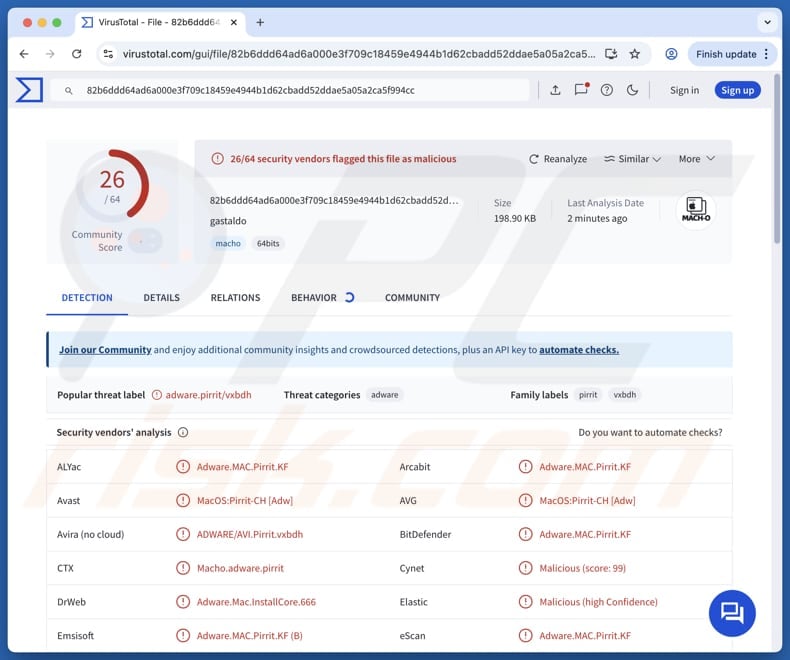
Gastaldo.app adware in detail
Advertisements generated by apps like Gastaldo.app often include misleading pop-ups, banners, coupons, and other ads. These ads are not only intrusive and annoying but can also expose users to various online threats (e.g., scams and potentially malicious websites).
Interacting with these ads can take users to sites posing as legitimate platforms but designed to steal personal information (e.g., passwords, banking details, ID card information) or money, including cryptocurrency. Pages opened via ads from Gastaldo.app can also lead to sites hosting unwanted and malicious software.
Furthermore, Gastaldo.app may also collect user data. This can include browsing habits, device information, and possibly even sensitive details entered by the user. Such data harvesting poses a serious privacy risk, especially if the collected information is shared with third parties or misused for malicious purposes (e.g., identity theft).
Also, Gastaldo.app may run background processes or perform other operations that consume system resources such as CPU and RAM, leading to noticeable slowdowns, lag, or even system crashes over time. Some variants of adware can alter browser settings, such as the default search engine, homepage, or new tab behavior
Because of these possible risks, it is essential to remove Gastaldo.app as soon as it is detected and to avoid downloading apps from unreliable sources.
| Name | Ads by Gastaldo.app |
| Threat Type | Adware, Mac malware, Mac virus |
| Detection Names | Avast (MacOS:Pirrit-CH [Adw]), Combo Cleaner (Adware.MAC.Pirrit.KF), ESET-NOD32 (A Variant Of OSX/Adware.Pirrit.BP), Kaspersky (Not-a-virus:HEUR:AdWare.OSX.Pirrit.ac), Full List (VirusTotal) |
| Symptoms | Your Mac becomes slower than normal, you see unwanted pop-up ads, you are redirected to dubious websites. |
| Distribution methods | Deceptive pop-up ads, free software installers (bundling), torrent file downloads. |
| Damage | Internet browser tracking (potential privacy issues), display of unwanted ads, redirects to dubious websites, loss of private information. |
| Malware Removal (Windows) |
To eliminate possible malware infections, scan your computer with legitimate antivirus software. Our security researchers recommend using Combo Cleaner. Download Combo CleanerTo use full-featured product, you have to purchase a license for Combo Cleaner. 7 days free trial available. Combo Cleaner is owned and operated by RCS LT, the parent company of PCRisk.com. |
Conclusion
In conclusion, Gastaldo.app poses multiple risks to users, including intrusive advertising, potential data collection, and system instability. Given its classification as adware and detection by security vendors, it is strongly advised to avoid or remove the app.
Some examples of similar apps are Unrented.app, OperativeNavigation, and Ribbon.app.
How did Gastaldo.app install on my computer?
Adware is often included with free or untrustworthy software and can be installed without the user realizing it. This usually happens when users quickly go through the installation steps and skip options like "Advanced", "Custom", or "Manual", which allow them to decline unwanted additional programs.
Users can also end up with adware by clicking on deceptive ads or notifications from suspicious websites. Furthermore, adware spreads through unreliable sources such as peer-to-peer (P2P) networks, unofficial app stores, third-party download managers, free file hosting sites, and other questionable platforms.
How to avoid installation of unwanted applications?
Download applications from official websites or app stores (avoid using P2P networks, shady sites, and similar sources). When installing software, look for additional apps and deselect them using the provided options/settings if you do not wish to install them. Avoid interacting with pop-ups, links, ads, and buttons on dubious websites.
Do not permit suspicious sites to send you notifications. Regularly update all apps and the operating system. Use a reliable security tool and run system scans regularly. If your computer is already infected with Gastaldo.app, we recommend running a scan with Combo Cleaner Antivirus for Windows to automatically eliminate this adware.
When removing Gastaldo.app, it is important to check these folders for its components (the filenames may differ in each folder, yet every single one should contain "gastaldo"):
- ~/Library/LaunchAgents
- /Library/LaunchDaemons
- /Library/LaunchAgents
- /Library/StartupItems
A warning that appears before installing Gastaldo.app:
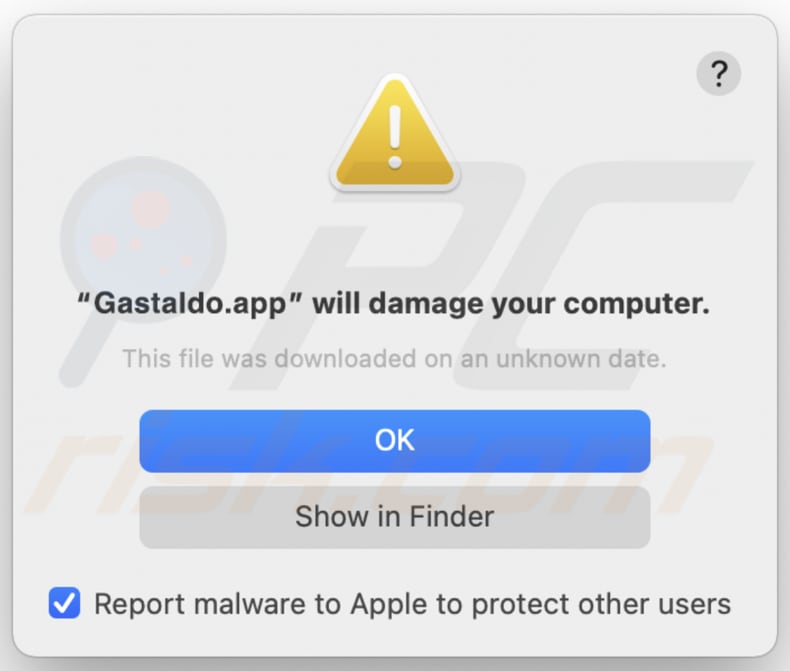
Text in this warning:
"Gastaldo.app" will damage your computer.
This file was downloaded on an unknown date.
Ok
Show in Finder
Instant automatic malware removal:
Manual threat removal might be a lengthy and complicated process that requires advanced IT skills. Combo Cleaner is a professional automatic malware removal tool that is recommended to get rid of malware. Download it by clicking the button below:
DOWNLOAD Combo CleanerBy downloading any software listed on this website you agree to our Privacy Policy and Terms of Use. To use full-featured product, you have to purchase a license for Combo Cleaner. 7 days free trial available. Combo Cleaner is owned and operated by RCS LT, the parent company of PCRisk.com.
Quick menu:
- What is Gastaldo.app?
- STEP 1. Remove Gastaldo.app related files and folders from OSX.
- STEP 2. Remove Gastaldo.app ads from Safari.
- STEP 3. Remove Gastaldo.app adware from Google Chrome.
- STEP 4. Remove Gastaldo.app ads from Mozilla Firefox.
Video showing how to remove adware and browser hijackers from a Mac computer:
Gastaldo.app adware removal:
Remove Gastaldo.app-related potentially unwanted applications from your "Applications" folder:

Click the Finder icon. In the Finder window, select "Applications". In the applications folder, look for "MPlayerX", "NicePlayer", or other suspicious applications and drag them to the Trash. After removing the potentially unwanted application(s) that cause online ads, scan your Mac for any remaining unwanted components.
DOWNLOAD remover for malware infections
Combo Cleaner checks if your computer is infected with malware. To use full-featured product, you have to purchase a license for Combo Cleaner. 7 days free trial available. Combo Cleaner is owned and operated by RCS LT, the parent company of PCRisk.com.
Remove adware-related files and folders

Click the Finder icon, from the menu bar. Choose Go, and click Go to Folder...
 Check for adware generated files in the /Library/LaunchAgents/ folder:
Check for adware generated files in the /Library/LaunchAgents/ folder:

In the Go to Folder... bar, type: /Library/LaunchAgents/

In the "LaunchAgents" folder, look for any recently-added suspicious files and move them to the Trash. Examples of files generated by adware - "installmac.AppRemoval.plist", "myppes.download.plist", "mykotlerino.ltvbit.plist", "kuklorest.update.plist", etc. Adware commonly installs several files with the exact same string.
 Check for adware generated files in the ~/Library/Application Support/ folder:
Check for adware generated files in the ~/Library/Application Support/ folder:

In the Go to Folder... bar, type: ~/Library/Application Support/

In the "Application Support" folder, look for any recently-added suspicious folders. For example, "MplayerX" or "NicePlayer", and move these folders to the Trash.
 Check for adware generated files in the ~/Library/LaunchAgents/ folder:
Check for adware generated files in the ~/Library/LaunchAgents/ folder:

In the Go to Folder... bar, type: ~/Library/LaunchAgents/

In the "LaunchAgents" folder, look for any recently-added suspicious files and move them to the Trash. Examples of files generated by adware - "installmac.AppRemoval.plist", "myppes.download.plist", "mykotlerino.ltvbit.plist", "kuklorest.update.plist", etc. Adware commonly installs several files with the exact same string.
 Check for adware generated files in the /Library/LaunchDaemons/ folder:
Check for adware generated files in the /Library/LaunchDaemons/ folder:

In the "Go to Folder..." bar, type: /Library/LaunchDaemons/

In the "LaunchDaemons" folder, look for recently-added suspicious files. For example "com.aoudad.net-preferences.plist", "com.myppes.net-preferences.plist", "com.kuklorest.net-preferences.plist", "com.avickUpd.plist", etc., and move them to the Trash.
 Scan your Mac with Combo Cleaner:
Scan your Mac with Combo Cleaner:
If you have followed all the steps correctly, your Mac should be clean of infections. To ensure your system is not infected, run a scan with Combo Cleaner Antivirus. Download it HERE. After downloading the file, double click combocleaner.dmg installer. In the opened window, drag and drop the Combo Cleaner icon on top of the Applications icon. Now open your launchpad and click on the Combo Cleaner icon. Wait until Combo Cleaner updates its virus definition database and click the "Start Combo Scan" button.

Combo Cleaner will scan your Mac for malware infections. If the antivirus scan displays "no threats found" - this means that you can continue with the removal guide; otherwise, it's recommended to remove any found infections before continuing.

After removing files and folders generated by the adware, continue to remove rogue extensions from your Internet browsers.
Remove malicious extensions from Internet browsers
 Remove malicious Safari extensions:
Remove malicious Safari extensions:

Open the Safari browser, from the menu bar, select "Safari" and click "Preferences...".

In the preferences window, select "Extensions" and look for any recently-installed suspicious extensions. When located, click the "Uninstall" button next to it/them. Note that you can safely uninstall all extensions from your Safari browser - none are crucial for regular browser operation.
- If you continue to have problems with browser redirects and unwanted advertisements - Reset Safari.
 Remove malicious extensions from Google Chrome:
Remove malicious extensions from Google Chrome:

Click the Chrome menu icon ![]() (at the top right corner of Google Chrome), select "More Tools" and click "Extensions". Locate all recently-installed suspicious extensions, select these entries and click "Remove".
(at the top right corner of Google Chrome), select "More Tools" and click "Extensions". Locate all recently-installed suspicious extensions, select these entries and click "Remove".

- If you continue to have problems with browser redirects and unwanted advertisements - Reset Google Chrome.
 Remove malicious extensions from Mozilla Firefox:
Remove malicious extensions from Mozilla Firefox:

Click the Firefox menu ![]() (at the top right corner of the main window) and select "Add-ons and themes". Click "Extensions", in the opened window locate all recently-installed suspicious extensions, click on the three dots and then click "Remove".
(at the top right corner of the main window) and select "Add-ons and themes". Click "Extensions", in the opened window locate all recently-installed suspicious extensions, click on the three dots and then click "Remove".

- If you continue to have problems with browser redirects and unwanted advertisements - Reset Mozilla Firefox.
Frequently Asked Questions (FAQ)
What harm can adware cause?
Typically, adware causes issues like annoyance, slower computer performance, and privacy issues.
What does adware do?
Adware can display unwanted ads, collect information, and (or) hijack browsers.
How do adware developers generate revenue?
In most cases, the revenue generated by adware developers comes from affiliate programs, interactions, or similar sources.
Will Combo Cleaner remove Gastaldo.app adware?
Yes, Combo Cleaner will scan your computer and uninstall detected adware. Some adware may be persistent, and it can be difficult to remove it manually. Combo Cleaner can remove adware automatically and without leaving any of its data.
Share:

Tomas Meskauskas
Expert security researcher, professional malware analyst
I am passionate about computer security and technology. I have an experience of over 10 years working in various companies related to computer technical issue solving and Internet security. I have been working as an author and editor for pcrisk.com since 2010. Follow me on Twitter and LinkedIn to stay informed about the latest online security threats.
PCrisk security portal is brought by a company RCS LT.
Joined forces of security researchers help educate computer users about the latest online security threats. More information about the company RCS LT.
Our malware removal guides are free. However, if you want to support us you can send us a donation.
DonatePCrisk security portal is brought by a company RCS LT.
Joined forces of security researchers help educate computer users about the latest online security threats. More information about the company RCS LT.
Our malware removal guides are free. However, if you want to support us you can send us a donation.
Donate
▼ Show Discussion