Get free scan and check if your device is infected.
Remove it nowTo use full-featured product, you have to purchase a license for Combo Cleaner. Seven days free trial available. Combo Cleaner is owned and operated by RCS LT, the parent company of PCRisk.com.
What kind of application is BrowserProcess?
Our analysis of BrowserProcess reveals that it functions as adware, meaning it floods the user's device with unwanted and disruptive advertisements. Several security providers have also flagged it as harmful. The ads BrowserProcess generates can redirect users to dangerous or deceptive websites. Because of these risks, it is strongly advised not to trust this application.
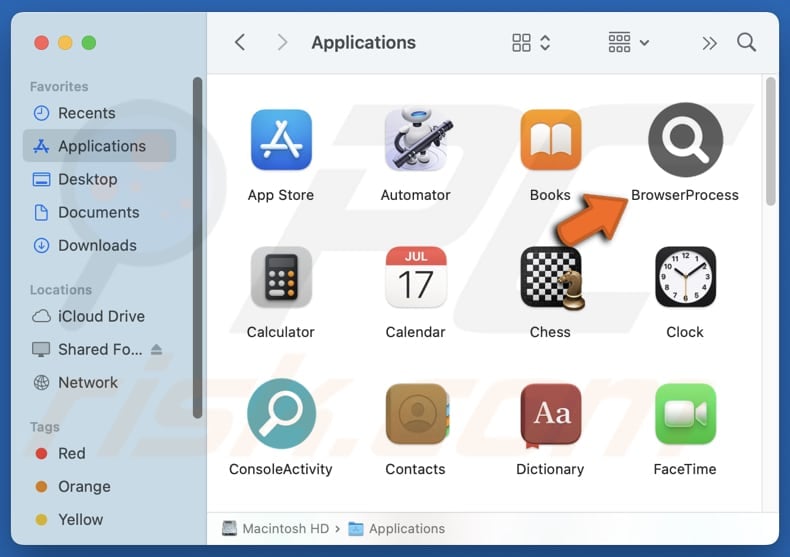
BrowserProcess adware in detail
BrowserProcess may show misleading advertisements—such as pop-ups, banners, or coupon offers—that include fake alerts, warnings, or promotions. Clicking on these ads can lead users to unreliable websites. Some of these sites are designed to spread potentially unwanted programs or even malware.
These sites may also imitate legitimate websites to steal sensitive information, such as usernames, passwords, credit card numbers, or personal identification details. In addition, they can promote fake products or services (e.g., technical support scams) to deceive users into sending money to scammers.
Furthermore, BrowserProcess can slow down system performance, cause system crashes, and disrupt the functioning of other installed applications. Due to these issues, it is classified as a threat and should be removed. If manual removal fails, using a trusted tool like Combo Cleaner is recommended to eliminate the software.
It is also worth noting that BrowserProcess may collect information such as visited websites, IP addresses, and search queries. In some cases, adware-type apps can access sensitive data like login credentials and personal information. This data may then be misused or sold to third parties, posing serious privacy risks.
| Name | Ads by BrowserProcess |
| Threat Type | Adware, Mac malware, Mac virus |
| Detection Names | Avast (MacOS:AdAgent-L [Adw]), Combo Cleaner (Gen:Variant.Adware.MAC.Adload.16), ESET-NOD32 (A Variant Of OSX/Adware.Synataeb.H), Kaspersky (Not-a-virus:HEUR:AdWare.OSX.Adload.j), Full List (VirusTotal) |
| Additional Information | This application belongs to Adload malware family. |
| Symptoms | Your Mac becomes slower than normal, you see unwanted pop-up ads, you are redirected to dubious websites. |
| Distribution methods | Deceptive pop-up ads, free software installers (bundling), torrent file downloads. |
| Damage | Internet browser tracking (potential privacy issues), display of unwanted ads, redirects to dubious websites, loss of private information. |
| Malware Removal (Windows) |
To eliminate possible malware infections, scan your computer with legitimate antivirus software. Our security researchers recommend using Combo Cleaner. Download Combo CleanerTo use full-featured product, you have to purchase a license for Combo Cleaner. 7 days free trial available. Combo Cleaner is owned and operated by RCS LT, the parent company of PCRisk.com. |
Conclusion
BrowserProcess is adware that shows deceptive ads, often directing users to potentially harmful websites. It presents privacy and security risks, including possible data theft and system instability. Because of these dangers, it is recommended to remove the app as soon as possible (if it has been installed).
Some examples of similar applications are SmartConsole, HelperSection, and GeneralProgress.
How did BrowserProcess install on my computer?
Adware often infiltrates systems when users install free or unreliable software without carefully checking the installation process. Choosing default settings and skipping options like "Custom" or "Advanced" can lead to additional unwanted programs, including adware, being installed on computers.
It can also be introduced through misleading advertisements or push notifications from questionable websites. Sometimes, adware is obtained from unofficial app stores, peer-to-peer (P2P) sharing platforms, third-party download tools, or other untrustworthy sources.
How to avoid installation of unwanted applications?
Only download applications from trusted sources, such as official websites or reputable app stores. During installation, review each step carefully and decline any extra offers you do not need. Avoid interacting with ads, pop-ups, or suspicious links, and prevent untrustworthy websites from sending notifications.
Keep your operating system and software up to date, and regularly scan your device using reliable security tools to identify and eliminate potential threats. If your computer is already infected with BrowserProcess, we recommend running a scan with Combo Cleaner Antivirus for Windows to automatically eliminate this adware.
A pop-up that appears after the installation of BrowserProcess:
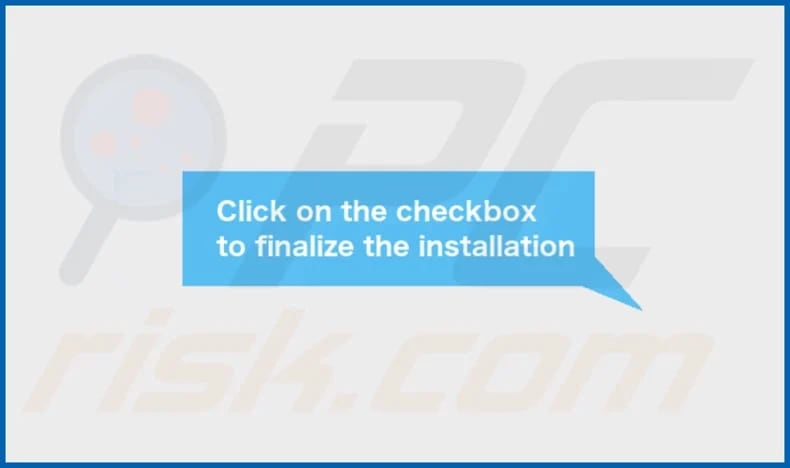
BrowserProcess's installation folder:
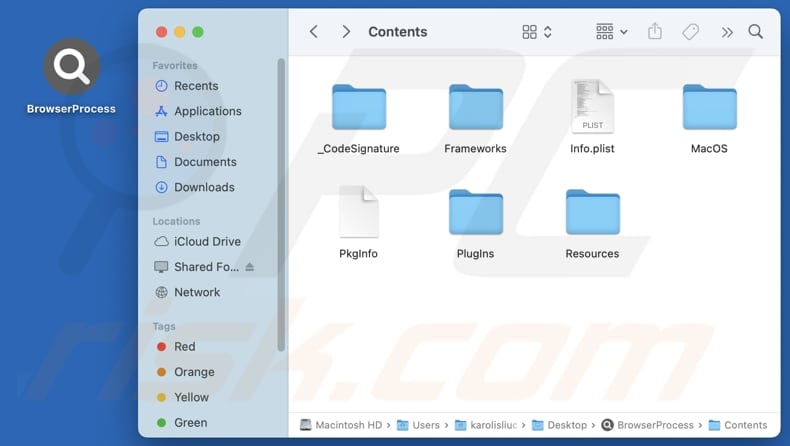
Instant automatic malware removal:
Manual threat removal might be a lengthy and complicated process that requires advanced IT skills. Combo Cleaner is a professional automatic malware removal tool that is recommended to get rid of malware. Download it by clicking the button below:
DOWNLOAD Combo CleanerBy downloading any software listed on this website you agree to our Privacy Policy and Terms of Use. To use full-featured product, you have to purchase a license for Combo Cleaner. 7 days free trial available. Combo Cleaner is owned and operated by RCS LT, the parent company of PCRisk.com.
Quick menu:
- What is BrowserProcess?
- STEP 1. Remove BrowserProcess related files and folders from OSX.
- STEP 2. Remove BrowserProcess ads from Safari.
- STEP 3. Remove BrowserProcess adware from Google Chrome.
- STEP 4. Remove BrowserProcess ads from Mozilla Firefox.
Video showing how to remove BrowserProcess adware using Combo Cleaner:
BrowserProcess adware removal:
Remove BrowserProcess-related potentially unwanted applications from your "Applications" folder:

Click the Finder icon. In the Finder window, select "Applications". In the applications folder, look for "MPlayerX", "NicePlayer", or other suspicious applications and drag them to the Trash. After removing the potentially unwanted application(s) that cause online ads, scan your Mac for any remaining unwanted components.
DOWNLOAD remover for malware infections
Combo Cleaner checks if your computer is infected with malware. To use full-featured product, you have to purchase a license for Combo Cleaner. 7 days free trial available. Combo Cleaner is owned and operated by RCS LT, the parent company of PCRisk.com.
Remove adware-related files and folders

Click the Finder icon, from the menu bar. Choose Go, and click Go to Folder...
 Check for adware generated files in the /Library/LaunchAgents/ folder:
Check for adware generated files in the /Library/LaunchAgents/ folder:

In the Go to Folder... bar, type: /Library/LaunchAgents/

In the "LaunchAgents" folder, look for any recently-added suspicious files and move them to the Trash. Examples of files generated by adware - "installmac.AppRemoval.plist", "myppes.download.plist", "mykotlerino.ltvbit.plist", "kuklorest.update.plist", etc. Adware commonly installs several files with the exact same string.
 Check for adware generated files in the ~/Library/Application Support/ folder:
Check for adware generated files in the ~/Library/Application Support/ folder:

In the Go to Folder... bar, type: ~/Library/Application Support/

In the "Application Support" folder, look for any recently-added suspicious folders. For example, "MplayerX" or "NicePlayer", and move these folders to the Trash.
 Check for adware generated files in the ~/Library/LaunchAgents/ folder:
Check for adware generated files in the ~/Library/LaunchAgents/ folder:

In the Go to Folder... bar, type: ~/Library/LaunchAgents/

In the "LaunchAgents" folder, look for any recently-added suspicious files and move them to the Trash. Examples of files generated by adware - "installmac.AppRemoval.plist", "myppes.download.plist", "mykotlerino.ltvbit.plist", "kuklorest.update.plist", etc. Adware commonly installs several files with the exact same string.
 Check for adware generated files in the /Library/LaunchDaemons/ folder:
Check for adware generated files in the /Library/LaunchDaemons/ folder:

In the "Go to Folder..." bar, type: /Library/LaunchDaemons/

In the "LaunchDaemons" folder, look for recently-added suspicious files. For example "com.aoudad.net-preferences.plist", "com.myppes.net-preferences.plist", "com.kuklorest.net-preferences.plist", "com.avickUpd.plist", etc., and move them to the Trash.
 Scan your Mac with Combo Cleaner:
Scan your Mac with Combo Cleaner:
If you have followed all the steps correctly, your Mac should be clean of infections. To ensure your system is not infected, run a scan with Combo Cleaner Antivirus. Download it HERE. After downloading the file, double click combocleaner.dmg installer. In the opened window, drag and drop the Combo Cleaner icon on top of the Applications icon. Now open your launchpad and click on the Combo Cleaner icon. Wait until Combo Cleaner updates its virus definition database and click the "Start Combo Scan" button.

Combo Cleaner will scan your Mac for malware infections. If the antivirus scan displays "no threats found" - this means that you can continue with the removal guide; otherwise, it's recommended to remove any found infections before continuing.

After removing files and folders generated by the adware, continue to remove rogue extensions from your Internet browsers.
Remove malicious extensions from Internet browsers
 Remove malicious Safari extensions:
Remove malicious Safari extensions:

Open the Safari browser, from the menu bar, select "Safari" and click "Preferences...".

In the preferences window, select "Extensions" and look for any recently-installed suspicious extensions. When located, click the "Uninstall" button next to it/them. Note that you can safely uninstall all extensions from your Safari browser - none are crucial for regular browser operation.
- If you continue to have problems with browser redirects and unwanted advertisements - Reset Safari.
 Remove malicious extensions from Google Chrome:
Remove malicious extensions from Google Chrome:

Click the Chrome menu icon ![]() (at the top right corner of Google Chrome), select "More Tools" and click "Extensions". Locate all recently-installed suspicious extensions, select these entries and click "Remove".
(at the top right corner of Google Chrome), select "More Tools" and click "Extensions". Locate all recently-installed suspicious extensions, select these entries and click "Remove".

- If you continue to have problems with browser redirects and unwanted advertisements - Reset Google Chrome.
 Remove malicious extensions from Mozilla Firefox:
Remove malicious extensions from Mozilla Firefox:

Click the Firefox menu ![]() (at the top right corner of the main window) and select "Add-ons and themes". Click "Extensions", in the opened window locate all recently-installed suspicious extensions, click on the three dots and then click "Remove".
(at the top right corner of the main window) and select "Add-ons and themes". Click "Extensions", in the opened window locate all recently-installed suspicious extensions, click on the three dots and then click "Remove".

- If you continue to have problems with browser redirects and unwanted advertisements - Reset Mozilla Firefox.
Frequently Asked Questions (FAQ)
What harm can adware cause?
Adware can slow down your device, make browsing difficult with constant interruptions, and compromise your privacy by collecting sensitive data. It also raises the risk of encountering malicious content.
What does adware do?
Adware bombards users with intrusive ads and may also track their online activity. In some cases, it can gather personal or sensitive information, putting user privacy at risk.
How do adware developers generate revenue?
Adware developers generate revenue by directing users to certain websites or products and services. They typically earn commissions through affiliate programs, getting paid when users click ads, install promoted apps, or make purchases through their links.
Will Combo Cleaner remove BrowserProcess adware?
Yes, Combo Cleaner can thoroughly scan your computer and remove adware completely. Manual removal may miss hidden leftover files, which can allow parts of the adware to keep running even after the main program is deleted.
Share:

Tomas Meskauskas
Expert security researcher, professional malware analyst
I am passionate about computer security and technology. I have an experience of over 10 years working in various companies related to computer technical issue solving and Internet security. I have been working as an author and editor for pcrisk.com since 2010. Follow me on Twitter and LinkedIn to stay informed about the latest online security threats.
PCrisk security portal is brought by a company RCS LT.
Joined forces of security researchers help educate computer users about the latest online security threats. More information about the company RCS LT.
Our malware removal guides are free. However, if you want to support us you can send us a donation.
DonatePCrisk security portal is brought by a company RCS LT.
Joined forces of security researchers help educate computer users about the latest online security threats. More information about the company RCS LT.
Our malware removal guides are free. However, if you want to support us you can send us a donation.
Donate
▼ Show Discussion