Get free scan and check if your device is infected.
Remove it nowTo use full-featured product, you have to purchase a license for Combo Cleaner. Seven days free trial available. Combo Cleaner is owned and operated by RCS LT, the parent company of PCRisk.com.
What kind of malware is DRAT?
DRAT is a remote access trojan (RAT) delivered via social engineering and malicious scripts. It allows cybercriminals to execute commands, manipulate files, and maintain persistence on infected devices. Recently, a newer and more advanced version called DRAT V2 has been developed, featuring improved communication protocols and expanded capabilities.
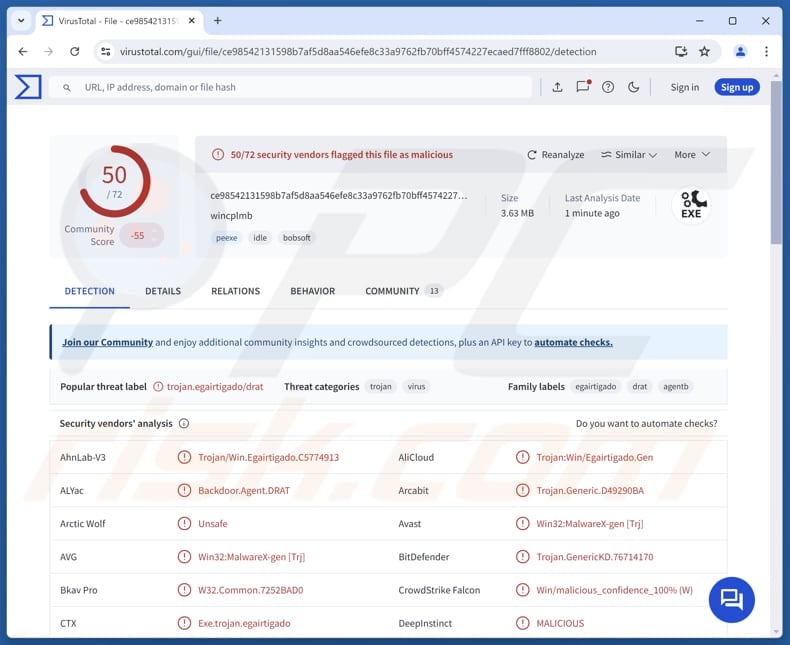
More about DRAT
Both DRAT and DRAT V2 function as remote access tools. The main difference is that the updated version is created using a different programming language. Also, the newer version is more flexible and harder to detect. These updates enable threat actors to evade detection more effectively and conduct their operations more efficiently.
DRAT V2 allows threat actors to control infected systems by executing various commands. The malware can collect system information, check connectivity, and explore files (and directories). It also supports commands allowing to upload and download files, run programs, and execute Windows shell commands.
The malware gathers information about the infected computer, including the username, operating system version, current time, and working directory. This RAT can also check if it is still connected to the attacker's server, list all available drives on the system, and retrieve detailed information about folders and files, including their names, sizes, timestamps, and paths.
Moreover, the newer DRAT version can determine the size of specific files and upload files from the attacker's server to the infected machine, which allows cybercriminals to deploy additional payloads. DRAT can also execute files on the infected computer to run programs or payloads. It has the ability to download files from the victim's system to the attacker's server.
Additionally, the malware can run any command the attacker wants on the infected system, giving them flexible and real-time control over the compromised device.
| Name | DRAT Remote Access Trojan |
| Threat Type | Remote Administration Trojan (RAT) |
| Detection Names | Avast (Win32:MalwareX-gen [Trj]), Combo Cleaner (Trojan.GenericKD.76714170), ESET-NOD32 (A Variant Of Generik.BMRXRWI), Kaspersky (HEUR:Trojan.Win32.Agentb.gen), Microsoft (Trojan:Win32/Egairtigado!rfn), Full List (VirusTotal) |
| Symptoms | Remote Access Trojans are designed to stealthily infiltrate the victim's computer and remain silent, and thus no particular symptoms are clearly visible on an infected machine. |
| Distribution methods | ClickFix, spoofed websites |
| Damage | Stolen passwords and banking information, identity theft, the victim's computer added to a botnet, additional infections, monetary loss. |
| Malware Removal (Windows) |
To eliminate possible malware infections, scan your computer with legitimate antivirus software. Our security researchers recommend using Combo Cleaner. Download Combo CleanerTo use full-featured product, you have to purchase a license for Combo Cleaner. 7 days free trial available. Combo Cleaner is owned and operated by RCS LT, the parent company of PCRisk.com. |
Conclusion
DRAT is a remote access trojan used by attackers to control compromised systems remotely. It allows cybercriminals to perform data collection, file transfer, command execution, and more. The possible damage to victims includes monetary loss, identity theft, additional infections, account takeover, and more.
More examples of RATs are PylangGhost RAT, Sakura RAT, and Sorillus RAT.
How did DRAT infiltrate my computer?
DRAT is delivered using a social engineering method known as ClickFix. In these attacks, cybercriminals trick victims into copying and pasting a malicious command into their Windows command prompt. It is known that threat actors have spoofed an official Indian Ministry of Defence website and embedded a fake link to distribute DRAT.
When the link is clicked, the victim is redirected to a fake CAPTCHA page, which uses JavaScript to automatically copy a malicious command to the clipboard. If the victim pastes and executes this command, a loader is retrieved that initiates the download and execution of the DRAT malware.
How to avoid installation of malware?
Avoid clicking on unknown links or downloading unexpected attachments in suspicious emails or other messages. Download only from trusted sources - use official websites or app stores. Regularly update your operating system and apps. Install a trusted antivirus program and run full system scans often.
Do not click on pop-ups, fake download buttons, or ads while visiting shady sites and never allow notifications from unknown or untrusted sites. Also, do not use pirated software or cracking tools. If you believe that your computer is already infected, we recommend running a scan with Combo Cleaner Antivirus for Windows to automatically eliminate infiltrated malware.
Fake Ministry of Defense site used to direct users to another site that delivers DRAT (source: recordedfuture.com):
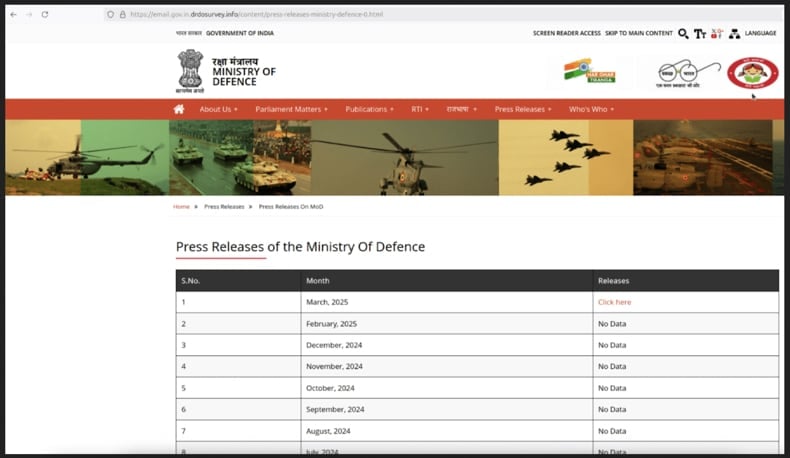
Instant automatic malware removal:
Manual threat removal might be a lengthy and complicated process that requires advanced IT skills. Combo Cleaner is a professional automatic malware removal tool that is recommended to get rid of malware. Download it by clicking the button below:
DOWNLOAD Combo CleanerBy downloading any software listed on this website you agree to our Privacy Policy and Terms of Use. To use full-featured product, you have to purchase a license for Combo Cleaner. 7 days free trial available. Combo Cleaner is owned and operated by RCS LT, the parent company of PCRisk.com.
Quick menu:
How to remove malware manually?
Manual malware removal is a complicated task - usually it is best to allow antivirus or anti-malware programs to do this automatically. To remove this malware we recommend using Combo Cleaner Antivirus for Windows.
If you wish to remove malware manually, the first step is to identify the name of the malware that you are trying to remove. Here is an example of a suspicious program running on a user's computer:

If you checked the list of programs running on your computer, for example, using task manager, and identified a program that looks suspicious, you should continue with these steps:
 Download a program called Autoruns. This program shows auto-start applications, Registry, and file system locations:
Download a program called Autoruns. This program shows auto-start applications, Registry, and file system locations:

 Restart your computer into Safe Mode:
Restart your computer into Safe Mode:
Windows XP and Windows 7 users: Start your computer in Safe Mode. Click Start, click Shut Down, click Restart, click OK. During your computer start process, press the F8 key on your keyboard multiple times until you see the Windows Advanced Option menu, and then select Safe Mode with Networking from the list.

Video showing how to start Windows 7 in "Safe Mode with Networking":
Windows 8 users: Start Windows 8 is Safe Mode with Networking - Go to Windows 8 Start Screen, type Advanced, in the search results select Settings. Click Advanced startup options, in the opened "General PC Settings" window, select Advanced startup.
Click the "Restart now" button. Your computer will now restart into the "Advanced Startup options menu". Click the "Troubleshoot" button, and then click the "Advanced options" button. In the advanced option screen, click "Startup settings".
Click the "Restart" button. Your PC will restart into the Startup Settings screen. Press F5 to boot in Safe Mode with Networking.

Video showing how to start Windows 8 in "Safe Mode with Networking":
Windows 10 users: Click the Windows logo and select the Power icon. In the opened menu click "Restart" while holding "Shift" button on your keyboard. In the "choose an option" window click on the "Troubleshoot", next select "Advanced options".
In the advanced options menu select "Startup Settings" and click on the "Restart" button. In the following window you should click the "F5" button on your keyboard. This will restart your operating system in safe mode with networking.

Video showing how to start Windows 10 in "Safe Mode with Networking":
 Extract the downloaded archive and run the Autoruns.exe file.
Extract the downloaded archive and run the Autoruns.exe file.

 In the Autoruns application, click "Options" at the top and uncheck "Hide Empty Locations" and "Hide Windows Entries" options. After this procedure, click the "Refresh" icon.
In the Autoruns application, click "Options" at the top and uncheck "Hide Empty Locations" and "Hide Windows Entries" options. After this procedure, click the "Refresh" icon.

 Check the list provided by the Autoruns application and locate the malware file that you want to eliminate.
Check the list provided by the Autoruns application and locate the malware file that you want to eliminate.
You should write down its full path and name. Note that some malware hides process names under legitimate Windows process names. At this stage, it is very important to avoid removing system files. After you locate the suspicious program you wish to remove, right click your mouse over its name and choose "Delete".

After removing the malware through the Autoruns application (this ensures that the malware will not run automatically on the next system startup), you should search for the malware name on your computer. Be sure to enable hidden files and folders before proceeding. If you find the filename of the malware, be sure to remove it.

Reboot your computer in normal mode. Following these steps should remove any malware from your computer. Note that manual threat removal requires advanced computer skills. If you do not have these skills, leave malware removal to antivirus and anti-malware programs.
These steps might not work with advanced malware infections. As always it is best to prevent infection than try to remove malware later. To keep your computer safe, install the latest operating system updates and use antivirus software. To be sure your computer is free of malware infections, we recommend scanning it with Combo Cleaner Antivirus for Windows.
Frequently Asked Questions (FAQ)
My computer is infected with DRAT malware, should I format my storage device to get rid of it?
If your system is infected with DRAT, formatting the storage device can ensure removal. However, you can first try removing it with reputable antivirus software to avoid data loss.
What are the biggest issues that malware can cause?
Malware can steal personal data, damage files, slow down or crash your system, drop additional payloads, and allow cybercriminals to control your device.
What is the purpose of DRAT malware?
The purpose of DRAT malware is to give attackers remote control over an infected system. It allows them to steal data, run commands, move files, and carry out further attacks.
How did DRAT infiltrate my computer?
DRAT spreads through a social engineering trick called ClickFix, where victims are deceived into copying and pasting a harmful command into their Windows prompt. Attackers spoofed an official Indian Ministry of Defence site with a fake link that leads to a CAPTCHA page, which copies the malicious command. When the command is executed, it downloads and runs the DRAT malware.
Will Combo Cleaner protect me from malware?
Yes, Combo Cleaner can detect and remove most known malware. However, advanced malware often hides deep within the system, so performing a full system scan is essential.
Share:

Tomas Meskauskas
Expert security researcher, professional malware analyst
I am passionate about computer security and technology. I have an experience of over 10 years working in various companies related to computer technical issue solving and Internet security. I have been working as an author and editor for pcrisk.com since 2010. Follow me on Twitter and LinkedIn to stay informed about the latest online security threats.
PCrisk security portal is brought by a company RCS LT.
Joined forces of security researchers help educate computer users about the latest online security threats. More information about the company RCS LT.
Our malware removal guides are free. However, if you want to support us you can send us a donation.
DonatePCrisk security portal is brought by a company RCS LT.
Joined forces of security researchers help educate computer users about the latest online security threats. More information about the company RCS LT.
Our malware removal guides are free. However, if you want to support us you can send us a donation.
Donate
▼ Show Discussion