Get free scan and check if your device is infected.
Remove it nowTo use full-featured product, you have to purchase a license for Combo Cleaner. Seven days free trial available. Combo Cleaner is owned and operated by RCS LT, the parent company of PCRisk.com.
What kind of malware is Oyster?
Oyster (also known as Broomstick, CleanUpLoader) is a backdoor and loader type malware. It has been around since at least the summer of 2023 and has received several significant updates.
Oyster is offered as MaaS (Malware-as-a-Service) and is thus available to various cyber criminals. It has been previously used by a threat actor group tracked as "Wizard Spider" (also known as "TG23", "Periwinkle Tempest").
The malware has been active in the US, UK, France, Germany, and Italy. Oyster's infections can be opportunistic, but there is a strong emphasis on the IT sector. In instances where this backdoor/loader was used to spread ransomware, the targeted spheres included education, healthcare, legal services, and manufacturing.
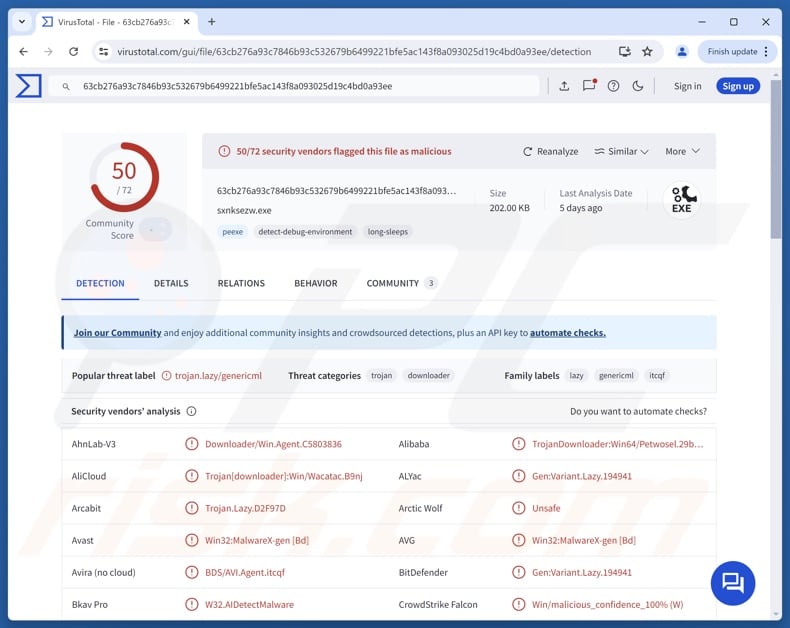
Oyster malware overview
Oyster infiltrates systems through a multi-stage chain. It has been observed originating through fake installer executables carrying malicious DLLs (Dynamic-Link Libraries). This malware is a backdoor and loader. Backdoors are designed to open a "backdoor" into systems, prep them for further infection, and in some cases – even carry it out. Loaders are intended to cause chain infections (i.e., download/install additional malware or malicious components).
Oyster utilizes anti-detection mechanisms, such as using obfuscated code and injector trojan capabilities. This program employs persistence-ensuring techniques, such as setting itself as a scheduled task via Windows Task Scheduler and auto-starting after each system reboot.
The malware collects relevant device data, such as operating system version, user accounts and privileges, available disk space, network configuration, running processes and services, installed applications (including security tools), and so forth.
Oyster can execute arbitrary commands via Command Prompt, and it uses this ability for lateral movement prep, file manipulation, payload infiltration, and credential harvesting purposes.
This backdoor/loader has been used to introduce data stealers, ransomware, and other malicious programs into systems. Oyster was noted infiltrating Cobalt Strike, a malware that is used to detect vulnerabilities for system penetration. Oyster has also been utilized to gain access and a foothold in systems by cyber criminals proliferating Rhysida ransomware. Malicious programs within this classification encrypt files and demand a ransom for the decryption.
It is noteworthy that ransomware (especially when leveraged against large entities) utilizes double-extortion tactics – pressuring victims into paying the ransom by threatening leaks/sale of exfiltrated data. Since Oyster has been known to load both information stealers and ransomware, double extortion is probable.
It must be mentioned that malware developers commonly improve upon their software and methodologies. Therefore, potential future iterations of Oyster could have additional/different functionalities and features.
In summary, the presence of software like Oyster on devices can lead to multiple system infections, permanent data loss, severe privacy issues, financial losses, and even identity theft.
| Name | Oyster virus |
| Threat Type | Trojan, backdoor, loader. |
| Detection Names | Avast (Win32:MalwareX-gen [Bd]), Combo Cleaner (Gen:Variant.Lazy.194941), ESET-NOD32 (A Variant Of Win32/TrojanDownloader.Ag), Kaspersky (UDS:Trojan.Win32.GenericML.xnet), Microsoft (Trojan:Win32/Egairtigado!rfn), Full List Of Detections (VirusTotal) |
| Payload | Cobalt Strike, Rhysida ransomware |
| Symptoms | Trojans are designed to stealthily infiltrate the victim's computer and remain silent, and thus no particular symptoms are clearly visible on an infected machine. |
| Distribution methods | Infected email attachments, malicious online advertisements, social engineering, software 'cracks'. |
| Damage | Stolen passwords and banking information, identity theft, the victim's computer added to a botnet. |
| Malware Removal (Windows) |
To eliminate possible malware infections, scan your computer with legitimate antivirus software. Our security researchers recommend using Combo Cleaner. Download Combo CleanerTo use full-featured product, you have to purchase a license for Combo Cleaner. 7 days free trial available. Combo Cleaner is owned and operated by RCS LT, the parent company of PCRisk.com. |
Similar malware examples
We have investigated numerous malicious programs; YiBackdoor, Tropidoor, CastleLoader, and Olymp are just some of our latest articles on backdoors and loaders.
In theory, software capable of causing chain infections can infiltrate just about any type of malware into systems (e.g., ransomware, trojans, cryptocurrency miners, etc.). In practice, these programs tend to operate within certain specifications or limitations.
It must be emphasized that regardless of how malware functions – its presence on a system endangers device integrity and user safety. Therefore, all threats must be eliminated immediately upon detection.
How did Oyster infiltrate my computer?
Oyster has been distributed through fake websites imitating the download pages of legitimate software like Microsoft Teams, WinSCP, Google Chrome, and PuTTY. These imitator webpages were promoted via malvertising (malicious advertising) and search engine poisoning techniques. The latter was noted in Google and Bing search results.
Other distribution methods are not unlikely. Phishing and social engineering tactics are standard in malware distribution. Malicious software is usually disguised as or bundled with ordinary content. Infectious files can be executables (.exe, .run, etc.), archives (RAR, ZIP, etc.), documents (PDF, Microsoft Office, Microsoft OneNote, etc.), JavaScript, and so forth.
Prevalent distribution techniques include: drive-by (stealthy/deceptive) downloads, malvertising, online scams, malicious attachments/links in spam mail (e.g., emails, PMs/DMs, SMSes, etc.), untrustworthy download sources (e.g., freeware and free file-hosting websites, P2P sharing networks, etc.), pirated content, illegal software activation tools ("cracks"), and fake updates.
Furthermore, some malicious programs can self-spread through local networks and removable storage devices (e.g., USB flash drives, external hard drives, etc.).
How to avoid installation of malware?
Caution is crucial to device and user safety. Therefore, always research software prior to downloading or purchasing. Downloads only from official and verified sources. Activate and update programs using legitimate functions/tools, as those acquired from third-parties may contain malware.
Be vigilant when browsing since fraudulent and dangerous online content usually appears genuine and harmless. Approach incoming emails and other messages with care; do not open attachments or links found in suspicious/irrelevant mail.
It is paramount to have a reputable antivirus installed and kept updated. Security software must be used to run regular system scans and to remove detected threats/issues. If you believe that your computer is already infected, we recommend running a scan with Combo Cleaner Antivirus for Windows to automatically eliminate infiltrated malware.
Screenshot of a fake Teams download page proliferating Oyster (image source – ANY.RUN):
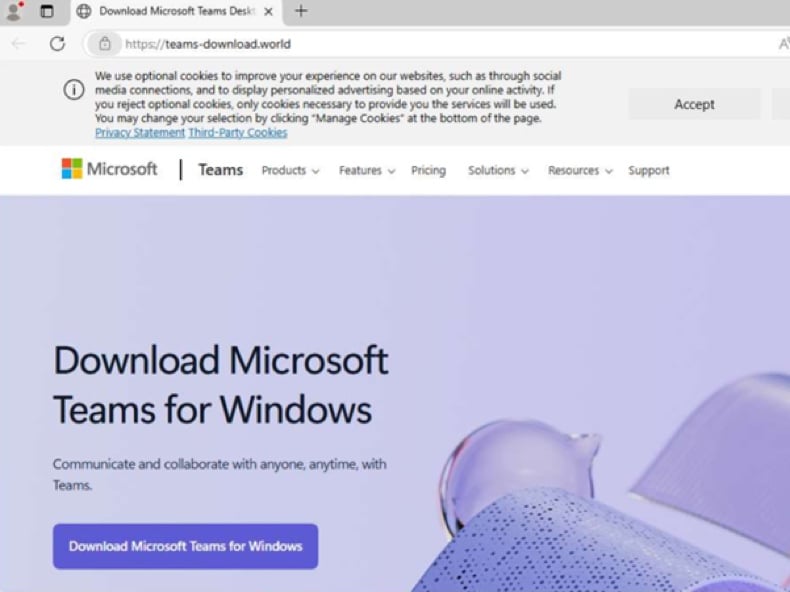
Instant automatic malware removal:
Manual threat removal might be a lengthy and complicated process that requires advanced IT skills. Combo Cleaner is a professional automatic malware removal tool that is recommended to get rid of malware. Download it by clicking the button below:
DOWNLOAD Combo CleanerBy downloading any software listed on this website you agree to our Privacy Policy and Terms of Use. To use full-featured product, you have to purchase a license for Combo Cleaner. 7 days free trial available. Combo Cleaner is owned and operated by RCS LT, the parent company of PCRisk.com.
Quick menu:
How to remove malware manually?
Manual malware removal is a complicated task - usually it is best to allow antivirus or anti-malware programs to do this automatically. To remove this malware we recommend using Combo Cleaner Antivirus for Windows.
If you wish to remove malware manually, the first step is to identify the name of the malware that you are trying to remove. Here is an example of a suspicious program running on a user's computer:

If you checked the list of programs running on your computer, for example, using task manager, and identified a program that looks suspicious, you should continue with these steps:
 Download a program called Autoruns. This program shows auto-start applications, Registry, and file system locations:
Download a program called Autoruns. This program shows auto-start applications, Registry, and file system locations:

 Restart your computer into Safe Mode:
Restart your computer into Safe Mode:
Windows XP and Windows 7 users: Start your computer in Safe Mode. Click Start, click Shut Down, click Restart, click OK. During your computer start process, press the F8 key on your keyboard multiple times until you see the Windows Advanced Option menu, and then select Safe Mode with Networking from the list.

Video showing how to start Windows 7 in "Safe Mode with Networking":
Windows 8 users: Start Windows 8 is Safe Mode with Networking - Go to Windows 8 Start Screen, type Advanced, in the search results select Settings. Click Advanced startup options, in the opened "General PC Settings" window, select Advanced startup.
Click the "Restart now" button. Your computer will now restart into the "Advanced Startup options menu". Click the "Troubleshoot" button, and then click the "Advanced options" button. In the advanced option screen, click "Startup settings".
Click the "Restart" button. Your PC will restart into the Startup Settings screen. Press F5 to boot in Safe Mode with Networking.

Video showing how to start Windows 8 in "Safe Mode with Networking":
Windows 10 users: Click the Windows logo and select the Power icon. In the opened menu click "Restart" while holding "Shift" button on your keyboard. In the "choose an option" window click on the "Troubleshoot", next select "Advanced options".
In the advanced options menu select "Startup Settings" and click on the "Restart" button. In the following window you should click the "F5" button on your keyboard. This will restart your operating system in safe mode with networking.

Video showing how to start Windows 10 in "Safe Mode with Networking":
 Extract the downloaded archive and run the Autoruns.exe file.
Extract the downloaded archive and run the Autoruns.exe file.

 In the Autoruns application, click "Options" at the top and uncheck "Hide Empty Locations" and "Hide Windows Entries" options. After this procedure, click the "Refresh" icon.
In the Autoruns application, click "Options" at the top and uncheck "Hide Empty Locations" and "Hide Windows Entries" options. After this procedure, click the "Refresh" icon.

 Check the list provided by the Autoruns application and locate the malware file that you want to eliminate.
Check the list provided by the Autoruns application and locate the malware file that you want to eliminate.
You should write down its full path and name. Note that some malware hides process names under legitimate Windows process names. At this stage, it is very important to avoid removing system files. After you locate the suspicious program you wish to remove, right click your mouse over its name and choose "Delete".

After removing the malware through the Autoruns application (this ensures that the malware will not run automatically on the next system startup), you should search for the malware name on your computer. Be sure to enable hidden files and folders before proceeding. If you find the filename of the malware, be sure to remove it.

Reboot your computer in normal mode. Following these steps should remove any malware from your computer. Note that manual threat removal requires advanced computer skills. If you do not have these skills, leave malware removal to antivirus and anti-malware programs.
These steps might not work with advanced malware infections. As always it is best to prevent infection than try to remove malware later. To keep your computer safe, install the latest operating system updates and use antivirus software. To be sure your computer is free of malware infections, we recommend scanning it with Combo Cleaner Antivirus for Windows.
Frequently Asked Questions (FAQ)
My computer is infected with Oyster malware, should I format my storage device to get rid of it?
Malware removal rarely requires formatting.
What are the biggest issues that Oyster malware can cause?
The threats posed by an infection depend on the malware's functionalities and the attackers' goals. Oyster is designed to cause chain infections like data stealers or ransomware. Hence, its presence can lead to multiple system infections, serious privacy issues, financial losses, and identity theft.
What is the purpose of Oyster malware?
The most prevalent motivation behind malware attacks is profit. However, infections can also be driven by the attackers seeking amusement or to realize personal vendettas, process disruption (e.g., sites, services, companies, etc.), hacktivism, and political/geopolitical reasons.
How did Oyster malware infiltrate my computer?
Oyster has been spread disguised as installers of genuine software, which were distributed by relying on SEO poisoning and malvertising techniques. Other distribution methods are possible.
Generally, prevalent proliferation techniques include: drive-by downloads, spam mail, online scams, dubious download sources (e.g., freeware and third-party sites, P2P sharing networks, etc.), illegal software activation tools ("cracks"), and fake updates. Some malicious programs can self-spread via local networks and removable storage devices.
Will Combo Cleaner protect me from malware?
Combo Cleaner can detect and remove nearly all known malware infections. Remember that performing a full system scan is essential since high-end malicious software typically hides deep within systems.
Share:

Tomas Meskauskas
Expert security researcher, professional malware analyst
I am passionate about computer security and technology. I have an experience of over 10 years working in various companies related to computer technical issue solving and Internet security. I have been working as an author and editor for pcrisk.com since 2010. Follow me on Twitter and LinkedIn to stay informed about the latest online security threats.
PCrisk security portal is brought by a company RCS LT.
Joined forces of security researchers help educate computer users about the latest online security threats. More information about the company RCS LT.
Our malware removal guides are free. However, if you want to support us you can send us a donation.
DonatePCrisk security portal is brought by a company RCS LT.
Joined forces of security researchers help educate computer users about the latest online security threats. More information about the company RCS LT.
Our malware removal guides are free. However, if you want to support us you can send us a donation.
Donate
▼ Show Discussion