How to remove Propionanilide RAT from infected systems
TrojanAlso Known As: Propionanilide remote access trojan
Get free scan and check if your device is infected.
Remove it nowTo use full-featured product, you have to purchase a license for Combo Cleaner. Seven days free trial available. Combo Cleaner is owned and operated by RCS LT, the parent company of PCRisk.com.
What kind of malware is Propionanilide?
Propionanilide is a Discord-based remote access Trojan (RAT) that belongs to a family of RATs. It shares core functionality with other family members (UwUdisRAT, STD, and Minecraft RATs). Early versions of Propionanilide contained all functionality in a single executable, while later versions split the RAT into a small loader and a packed payload.
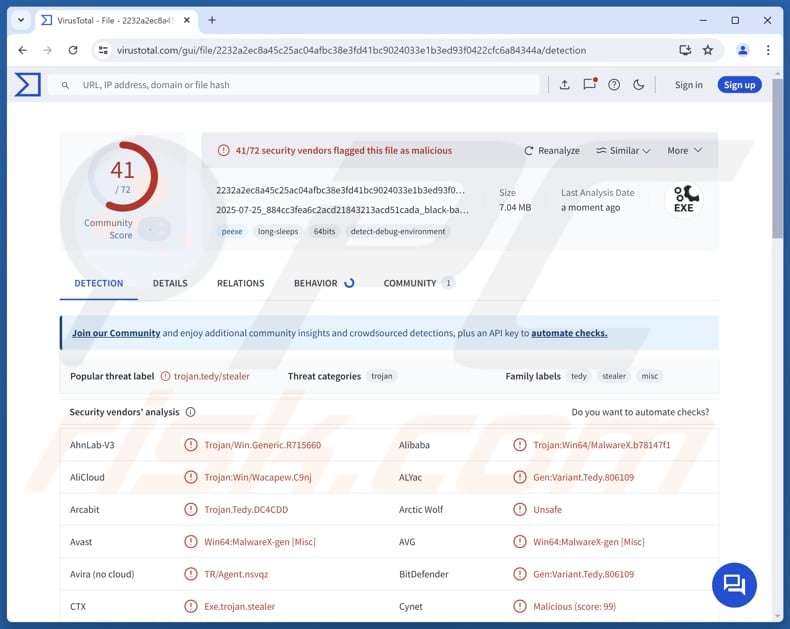
More about Propionanilide
Propionanilide, as a remote access Trojan, allows cybercriminals to remotely control infected devices, steal sensitive information, and deploy additional malicious software. By using Discord for command-and-control communications, it can hide within normal web traffic. Its use of a packer allows it to avoid being detected by security tools.
Once a device is infected with Propionanilide, threat actors can use it to execute commands on the victim's device, manipulate files (e.g., delete, copy, or move them), monitor user activity without the user's knowledge, capture screenshots, and more.
In addition to remote control, Propionanilide can exfiltrate sensitive information such as passwords, authentication tokens, or personal files. By collecting data, attackers can commit identity theft, account takeover, financial fraud, sell the information on the dark web, or perform other malicious actions.
The malware can also be used to deploy additional malicious payloads, including ransomware, spyware, or other types of malware. Thus, if a device is infected with Propionanilide, the malware should be eliminated as soon as possible.
| Name | Propionanilide remote access trojan |
| Threat Type | Remote Administration Trojan (RAT) |
| Detection Names | Avast (Win64:MalwareX-gen [Misc]), Combo Cleaner (Gen:Variant.Tedy.806109), ESET-NOD32 (A Variant Of Win64/Agent.AJP), Ikarus (Trojan.Win64.Agent), Microsoft (Trojan:Win32/Wacatac.B!ml), Full List (VirusTotal) |
| Symptoms | Remote Access Trojans are designed to stealthily infiltrate the victim's computer and remain silent, and thus no particular symptoms are clearly visible on an infected machine. |
| Possible distribution methods | Infected email attachments, malicious online advertisements, social engineering, software vulnerabilities, software 'cracks'. |
| Damage | Stolen passwords and banking information, identity theft, the victim's computer added to a botnet, additional infections, account takover, monetary loss. |
| Malware Removal (Windows) |
To eliminate possible malware infections, scan your computer with legitimate antivirus software. Our security researchers recommend using Combo Cleaner. Download Combo CleanerTo use full-featured product, you have to purchase a license for Combo Cleaner. 7 days free trial available. Combo Cleaner is owned and operated by RCS LT, the parent company of PCRisk.com. |
Conclusion
In conclusion, Propionanilide poses a serious threat due to its ability to give attackers remote control, steal sensitive data, and deploy further malware. Its use of Discord for communications and packing techniques makes it difficult to detect. Immediate detection and removal are important to prevent data theft, system compromise, and other malicious activity.
Some examples of other RATs are Atroposia, SilentSync, and kkRAT.
How did Propionanilide infiltrate my computer?
Threat actors deliver malware mainly through malicious executable files, documents (e.g., MS Office or PDF files), archives like ZIP or RAR, and script files. They use deceptive emails containing malicious files or links, technical support scams, software vulnerabilities, and malicious ads to distribute malware.
Also, cybercriminals can use P2P networks, cracking tools, pirated software, keygens, third-party downloaders, fake or compromised websites, infected USB drives, or similar channels to trick users into downloading and executing malware.
How to avoid installation of malware?
Only download applications (and files) from official websites or trusted app stores, and do not use pirated programs, cracks, or key generators. Exercise caution with emails by avoiding unexpected attachments or links from unfamiliar senders. Do not click on ads, links, pop-ups, or buttons on untrustworthy websites, and never grant them permission to show notifications.
Keep your operating system and all installed software up to date, and perform regular security scans using a reputable security tool. If you believe that your computer is already infected, we recommend running a scan with Combo Cleaner Antivirus for Windows to automatically eliminate infiltrated malware.
Instant automatic malware removal:
Manual threat removal might be a lengthy and complicated process that requires advanced IT skills. Combo Cleaner is a professional automatic malware removal tool that is recommended to get rid of malware. Download it by clicking the button below:
DOWNLOAD Combo CleanerBy downloading any software listed on this website you agree to our Privacy Policy and Terms of Use. To use full-featured product, you have to purchase a license for Combo Cleaner. 7 days free trial available. Combo Cleaner is owned and operated by RCS LT, the parent company of PCRisk.com.
Quick menu:
- What is Propionanilide?
- STEP 1. Manual removal of Propionanilide malware.
- STEP 2. Check if your computer is clean.
How to remove malware manually?
Manual malware removal is a complicated task - usually it is best to allow antivirus or anti-malware programs to do this automatically. To remove this malware we recommend using Combo Cleaner Antivirus for Windows.
If you wish to remove malware manually, the first step is to identify the name of the malware that you are trying to remove. Here is an example of a suspicious program running on a user's computer:

If you checked the list of programs running on your computer, for example, using task manager, and identified a program that looks suspicious, you should continue with these steps:
 Download a program called Autoruns. This program shows auto-start applications, Registry, and file system locations:
Download a program called Autoruns. This program shows auto-start applications, Registry, and file system locations:

 Restart your computer into Safe Mode:
Restart your computer into Safe Mode:
Windows XP and Windows 7 users: Start your computer in Safe Mode. Click Start, click Shut Down, click Restart, click OK. During your computer start process, press the F8 key on your keyboard multiple times until you see the Windows Advanced Option menu, and then select Safe Mode with Networking from the list.

Video showing how to start Windows 7 in "Safe Mode with Networking":
Windows 8 users: Start Windows 8 is Safe Mode with Networking - Go to Windows 8 Start Screen, type Advanced, in the search results select Settings. Click Advanced startup options, in the opened "General PC Settings" window, select Advanced startup.
Click the "Restart now" button. Your computer will now restart into the "Advanced Startup options menu". Click the "Troubleshoot" button, and then click the "Advanced options" button. In the advanced option screen, click "Startup settings".
Click the "Restart" button. Your PC will restart into the Startup Settings screen. Press F5 to boot in Safe Mode with Networking.

Video showing how to start Windows 8 in "Safe Mode with Networking":
Windows 10 users: Click the Windows logo and select the Power icon. In the opened menu click "Restart" while holding "Shift" button on your keyboard. In the "choose an option" window click on the "Troubleshoot", next select "Advanced options".
In the advanced options menu select "Startup Settings" and click on the "Restart" button. In the following window you should click the "F5" button on your keyboard. This will restart your operating system in safe mode with networking.

Video showing how to start Windows 10 in "Safe Mode with Networking":
 Extract the downloaded archive and run the Autoruns.exe file.
Extract the downloaded archive and run the Autoruns.exe file.

 In the Autoruns application, click "Options" at the top and uncheck "Hide Empty Locations" and "Hide Windows Entries" options. After this procedure, click the "Refresh" icon.
In the Autoruns application, click "Options" at the top and uncheck "Hide Empty Locations" and "Hide Windows Entries" options. After this procedure, click the "Refresh" icon.

 Check the list provided by the Autoruns application and locate the malware file that you want to eliminate.
Check the list provided by the Autoruns application and locate the malware file that you want to eliminate.
You should write down its full path and name. Note that some malware hides process names under legitimate Windows process names. At this stage, it is very important to avoid removing system files. After you locate the suspicious program you wish to remove, right click your mouse over its name and choose "Delete".

After removing the malware through the Autoruns application (this ensures that the malware will not run automatically on the next system startup), you should search for the malware name on your computer. Be sure to enable hidden files and folders before proceeding. If you find the filename of the malware, be sure to remove it.

Reboot your computer in normal mode. Following these steps should remove any malware from your computer. Note that manual threat removal requires advanced computer skills. If you do not have these skills, leave malware removal to antivirus and anti-malware programs.
These steps might not work with advanced malware infections. As always it is best to prevent infection than try to remove malware later. To keep your computer safe, install the latest operating system updates and use antivirus software. To be sure your computer is free of malware infections, we recommend scanning it with Combo Cleaner Antivirus for Windows.
Frequently Asked Questions (FAQ)
My computer is infected with Propionanilide malware, should I format my storage device to get rid of it?
No, you do not need to format your device. Malware like Propionanilide can typically be removed with reputable security software, such as Combo Cleaner, which can detect and eliminate RATs and other threats without erasing your files.
What are the biggest issues that malware can cause?
Malware allows attackers to gain control of a system, exfiltrate sensitive information such as passwords, financial data, and personal files, hijack accounts, deploy additional malicious software, encrypt files, and carry out other harmful actions.
What is the purpose of Propionanilide?
The purpose of Propionanilide is to give attackers remote control over infected devices, steal sensitive information, and deploy additional malicious software.
How did a malware infiltrate my computer?
Threat actors spread malware primarily through malicious executables, documents, archives, and scripts. They often use deceptive emails, fake ads, technical support scams, software vulnerabilities, and compromised or fake websites, as well as P2P networks, pirated software, keygens, and infected USB drives to trick users into downloading and running malware.
Will Combo Cleaner protect me from malware?
Yes, Combo Cleaner is capable of detecting and eliminating most known malware. Because advanced threats can hide deep within a system, running a full system scan is essential to ensure all malicious components are completely removed.
Share:

Tomas Meskauskas
Expert security researcher, professional malware analyst
I am passionate about computer security and technology. I have an experience of over 10 years working in various companies related to computer technical issue solving and Internet security. I have been working as an author and editor for pcrisk.com since 2010. Follow me on Twitter and LinkedIn to stay informed about the latest online security threats.
PCrisk security portal is brought by a company RCS LT.
Joined forces of security researchers help educate computer users about the latest online security threats. More information about the company RCS LT.
Our malware removal guides are free. However, if you want to support us you can send us a donation.
DonatePCrisk security portal is brought by a company RCS LT.
Joined forces of security researchers help educate computer users about the latest online security threats. More information about the company RCS LT.
Our malware removal guides are free. However, if you want to support us you can send us a donation.
Donate
▼ Show Discussion