How to eliminate Minecraft RAT from infected devices
TrojanAlso Known As: Minecraft remote administration trojan
Get free scan and check if your device is infected.
Remove it nowTo use full-featured product, you have to purchase a license for Combo Cleaner. Seven days free trial available. Combo Cleaner is owned and operated by RCS LT, the parent company of PCRisk.com.
What kind of malware is Minecraft RAT?
Minecraft RAT is a remote access Trojan written in C++ and part of a family of Discord-based RATs. It contains a disguised Discord token and a regular expression that matches the format of Discord tokens. Cybercriminals are using Minecraft RAT alongside STD RAT and UwUdis RAT.
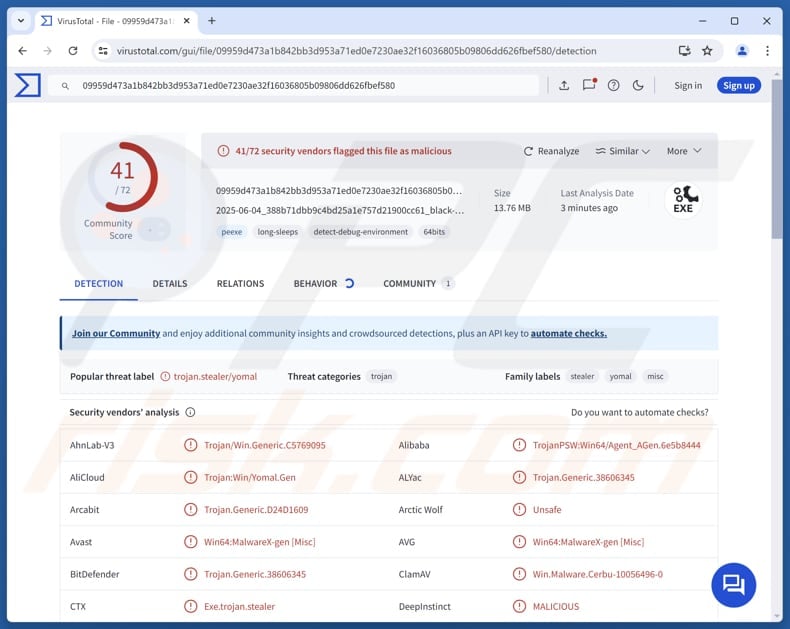
More about Minecraft RAT
Typical RAT's capabilities include taking screenshots, stealing saved credentials or tokens (for example, Discord tokens), uploading files, running commands, and sometimes logging keystrokes (capturing keyboard input). Some variants also inject additional malware like miners, ransomware, or other RATs, or attempt to spread to other devices.
The data targeted by Minecraft RAT can include browser data (e.g., saved passwords, cookies, autofill data), clipboard contents, files (e.g., documents and images), credit card details, cryptocurrency wallet data, system information, and more. The RAT may also collect passwords or other information from installed apps (e.g., messaging, email, or VPN clients).
Additionally, Minecraft RAT can be used to deploy other malware, such as ransomware, a type of malware that encrypts files. Typically, victims of ransomware attacks cannot access their files without a decryption tool, which is controlled by cybercriminals and offered in exchange for payment.
Malware delivered via Minecraft RAT may also include cryptocurrency miners. These miners utilize the infected computer's resources to mine digital currencies like Bitcoin, Ethereum, or Monero. They can significantly slow down the system, cause overheating, and increase electricity usage.
Generally, victims of Minecraft RAT may encounter issues such as account hijacking, financial loss, identity theft, additional infections, and other problems.
| Name | Minecraft remote administration trojan |
| Threat Type | Remote Access Trojan (RAT) |
| Detection Names | Avast (Win64:MalwareX-gen [Misc]), Combo Cleaner (Trojan.Generic.38606345), ESET-NOD32 (A Variant Of Win64/Agent.AJP), Ikarus (Trojan-PSW.Agent), Microsoft (Trojan:Win32/Yomal!rfn), Full List (VirusTotal) |
| Symptoms | Remote Administration Trojans are designed to stealthily infiltrate the victim's computer and remain silent, and thus no particular symptoms are clearly visible on an infected machine. |
| Possible distribution methods | Infected email attachments, malicious online advertisements, social engineering, tech support scams, software vulnerabilities, software 'cracks'. |
| Damage | Stolen passwords and banking information, identity theft, the victim's computer added to a botnet, additional infections, monetary loss. |
| Malware Removal (Windows) |
To eliminate possible malware infections, scan your computer with legitimate antivirus software. Our security researchers recommend using Combo Cleaner. Download Combo CleanerTo use full-featured product, you have to purchase a license for Combo Cleaner. 7 days free trial available. Combo Cleaner is owned and operated by RCS LT, the parent company of PCRisk.com. |
Conclusion
Minecraft RAT poses multiple threats to infected users, from stealing sensitive data and account credentials to deploying additional malware like ransomware or cryptocurrency miners. It can compromise both system performance and personal security, leading to financial loss, identity theft, or further infections.
Some examples of other RATs are Delivery RAT, Atroposia RAT, and WebSocket RAT.
How did Minecraft RAT infiltrate my computer?
Cybercriminals commonly use infected executables, Office or PDF documents, archives (e.g., ZIP and RAR files), and script files to deliver malware. They often distribute threats through deceptive emails containing malicious links or attachments, as well as via malicious advertisements and technical support scams.
Threat actors also utilize pirated software, key generators, cracking tools, peer-to-peer networks, software vulnerabilities, third-party downloaders, compromised websites, and infected USB drives to trick users into executing malware on their devices.
How to avoid installation of malware?
Do not open links or files in irrelevant, unexpected emails (or other messages) from unknown senders. Avoid interacting with ads, pop-ups, links, or buttons on suspicious websites. Never allow untrusted sites to display notifications. Download software and files from official websites or trusted app stores. Avoid pirated software, cracks, or key generators.
Keep your operating system and installed programs up to date, and perform regular security scans using a reliable security tool. If you believe that your computer is already infected, we recommend running a scan with Combo Cleaner Antivirus for Windows to automatically eliminate infiltrated malware.
Instant automatic malware removal:
Manual threat removal might be a lengthy and complicated process that requires advanced IT skills. Combo Cleaner is a professional automatic malware removal tool that is recommended to get rid of malware. Download it by clicking the button below:
DOWNLOAD Combo CleanerBy downloading any software listed on this website you agree to our Privacy Policy and Terms of Use. To use full-featured product, you have to purchase a license for Combo Cleaner. 7 days free trial available. Combo Cleaner is owned and operated by RCS LT, the parent company of PCRisk.com.
Quick menu:
- What is Minecraft RAT?
- STEP 1. Manual removal of Minecraft RAT malware.
- STEP 2. Check if your computer is clean.
How to remove malware manually?
Manual malware removal is a complicated task - usually it is best to allow antivirus or anti-malware programs to do this automatically. To remove this malware we recommend using Combo Cleaner Antivirus for Windows.
If you wish to remove malware manually, the first step is to identify the name of the malware that you are trying to remove. Here is an example of a suspicious program running on a user's computer:

If you checked the list of programs running on your computer, for example, using task manager, and identified a program that looks suspicious, you should continue with these steps:
 Download a program called Autoruns. This program shows auto-start applications, Registry, and file system locations:
Download a program called Autoruns. This program shows auto-start applications, Registry, and file system locations:

 Restart your computer into Safe Mode:
Restart your computer into Safe Mode:
Windows XP and Windows 7 users: Start your computer in Safe Mode. Click Start, click Shut Down, click Restart, click OK. During your computer start process, press the F8 key on your keyboard multiple times until you see the Windows Advanced Option menu, and then select Safe Mode with Networking from the list.

Video showing how to start Windows 7 in "Safe Mode with Networking":
Windows 8 users: Start Windows 8 is Safe Mode with Networking - Go to Windows 8 Start Screen, type Advanced, in the search results select Settings. Click Advanced startup options, in the opened "General PC Settings" window, select Advanced startup.
Click the "Restart now" button. Your computer will now restart into the "Advanced Startup options menu". Click the "Troubleshoot" button, and then click the "Advanced options" button. In the advanced option screen, click "Startup settings".
Click the "Restart" button. Your PC will restart into the Startup Settings screen. Press F5 to boot in Safe Mode with Networking.

Video showing how to start Windows 8 in "Safe Mode with Networking":
Windows 10 users: Click the Windows logo and select the Power icon. In the opened menu click "Restart" while holding "Shift" button on your keyboard. In the "choose an option" window click on the "Troubleshoot", next select "Advanced options".
In the advanced options menu select "Startup Settings" and click on the "Restart" button. In the following window you should click the "F5" button on your keyboard. This will restart your operating system in safe mode with networking.

Video showing how to start Windows 10 in "Safe Mode with Networking":
 Extract the downloaded archive and run the Autoruns.exe file.
Extract the downloaded archive and run the Autoruns.exe file.

 In the Autoruns application, click "Options" at the top and uncheck "Hide Empty Locations" and "Hide Windows Entries" options. After this procedure, click the "Refresh" icon.
In the Autoruns application, click "Options" at the top and uncheck "Hide Empty Locations" and "Hide Windows Entries" options. After this procedure, click the "Refresh" icon.

 Check the list provided by the Autoruns application and locate the malware file that you want to eliminate.
Check the list provided by the Autoruns application and locate the malware file that you want to eliminate.
You should write down its full path and name. Note that some malware hides process names under legitimate Windows process names. At this stage, it is very important to avoid removing system files. After you locate the suspicious program you wish to remove, right click your mouse over its name and choose "Delete".

After removing the malware through the Autoruns application (this ensures that the malware will not run automatically on the next system startup), you should search for the malware name on your computer. Be sure to enable hidden files and folders before proceeding. If you find the filename of the malware, be sure to remove it.

Reboot your computer in normal mode. Following these steps should remove any malware from your computer. Note that manual threat removal requires advanced computer skills. If you do not have these skills, leave malware removal to antivirus and anti-malware programs.
These steps might not work with advanced malware infections. As always it is best to prevent infection than try to remove malware later. To keep your computer safe, install the latest operating system updates and use antivirus software. To be sure your computer is free of malware infections, we recommend scanning it with Combo Cleaner Antivirus for Windows.
Frequently Asked Questions (FAQ)
My device is infected with Minecraft RAT malware, should I format my storage device to get rid of it?
You can eliminate Minecraft RAT by formatting your device, but this will delete all your files. A safer option is to use a reputable security program like Combo Cleaner.
What are the biggest issues that malware can cause?
The malware can allow attackers to control the infected system remotely, deploy other malicious programs, capture personal information, lock files through encryption, and more. Malware attacks can result in data loss, financial theft, identity theft, and various other serious problems.
What is the purpose of Minecraft RAT?
Minecraft RAT's purpose is to give attackers control of an infected computer. They can use the RAT to steal information, run commands, inject other malware, and more.
How did Minecraft RAT infiltrate my device?
Cybercriminals deliver malware through deceptive emails, technical support scams, software vulnerabilities, malicious ads, pirated software, compromised websites, and other methods. Typically, systems become infected after users run malicious files or take further actions.
Will Combo Cleaner protect me from malware?
Combo Cleaner can identify and remove most malware, though advanced threats may remain hidden in the system. Running a full device scan helps ensure that all malicious components are completely removed.
Share:

Tomas Meskauskas
Expert security researcher, professional malware analyst
I am passionate about computer security and technology. I have an experience of over 10 years working in various companies related to computer technical issue solving and Internet security. I have been working as an author and editor for pcrisk.com since 2010. Follow me on Twitter and LinkedIn to stay informed about the latest online security threats.
PCrisk security portal is brought by a company RCS LT.
Joined forces of security researchers help educate computer users about the latest online security threats. More information about the company RCS LT.
Our malware removal guides are free. However, if you want to support us you can send us a donation.
DonatePCrisk security portal is brought by a company RCS LT.
Joined forces of security researchers help educate computer users about the latest online security threats. More information about the company RCS LT.
Our malware removal guides are free. However, if you want to support us you can send us a donation.
Donate
▼ Show Discussion