How to remove Search with AI on Chrome browser hijacker
Browser HijackerAlso Known As: copilsearch.com redirect
Get free scan and check if your device is infected.
Remove it nowTo use full-featured product, you have to purchase a license for Combo Cleaner. Seven days free trial available. Combo Cleaner is owned and operated by RCS LT, the parent company of PCRisk.com.
What kind of extension is Search with AI on Chrome?
We have inspected the Search with AI on Chrome extension and found that it is a browser hijacker. Upon adding this extension, it changes some of the settings within the browser to promote a fake search engine. It is advisable to avoid using browser hijackers and fake search engines, and to remove them if they are present.
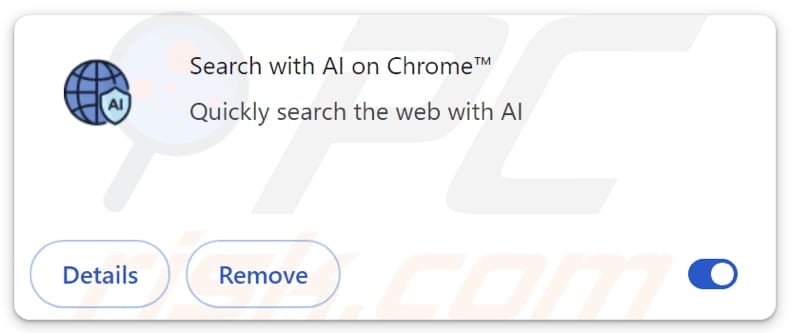
Search with AI on Chrome browser hijacker overview
Search with AI on Chrome hijacks a web browser by changing the default search engine, new tab address, and homepage to copilsearch.com. Our analysis shows that copilsearch.com does not generate results. It redirects users to bing.com (and possibly other addresses), making it a fake search engine.
It is worth noting that even when opened websites are legitimate (like bing.com), it does not mean that fake search engines are reliable. They can redirect users to untrustworthy web pages or lead to search engines that show misleading results. This can lead users to scam websites, unwanted downloads, privacy issues, and other problems.
Also, browser hijackers and fake search engines might collect various data, including search queries, visited websites, and IP addresses. Sometimes, they may collect personal information such as login credentials. This data collection can compromise privacy and increase the risk of scams or identity theft.
Moreover, sometimes extensions like Search with AI on Chrome and the associated addresses (such as copilsearch.com) can be difficult to remove. They can be persistent, and it may be required to use tools like Combo Cleaner to eliminate them. Overall, users should not trust browser hijackers and avoid using suspicious search engines.
| Name | Search with AI on Chrome |
| Threat Type | Browser Hijacker, Redirect, Search Hijacker, Toolbar, Unwanted New Tab |
| Browser Extension(s) | Search with AI on Chrome |
| Supposed Functionality | A tool for smarter and faster search |
| Promoted URL | copilsearch.com |
| Detection Names (copilsearch.com) | N/A (VirusTotal) |
| Affected Browser Settings | Homepage, new tab URL, default search engine |
| Symptoms | Manipulated Internet browser settings (homepage, default Internet search engine, new tab settings). Users are forced to visit the hijacker's website and search the Internet using their search engines. |
| Distribution methods | Deceptive pop-up ads, free software installers (bundling), fake Flash Player installers. |
| Damage | Internet browser tracking (potential privacy issues), display of unwanted ads, redirects to dubious websites. |
| Malware Removal (Windows) |
To eliminate possible malware infections, scan your computer with legitimate antivirus software. Our security researchers recommend using Combo Cleaner. Download Combo CleanerTo use full-featured product, you have to purchase a license for Combo Cleaner. 7 days free trial available. Combo Cleaner is owned and operated by RCS LT, the parent company of PCRisk.com. |
Conclusion
Search with AI on Chrome hijacks browsers and redirects users to fake search engines, such as copilsearch.com, which do not provide genuine results. These hijackers can compromise privacy by collecting browsing data and personal information, and they may lead users to scams or unwanted content.
If a browser is hijacked, it is highly advisable to remove the unwanted extension and the associated address from it. Some examples of other extensions that function as browser hijackers are Outer Space Tab, Wild Nature, and WebStatSearch.
How did Search with AI on Chrome install on my computer?
Browsers often get hijacked when users install free or questionable software without carefully reviewing the installation steps. Using the default setup instead of selecting "Advanced" or "Custom" options can result in additional unwanted programs, including browser hijackers, being added or installed.
These unwanted apps and extensions can also be distributed through deceptive ads, notifications from untrustworthy websites, unofficial app stores, peer-to-peer networks, third-party downloaders, or other risky sources.
How to avoid installation of browser hijackers?
Download software from official sites or trusted app stores. Pay close attention to each installation step and reject any optional offers that are not necessary. Do not click on suspicious links, ads, or pop-ups, and deny notification requests from untrustworthy websites.
Regularly update your operating system and applications, and run scans with reputable antivirus tools to keep your device secure. If your computer is already infected with Search with AI on Chrome, we recommend running a scan with Combo Cleaner Antivirus for Windows to automatically eliminate this browser hijacker.
Copilsearch.com redirects to bing.com (GIF):
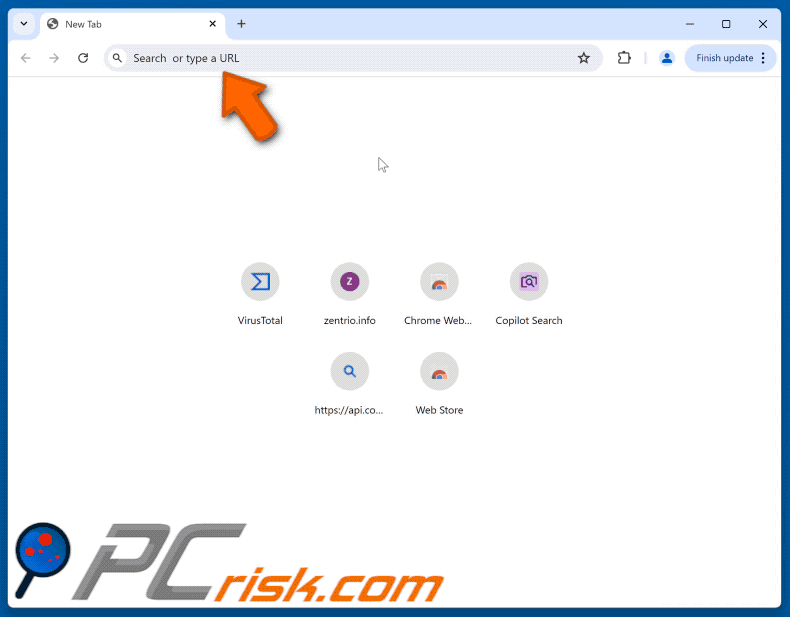
Permissions asked by Search with AI on Chrome browser hijacker:
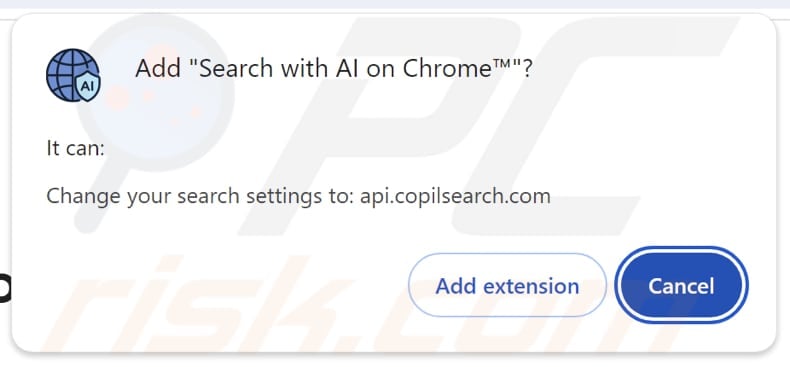
Website promoting Search with AI on Chrome browser hijacker:
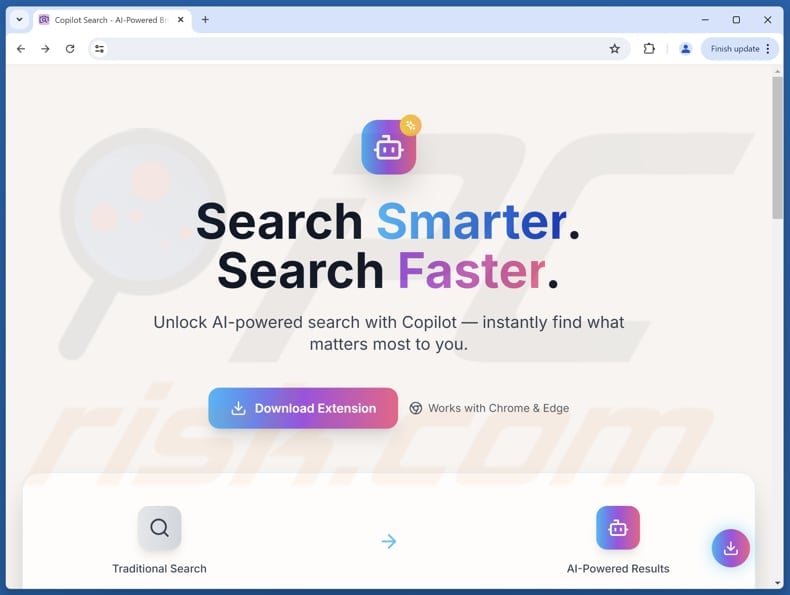
Another site promoting Search with AI on Chrome:

Instant automatic malware removal:
Manual threat removal might be a lengthy and complicated process that requires advanced IT skills. Combo Cleaner is a professional automatic malware removal tool that is recommended to get rid of malware. Download it by clicking the button below:
DOWNLOAD Combo CleanerBy downloading any software listed on this website you agree to our Privacy Policy and Terms of Use. To use full-featured product, you have to purchase a license for Combo Cleaner. 7 days free trial available. Combo Cleaner is owned and operated by RCS LT, the parent company of PCRisk.com.
Quick menu:
- What is Search with AI on Chrome?
- STEP 1. Uninstall Search with AI on Chrome application using Control Panel.
- STEP 2. Remove Search with AI on Chrome browser hijacker from Google Chrome.
- STEP 3. Remove copilsearch.com homepage and default search engine from Mozilla Firefox.
- STEP 4. Remove copilsearch.com redirect from Safari.
- STEP 5. Remove rogue plug-ins from Microsoft Edge.
Search with AI on Chrome browser hijacker removal:
Windows 11 users:

Right-click on the Start icon, select Apps and Features. In the opened window search for the application you want to uninstall, after locating it, click on the three vertical dots and select Uninstall.
Windows 10 users:

Right-click in the lower left corner of the screen, in the Quick Access Menu select Control Panel. In the opened window choose Programs and Features.
Windows 7 users:

Click Start (Windows Logo at the bottom left corner of your desktop), choose Control Panel. Locate Programs and click Uninstall a program.
macOS (OSX) users:

Click Finder, in the opened screen select Applications. Drag the app from the Applications folder to the Trash (located in your Dock), then right click the Trash icon and select Empty Trash.
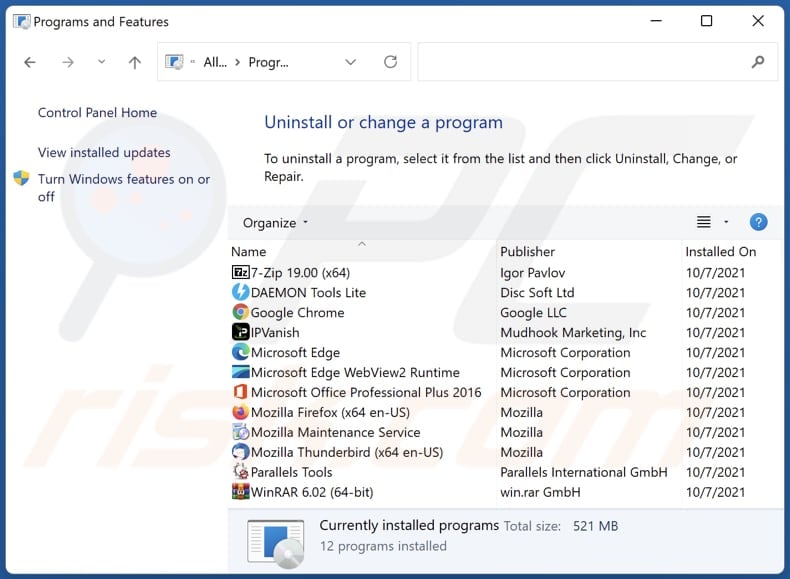
In the uninstall programs window: look for any recently installed suspicious applications, select these entries and click "Uninstall" or "Remove".
After uninstalling the potentially unwanted applications (which cause browser redirects to the copilsearch.com website), scan your computer for any remaining unwanted components. To scan your computer, use recommended malware removal software.
DOWNLOAD remover for malware infections
Combo Cleaner checks if your computer is infected with malware. To use full-featured product, you have to purchase a license for Combo Cleaner. 7 days free trial available. Combo Cleaner is owned and operated by RCS LT, the parent company of PCRisk.com.
Search with AI on Chrome browser hijacker removal from Internet browsers:
Video showing how to remove Search with AI on Chrome browser hijacker using Combo Cleaner:
 Remove malicious extensions from Google Chrome:
Remove malicious extensions from Google Chrome:
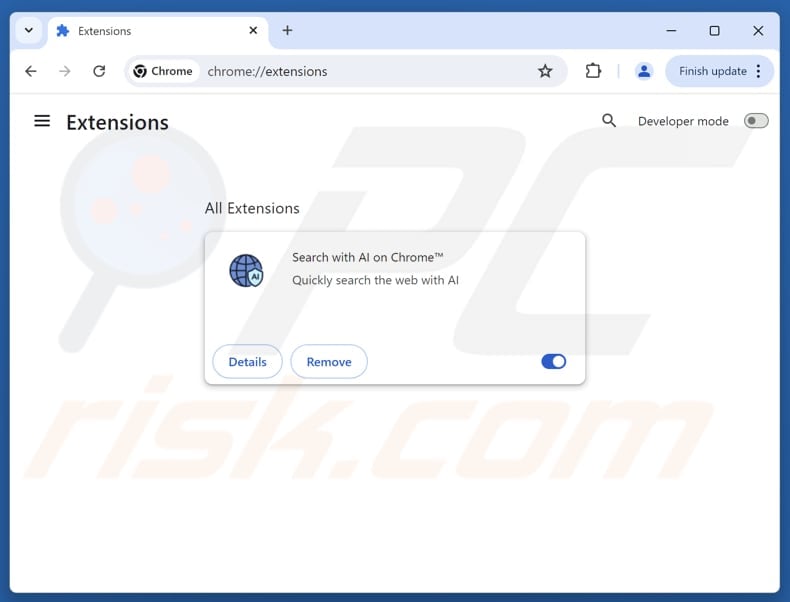
Click the Chrome menu icon ![]() (at the top right corner of Google Chrome), select "Extensions" and click "Manage Extensions". Locate "Search with AI on Chrome" and other recently-installed suspicious extensions, select these entries and click "Remove".
(at the top right corner of Google Chrome), select "Extensions" and click "Manage Extensions". Locate "Search with AI on Chrome" and other recently-installed suspicious extensions, select these entries and click "Remove".
Change your homepage:

Click the Chrome menu icon ![]() (at the top right corner of Google Chrome), select "Settings". In the "On startup" section, disable "Search with AI on Chrome", look for a browser hijacker URL (hxxp://www.copilsearch.com) below the "Open a specific or set of pages" option. If present click on the three vertical dots icon and select "Remove".
(at the top right corner of Google Chrome), select "Settings". In the "On startup" section, disable "Search with AI on Chrome", look for a browser hijacker URL (hxxp://www.copilsearch.com) below the "Open a specific or set of pages" option. If present click on the three vertical dots icon and select "Remove".
Change your default search engine:
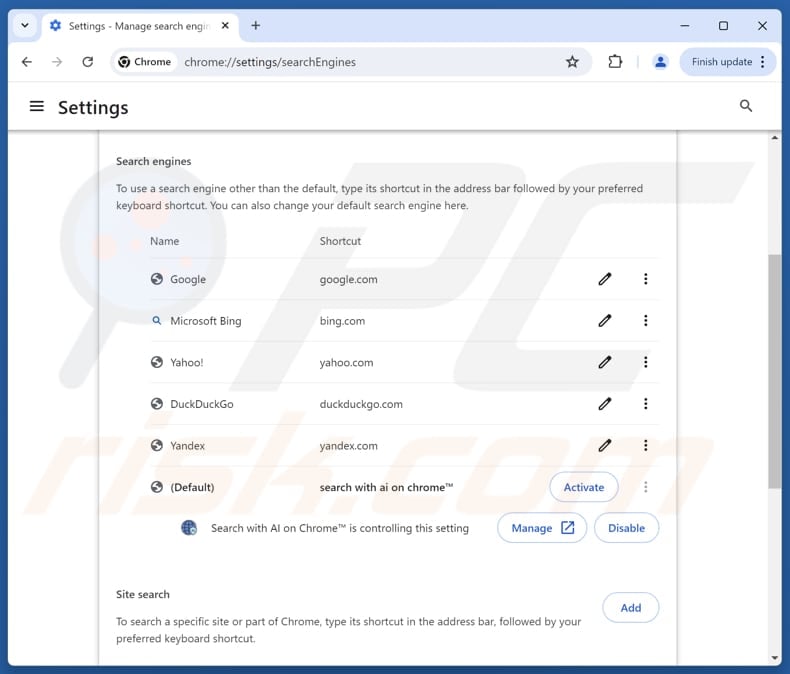
To change your default search engine in Google Chrome: Click the Chrome menu icon ![]() (at the top right corner of Google Chrome), select "Settings", in the "Search engine" section, click "Manage search engines...", in the opened list look for "copilsearch.com", when located click the three vertical dots near this URL and select "Delete".
(at the top right corner of Google Chrome), select "Settings", in the "Search engine" section, click "Manage search engines...", in the opened list look for "copilsearch.com", when located click the three vertical dots near this URL and select "Delete".
- If you continue to have problems with browser redirects and unwanted advertisements - Reset Google Chrome.
Optional method:
If you continue to have problems with removal of the copilsearch.com redirect, reset your Google Chrome browser settings. Click the Chrome menu icon ![]() (at the top right corner of Google Chrome) and select Settings. Scroll down to the bottom of the screen. Click the Advanced… link.
(at the top right corner of Google Chrome) and select Settings. Scroll down to the bottom of the screen. Click the Advanced… link.

After scrolling to the bottom of the screen, click the Reset (Restore settings to their original defaults) button.

In the opened window, confirm that you wish to reset Google Chrome settings to default by clicking the Reset button.

 Remove malicious extensions from Mozilla Firefox:
Remove malicious extensions from Mozilla Firefox:
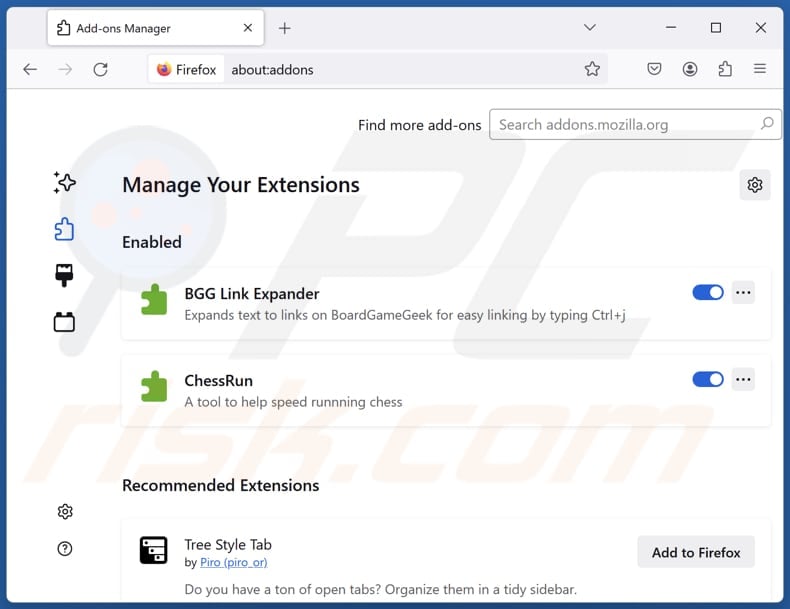
Click the Firefox menu ![]() (at the top right corner of the main window), select "Add-ons and themes". Click "Extensions", in the opened window locate "Search with AI on Chrome", as well as all recently-installed suspicious extensions, click on the three dots and then click "Remove".
(at the top right corner of the main window), select "Add-ons and themes". Click "Extensions", in the opened window locate "Search with AI on Chrome", as well as all recently-installed suspicious extensions, click on the three dots and then click "Remove".
Change your homepage:
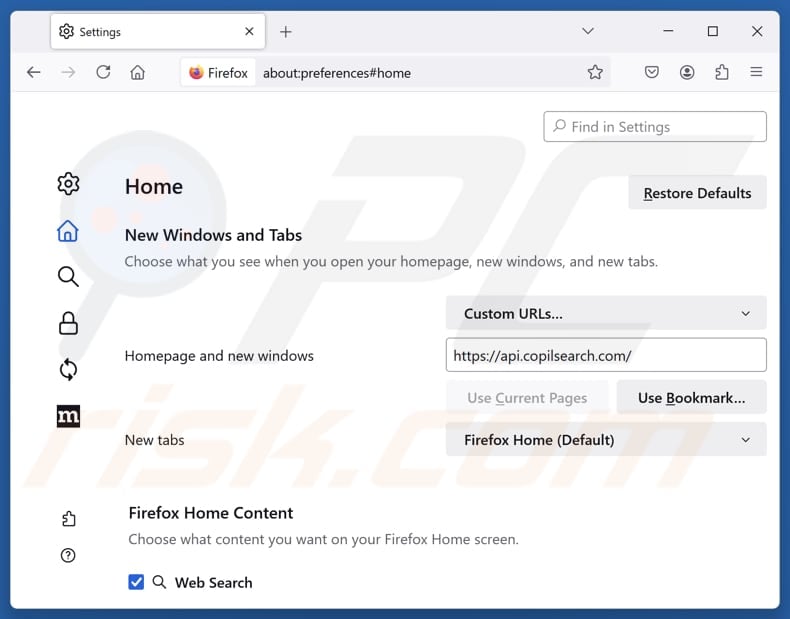
To reset your homepage, click the Firefox menu ![]() (at the top right corner of the main window), then select "Settings", in the opened window disable "Search with AI on Chrome", remove hxxp://copilsearch.com and enter your preferred domain, which will open each time you start Mozilla Firefox.
(at the top right corner of the main window), then select "Settings", in the opened window disable "Search with AI on Chrome", remove hxxp://copilsearch.com and enter your preferred domain, which will open each time you start Mozilla Firefox.
Change your default search engine:
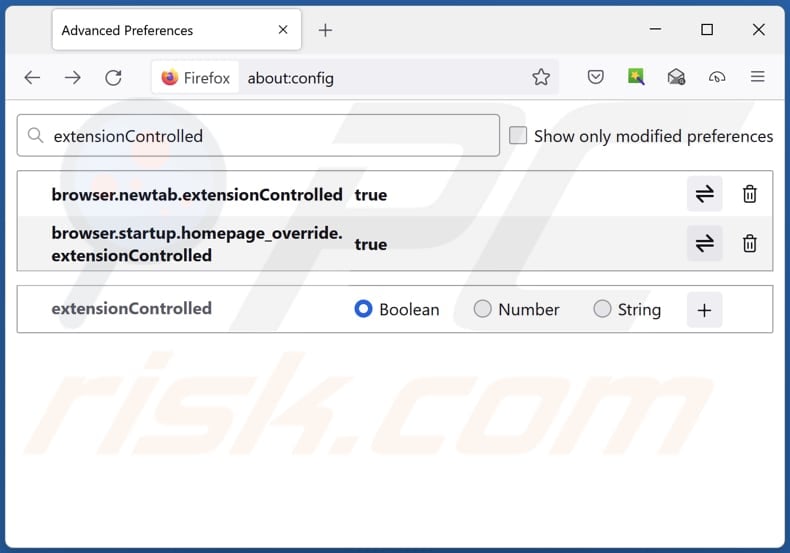
In the URL address bar, type "about:config" and press Enter. Click "Accept the Risk and Continue".
In the search filter at the top, type: "extensionControlled". Set both results to "false" by either double-clicking each entry or clicking the ![]() button.
button.
Optional method:
Computer users who have problems with copilsearch.com redirect removal can reset their Mozilla Firefox settings.
Open Mozilla Firefox, at the top right corner of the main window, click the Firefox menu, ![]() in the opened menu, click Help.
in the opened menu, click Help.

Select Troubleshooting Information.

In the opened window, click the Refresh Firefox button.

In the opened window, confirm that you wish to reset Mozilla Firefox settings to default by clicking the Refresh Firefox button.

 Remove malicious extensions from Safari:
Remove malicious extensions from Safari:

Make sure your Safari browser is active and click Safari menu, then select Preferences...

In the preferences window select the Extensions tab. Look for any recently installed suspicious extensions and uninstall them.

In the preferences window select General tab and make sure that your homepage is set to a preferred URL, if its altered by a browser hijacker - change it.

In the preferences window select Search tab and make sure that your preferred Internet search engine is selected.
Optional method:
Make sure your Safari browser is active and click on Safari menu. From the drop down menu select Clear History and Website Data...

In the opened window select all history and click the Clear History button.

 Remove malicious extensions from Microsoft Edge:
Remove malicious extensions from Microsoft Edge:

Click the Edge menu icon ![]() (at the top right corner of Microsoft Edge), select "Extensions". Locate any recently-installed suspicious browser add-ons, and remove them.
(at the top right corner of Microsoft Edge), select "Extensions". Locate any recently-installed suspicious browser add-ons, and remove them.
Change your homepage and new tab settings:

Click the Edge menu icon ![]() (at the top right corner of Microsoft Edge), select "Settings". In the "On startup" section look for the name of the browser hijacker and click "Disable".
(at the top right corner of Microsoft Edge), select "Settings". In the "On startup" section look for the name of the browser hijacker and click "Disable".
Change your default Internet search engine:

To change your default search engine in Microsoft Edge: Click the Edge menu icon ![]() (at the top right corner of Microsoft Edge), select "Privacy and services", scroll to bottom of the page and select "Address bar". In the "Search engines used in address bar" section look for the name of the unwanted Internet search engine, when located click the "Disable" button near it. Alternatively you can click on "Manage search engines", in the opened menu look for unwanted Internet search engine. Click on the puzzle icon
(at the top right corner of Microsoft Edge), select "Privacy and services", scroll to bottom of the page and select "Address bar". In the "Search engines used in address bar" section look for the name of the unwanted Internet search engine, when located click the "Disable" button near it. Alternatively you can click on "Manage search engines", in the opened menu look for unwanted Internet search engine. Click on the puzzle icon ![]() near it and select "Disable".
near it and select "Disable".
Optional method:
If you continue to have problems with removal of the copilsearch.com redirect, reset your Microsoft Edge browser settings. Click the Edge menu icon ![]() (at the top right corner of Microsoft Edge) and select Settings.
(at the top right corner of Microsoft Edge) and select Settings.

In the opened settings menu select Reset settings.

Select Restore settings to their default values. In the opened window, confirm that you wish to reset Microsoft Edge settings to default by clicking the Reset button.

- If this did not help, follow these alternative instructions explaining how to reset the Microsoft Edge browser.
Summary:
 A browser hijacker is a type of adware infection that modifies Internet browser settings by assigning the homepage and default Internet search engine settings to some other (unwanted) website URL. Commonly, this type of adware infiltrates operating systems through free software downloads. If your download is managed by a download client, ensure that you decline offers to install advertised toolbars or applications that seek to change your homepage and default Internet search engine settings.
A browser hijacker is a type of adware infection that modifies Internet browser settings by assigning the homepage and default Internet search engine settings to some other (unwanted) website URL. Commonly, this type of adware infiltrates operating systems through free software downloads. If your download is managed by a download client, ensure that you decline offers to install advertised toolbars or applications that seek to change your homepage and default Internet search engine settings.
Post a comment:
If you have additional information on copilsearch.com redirect or it's removal please share your knowledge in the comments section below.
Frequently Asked Questions (FAQ)
What is the purpose of forcing users visit copilsearch.com website?
Redirects to copilsearch.com are designed to profit the site's owners. By sending users to this fake search engine, the developers can earn ad revenue, expose visitors to scams, or generate income through other methods.
Is visiting copilsearch.com a threat to my privacy?
Visiting copilsearch.com can threaten your privacy because the site may track searches, browsing activity, personal information, and other data.
How did a browser hijacker infiltrate my computer?
Browser hijackers can infiltrate browsers when users install free or shady software and use default settings. They can also spread through misleading ads, shady websites, unofficial app stores, P2P networks, and other unsafe sources.
Will Combo Cleaner help me remove Search with AI on Chrome browser hijacker?
Yes, Combo Cleaner can scan for and remove browser hijackers. Manual removal may fail if multiple hijackers are present, as they can reinstall each other, so all must be removed together.
Share:

Tomas Meskauskas
Expert security researcher, professional malware analyst
I am passionate about computer security and technology. I have an experience of over 10 years working in various companies related to computer technical issue solving and Internet security. I have been working as an author and editor for pcrisk.com since 2010. Follow me on Twitter and LinkedIn to stay informed about the latest online security threats.
PCrisk security portal is brought by a company RCS LT.
Joined forces of security researchers help educate computer users about the latest online security threats. More information about the company RCS LT.
Our malware removal guides are free. However, if you want to support us you can send us a donation.
DonatePCrisk security portal is brought by a company RCS LT.
Joined forces of security researchers help educate computer users about the latest online security threats. More information about the company RCS LT.
Our malware removal guides are free. However, if you want to support us you can send us a donation.
Donate
▼ Show Discussion