Get free scan and check if your device is infected.
Remove it nowTo use full-featured product, you have to purchase a license for Combo Cleaner. Seven days free trial available. Combo Cleaner is owned and operated by RCS LT, the parent company of PCRisk.com.
What is Delta-Search.com?
The Delta-Search.com website is promoted using browser toolbars (Delta toolbar and Babylon toolbar). Although this website seems legitimate and is not related to malware or virus infections, computer users commonly visit this site unwillingly via enforced redirection.
These redirect issues are caused by Delta toolbar - when users install the toolbar on Internet Explorer, Google Chrome, and Mozilla Firefox, their browsers are modified by the homepage and default search engine setting being assigned to delta-search.com
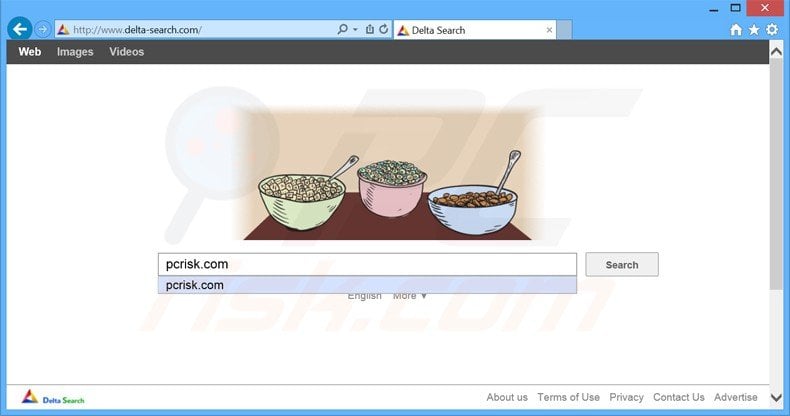
The website and Delta toolbar are closely related to Babylon toolbar adware. Many computer users install the Delta toolbar inadvertently without their consent when installing Babylon (if users choose not to change their default search engine and homepage to search.babylon.com, they are tricked into installing Delta toolbar during the next step).
Other known distribution channels of Delta toolbar are download websites (such as softonic.com, filewin.com, download.com, etc.) that 'bundle' the toolbar via 'download clients'. In this scenario, users are forced to download the toolbar if they wish to use the site to download free software.
Delta-Search.com and Delta toolbar are categorized as adware, and therefore, you are strongly advised to eliminate this browser add-on from your computer.
Delta toolbar causes browser redirects to delta-search.com and, commonly, this toolbar is installed without users' consent by third party freeware or free browser extensions. This browser hijacker is similar to searchgol and buenosearch amongst many others.
Note that a common tactic, widely used by free software developers, is to 'bundle' unwanted toolbars with their programs to monetize their products. Thus, to prevent installation of such adware on your Internet browsers, closely inspect each freeware installation step, disallowing any suggested changes to your Internet browsers and avoid installation of additional software.
If your download is managed by a download client, decline installation of promoted browser add-ons. When installing free software, ensure that you choose the 'Advanced' or 'Custom' installation options - this will reveal any hidden (bundled) software that you may choose to deselect.
To eliminate browser redirects to delta-search.com, and to uninstall Delta toolbar, use the removal instructions provided.
Deceptive free software installers used in delta-search.com browser hijacker distribution:
Instant automatic malware removal:
Manual threat removal might be a lengthy and complicated process that requires advanced IT skills. Combo Cleaner is a professional automatic malware removal tool that is recommended to get rid of malware. Download it by clicking the button below:
DOWNLOAD Combo CleanerBy downloading any software listed on this website you agree to our Privacy Policy and Terms of Use. To use full-featured product, you have to purchase a license for Combo Cleaner. 7 days free trial available. Combo Cleaner is owned and operated by RCS LT, the parent company of PCRisk.com.
Quick menu:
- What is Delta Search?
- STEP 1. Uninstall Babylon, Delta toolbar, Delta Chrome Toolbar applications using Control Panel.
- STEP 2. Remove delta-search.com redirect from Internet Explorer.
- STEP 3. Remove delta-search.com browser hijacker from Google Chrome.
- STEP 4. Remove delta-search.com homepage and default search engine from Mozilla Firefox.
- STEP 5. Remove Delta-Search.com redirect from Safari.
- STEP 6. Remove rogue plug-ins from Microsoft Edge.
Delta Search virus removal:
Windows 11 users:

Right-click on the Start icon, select Apps and Features. In the opened window search for the application you want to uninstall, after locating it, click on the three vertical dots and select Uninstall.
Windows 10 users:

Right-click in the lower left corner of the screen, in the Quick Access Menu select Control Panel. In the opened window choose Programs and Features.
Windows 7 users:

Click Start (Windows Logo at the bottom left corner of your desktop), choose Control Panel. Locate Programs and click Uninstall a program.
macOS (OSX) users:

Click Finder, in the opened screen select Applications. Drag the app from the Applications folder to the Trash (located in your Dock), then right click the Trash icon and select Empty Trash.
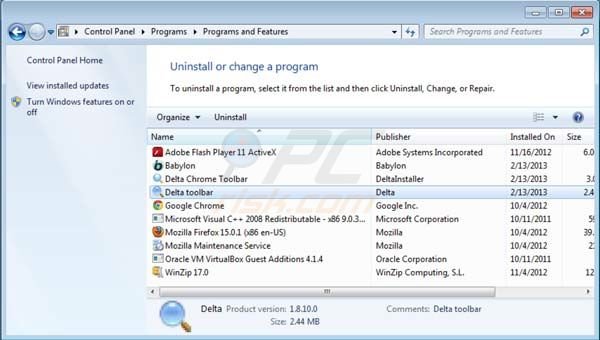
In the uninstall programs window: look for "Babylon, Delta toolbar, Delta Chrome Toolbar", select these entries and click Uninstall.
After uninstalling Delta toolbar, which causes redirects to delta-search.com, scan your computer for any remaining unwanted components. To scan your computer, use recommended malware removal software. Remove all entries that this program detects to ensure your PC is clean from any possible spyware and malware infections.
DOWNLOAD remover for malware infections
Combo Cleaner checks if your computer is infected with malware. To use full-featured product, you have to purchase a license for Combo Cleaner. 7 days free trial available. Combo Cleaner is owned and operated by RCS LT, the parent company of PCRisk.com.
Delta Search virus removal from browsers:
Video showing how to remove potentially unwanted browser add-ons:
 Remove malicious add-ons from Internet Explorer:
Remove malicious add-ons from Internet Explorer:
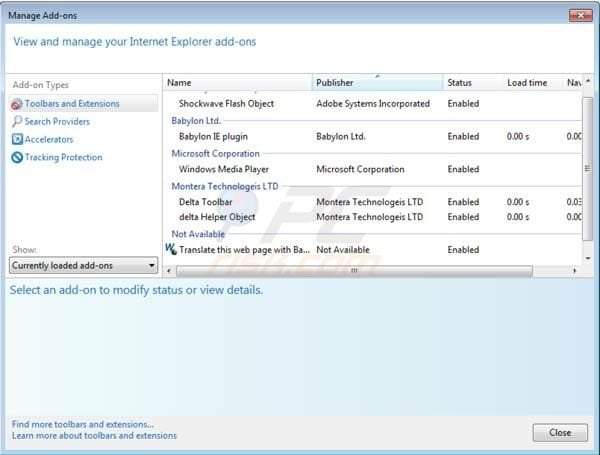
Click on the "gear" icon ![]() (at the top right corner of Internet Explorer) select "Manage Add-ons". Look for Babylon Ltd. and Montera Technologies LTD related entries (Babylon IE plugin, Delta Toolbar, delta Helper Object, Translate this web page with Babylon) and remove them.
(at the top right corner of Internet Explorer) select "Manage Add-ons". Look for Babylon Ltd. and Montera Technologies LTD related entries (Babylon IE plugin, Delta Toolbar, delta Helper Object, Translate this web page with Babylon) and remove them.
Change homepage:
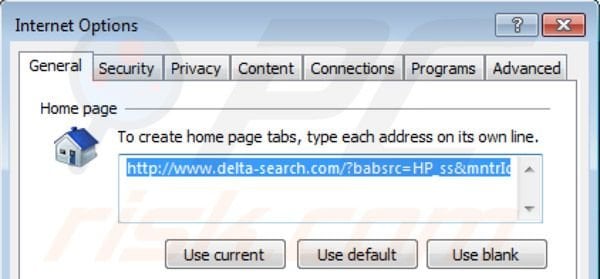
To change your homepage from delta-search.com to your preferred domain, click the "gear" icon ![]() (at the top right corner of Internet Explorer) select "Internet Options", in the opened window, remove delta-search.com and enter your preferred domain, which will open each time you launch Internet Explorer.
(at the top right corner of Internet Explorer) select "Internet Options", in the opened window, remove delta-search.com and enter your preferred domain, which will open each time you launch Internet Explorer.
Change default search engine:
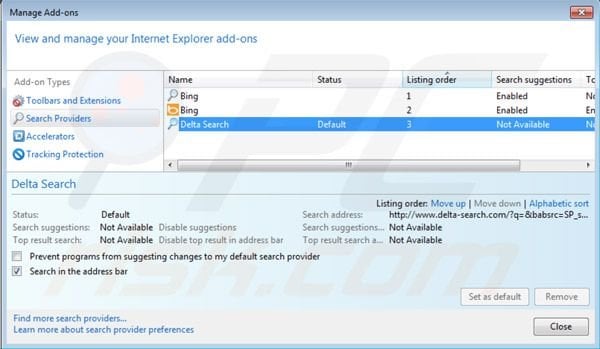
Click on the "gear" icon ![]() (at the top right corner of Internet Explorer) select "Manage Add-ons". In the opened window, select "Search Providers", set "Google", "Bing" or any other preferred search engine as your default and remove "Delta Search".
(at the top right corner of Internet Explorer) select "Manage Add-ons". In the opened window, select "Search Providers", set "Google", "Bing" or any other preferred search engine as your default and remove "Delta Search".
Optional method:
If you continue to have problems with removal of the delta-search.com browser hijacker, reset your Internet Explorer settings to default.
Windows XP users: Click Start, click Run, in the opened window type inetcpl.cpl In the opened window click the Advanced tab, then click Reset.

Windows Vista and Windows 7 users: Click the Windows logo, in the start search box type inetcpl.cpl and click enter. In the opened window click the Advanced tab, then click Reset.

Windows 8 users: Open Internet Explorer and click the gear icon. Select Internet Options.

In the opened window, select the Advanced tab.

Click the Reset button.

Confirm that you wish to reset Internet Explorer settings to default by clicking the Reset button.

 Remove malicious extensions from Google Chrome:
Remove malicious extensions from Google Chrome:
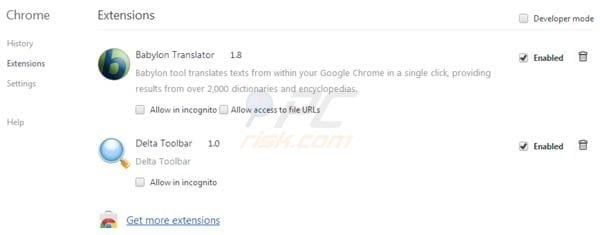
Click the Chrome menu icon ![]() (at the top right corner of Google Chrome) select "Tools" and click "Extensions". Locate "Babylon Translator" and "Delta Toolbar", select them and click the trash can icon.
(at the top right corner of Google Chrome) select "Tools" and click "Extensions". Locate "Babylon Translator" and "Delta Toolbar", select them and click the trash can icon.
Change homepage:
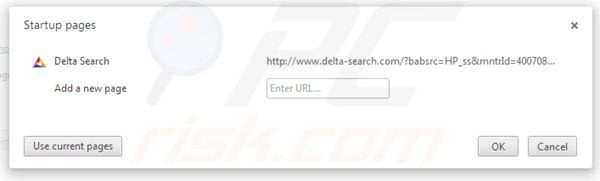
To change your homepage from delta-search.com to your preferred domain, click the Chrome menu icon ![]() (at the top right corner of Google Chrome) select "Settings". In "On startup" section click "set pages", hover your mouse over delta-search.com and click the x symbol. Now you can add your preferred website as your homepage.
(at the top right corner of Google Chrome) select "Settings". In "On startup" section click "set pages", hover your mouse over delta-search.com and click the x symbol. Now you can add your preferred website as your homepage.
Change default search engine:
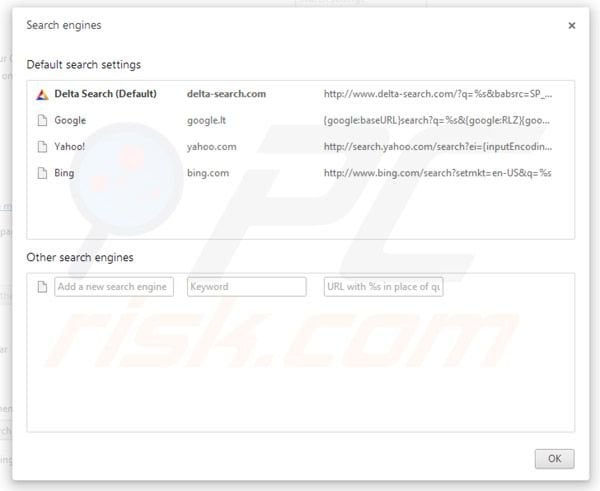
To change your default search engine in Google Chrome: Click the Chrome menu icon ![]() (at the top right corner of Google Chrome) select "Settings", in "Search" section click "Manage Search Engines...", remove "Delta Search" and add or select your preferred domain.
(at the top right corner of Google Chrome) select "Settings", in "Search" section click "Manage Search Engines...", remove "Delta Search" and add or select your preferred domain.
Optional method:
If you continue to have problems with removal of the delta-search.com browser hijacker, reset your Google Chrome browser settings. Click the Chrome menu icon ![]() (at the top right corner of Google Chrome) and select Settings. Scroll down to the bottom of the screen. Click the Advanced… link.
(at the top right corner of Google Chrome) and select Settings. Scroll down to the bottom of the screen. Click the Advanced… link.

After scrolling to the bottom of the screen, click the Reset (Restore settings to their original defaults) button.

In the opened window, confirm that you wish to reset Google Chrome settings to default by clicking the Reset button.

 Remove malicious plugins from Mozilla Firefox:
Remove malicious plugins from Mozilla Firefox:
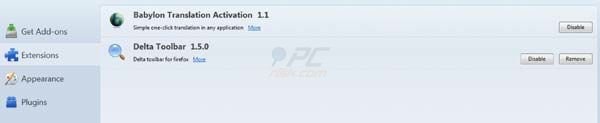
Click on the Firefox menu ![]() (at the top right corner of the main window) select "Add-ons". Click "Extensions" and disable "Babylon Translation Activation", "Delta Toolbar". To reset your homepage click "Tools", then select "Options", in the opened window, remove delta-search.com and enter your preferred domain.
(at the top right corner of the main window) select "Add-ons". Click "Extensions" and disable "Babylon Translation Activation", "Delta Toolbar". To reset your homepage click "Tools", then select "Options", in the opened window, remove delta-search.com and enter your preferred domain.
Change homepage:
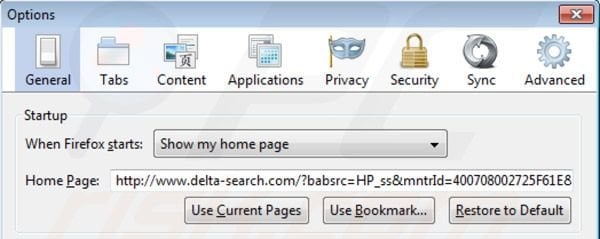
To reset your homepage, click on the Firefox menu ![]() (at the top right corner of the main window) then select "Options", in the opened window, remove delta-search.com and enter your preferred domain.
(at the top right corner of the main window) then select "Options", in the opened window, remove delta-search.com and enter your preferred domain.
Change default search engine:
In the URL address bar, type about:config and press Enter.
Click "I'll be careful, I promise!".
In the search filter at the top, type: "delta-search"
Right-click on the found preferences and select "Reset" to restore default values.
Optional method:
Computer users who have problems with delta-search.com browser hijacker removal can reset their Mozilla Firefox settings.
Open Mozilla Firefox, at the top right corner of the main window, click the Firefox menu, ![]() in the opened menu, click Help.
in the opened menu, click Help.

Select Troubleshooting Information.

In the opened window, click the Refresh Firefox button.

In the opened window, confirm that you wish to reset Mozilla Firefox settings to default by clicking the Refresh Firefox button.

 Remove malicious extensions from Safari:
Remove malicious extensions from Safari:

Make sure your Safari browser is active and click Safari menu, then select Preferences...

In the preferences window select the Extensions tab. Look for any recently installed suspicious extensions and uninstall them.

In the preferences window select General tab and make sure that your homepage is set to a preferred URL, if its altered by a browser hijacker - change it.

In the preferences window select Search tab and make sure that your preferred Internet search engine is selected.
Optional method:
Make sure your Safari browser is active and click on Safari menu. From the drop down menu select Clear History and Website Data...

In the opened window select all history and click the Clear History button.

 Remove malicious extensions from Microsoft Edge:
Remove malicious extensions from Microsoft Edge:

Click the Edge menu icon ![]() (at the top right corner of Microsoft Edge), select "Extensions". Locate any recently-installed suspicious browser add-ons, and remove them.
(at the top right corner of Microsoft Edge), select "Extensions". Locate any recently-installed suspicious browser add-ons, and remove them.
Change your homepage and new tab settings:

Click the Edge menu icon ![]() (at the top right corner of Microsoft Edge), select "Settings". In the "On startup" section look for the name of the browser hijacker and click "Disable".
(at the top right corner of Microsoft Edge), select "Settings". In the "On startup" section look for the name of the browser hijacker and click "Disable".
Change your default Internet search engine:

To change your default search engine in Microsoft Edge: Click the Edge menu icon ![]() (at the top right corner of Microsoft Edge), select "Privacy and services", scroll to bottom of the page and select "Address bar". In the "Search engines used in address bar" section look for the name of the unwanted Internet search engine, when located click the "Disable" button near it. Alternatively you can click on "Manage search engines", in the opened menu look for unwanted Internet search engine. Click on the puzzle icon
(at the top right corner of Microsoft Edge), select "Privacy and services", scroll to bottom of the page and select "Address bar". In the "Search engines used in address bar" section look for the name of the unwanted Internet search engine, when located click the "Disable" button near it. Alternatively you can click on "Manage search engines", in the opened menu look for unwanted Internet search engine. Click on the puzzle icon ![]() near it and select "Disable".
near it and select "Disable".
Optional method:
If you continue to have problems with removal of the delta-search.com browser hijacker, reset your Microsoft Edge browser settings. Click the Edge menu icon ![]() (at the top right corner of Microsoft Edge) and select Settings.
(at the top right corner of Microsoft Edge) and select Settings.

In the opened settings menu select Reset settings.

Select Restore settings to their default values. In the opened window, confirm that you wish to reset Microsoft Edge settings to default by clicking the Reset button.

- If this did not help, follow these alternative instructions explaining how to reset the Microsoft Edge browser.
Summary:
 A browser hijacker is a type of adware infection that modifies Internet browser settings by assigning the homepage and default Internet search engine settings to some other (unwanted) website URL. Commonly, this type of adware infiltrates operating systems through free software downloads. If your download is managed by a download client, ensure that you decline offers to install advertised toolbars or applications that seek to change your homepage and default Internet search engine settings.
A browser hijacker is a type of adware infection that modifies Internet browser settings by assigning the homepage and default Internet search engine settings to some other (unwanted) website URL. Commonly, this type of adware infiltrates operating systems through free software downloads. If your download is managed by a download client, ensure that you decline offers to install advertised toolbars or applications that seek to change your homepage and default Internet search engine settings.
Post a comment:
If you have additional information on delta-search.com browser hijacker or it's removal please share your knowledge in the comments section below.
Share:

Tomas Meskauskas
Expert security researcher, professional malware analyst
I am passionate about computer security and technology. I have an experience of over 10 years working in various companies related to computer technical issue solving and Internet security. I have been working as an author and editor for pcrisk.com since 2010. Follow me on Twitter and LinkedIn to stay informed about the latest online security threats.
PCrisk security portal is brought by a company RCS LT.
Joined forces of security researchers help educate computer users about the latest online security threats. More information about the company RCS LT.
Our malware removal guides are free. However, if you want to support us you can send us a donation.
DonatePCrisk security portal is brought by a company RCS LT.
Joined forces of security researchers help educate computer users about the latest online security threats. More information about the company RCS LT.
Our malware removal guides are free. However, if you want to support us you can send us a donation.
Donate
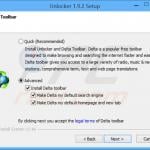
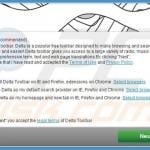

▼ Show Discussion