Removing Searchgol browser hijacker and the redirects it causes
Browser HijackerAlso Known As: Searchgol.com Redirect
Get free scan and check if your device is infected.
Remove it nowTo use full-featured product, you have to purchase a license for Combo Cleaner. Seven days free trial available. Combo Cleaner is owned and operated by RCS LT, the parent company of PCRisk.com.
What is Searchgol?
The Searchgol.com website is promoted using the Searchgol toolbar. This is a browser hijacker, which infiltrates users' Internet browsers (Internet Explorer, Google Chrome, and Mozilla Firefox) via free software downloads. Many computer users refer to this toolbar as the Searchgol virus or malware.
These negative associations are made since the developers employ a deceptive software marketing method called 'bundling'. The toolbar installs together with free software downloaded from the Internet, thus, the majority of Internet users feel it was installed on their computer without their consent.
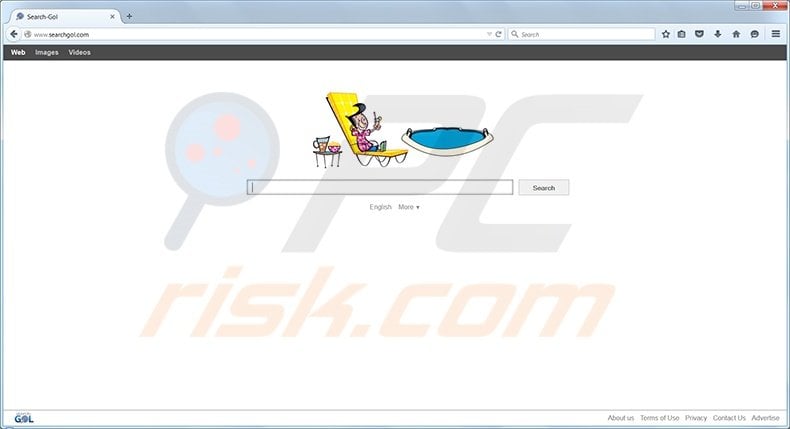
Searchgol browser hijacker overview
After successful installation, the Searchgol browser add-on modifies Internet browser's default search engine and homepage settings to searchgol.com. Furthermore, computer users are unable to revert these settings. This toolbar is installed with a 'helper object', which 'protects' the Internet browser settings (prevents them from being changed by the user).
Today, the majority of free software download websites use 'download clients' and 'installers' in order to monetize their free software download services. These programs offer installation of promoted browsers add-ons together with the chosen free software.
Technically, this toolbar is not a virus or malware, however, it is categorized as a potentially unwanted program (PUP), adware, or a browser hijacker. This software generates unwanted ads, causes browser redirects, and diminished browser performance, and hence, you are advised to eliminate it from your system.
| Name | Searchgol |
| Threat Type | Browser Hijacker, Redirect, Search Hijacker, Toolbar, Unwanted New Tab |
| Browser Extension(s) | Searchgol |
| Promoted URL | searchgol.com |
| Affected Browser Settings | Homepage, new tab URL, default search engine |
| Symptoms | Manipulated Internet browser settings (homepage, default Internet search engine, new tab settings). Users are forced to visit the hijacker's website and search the Internet using their search engines. |
| Distribution methods | Deceptive pop-up ads, free software installers (bundling). |
| Damage | Internet browser tracking (potential privacy issues), display of unwanted ads, redirects to dubious websites. |
| Malware Removal (Windows) |
To eliminate possible malware infections, scan your computer with legitimate antivirus software. Our security researchers recommend using Combo Cleaner. Download Combo CleanerTo use full-featured product, you have to purchase a license for Combo Cleaner. 7 days free trial available. Combo Cleaner is owned and operated by RCS LT, the parent company of PCRisk.com. |
Similar software examples
Searchgol is similar to other potentially unwanted toolbars, which install without the user's consent together with free software.
Examples include Babylon toolbar and Delta toolbar. Closer examination of this adware reveals a close relationship between these browser toolbars, since they are developed by Montiera Technologies and use deceptive methods to install on Internet browsers.
How to avoid installation of browser hijackers?
The best way to avoid installation of Searchgol, or other similar toolbars, is to pay close attention when downloading and installing freeware. If your download is managed by a 'download client', click the 'decline' button if you are offered installation of additional programs or browser add-ons.
When installing your downloaded free software, choose the 'Advanced' or 'Custom' installation options, rather than 'Quick' or 'Typical' - this will reveal any 'hidden' additional installation options.
If your computer is already infected with Searchgol, we recommend running a scan with Combo Cleaner Antivirus for Windows to automatically eliminate this browser hijacker.
Instant automatic malware removal:
Manual threat removal might be a lengthy and complicated process that requires advanced IT skills. Combo Cleaner is a professional automatic malware removal tool that is recommended to get rid of malware. Download it by clicking the button below:
DOWNLOAD Combo CleanerBy downloading any software listed on this website you agree to our Privacy Policy and Terms of Use. To use full-featured product, you have to purchase a license for Combo Cleaner. 7 days free trial available. Combo Cleaner is owned and operated by RCS LT, the parent company of PCRisk.com.
Quick menu:
- What is Searchgol?
- STEP 1. Uninstall "BitGuard", "Delta Chrome Toolbar" or "Search-Gol Chrome toolbar" and "Delta toolbar" or "searchgol toolbar" applications using Control Panel.
- STEP 2. Remove Searchgol redirect from Internet Explorer.
- STEP 3. Remove Searchgol browser hijacker from Google Chrome.
- STEP 4. Remove Searchgol homepage and default search engine from Mozilla Firefox.
- STEP 5. Remove Searchgol redirect from Safari.
- STEP 6. Remove rogue plug-ins from Microsoft Edge.
Searchgol virus removal:
Windows 11 users:

Right-click on the Start icon, select Apps and Features. In the opened window search for the application you want to uninstall, after locating it, click on the three vertical dots and select Uninstall.
Windows 10 users:

Right-click in the lower left corner of the screen, in the Quick Access Menu select Control Panel. In the opened window choose Programs and Features.
Windows 7 users:

Click Start (Windows Logo at the bottom left corner of your desktop), choose Control Panel. Locate Programs and click Uninstall a program.
macOS (OSX) users:

Click Finder, in the opened screen select Applications. Drag the app from the Applications folder to the Trash (located in your Dock), then right click the Trash icon and select Empty Trash.
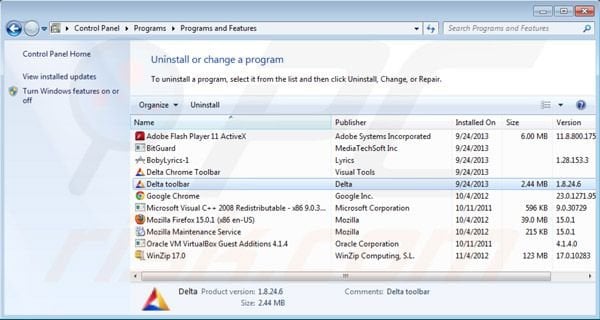
A variant of the searchgol virus:
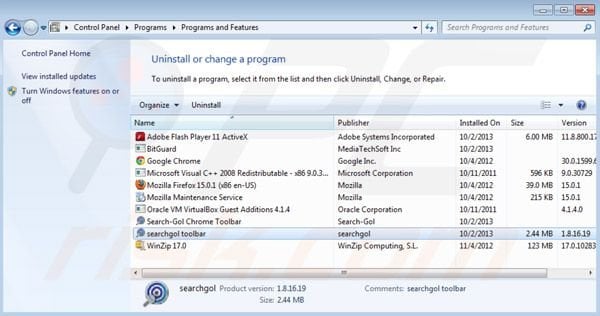
In the uninstall programs window: look for "BitGuard", "Delta Chrome Toolbar" or "Search-Gol Chrome toolbar" and "Delta toolbar" or "searchgol toolbar", select each and click "Uninstall" or "Remove".
Note that at time of research, the Searchgol toolbar was installed together with Boby Lyrics (adware which causes "Ads not by this site" unwanted ads) - you should also uninstall it from your computer.
After uninstalling potentially unwanted programs (which causes browser redirects to the searchgol.com website), scan your computer for any remaining unwanted components.
To scan your computer, use recommended malware removal software. Remove all entries that this program detects to ensure your PC is clean from any possible spyware and malware infections.
DOWNLOAD remover for malware infections
Combo Cleaner checks if your computer is infected with malware. To use full-featured product, you have to purchase a license for Combo Cleaner. 7 days free trial available. Combo Cleaner is owned and operated by RCS LT, the parent company of PCRisk.com.
Searchgol.com homepage and default search engine removal from browsers:
Video showing how to remove potentially unwanted browser add-ons:
 Remove malicious add-ons from Internet Explorer:
Remove malicious add-ons from Internet Explorer:
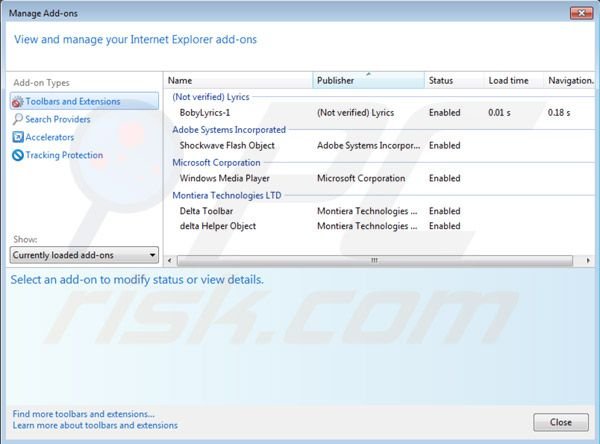
A variant of the searchgol virus in Internet Explorer:
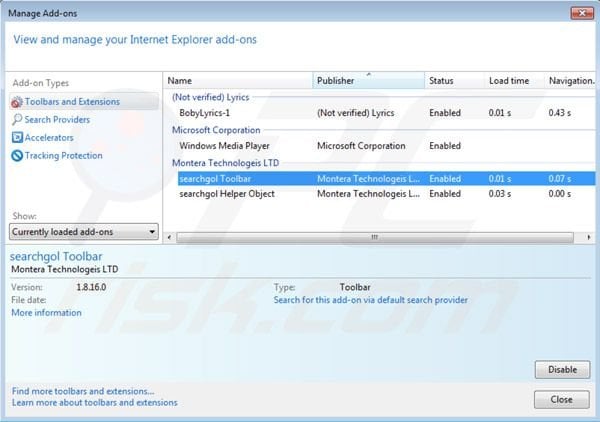
Click on the "gear" icon ![]() (at the top right corner of Internet Explorer) select "Manage Add-ons". Look for "delta Helper Object" or "searchgol Helper Object" and "Delta Toolbar" or "searchgol Toolbar", select these entries and click "Remove". Also remove "BobyLyrics-1" (this browser extension causes "Ads not by this site").
(at the top right corner of Internet Explorer) select "Manage Add-ons". Look for "delta Helper Object" or "searchgol Helper Object" and "Delta Toolbar" or "searchgol Toolbar", select these entries and click "Remove". Also remove "BobyLyrics-1" (this browser extension causes "Ads not by this site").
Change homepage:
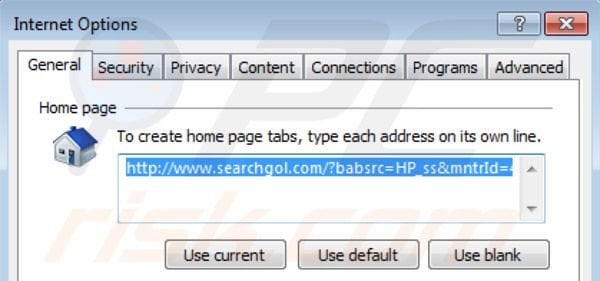
To change your homepage from searchgol.com to your preferred domain, click on the "gear" icon ![]() (at the top right corner of Internet Explorer) select "Internet Options", in the opened window remove searchgol.com and enter your preferred domain, which will open each time you launch Internet Explorer.
(at the top right corner of Internet Explorer) select "Internet Options", in the opened window remove searchgol.com and enter your preferred domain, which will open each time you launch Internet Explorer.
Change default search engine:
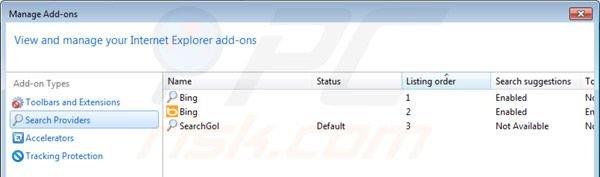
Click on the "gear" icon ![]() (at the top right corner of Internet Explorer) select "Manage Add-ons". In the opened window select "Search Providers", set "Google", "Bing" or any other preferred search engine as your default and then remove "SearchGol".
(at the top right corner of Internet Explorer) select "Manage Add-ons". In the opened window select "Search Providers", set "Google", "Bing" or any other preferred search engine as your default and then remove "SearchGol".
Optional method:
If you continue to have problems with removal of the searchgol.com redirect, reset your Internet Explorer settings to default.
Windows XP users: Click Start, click Run, in the opened window type inetcpl.cpl In the opened window click the Advanced tab, then click Reset.

Windows Vista and Windows 7 users: Click the Windows logo, in the start search box type inetcpl.cpl and click enter. In the opened window click the Advanced tab, then click Reset.

Windows 8 users: Open Internet Explorer and click the gear icon. Select Internet Options.

In the opened window, select the Advanced tab.

Click the Reset button.

Confirm that you wish to reset Internet Explorer settings to default by clicking the Reset button.

 Remove malicious extensions from Google Chrome:
Remove malicious extensions from Google Chrome:
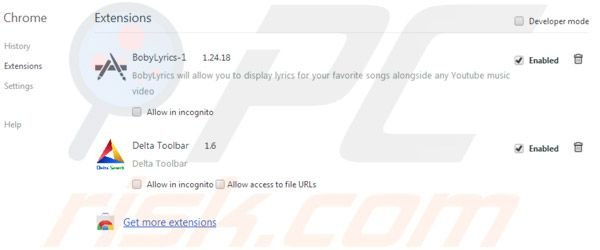
A variant of the searchgol virus in Google Chrome:
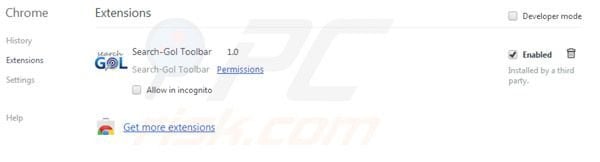
Click the Chrome menu icon ![]() (at the top right corner of Google Chrome) select "Tools" and click on "Extensions". Locate "Delta Toolbar" or "Search-Gol toolbar" select it and click the trash can icon. Also remove "BobyLyrics-1" (this browser extension causes "Ads not by this site").
(at the top right corner of Google Chrome) select "Tools" and click on "Extensions". Locate "Delta Toolbar" or "Search-Gol toolbar" select it and click the trash can icon. Also remove "BobyLyrics-1" (this browser extension causes "Ads not by this site").
Change homepage:
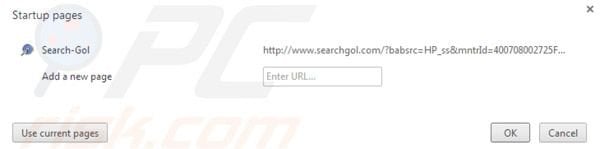
Change Google Chrome homepage from searchgol.com to your preferred domain - click the Chrome menu icon ![]() (at the top right corner of Google Chrome) select "Settings". In teh "On startup" section, click "set pages", hover your mouse over Search-Gol and click the x symbol. Now you can add your preferred website as your homepage.
(at the top right corner of Google Chrome) select "Settings". In teh "On startup" section, click "set pages", hover your mouse over Search-Gol and click the x symbol. Now you can add your preferred website as your homepage.
Change default search engine:
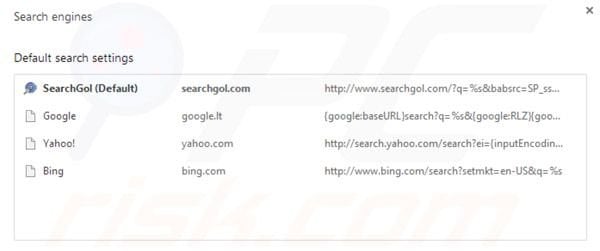
To change your default search engine in Google Chrome: Click the Chrome menu icon ![]() (at the top right corner of Google Chrome) select "Settings", in "Search" section click "Manage Search Engines...", remove "SearchGol" and add or select your preferred domain.
(at the top right corner of Google Chrome) select "Settings", in "Search" section click "Manage Search Engines...", remove "SearchGol" and add or select your preferred domain.
Optional method:
If you continue to have problems with removal of the searchgol.com redirect, reset your Google Chrome browser settings. Click the Chrome menu icon ![]() (at the top right corner of Google Chrome) and select Settings. Scroll down to the bottom of the screen. Click the Advanced… link.
(at the top right corner of Google Chrome) and select Settings. Scroll down to the bottom of the screen. Click the Advanced… link.

After scrolling to the bottom of the screen, click the Reset (Restore settings to their original defaults) button.

In the opened window, confirm that you wish to reset Google Chrome settings to default by clicking the Reset button.

 Remove malicious plugins from Mozilla Firefox:
Remove malicious plugins from Mozilla Firefox:

A variant of the Searchgol virus in Mozilla Firefox:
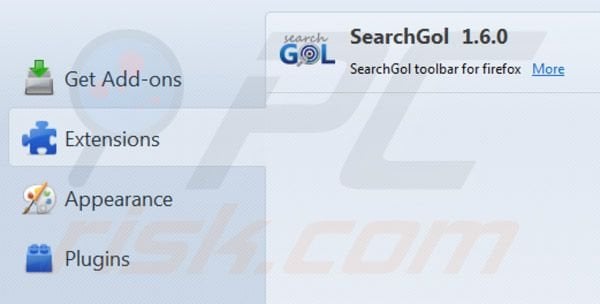
Click on the Firefox menu ![]() (at the top right corner of the main window) select "Add-ons". Click on "Extensions" and remove "Delta Toolbar". Also remove "BobyLyrics-1" (this browser extension causes "Ads not by this site").
(at the top right corner of the main window) select "Add-ons". Click on "Extensions" and remove "Delta Toolbar". Also remove "BobyLyrics-1" (this browser extension causes "Ads not by this site").
Change homepage:
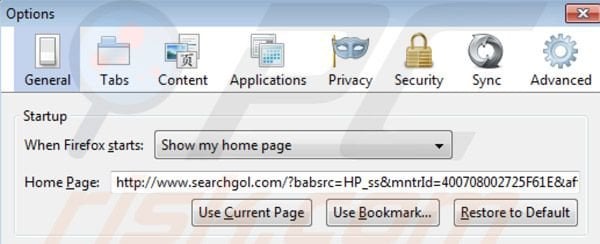
To reset your homepage, click on the Firefox menu ![]() (at the top right corner of the main window) then select "Options", in the opened window remove searchgol.com and enter your preferred domain.
(at the top right corner of the main window) then select "Options", in the opened window remove searchgol.com and enter your preferred domain.
Change default search engine:
In the URL address bar, type about:config and press Enter.
Click "I'll be careful, I promise!".
In the search filter at the top, type: "searchgol"
Right-click on the found preferences and select "Reset" to restore default values.
Optional method:
Computer users who have problems with searchgol.com redirect removal can reset their Mozilla Firefox settings.
Open Mozilla Firefox, at the top right corner of the main window, click the Firefox menu, ![]() in the opened menu, click Help.
in the opened menu, click Help.

Select Troubleshooting Information.

In the opened window, click the Refresh Firefox button.

In the opened window, confirm that you wish to reset Mozilla Firefox settings to default by clicking the Refresh Firefox button.

 Remove malicious extensions from Safari:
Remove malicious extensions from Safari:

Make sure your Safari browser is active and click Safari menu, then select Preferences...

In the preferences window select the Extensions tab. Look for any recently installed suspicious extensions and uninstall them.

In the preferences window select General tab and make sure that your homepage is set to a preferred URL, if its altered by a browser hijacker - change it.

In the preferences window select Search tab and make sure that your preferred Internet search engine is selected.
Optional method:
Make sure your Safari browser is active and click on Safari menu. From the drop down menu select Clear History and Website Data...

In the opened window select all history and click the Clear History button.

 Remove malicious extensions from Microsoft Edge:
Remove malicious extensions from Microsoft Edge:

Click the Edge menu icon ![]() (at the top right corner of Microsoft Edge), select "Extensions". Locate any recently-installed suspicious browser add-ons, and remove them.
(at the top right corner of Microsoft Edge), select "Extensions". Locate any recently-installed suspicious browser add-ons, and remove them.
Change your homepage and new tab settings:

Click the Edge menu icon ![]() (at the top right corner of Microsoft Edge), select "Settings". In the "On startup" section look for the name of the browser hijacker and click "Disable".
(at the top right corner of Microsoft Edge), select "Settings". In the "On startup" section look for the name of the browser hijacker and click "Disable".
Change your default Internet search engine:

To change your default search engine in Microsoft Edge: Click the Edge menu icon ![]() (at the top right corner of Microsoft Edge), select "Privacy and services", scroll to bottom of the page and select "Address bar". In the "Search engines used in address bar" section look for the name of the unwanted Internet search engine, when located click the "Disable" button near it. Alternatively you can click on "Manage search engines", in the opened menu look for unwanted Internet search engine. Click on the puzzle icon
(at the top right corner of Microsoft Edge), select "Privacy and services", scroll to bottom of the page and select "Address bar". In the "Search engines used in address bar" section look for the name of the unwanted Internet search engine, when located click the "Disable" button near it. Alternatively you can click on "Manage search engines", in the opened menu look for unwanted Internet search engine. Click on the puzzle icon ![]() near it and select "Disable".
near it and select "Disable".
Optional method:
If you continue to have problems with removal of the searchgol.com redirect, reset your Microsoft Edge browser settings. Click the Edge menu icon ![]() (at the top right corner of Microsoft Edge) and select Settings.
(at the top right corner of Microsoft Edge) and select Settings.

In the opened settings menu select Reset settings.

Select Restore settings to their default values. In the opened window, confirm that you wish to reset Microsoft Edge settings to default by clicking the Reset button.

- If this did not help, follow these alternative instructions explaining how to reset the Microsoft Edge browser.
Summary:
 A browser hijacker is a type of adware infection that modifies Internet browser settings by assigning the homepage and default Internet search engine settings to some other (unwanted) website URL. Commonly, this type of adware infiltrates operating systems through free software downloads. If your download is managed by a download client, ensure that you decline offers to install advertised toolbars or applications that seek to change your homepage and default Internet search engine settings.
A browser hijacker is a type of adware infection that modifies Internet browser settings by assigning the homepage and default Internet search engine settings to some other (unwanted) website URL. Commonly, this type of adware infiltrates operating systems through free software downloads. If your download is managed by a download client, ensure that you decline offers to install advertised toolbars or applications that seek to change your homepage and default Internet search engine settings.
Post a comment:
If you have additional information on searchgol.com redirect or it's removal please share your knowledge in the comments section below.
Frequently Asked Questions (FAQ)
What is the purpose of forcing users to visit searchgol.com website?
Cyber criminals (e.g., developers of browser hijackers, etc.) generate revenue through redirects to websites like searchgol.com.
Is visiting searchgol.com a threat to my privacy?
Most likely, yes. Websites like searchgol.com usually gather (and sell) visitor data.
How did a browser hijacker infiltrate my computer?
The most widely used distribution techniques include: bundled installers, deceptive promotional webpages, freeware and free file-hosting websites, P2P sharing networks, spam browser notifications, and intrusive ads.
Will Combo Cleaner help me remove Searchgol browser hijacker?
Yes, Combo Cleaner will scan your device and eliminate detected browser-hijacking applications. It is pertinent to mention that manual removal (performed without the aid of security tools) might be ineffective, especially when multiple browser hijackers are present. In these cases, after one is removed – the others may reinstall it. Furthermore, removal-related settings might be inaccessible with browser-hijacking software installed. Therefore, it is essential to remove browser hijackers thoroughly and all at once.
Share:

Tomas Meskauskas
Expert security researcher, professional malware analyst
I am passionate about computer security and technology. I have an experience of over 10 years working in various companies related to computer technical issue solving and Internet security. I have been working as an author and editor for pcrisk.com since 2010. Follow me on Twitter and LinkedIn to stay informed about the latest online security threats.
PCrisk security portal is brought by a company RCS LT.
Joined forces of security researchers help educate computer users about the latest online security threats. More information about the company RCS LT.
Our malware removal guides are free. However, if you want to support us you can send us a donation.
DonatePCrisk security portal is brought by a company RCS LT.
Joined forces of security researchers help educate computer users about the latest online security threats. More information about the company RCS LT.
Our malware removal guides are free. However, if you want to support us you can send us a donation.
Donate
▼ Show Discussion