Get free scan and check if your device is infected.
Remove it nowTo use full-featured product, you have to purchase a license for Combo Cleaner. Seven days free trial available. Combo Cleaner is owned and operated by RCS LT, the parent company of PCRisk.com.
What is RevenueHits?
RevenueHits is an advertising platform used by various third-party advertising agencies to serve pop-up, in-text, and other types of advertising. Many Internet users refer to these ads as a virus or malware since they are intrusive and appear on various websites whilst surfing the Internet.
Technically, these ads are not related to viruses, however, they are caused by various potentially unwanted applications, which use RevenueHits to monetize their free software.
For example, Internet users observe these deceptive advertisements after installing the Softonic toolbar. Such negative associations are made since Internet users often install this adware inadvertently without their consent.
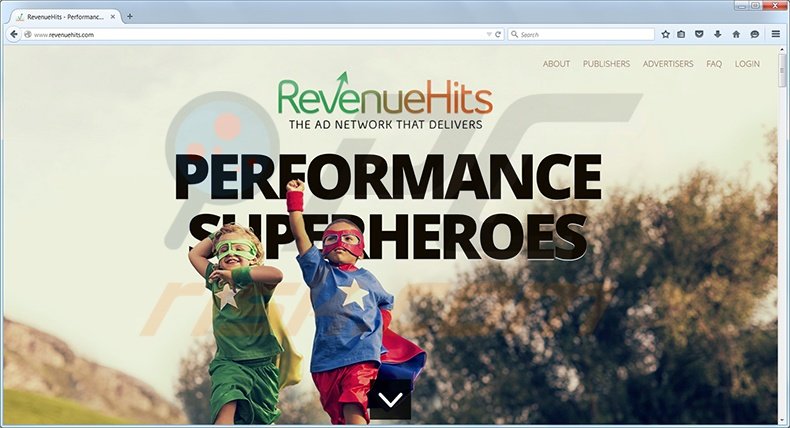
The Softonic toolbar is considered adware, or a potentially unwanted application, which installs together with free software.
Internet users, who wish to avoid installation of adware such as this, should express caution when downloading free software, since many free software download websites (in this case, softonic.com) employ deceptive 'download clients', which manage the download process of freeware.
During this process, the download client offers installation of promoted browser add-ons together with the chosen free software. In most cases, download clients attempt to conceal the 'decline button', a button used to opt-out of installation of promoted software.
RevenueHits ads are intrusive - clicking them can result in the installation of additional adware or even malware. For these reasons, you are advised to remove any potentially unwanted applications that generate these ads.
Commonly, browser add-ons, which are 'bundled' with free software, add little or no significant value for Internet users, and moreover, cause browser redirects, unwanted ads, and may lead to serious malware infections.
Note that clicking RevenueHits ads can be dangerous as they lead to deceptive websites, which encourage completion of online surveys, installation of additional adware, and may be malicious. If you see these ads when browsing the Internet, use the removal guide provided to eliminate the adware that causes them.
Instant automatic malware removal:
Manual threat removal might be a lengthy and complicated process that requires advanced IT skills. Combo Cleaner is a professional automatic malware removal tool that is recommended to get rid of malware. Download it by clicking the button below:
DOWNLOAD Combo CleanerBy downloading any software listed on this website you agree to our Privacy Policy and Terms of Use. To use full-featured product, you have to purchase a license for Combo Cleaner. 7 days free trial available. Combo Cleaner is owned and operated by RCS LT, the parent company of PCRisk.com.
Quick menu:
- What is RevenueHits?
- STEP 1. Uninstall Softonic toolbar for IE and Chrome application using Control Panel.
- STEP 2. Remove RevenueHits add-on from Internet Explorer.
- STEP 3. Remove RevenueHits plugin from Google Chrome.
- STEP 4. Remove RevenueHits extension from Mozilla Firefox.
- STEP 5. Remove RevenueHits extension from Safari.
- STEP 6. Remove rogue plug-ins from Microsoft Edge.
RevenueHits removal:
If your Internet browser/s redirect you to search.softonic.com, use this removal guide.
Windows 11 users:

Right-click on the Start icon, select Apps and Features. In the opened window search for the application you want to uninstall, after locating it, click on the three vertical dots and select Uninstall.
Windows 10 users:

Right-click in the lower left corner of the screen, in the Quick Access Menu select Control Panel. In the opened window choose Programs and Features.
Windows 7 users:

Click Start (Windows Logo at the bottom left corner of your desktop), choose Control Panel. Locate Programs and click Uninstall a program.
macOS (OSX) users:

Click Finder, in the opened screen select Applications. Drag the app from the Applications folder to the Trash (located in your Dock), then right click the Trash icon and select Empty Trash.
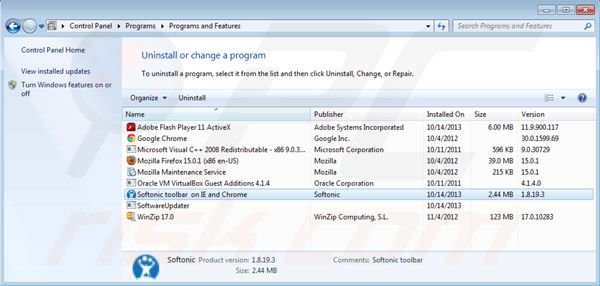
In the uninstall programs window look, for "Softonic toolbar for IE and Chrome", select this entry and click "Uninstall" or "Remove".
After uninstalling Softonic toolbar, scan your computer for any remaining unwanted components or possible malware infections. Recommended malware removal software.
DOWNLOAD remover for malware infections
Combo Cleaner checks if your computer is infected with malware. To use full-featured product, you have to purchase a license for Combo Cleaner. 7 days free trial available. Combo Cleaner is owned and operated by RCS LT, the parent company of PCRisk.com.
Eliminate RevenueHits ads from Internet browsers:
Video showing how to remove potentially unwanted browser add-ons:
 Remove malicious add-ons from Internet Explorer:
Remove malicious add-ons from Internet Explorer:
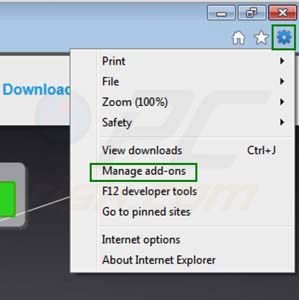
Click on the "gear" icon ![]() (at the top right corner of Internet Explorer) select "Manage Add-ons". Look for "Softonic Toolbar" and "Softonic Helper Object", select these entries and disable them.
(at the top right corner of Internet Explorer) select "Manage Add-ons". Look for "Softonic Toolbar" and "Softonic Helper Object", select these entries and disable them.
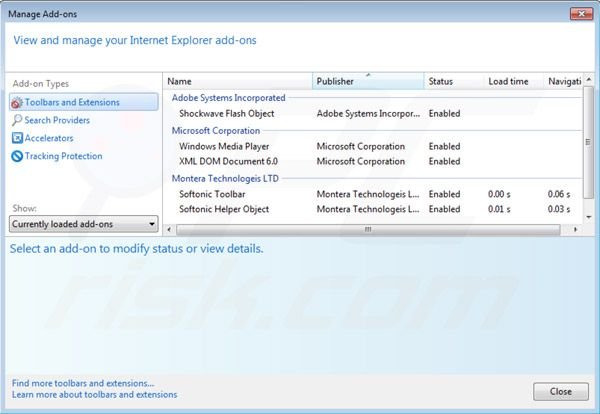
Optional method:
If you continue to have problems with removal of the revenue hits virus, reset your Internet Explorer settings to default.
Windows XP users: Click Start, click Run, in the opened window type inetcpl.cpl In the opened window click the Advanced tab, then click Reset.

Windows Vista and Windows 7 users: Click the Windows logo, in the start search box type inetcpl.cpl and click enter. In the opened window click the Advanced tab, then click Reset.

Windows 8 users: Open Internet Explorer and click the gear icon. Select Internet Options.

In the opened window, select the Advanced tab.

Click the Reset button.

Confirm that you wish to reset Internet Explorer settings to default by clicking the Reset button.

 Remove malicious extensions from Google Chrome:
Remove malicious extensions from Google Chrome:
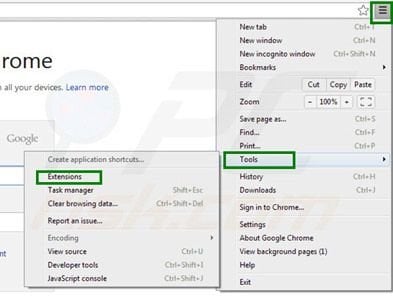
Click the Chrome menu icon ![]() (at the top right corner of Google Chrome) select "Tools" and click on "Extensions". Locate: "Softonic Chrome Toolbar", select it and click the trash can icon.
(at the top right corner of Google Chrome) select "Tools" and click on "Extensions". Locate: "Softonic Chrome Toolbar", select it and click the trash can icon.
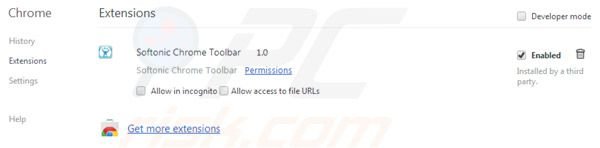
If the Softonic Chrome Toolbar extension is greyed-out and you are unable to remove it ("This extension is managed and cannot be removed or disabled"), follow this removal guide - how to remove a managed Google Chrome extension?
Optional method:
If you continue to have problems with removal of the revenue hits virus, reset your Google Chrome browser settings. Click the Chrome menu icon ![]() (at the top right corner of Google Chrome) and select Settings. Scroll down to the bottom of the screen. Click the Advanced… link.
(at the top right corner of Google Chrome) and select Settings. Scroll down to the bottom of the screen. Click the Advanced… link.

After scrolling to the bottom of the screen, click the Reset (Restore settings to their original defaults) button.

In the opened window, confirm that you wish to reset Google Chrome settings to default by clicking the Reset button.

 Remove malicious plugins from Mozilla Firefox:
Remove malicious plugins from Mozilla Firefox:
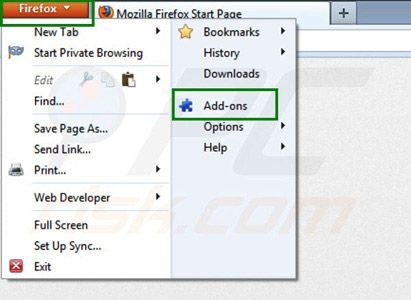
Click on the Firefox menu ![]() (at the top right corner of the main window) select "Add-ons". Click on "Extensions" and disable this add-on: "softonic.com".
(at the top right corner of the main window) select "Add-ons". Click on "Extensions" and disable this add-on: "softonic.com".

Optional method:
Computer users who have problems with revenue hits virus removal can reset their Mozilla Firefox settings.
Open Mozilla Firefox, at the top right corner of the main window, click the Firefox menu, ![]() in the opened menu, click Help.
in the opened menu, click Help.

Select Troubleshooting Information.

In the opened window, click the Refresh Firefox button.

In the opened window, confirm that you wish to reset Mozilla Firefox settings to default by clicking the Refresh Firefox button.

 Remove malicious extensions from Safari:
Remove malicious extensions from Safari:

Make sure your Safari browser is active, click Safari menu, and select Preferences....

In the opened window click Extensions, locate any recently installed suspicious extension, select it and click Uninstall.
Optional method:
Make sure your Safari browser is active and click on Safari menu. From the drop down menu select Clear History and Website Data...

In the opened window select all history and click the Clear History button.

 Remove malicious extensions from Microsoft Edge:
Remove malicious extensions from Microsoft Edge:

Click the Edge menu icon ![]() (at the upper-right corner of Microsoft Edge), select "Extensions". Locate all recently-installed suspicious browser add-ons and click "Remove" below their names.
(at the upper-right corner of Microsoft Edge), select "Extensions". Locate all recently-installed suspicious browser add-ons and click "Remove" below their names.

Optional method:
If you continue to have problems with removal of the revenue hits virus, reset your Microsoft Edge browser settings. Click the Edge menu icon ![]() (at the top right corner of Microsoft Edge) and select Settings.
(at the top right corner of Microsoft Edge) and select Settings.

In the opened settings menu select Reset settings.

Select Restore settings to their default values. In the opened window, confirm that you wish to reset Microsoft Edge settings to default by clicking the Reset button.

- If this did not help, follow these alternative instructions explaining how to reset the Microsoft Edge browser.
Summary:
 Commonly, adware or potentially unwanted applications infiltrate Internet browsers through free software downloads. Note that the safest source for downloading free software is via developers' websites only. To avoid installation of adware, be very attentive when downloading and installing free software. When installing previously-downloaded free programs, choose the custom or advanced installation options – this step will reveal any potentially unwanted applications listed for installation together with your chosen free program.
Commonly, adware or potentially unwanted applications infiltrate Internet browsers through free software downloads. Note that the safest source for downloading free software is via developers' websites only. To avoid installation of adware, be very attentive when downloading and installing free software. When installing previously-downloaded free programs, choose the custom or advanced installation options – this step will reveal any potentially unwanted applications listed for installation together with your chosen free program.
Post a comment:
If you have additional information on revenue hits virus or it's removal please share your knowledge in the comments section below.
Share:

Tomas Meskauskas
Expert security researcher, professional malware analyst
I am passionate about computer security and technology. I have an experience of over 10 years working in various companies related to computer technical issue solving and Internet security. I have been working as an author and editor for pcrisk.com since 2010. Follow me on Twitter and LinkedIn to stay informed about the latest online security threats.
PCrisk security portal is brought by a company RCS LT.
Joined forces of security researchers help educate computer users about the latest online security threats. More information about the company RCS LT.
Our malware removal guides are free. However, if you want to support us you can send us a donation.
DonatePCrisk security portal is brought by a company RCS LT.
Joined forces of security researchers help educate computer users about the latest online security threats. More information about the company RCS LT.
Our malware removal guides are free. However, if you want to support us you can send us a donation.
Donate
▼ Show Discussion