Get free scan and check if your device is infected.
Remove it nowTo use full-featured product, you have to purchase a license for Combo Cleaner. Seven days free trial available. Combo Cleaner is owned and operated by RCS LT, the parent company of PCRisk.com.
What is VLC Addon?
VLC Addon is a rogue browser add-on that claims to be related to VLC media player. The non-profit organization, VideoLAN, is not related to this bogus browser extension - it is developed by cyber criminals. Research shows that cyber criminals exploit the name of this legitimate software to trick Internet users into installing a rogue browser plug-in.
After successful infiltration, the plug-in generates intrusive ads (Ads not by this site and Nav-links) and tracks users' Internet browsing activity by recording various personal information. Having this add-on installed on your system can result in malware infections and privacy issues.
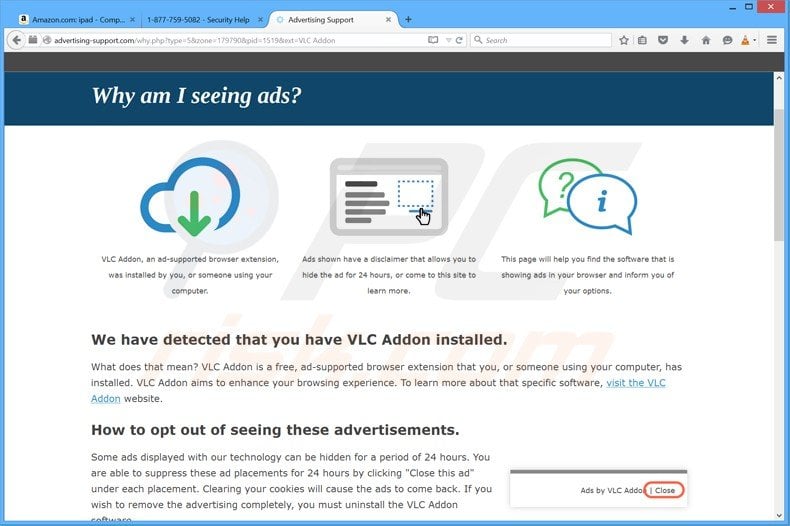
VLC Addon adware overview
At time of testing, this fake VLC app was distributed through various dubious ad networks that redirected users to the hxxp://www.coolestmovie.info website.
This site displays the fake pop-up message, "Enable required media player", and attempts to trick users into installing the fake VLP App plug-in on their browsers (Google Chrome, Mozilla Firefox, etc.). At time of research, this rogue website also promoted Bitcoin mining malware and adware called "Browsebeyond".
If you have downloaded VLC media player from hxxp://www.coolestmovie.info, be aware that their computers are infected with malware, and therefore, you are strongly advised to eliminate these malicious apps from your browsers and operating system immediately.
| Name | VLC Addon adware |
| Threat Type | Adware, Unwanted ads, Pop-up Virus |
| Symptoms | Seeing advertisements not originating from the sites you are browsing. Intrusive pop-up ads. Decreased Internet browsing speed. |
| Distribution Methods | Deceptive pop-up ads, free software installers (bundling), fake Flash Player installers. |
| Damage | Decreased computer performance, browser tracking - privacy issues, possible additional malware infections. |
| Malware Removal (Windows) |
To eliminate possible malware infections, scan your computer with legitimate antivirus software. Our security researchers recommend using Combo Cleaner. Download Combo CleanerTo use full-featured product, you have to purchase a license for Combo Cleaner. 7 days free trial available. Combo Cleaner is owned and operated by RCS LT, the parent company of PCRisk.com. |
Adware examples
The VLC Addon virus is similar to other adware that installs on Internet browsers using fake downloads including, for example, Feven, Mystart toolbar, and SuperWeb. This software usually appears legitimate and offers "advantageous" features. However, these functions seldom work as promised, and in most cases - they are utterly nonoperational.
How did VLC Addon install on my computer?
Adware is proliferated using the "bundling" marketing method - packing regular program installers with unwanted/malicious additions. Download from untrustworthy sources (e.g., unofficial and freeware sites, P2P sharing networks, etc.) and rushed installations increase the risk of allowing bundled content into the system.
Intrusive advertisements are used to spread advertising-supported software as well. Once clicked on, some of these ads can execute scripts to make stealthy downloads/installations.
Adware is also promoted through dubious download webpages and scam sites. Users typically access such websites via redirects caused by pages that use rogue advertising networks, spam browser notifications, mistyped URLs, intrusive adverts, or installed adware (with browser force-opening capabilities).
How to avoid installation of adware?
We strongly advise downloading only from official and verified sources. Additionally, when installing, it is important to read terms, inspect available options, use the "Custom/Advanced" settings, and opt-out of all supplements.
We also recommend exercising caution when browsing - as illegitimate and malicious content usually appears innocuous. For example, intrusive advertisements look ordinary and harmless, yet they redirect to highly questionable websites (e.g., gambling, pornography, adult-dating, etc.).
In case of encounters with adverts/redirects of this kind, check the system and immediately remove all suspicious applications and browser extensions/plug-ins. If your computer is already infected with VLC Addon, we recommend running a scan with Combo Cleaner Antivirus for Windows to automatically eliminate this adware.
Screenshot of a deceptive download client used to distribute the fake VLC App:

VLC Addon adware generating 'Powered by VLC Addon" ads on various websites:
Instant automatic malware removal:
Manual threat removal might be a lengthy and complicated process that requires advanced IT skills. Combo Cleaner is a professional automatic malware removal tool that is recommended to get rid of malware. Download it by clicking the button below:
DOWNLOAD Combo CleanerBy downloading any software listed on this website you agree to our Privacy Policy and Terms of Use. To use full-featured product, you have to purchase a license for Combo Cleaner. 7 days free trial available. Combo Cleaner is owned and operated by RCS LT, the parent company of PCRisk.com.
Quick menu:
- What is VLC Addon?
- STEP 1. Uninstall potentially unwanted applications using Control Panel.
- STEP 2. Remove VLC Addon advertisements from Internet Explorer.
- STEP 3. Remove VLC Addon plugin from Google Chrome.
- STEP 4. Remove VLC Addon ads from Mozilla Firefox.
- STEP 5. Remove 'Ads by VLC Addon' from Safari.
- STEP 6. Remove rogue plug-ins from Microsoft Edge.
VLC Addon adware removal:
Windows 11 users:

Right-click on the Start icon, select Apps and Features. In the opened window search for the application you want to uninstall, after locating it, click on the three vertical dots and select Uninstall.
Windows 10 users:

Right-click in the lower left corner of the screen, in the Quick Access Menu select Control Panel. In the opened window choose Programs and Features.
Windows 7 users:

Click Start (Windows Logo at the bottom left corner of your desktop), choose Control Panel. Locate Programs and click Uninstall a program.
macOS (OSX) users:

Click Finder, in the opened screen select Applications. Drag the app from the Applications folder to the Trash (located in your Dock), then right click the Trash icon and select Empty Trash.
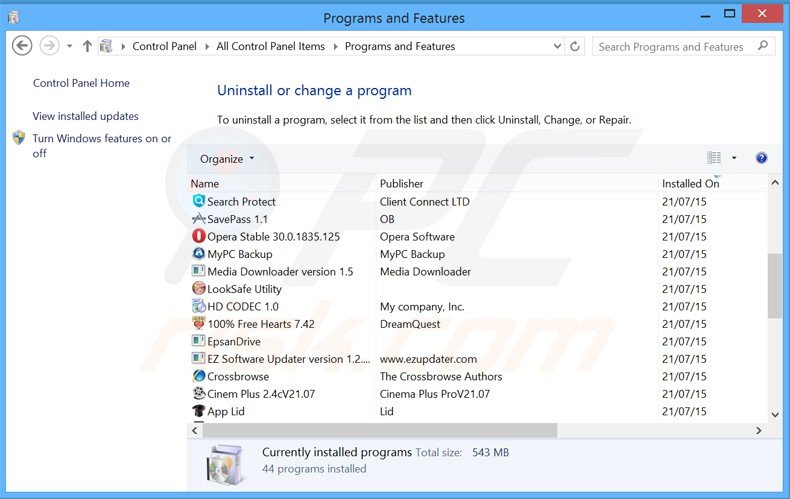
In the uninstall programs window, look for "Product Support", select this entry and click "Uninstall" or "Remove".
At time of research, this adware was installed with:
- SpeedUpMyPC - Potentially unwanted application (system optimizer)
- Mobogenie - Potentially unwanted Android synchronization software
- GPU Monitor - Bitcoin mining malware
- Easy Media Player - Adware that generates intrusive ads when browsing the Internet
- Browsebeyond - SuperWeb adware - generates unwanted ads
- BasicServe - browser hijacker that redirects Internet users to hxxp://www.basicserve.com
You are advised to remove all of the programs listed.
After uninstalling Product Support (fake VLC App), scan your computer for any remaining unwanted components or possible malware infections. Recommended malware removal software.
DOWNLOAD remover for malware infections
Combo Cleaner checks if your computer is infected with malware. To use full-featured product, you have to purchase a license for Combo Cleaner. 7 days free trial available. Combo Cleaner is owned and operated by RCS LT, the parent company of PCRisk.com.
Remove VLC Addon ads from Internet browsers:
Video showing how to remove potentially unwanted browser add-ons:
 Remove malicious add-ons from Internet Explorer:
Remove malicious add-ons from Internet Explorer:
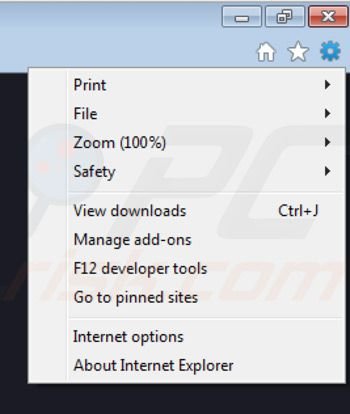
Click on the "gear" icon ![]() (at the top right corner of Internet Explorer) select "Manage Add-ons". Look for "Browsebeyond" and "Easy Media Player Support", select these entries and click "remove".
(at the top right corner of Internet Explorer) select "Manage Add-ons". Look for "Browsebeyond" and "Easy Media Player Support", select these entries and click "remove".
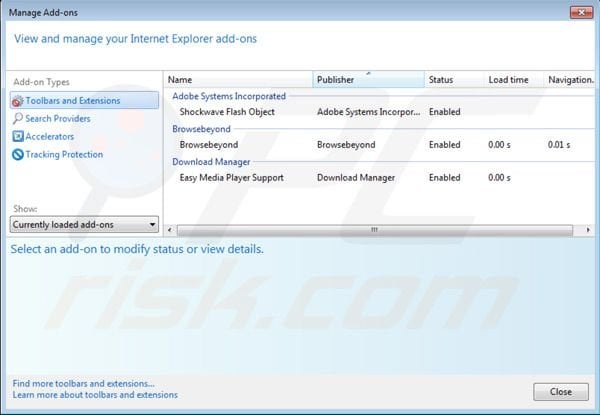
Optional method:
If you continue to have problems with removal of the vlc addon adware, reset your Internet Explorer settings to default.
Windows XP users: Click Start, click Run, in the opened window type inetcpl.cpl In the opened window click the Advanced tab, then click Reset.

Windows Vista and Windows 7 users: Click the Windows logo, in the start search box type inetcpl.cpl and click enter. In the opened window click the Advanced tab, then click Reset.

Windows 8 users: Open Internet Explorer and click the gear icon. Select Internet Options.

In the opened window, select the Advanced tab.

Click the Reset button.

Confirm that you wish to reset Internet Explorer settings to default by clicking the Reset button.

 Remove malicious extensions from Google Chrome:
Remove malicious extensions from Google Chrome:
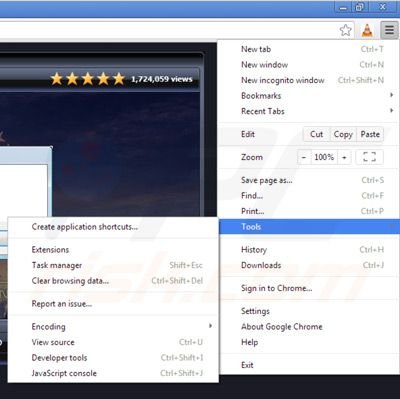
Click the Chrome menu icon ![]() (at the top right corner of Google Chrome) select "Tools" and click "Extensions". Locate "Browsebeyond", "Easy Media Player Support", and "VLC Links", select them and click the trash can icon.
(at the top right corner of Google Chrome) select "Tools" and click "Extensions". Locate "Browsebeyond", "Easy Media Player Support", and "VLC Links", select them and click the trash can icon.
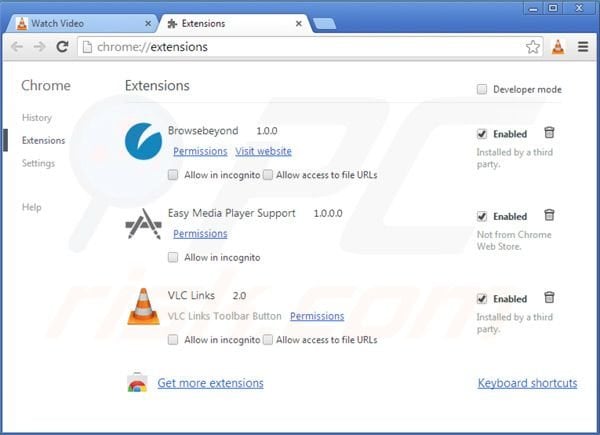
Optional method:
If you continue to have problems with removal of the vlc addon adware, reset your Google Chrome browser settings. Click the Chrome menu icon ![]() (at the top right corner of Google Chrome) and select Settings. Scroll down to the bottom of the screen. Click the Advanced… link.
(at the top right corner of Google Chrome) and select Settings. Scroll down to the bottom of the screen. Click the Advanced… link.

After scrolling to the bottom of the screen, click the Reset (Restore settings to their original defaults) button.

In the opened window, confirm that you wish to reset Google Chrome settings to default by clicking the Reset button.

 Remove malicious plug-ins from Mozilla Firefox:
Remove malicious plug-ins from Mozilla Firefox:

Click on the Firefox menu ![]() (at the top right corner of the main window) select "Add-ons". Click "Extensions" and remove "BasicServe", "Browsebeyond", "Easy Media Player Support", and "VLC Addon".
(at the top right corner of the main window) select "Add-ons". Click "Extensions" and remove "BasicServe", "Browsebeyond", "Easy Media Player Support", and "VLC Addon".
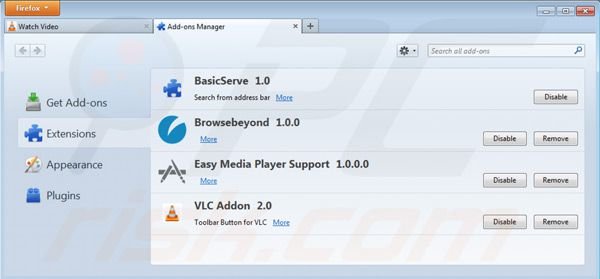
Optional method:
Computer users who have problems with vlc addon adware removal can reset their Mozilla Firefox settings.
Open Mozilla Firefox, at the top right corner of the main window, click the Firefox menu, ![]() in the opened menu, click Help.
in the opened menu, click Help.

Select Troubleshooting Information.

In the opened window, click the Refresh Firefox button.

In the opened window, confirm that you wish to reset Mozilla Firefox settings to default by clicking the Refresh Firefox button.

 Remove malicious extensions from Safari:
Remove malicious extensions from Safari:

Make sure your Safari browser is active, click Safari menu, and select Preferences....

In the opened window click Extensions, locate any recently installed suspicious extension, select it and click Uninstall.
Optional method:
Make sure your Safari browser is active and click on Safari menu. From the drop down menu select Clear History and Website Data...

In the opened window select all history and click the Clear History button.

 Remove malicious extensions from Microsoft Edge:
Remove malicious extensions from Microsoft Edge:

Click the Edge menu icon ![]() (at the upper-right corner of Microsoft Edge), select "Extensions". Locate all recently-installed suspicious browser add-ons and click "Remove" below their names.
(at the upper-right corner of Microsoft Edge), select "Extensions". Locate all recently-installed suspicious browser add-ons and click "Remove" below their names.

Optional method:
If you continue to have problems with removal of the vlc addon adware, reset your Microsoft Edge browser settings. Click the Edge menu icon ![]() (at the top right corner of Microsoft Edge) and select Settings.
(at the top right corner of Microsoft Edge) and select Settings.

In the opened settings menu select Reset settings.

Select Restore settings to their default values. In the opened window, confirm that you wish to reset Microsoft Edge settings to default by clicking the Reset button.

- If this did not help, follow these alternative instructions explaining how to reset the Microsoft Edge browser.
Summary:
 Commonly, adware or potentially unwanted applications infiltrate Internet browsers through free software downloads. Note that the safest source for downloading free software is via developers' websites only. To avoid installation of adware, be very attentive when downloading and installing free software. When installing previously-downloaded free programs, choose the custom or advanced installation options – this step will reveal any potentially unwanted applications listed for installation together with your chosen free program.
Commonly, adware or potentially unwanted applications infiltrate Internet browsers through free software downloads. Note that the safest source for downloading free software is via developers' websites only. To avoid installation of adware, be very attentive when downloading and installing free software. When installing previously-downloaded free programs, choose the custom or advanced installation options – this step will reveal any potentially unwanted applications listed for installation together with your chosen free program.
Post a comment:
If you have additional information on vlc addon adware or it's removal please share your knowledge in the comments section below.
Frequently Asked Questions (FAQ)
What harm can adware cause?
Adware can decrease browsing quality and system performance. It typically has data tracking functionalities, which make it a threat to user privacy. Advertising-supported software displays ads that promote deceptive/malicious content, which can cause severe issues (e.g., system infections, financial losses, etc.).
What does adware do?
Adware is designed to display advertisements on visited sites and/or other interfaces. It may also force-open websites and gather private information.
How do adware developers generate revenue?
Adware generates most of its revenue through affiliate programs by endorsing websites, applications, products, services, and so forth.
Will Combo Cleaner remove VLC Addon adware?
Yes, Combo Cleaner will scan your system and eliminate installed adware-type applications. Note that manual removal (unaided by security programs) might not be ideal. In some cases, even after the advertising-supported software is (manually) removed - various files are left behind in the system. What is more, these remnants may continue running and causing problems. Hence, it is paramount to eliminate adware thoroughly.
Share:

Tomas Meskauskas
Expert security researcher, professional malware analyst
I am passionate about computer security and technology. I have an experience of over 10 years working in various companies related to computer technical issue solving and Internet security. I have been working as an author and editor for pcrisk.com since 2010. Follow me on Twitter and LinkedIn to stay informed about the latest online security threats.
PCrisk security portal is brought by a company RCS LT.
Joined forces of security researchers help educate computer users about the latest online security threats. More information about the company RCS LT.
Our malware removal guides are free. However, if you want to support us you can send us a donation.
DonatePCrisk security portal is brought by a company RCS LT.
Joined forces of security researchers help educate computer users about the latest online security threats. More information about the company RCS LT.
Our malware removal guides are free. However, if you want to support us you can send us a donation.
Donate
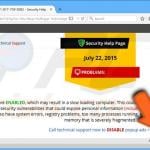
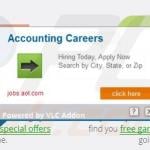
▼ Show Discussion