Get free scan and check if your device is infected.
Remove it nowTo use full-featured product, you have to purchase a license for Combo Cleaner. Seven days free trial available. Combo Cleaner is owned and operated by RCS LT, the parent company of PCRisk.com.
What is Shieldren?
The Shieldren rogue browser add-on claims to prevent children from encountering websites containing adult content. Created by Revizer Technologies Ltd, the software is optimized for Mozilla Firefox and Google Chrome.
While Shieldren seems a useful and legitimate browser extension, it is considered to be a potentially unwanted program, which generates intrusive online advertisements. Shieldren employs a deceptive software marketing method called 'bundling' (stealth installation of additional applications together with the chosen software) to install on browsers without users' consent.
Following successful infiltration to Mozilla Firefox and Google Chrome, Shieldren generates intrusive online advertisements including sponsored links, banner, discounts, and pop-up ads. In addition, users' Internet browsing activity is continually tracked, since this rogue browser add-on records various information, which can be personally identifiable.
For example, default search engines, search queries, websites visited, locations, MAC and IP addresses, and other similar software and hardware details.
Having a potentially unwanted application such as Shieldren installed on your PC, may lead to serious privacy issues or malware infections. Internet users wishing their children to browse safely online, should aim for legitimate anti-spyware or anti-virus software (with parental controls), rather than random or suspicious browser plug-ins.
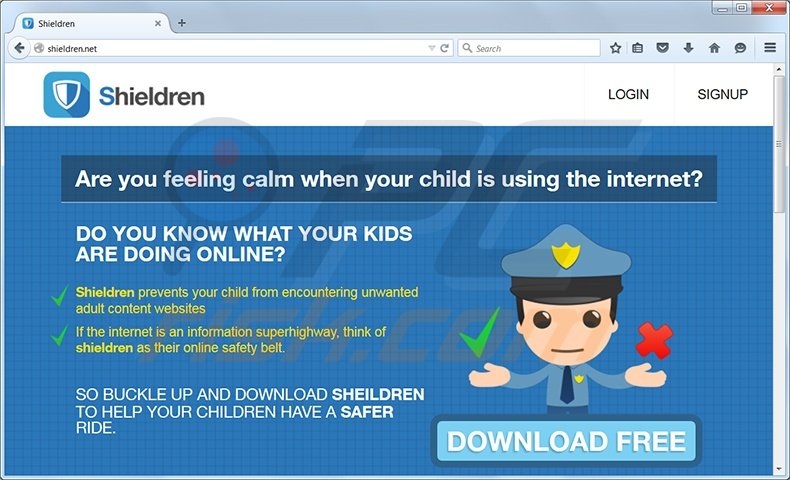
Installation of rogue browser add-ons and unwanted toolbars (which redirect to potentially unwanted websites or cause intrusive online ads), can be prevented by paying close attention during the download and installation of freeware, and by disallowing any suggested changes to browser settings.
Although Shieldren is not directly linked to malware or virus infections, ads caused by this potentially unwanted application may lead to high-risk security infections. For this reason, you are strongly advised to remove Shieldren from your Internet browsers.
Most current freeware download websites including, for example, soft32.com, download.com, softonic.com, and others, use small programs called 'download clients' to monetize their free services. Download clients offer installation of promoted 'legitimate' browser extensions together with the chosen free software.
Thus, careless installation of freeware risks computer infection with adware or malware. To avoid installation of Shieldren, or other potentially unwanted browser extensions (such as BlockAndSurf and SaferSurf), closely inspect each step during the download of freeware and never accept installation of any additional applications offered.
If you are installing downloaded software, select the 'Custom' or 'Advanced' installation options - this will reveal any bundled applications listed for installation and you will be able to decline them. Internet users who have installed Shieldren should follow this removal guide to eliminate it from their Internet browsers.
The Shieldren potentially unwanted application generates ads from the following sources: Dealply, Superfish, Jollywallet, Text Enhance, GetDeal, Daily Offer Service, IRobinhood, PriceSparrow, and CouponBuddy.
Instant automatic malware removal:
Manual threat removal might be a lengthy and complicated process that requires advanced IT skills. Combo Cleaner is a professional automatic malware removal tool that is recommended to get rid of malware. Download it by clicking the button below:
DOWNLOAD Combo CleanerBy downloading any software listed on this website you agree to our Privacy Policy and Terms of Use. To use full-featured product, you have to purchase a license for Combo Cleaner. 7 days free trial available. Combo Cleaner is owned and operated by RCS LT, the parent company of PCRisk.com.
Quick menu:
- What is Shieldren?
- STEP 1. Uninstall Shieldren application using Control Panel.
- STEP 2. Remove Shieldren plugin from Google Chrome.
- STEP 3. Remove Shieldren extension from Mozilla Firefox.
- STEP 4. Remove Shieldren extension from Safari.
- STEP 6. Remove rogue plug-ins from Microsoft Edge.
Shieldren adware removal:
Windows 11 users:

Right-click on the Start icon, select Apps and Features. In the opened window search for the application you want to uninstall, after locating it, click on the three vertical dots and select Uninstall.
Windows 10 users:

Right-click in the lower left corner of the screen, in the Quick Access Menu select Control Panel. In the opened window choose Programs and Features.
Windows 7 users:

Click Start (Windows Logo at the bottom left corner of your desktop), choose Control Panel. Locate Programs and click Uninstall a program.
macOS (OSX) users:

Click Finder, in the opened screen select Applications. Drag the app from the Applications folder to the Trash (located in your Dock), then right click the Trash icon and select Empty Trash.
In the uninstall programs window, look for "Shieldren", select this entry and click "Uninstall" or "Remove".
After uninstalling the potentially unwanted program (which causes Shieldren ads), scan your computer for any remaining unwanted components or possible malware infections. To scan your computer, use recommended malware removal software.
DOWNLOAD remover for malware infections
Combo Cleaner checks if your computer is infected with malware. To use full-featured product, you have to purchase a license for Combo Cleaner. 7 days free trial available. Combo Cleaner is owned and operated by RCS LT, the parent company of PCRisk.com.
Remove Shieldren from Internet browsers:
Video showing how to remove potentially unwanted browser add-ons:
 Remove malicious extensions from Google Chrome:
Remove malicious extensions from Google Chrome:
Click the Chrome menu icon ![]() (at the top right corner of Google Chrome), select "Tools" and click on "Extensions". Locate: "Shieldren", select this entry and click the trash can icon.
(at the top right corner of Google Chrome), select "Tools" and click on "Extensions". Locate: "Shieldren", select this entry and click the trash can icon.
Optional method:
If you continue to have problems with removal of the shieldren ads, reset your Google Chrome browser settings. Click the Chrome menu icon ![]() (at the top right corner of Google Chrome) and select Settings. Scroll down to the bottom of the screen. Click the Advanced… link.
(at the top right corner of Google Chrome) and select Settings. Scroll down to the bottom of the screen. Click the Advanced… link.

After scrolling to the bottom of the screen, click the Reset (Restore settings to their original defaults) button.

In the opened window, confirm that you wish to reset Google Chrome settings to default by clicking the Reset button.

 Remove malicious plugins from Mozilla Firefox:
Remove malicious plugins from Mozilla Firefox:
Click the Firefox menu ![]() (at the top right corner of the main window), select "Add-ons". Click on "Extensions", in the opened window remove "Shieldren".
(at the top right corner of the main window), select "Add-ons". Click on "Extensions", in the opened window remove "Shieldren".
Optional method:
Computer users who have problems with shieldren ads removal can reset their Mozilla Firefox settings.
Open Mozilla Firefox, at the top right corner of the main window, click the Firefox menu, ![]() in the opened menu, click Help.
in the opened menu, click Help.

Select Troubleshooting Information.

In the opened window, click the Refresh Firefox button.

In the opened window, confirm that you wish to reset Mozilla Firefox settings to default by clicking the Refresh Firefox button.

 Remove malicious extensions from Safari:
Remove malicious extensions from Safari:

Make sure your Safari browser is active, click Safari menu, and select Preferences....

In the opened window click Extensions, locate any recently installed suspicious extension, select it and click Uninstall.
Optional method:
Make sure your Safari browser is active and click on Safari menu. From the drop down menu select Clear History and Website Data...

In the opened window select all history and click the Clear History button.

 Remove malicious extensions from Microsoft Edge:
Remove malicious extensions from Microsoft Edge:

Click the Edge menu icon ![]() (at the upper-right corner of Microsoft Edge), select "Extensions". Locate all recently-installed suspicious browser add-ons and click "Remove" below their names.
(at the upper-right corner of Microsoft Edge), select "Extensions". Locate all recently-installed suspicious browser add-ons and click "Remove" below their names.

Optional method:
If you continue to have problems with removal of the shieldren ads, reset your Microsoft Edge browser settings. Click the Edge menu icon ![]() (at the top right corner of Microsoft Edge) and select Settings.
(at the top right corner of Microsoft Edge) and select Settings.

In the opened settings menu select Reset settings.

Select Restore settings to their default values. In the opened window, confirm that you wish to reset Microsoft Edge settings to default by clicking the Reset button.

- If this did not help, follow these alternative instructions explaining how to reset the Microsoft Edge browser.
Summary:
 Commonly, adware or potentially unwanted applications infiltrate Internet browsers through free software downloads. Note that the safest source for downloading free software is via developers' websites only. To avoid installation of adware, be very attentive when downloading and installing free software. When installing previously-downloaded free programs, choose the custom or advanced installation options – this step will reveal any potentially unwanted applications listed for installation together with your chosen free program.
Commonly, adware or potentially unwanted applications infiltrate Internet browsers through free software downloads. Note that the safest source for downloading free software is via developers' websites only. To avoid installation of adware, be very attentive when downloading and installing free software. When installing previously-downloaded free programs, choose the custom or advanced installation options – this step will reveal any potentially unwanted applications listed for installation together with your chosen free program.
Post a comment:
If you have additional information on shieldren ads or it's removal please share your knowledge in the comments section below.
Share:

Tomas Meskauskas
Expert security researcher, professional malware analyst
I am passionate about computer security and technology. I have an experience of over 10 years working in various companies related to computer technical issue solving and Internet security. I have been working as an author and editor for pcrisk.com since 2010. Follow me on Twitter and LinkedIn to stay informed about the latest online security threats.
PCrisk security portal is brought by a company RCS LT.
Joined forces of security researchers help educate computer users about the latest online security threats. More information about the company RCS LT.
Our malware removal guides are free. However, if you want to support us you can send us a donation.
DonatePCrisk security portal is brought by a company RCS LT.
Joined forces of security researchers help educate computer users about the latest online security threats. More information about the company RCS LT.
Our malware removal guides are free. However, if you want to support us you can send us a donation.
Donate
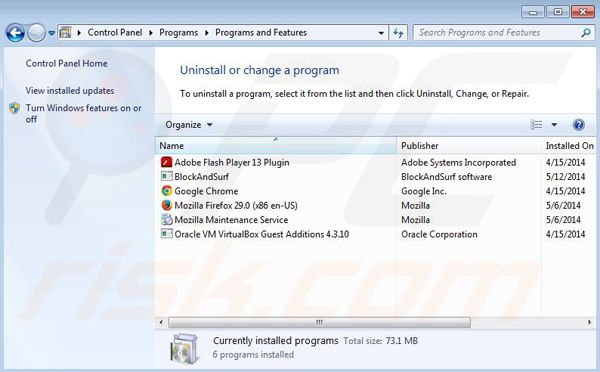
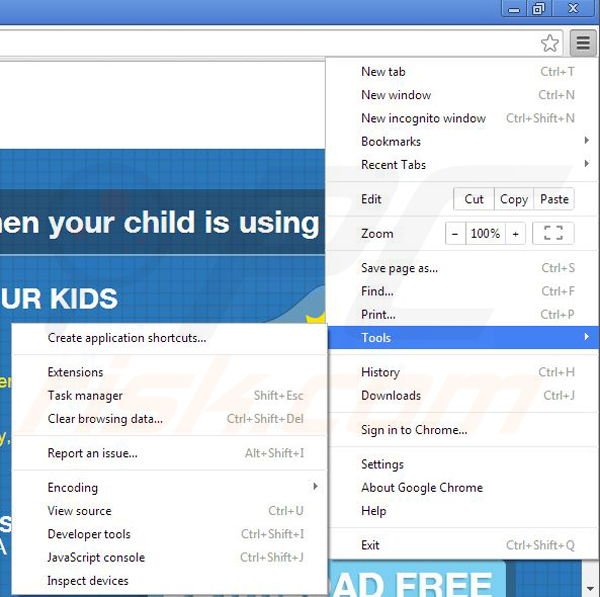
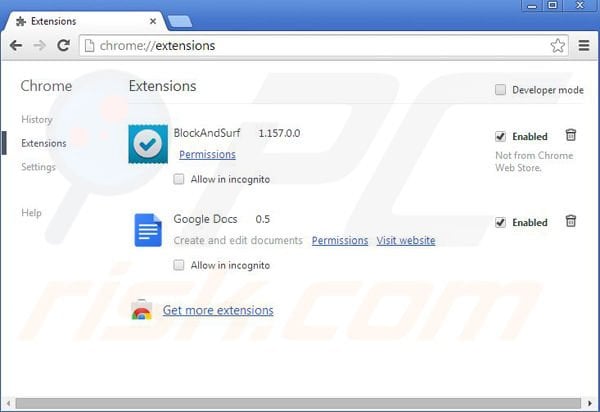
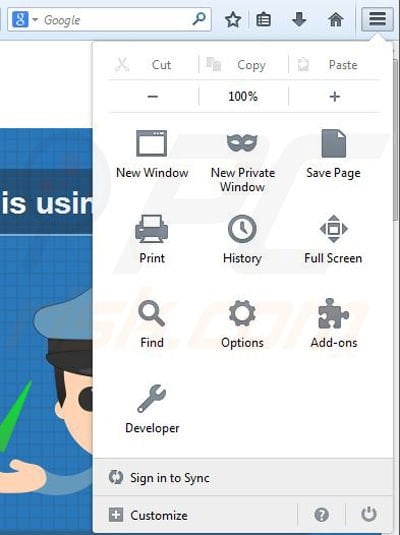
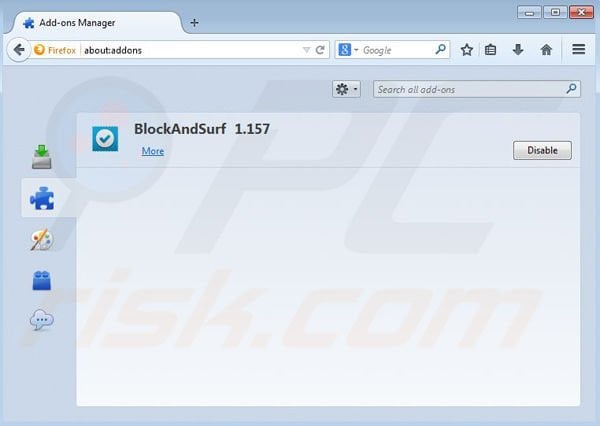
▼ Show Discussion