Get free scan and check if your device is infected.
Remove it nowTo use full-featured product, you have to purchase a license for Combo Cleaner. Seven days free trial available. Combo Cleaner is owned and operated by RCS LT, the parent company of PCRisk.com.
What is Deeal?
Created by Corporate Inc (published using the Crossrider platform), Deeal is a potentially unwanted application that installs on Internet browsers (Internet Explorer and Mozilla Firefox) when users download or install free software.
Developers of this adware employ a deceptive software marketing method called 'bundling', and therefore, many Internet users install the Deeal plug-in inadvertently without their consent. Following successful infiltration, this add-on generates intrusive online advertisements including sponsored links, banner, interstitial, coupons, video, and in-text ads.
Clicking these third party ads can lead to high-risk malware infections. Furthermore, this plug-in tracks users' Internet browsing activity by recording URLs of websites visited, search terms entered into search engines, IP addresses, and other information that may be personally identifiable. Internet browser tracking such as this can result in serious privacy issues or identity theft.
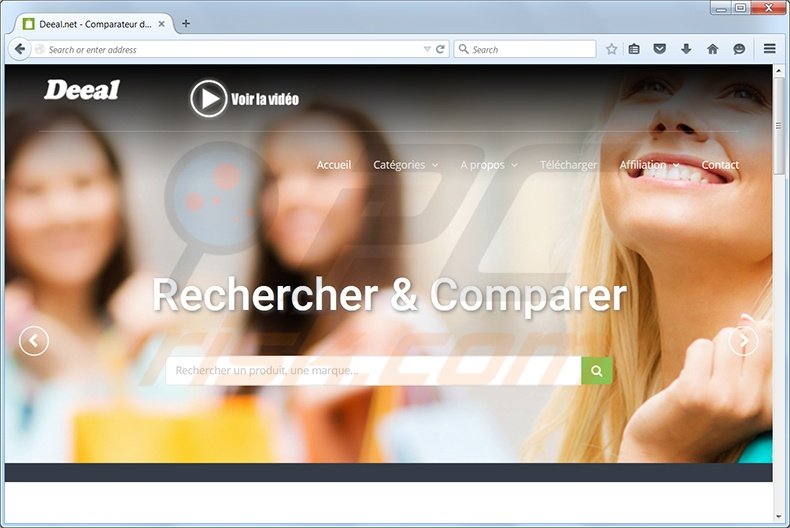
While the Deeal plug-in claims to enhance users' Internet browsing experience by saving time and money when shopping online, in fact, it is a potentially unwanted program, which generates intrusive ads and diminishes browser performance. The presence of Deeal adware on your system can cause serious privacy issues and lead to malware infections.
Therefore, you are advised to eliminate this adware from your Internet browser/s. At time of research, Deeal plugin was distributed using deceptive freeware 'download clients' within various free software download websites.
The Deeal plugin is similar to other adware, which infiltrates browsers via freeware downloads and causes unwanted ads. Examples include ResultsBay, Loffinam, and FTDownloader.
Today, most freeware download websites employ deceptive 'download clients' offering installation of advertised browser plug-ins together with the chosen free program, thus, reckless freeware downloading can result in adware infections. When downloading free software, decline installation of any advertised browser plug-ins.
Computer users who observe Deeal ads when surfing the Internet, should use this removal guide to eliminate potentially unwanted applications from their Internet browsers.
Deeal adware installer:
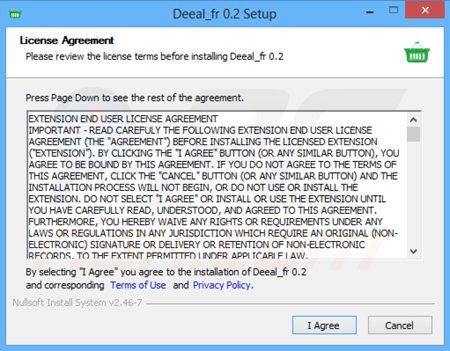
Deeal adware generating intrusive online advertisements:
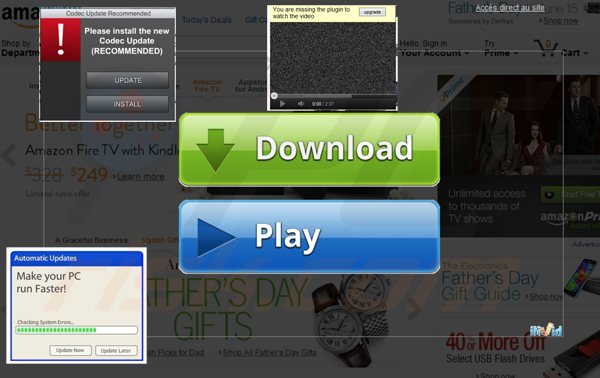
Instant automatic malware removal:
Manual threat removal might be a lengthy and complicated process that requires advanced IT skills. Combo Cleaner is a professional automatic malware removal tool that is recommended to get rid of malware. Download it by clicking the button below:
DOWNLOAD Combo CleanerBy downloading any software listed on this website you agree to our Privacy Policy and Terms of Use. To use full-featured product, you have to purchase a license for Combo Cleaner. 7 days free trial available. Combo Cleaner is owned and operated by RCS LT, the parent company of PCRisk.com.
Quick menu:
- What is Deeal?
- STEP 1. Uninstall Deeal_fr application using Control Panel.
- STEP 2. Remove Deeal plug-in from Internet Explorer.
- STEP 3. Remove Deeal extension from Mozilla Firefox.
- STEP 4. Remove Deeal extension from Safari.
- STEP 6. Remove rogue plug-ins from Microsoft Edge.
Deeal ads removal:
Windows 11 users:

Right-click on the Start icon, select Apps and Features. In the opened window search for the application you want to uninstall, after locating it, click on the three vertical dots and select Uninstall.
Windows 10 users:

Right-click in the lower left corner of the screen, in the Quick Access Menu select Control Panel. In the opened window choose Programs and Features.
Windows 7 users:

Click Start (Windows Logo at the bottom left corner of your desktop), choose Control Panel. Locate Programs and click Uninstall a program.
macOS (OSX) users:

Click Finder, in the opened screen select Applications. Drag the app from the Applications folder to the Trash (located in your Dock), then right click the Trash icon and select Empty Trash.
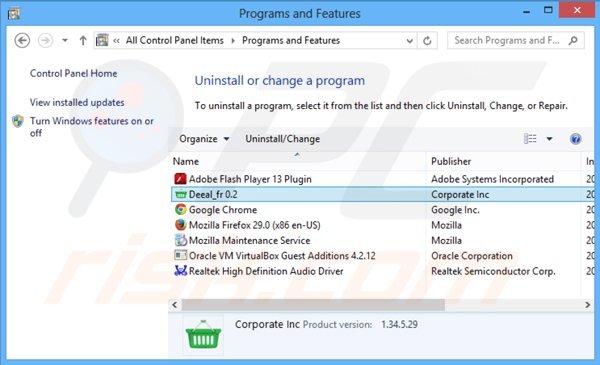
In the uninstall programs window, look for "Deeal", select this entry and click "Uninstall" or "Remove".
After uninstalling the potentially unwanted program (which causes Deeal ads), scan your computer for any remaining unwanted components or possible malware infections. To scan your computer, use recommended malware removal software.
DOWNLOAD remover for malware infections
Combo Cleaner checks if your computer is infected with malware. To use full-featured product, you have to purchase a license for Combo Cleaner. 7 days free trial available. Combo Cleaner is owned and operated by RCS LT, the parent company of PCRisk.com.
Remove Deeal ads from Internet browsers:
Video showing how to remove potentially unwanted browser add-ons:
 Remove malicious add-ons from Internet Explorer:
Remove malicious add-ons from Internet Explorer:
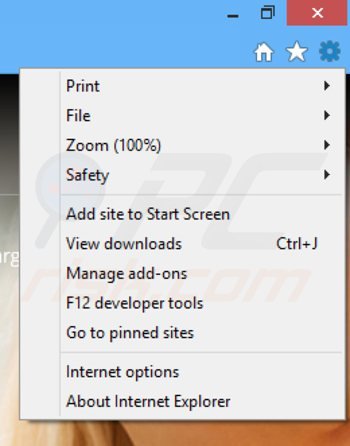
Click the "gear" icon ![]() (at the top right corner of Internet Explorer), select "Manage Add-ons". Look for "Deeal_fr", select this entry and click "Remove".
(at the top right corner of Internet Explorer), select "Manage Add-ons". Look for "Deeal_fr", select this entry and click "Remove".
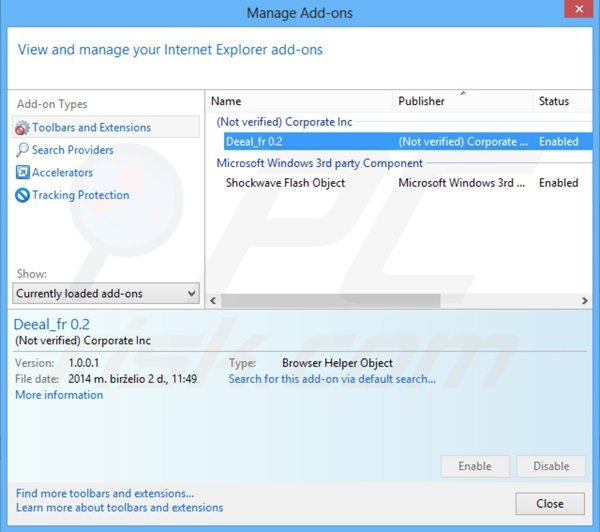
Optional method:
If you continue to have problems with removal of the ads by deeal, reset your Internet Explorer settings to default.
Windows XP users: Click Start, click Run, in the opened window type inetcpl.cpl In the opened window click the Advanced tab, then click Reset.

Windows Vista and Windows 7 users: Click the Windows logo, in the start search box type inetcpl.cpl and click enter. In the opened window click the Advanced tab, then click Reset.

Windows 8 users: Open Internet Explorer and click the gear icon. Select Internet Options.

In the opened window, select the Advanced tab.

Click the Reset button.

Confirm that you wish to reset Internet Explorer settings to default by clicking the Reset button.

 Remove malicious plugins from Mozilla Firefox:
Remove malicious plugins from Mozilla Firefox:
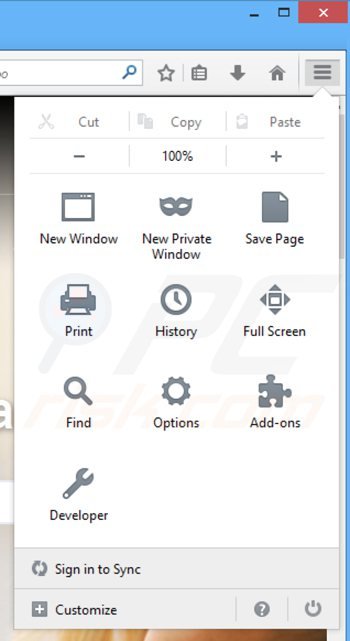
Click the Firefox menu ![]() (at the top right corner of the main window), select "Add-ons". Click on "Extensions", in the opened window remove "Deeal_fr".
(at the top right corner of the main window), select "Add-ons". Click on "Extensions", in the opened window remove "Deeal_fr".
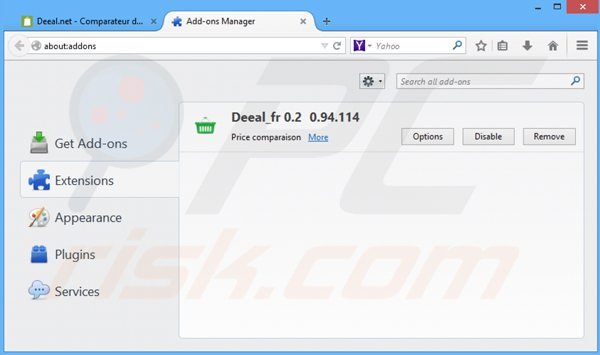
Optional method:
Computer users who have problems with ads by deeal removal can reset their Mozilla Firefox settings.
Open Mozilla Firefox, at the top right corner of the main window, click the Firefox menu, ![]() in the opened menu, click Help.
in the opened menu, click Help.

Select Troubleshooting Information.

In the opened window, click the Refresh Firefox button.

In the opened window, confirm that you wish to reset Mozilla Firefox settings to default by clicking the Refresh Firefox button.

 Remove malicious extensions from Safari:
Remove malicious extensions from Safari:

Make sure your Safari browser is active, click Safari menu, and select Preferences....

In the opened window click Extensions, locate any recently installed suspicious extension, select it and click Uninstall.
Optional method:
Make sure your Safari browser is active and click on Safari menu. From the drop down menu select Clear History and Website Data...

In the opened window select all history and click the Clear History button.

 Remove malicious extensions from Microsoft Edge:
Remove malicious extensions from Microsoft Edge:

Click the Edge menu icon ![]() (at the upper-right corner of Microsoft Edge), select "Extensions". Locate all recently-installed suspicious browser add-ons and click "Remove" below their names.
(at the upper-right corner of Microsoft Edge), select "Extensions". Locate all recently-installed suspicious browser add-ons and click "Remove" below their names.

Optional method:
If you continue to have problems with removal of the ads by deeal, reset your Microsoft Edge browser settings. Click the Edge menu icon ![]() (at the top right corner of Microsoft Edge) and select Settings.
(at the top right corner of Microsoft Edge) and select Settings.

In the opened settings menu select Reset settings.

Select Restore settings to their default values. In the opened window, confirm that you wish to reset Microsoft Edge settings to default by clicking the Reset button.

- If this did not help, follow these alternative instructions explaining how to reset the Microsoft Edge browser.
Summary:
 Commonly, adware or potentially unwanted applications infiltrate Internet browsers through free software downloads. Note that the safest source for downloading free software is via developers' websites only. To avoid installation of adware, be very attentive when downloading and installing free software. When installing previously-downloaded free programs, choose the custom or advanced installation options – this step will reveal any potentially unwanted applications listed for installation together with your chosen free program.
Commonly, adware or potentially unwanted applications infiltrate Internet browsers through free software downloads. Note that the safest source for downloading free software is via developers' websites only. To avoid installation of adware, be very attentive when downloading and installing free software. When installing previously-downloaded free programs, choose the custom or advanced installation options – this step will reveal any potentially unwanted applications listed for installation together with your chosen free program.
Post a comment:
If you have additional information on ads by deeal or it's removal please share your knowledge in the comments section below.
Share:

Tomas Meskauskas
Expert security researcher, professional malware analyst
I am passionate about computer security and technology. I have an experience of over 10 years working in various companies related to computer technical issue solving and Internet security. I have been working as an author and editor for pcrisk.com since 2010. Follow me on Twitter and LinkedIn to stay informed about the latest online security threats.
PCrisk security portal is brought by a company RCS LT.
Joined forces of security researchers help educate computer users about the latest online security threats. More information about the company RCS LT.
Our malware removal guides are free. However, if you want to support us you can send us a donation.
DonatePCrisk security portal is brought by a company RCS LT.
Joined forces of security researchers help educate computer users about the latest online security threats. More information about the company RCS LT.
Our malware removal guides are free. However, if you want to support us you can send us a donation.
Donate
▼ Show Discussion