Get free scan and check if your device is infected.
Remove it nowTo use full-featured product, you have to purchase a license for Combo Cleaner. Seven days free trial available. Combo Cleaner is owned and operated by RCS LT, the parent company of PCRisk.com.
What is Byte Label?
Developed by SuperWeb LLC, Byte Label is a rogue browser plug-in claiming to enhance the Internet browsing experience by enabling coupons, comparison shopping, and other features. While this functionality may seem legitimate and useful, be aware that Byte Label is categorized as adware or a potentially unwanted program (PUP).
These associations are made due to a deceptive software marketing method called 'bundling' (stealth installation of additional software together with other programs) employed by Byte Label to install on Internet browsers without users' permission.
Following successful infiltration on Internet Explorer, Google Chrome, and Mozilla Firefox, Byte Label generates various intrusive online advertisements including banner, search, interstitial, transitional, and full-page ads. It is highly probable that clicking these advertisements will cause high-risk adware or malware infections.
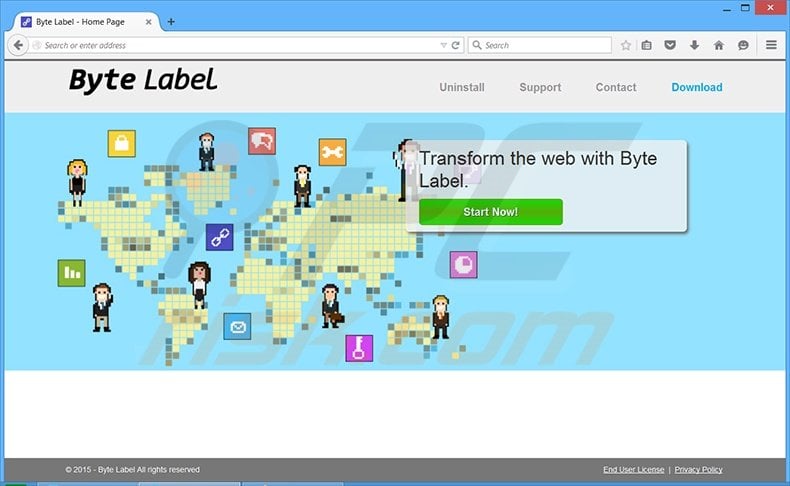
In addition, users' Internet browsing activity is continually monitored, since this rogue application collects various software and hardware information including Internet Protocol (IP) addresses, unique identifier numbers, website URLs visited, pages viewed, search queries entered, pages viewed, and other similar data.
This information tracking may lead to serious privacy issues or even identity theft. SuperWeb LLC has released several hundred rogue browser extensions identical to Byte Label. Some examples are Score Escape, gate snapper, and Reverse Page among many others. Neither Byte Label, nor any of these other applications, provide any significant value for the user.
This company intentionally releases identical browser add-ons under different names to prevent detection by legitimate anti-spyware and anti-virus suites - the purpose of these add-ons is to generate revenue by the display of intrusive online ads and sharing collected data with third parties. For these reasons, you are strongly advised to uninstall Byte Label from your system.
Research shows that most adware is distributed via small download programs (called 'installers', 'download clients', 'download managers', etc.) used by freeware download websites including download.com, softonic.com, soft32.com.
Download programs are used to monetize these websites' free services and traffic by offering installation of promoted (according to the developers, '100% legitimate and virus-free') browser add-ons together with the chosen free software. Thus, reckless download and installation of freeware often leads to high-risk adware or malware infections.
This situation can be prevented by closely observing each step of the free software download procedure and clicking 'Decline' if installation of any additional programs is offered.
Furthermore, all software downloaded from the Internet should be installed using the 'Advanced' or 'Custom' installation options - this will reveal any hidden applications listed for installation and allow you to opt-out.
If you have installed Byte Label, and you see intrusive online ads such as 'Byte Label Deals', 'Powered by Byte Label', or 'Ads by Byte Label' while browsing the Internet, follow the removal guide provided to eliminate this adware from your Internet browsers.
Deceptive free software installer used in Byte Label adware distribution:
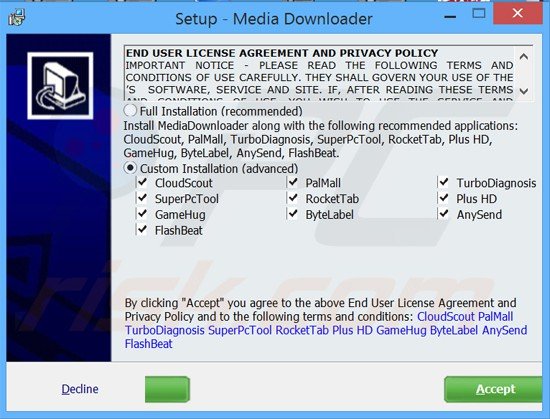
Instant automatic malware removal:
Manual threat removal might be a lengthy and complicated process that requires advanced IT skills. Combo Cleaner is a professional automatic malware removal tool that is recommended to get rid of malware. Download it by clicking the button below:
DOWNLOAD Combo CleanerBy downloading any software listed on this website you agree to our Privacy Policy and Terms of Use. To use full-featured product, you have to purchase a license for Combo Cleaner. 7 days free trial available. Combo Cleaner is owned and operated by RCS LT, the parent company of PCRisk.com.
Quick menu:
- What is Byte Label?
- STEP 1. Uninstall Byte Label application using Control Panel.
- STEP 2. Remove Byte Label adware from Internet Explorer.
- STEP 3. Remove Byte Label ads from Google Chrome.
- STEP 4. Remove 'Ads by Byte Label' from Mozilla Firefox.
- STEP 5. Remove Byte Label extension from Safari.
- STEP 6. Remove rogue plug-ins from Microsoft Edge.
Byte Label adware removal:
Windows 11 users:

Right-click on the Start icon, select Apps and Features. In the opened window search for the application you want to uninstall, after locating it, click on the three vertical dots and select Uninstall.
Windows 10 users:

Right-click in the lower left corner of the screen, in the Quick Access Menu select Control Panel. In the opened window choose Programs and Features.
Windows 7 users:

Click Start (Windows Logo at the bottom left corner of your desktop), choose Control Panel. Locate Programs and click Uninstall a program.
macOS (OSX) users:

Click Finder, in the opened screen select Applications. Drag the app from the Applications folder to the Trash (located in your Dock), then right click the Trash icon and select Empty Trash.
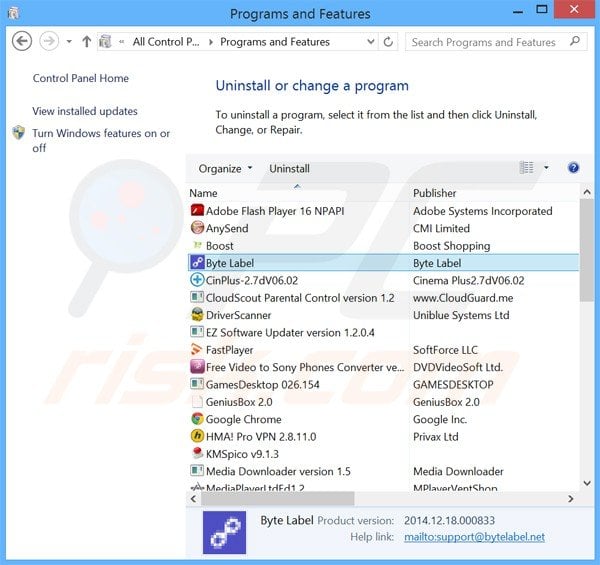
In the uninstall programs window, look for "Byte Label", select this entry and click "Uninstall" or "Remove".
After uninstalling the potentially unwanted program (which causes Byte Label ads), scan your computer for any remaining unwanted components or possible malware infections. To scan your computer, use recommended malware removal software.
DOWNLOAD remover for malware infections
Combo Cleaner checks if your computer is infected with malware. To use full-featured product, you have to purchase a license for Combo Cleaner. 7 days free trial available. Combo Cleaner is owned and operated by RCS LT, the parent company of PCRisk.com.
Remove Byte Label adware from Internet browsers:
Video showing how to remove potentially unwanted browser add-ons:
 Remove malicious add-ons from Internet Explorer:
Remove malicious add-ons from Internet Explorer:
Click the "gear" icon ![]() (at the top right corner of Internet Explorer), select "Manage Add-ons". Look for "Byte Label", select this entry and click "Remove".
(at the top right corner of Internet Explorer), select "Manage Add-ons". Look for "Byte Label", select this entry and click "Remove".
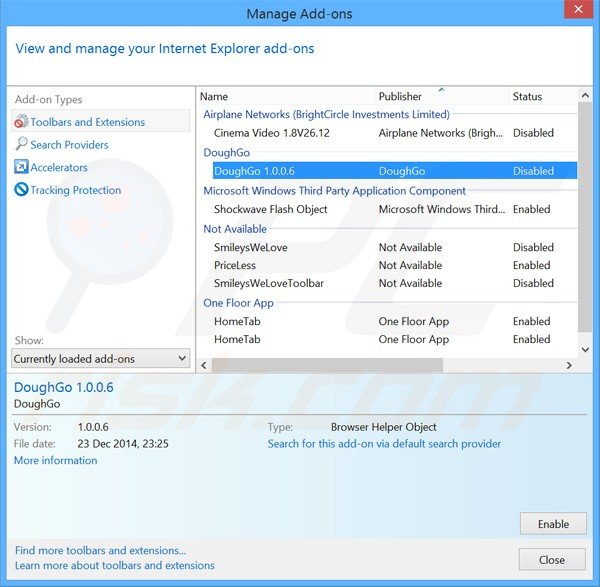
Optional method:
If you continue to have problems with removal of the byte label adware, reset your Internet Explorer settings to default.
Windows XP users: Click Start, click Run, in the opened window type inetcpl.cpl In the opened window click the Advanced tab, then click Reset.

Windows Vista and Windows 7 users: Click the Windows logo, in the start search box type inetcpl.cpl and click enter. In the opened window click the Advanced tab, then click Reset.

Windows 8 users: Open Internet Explorer and click the gear icon. Select Internet Options.

In the opened window, select the Advanced tab.

Click the Reset button.

Confirm that you wish to reset Internet Explorer settings to default by clicking the Reset button.

 Remove malicious extensions from Google Chrome:
Remove malicious extensions from Google Chrome:
Click the Chrome menu icon ![]() (at the top right corner of Google Chrome), select "Tools" and click "Extensions". Locate: "Byte Label", select this entry and click the trash can icon.
(at the top right corner of Google Chrome), select "Tools" and click "Extensions". Locate: "Byte Label", select this entry and click the trash can icon.
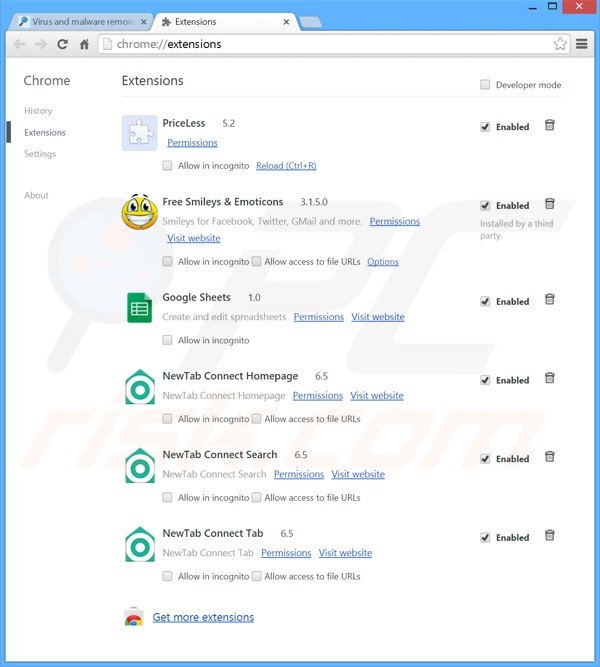
Optional method:
If you continue to have problems with removal of the byte label adware, reset your Google Chrome browser settings. Click the Chrome menu icon ![]() (at the top right corner of Google Chrome) and select Settings. Scroll down to the bottom of the screen. Click the Advanced… link.
(at the top right corner of Google Chrome) and select Settings. Scroll down to the bottom of the screen. Click the Advanced… link.

After scrolling to the bottom of the screen, click the Reset (Restore settings to their original defaults) button.

In the opened window, confirm that you wish to reset Google Chrome settings to default by clicking the Reset button.

 Remove malicious plugins from Mozilla Firefox:
Remove malicious plugins from Mozilla Firefox:
Click the Firefox menu ![]() (at the top right corner of the main window), select "Add- ons". Click "Extensions", in the opened window, remove "Byte Label".
(at the top right corner of the main window), select "Add- ons". Click "Extensions", in the opened window, remove "Byte Label".
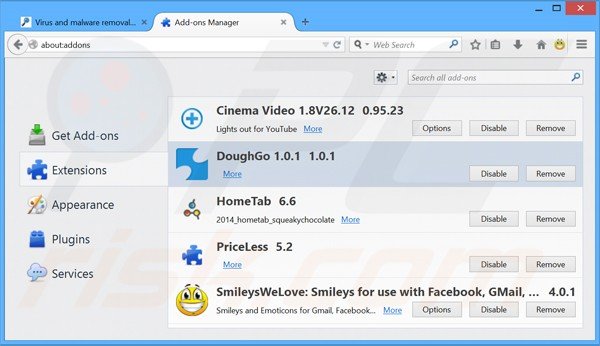
Optional method:
Computer users who have problems with byte label adware removal can reset their Mozilla Firefox settings.
Open Mozilla Firefox, at the top right corner of the main window, click the Firefox menu, ![]() in the opened menu, click Help.
in the opened menu, click Help.

Select Troubleshooting Information.

In the opened window, click the Refresh Firefox button.

In the opened window, confirm that you wish to reset Mozilla Firefox settings to default by clicking the Refresh Firefox button.

 Remove malicious extensions from Safari:
Remove malicious extensions from Safari:

Make sure your Safari browser is active, click Safari menu, and select Preferences....

In the opened window click Extensions, locate any recently installed suspicious extension, select it and click Uninstall.
Optional method:
Make sure your Safari browser is active and click on Safari menu. From the drop down menu select Clear History and Website Data...

In the opened window select all history and click the Clear History button.

 Remove malicious extensions from Microsoft Edge:
Remove malicious extensions from Microsoft Edge:

Click the Edge menu icon ![]() (at the upper-right corner of Microsoft Edge), select "Extensions". Locate all recently-installed suspicious browser add-ons and click "Remove" below their names.
(at the upper-right corner of Microsoft Edge), select "Extensions". Locate all recently-installed suspicious browser add-ons and click "Remove" below their names.

Optional method:
If you continue to have problems with removal of the byte label adware, reset your Microsoft Edge browser settings. Click the Edge menu icon ![]() (at the top right corner of Microsoft Edge) and select Settings.
(at the top right corner of Microsoft Edge) and select Settings.

In the opened settings menu select Reset settings.

Select Restore settings to their default values. In the opened window, confirm that you wish to reset Microsoft Edge settings to default by clicking the Reset button.

- If this did not help, follow these alternative instructions explaining how to reset the Microsoft Edge browser.
Summary:
 Commonly, adware or potentially unwanted applications infiltrate Internet browsers through free software downloads. Note that the safest source for downloading free software is via developers' websites only. To avoid installation of adware, be very attentive when downloading and installing free software. When installing previously-downloaded free programs, choose the custom or advanced installation options – this step will reveal any potentially unwanted applications listed for installation together with your chosen free program.
Commonly, adware or potentially unwanted applications infiltrate Internet browsers through free software downloads. Note that the safest source for downloading free software is via developers' websites only. To avoid installation of adware, be very attentive when downloading and installing free software. When installing previously-downloaded free programs, choose the custom or advanced installation options – this step will reveal any potentially unwanted applications listed for installation together with your chosen free program.
Post a comment:
If you have additional information on byte label adware or it's removal please share your knowledge in the comments section below.
Share:

Tomas Meskauskas
Expert security researcher, professional malware analyst
I am passionate about computer security and technology. I have an experience of over 10 years working in various companies related to computer technical issue solving and Internet security. I have been working as an author and editor for pcrisk.com since 2010. Follow me on Twitter and LinkedIn to stay informed about the latest online security threats.
PCrisk security portal is brought by a company RCS LT.
Joined forces of security researchers help educate computer users about the latest online security threats. More information about the company RCS LT.
Our malware removal guides are free. However, if you want to support us you can send us a donation.
DonatePCrisk security portal is brought by a company RCS LT.
Joined forces of security researchers help educate computer users about the latest online security threats. More information about the company RCS LT.
Our malware removal guides are free. However, if you want to support us you can send us a donation.
Donate
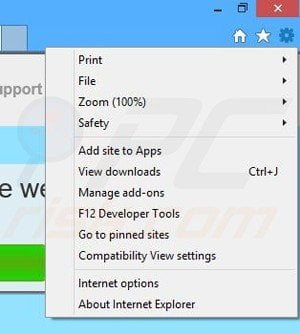
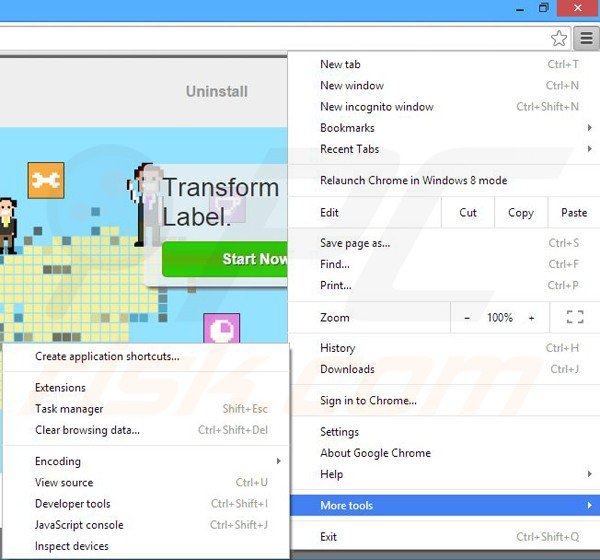
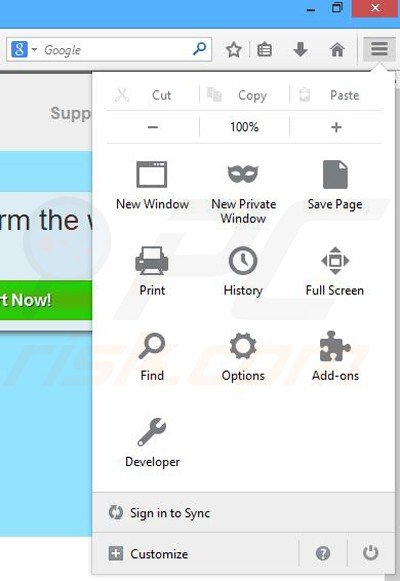
▼ Show Discussion