Get free scan and check if your device is infected.
Remove it nowTo use full-featured product, you have to purchase a license for Combo Cleaner. Seven days free trial available. Combo Cleaner is owned and operated by RCS LT, the parent company of PCRisk.com.
What is WordShark?
WordShark is a deceptive application offering a word-translation feature. This, however, is merely an attempt to present it as a legitimate app, since WordShark is distributed using a deceptive software marketing method called 'bundling' and is categorized as a potentially unwanted program (PUP).
Many users inadvertently install this application during download or installation of free software. WordShark infiltrates most popular Internet browsers (Internet Explorer, Google Chrome, and Mozilla Firefox) and, as with regular adware, displays intrusive online advertisements (marked as 'Ads by WordShark').
To achieve this, developers use a virtual layer to display third party graphical content on any visited website. Displayed advertisements may open in a new browser tab or window.
Commonly, in-text transitional, in-text link, price comparison, coupons, targeted, and other adverts generated by applications such as Word Shark, redirect to websites selling merchandise or offering certain features. Despite this, there is a high probability that users will be redirected to bogus websites containing infectious content, thus, clicking them can lead to high-risk adware or malware infections.
WordShark (and most other adware) collects various browsing-related information, since users' Internet browsing activity is continually monitored.
Adware-type applications are able to collect various information such as websites visited, pages viewed, search queries, cookies, web beacons, cache, saved passwords, keyboard/mouse input, Internet Protocol (IP) addresses, geolocations, etc. This collected information may include credit card passwords.
Despite the Privacy Policies of adware stating otherwise, this data is often personally identifiable and later shared with third parties (possibly cyber criminals). Thus, having this adware installed on your system may lead to serious privacy issues or even identity theft. For this reason, never install adware-type applications such as Word Shark on your computer.
WordShark is identical to Wordinator and Super Click, both of which are developed by the same company and offer identical features. There are hundreds of other applications that have similarities to Word Shark. These adware-type applications offer useful features to trick users into installation.
For instance, PriceFountain, PriceLess, OffersWizard, and Shopsafer claim to provide a range of discounts when shopping online, however, as is the case with WordShark, they provide no real value. These applications are developed to generate revenue for the developers on each click of displayed ads and for information sharing.
Most adware is distributed on freeware download websites including downloads.com, softonic.com, and soft32.com, etc., which monetize their traffic and free services via small programs called 'download managers'. When downloading free software, users are forced to employ these programs to download their chosen software.
Download managers supposedly 'speed up and ease' the download process, however, their purpose is to generate offers of third party software installation (presented as 'legitimate and virus-free'). Rushing installation and carelessly accepting these offers risks adware or malware infections (in this case, WordShark).
Therefore, you should never accept offers to install unrecognised applications. If you have installed this bogus app, the following instructions will guide you through removal of Word Shark adware from your system.
How did Word Shark install on my computer?
Research shows that many users do not express enough caution when downloading and installing software - they skip most steps of the download/installation process.
The developers of adware-type applications exploit this behavior, thereby hiding installation within the 'Custom' or 'Advanced' options and not properly disclosing this activity. In some instances, users are provided with no information regarding installation of third party software.
How to avoid installation of potentially unwanted applications?
If possible, use a direct download link rather than any download clients offered. If you are forced to use a download application, closely analyse each step of the free software download process and decline offers to download additional programs.
Similarly, with installation of downloaded software, select the 'Custom' or 'Advanced' options - this will reveal any unrecognized apps listed for installation and allow you to opt-out. You are strongly advised to download software from official websites only, rather than from various download sites.
WordShark installer setup:
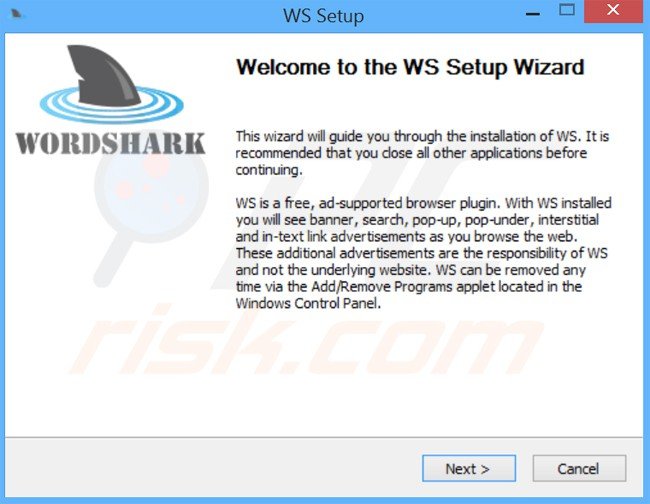
Deceptive free software installers used in WordShark adware distribution:
WordShark adware generating intrusive online ads ('Ads by WordShark') :
Instant automatic malware removal:
Manual threat removal might be a lengthy and complicated process that requires advanced IT skills. Combo Cleaner is a professional automatic malware removal tool that is recommended to get rid of malware. Download it by clicking the button below:
DOWNLOAD Combo CleanerBy downloading any software listed on this website you agree to our Privacy Policy and Terms of Use. To use full-featured product, you have to purchase a license for Combo Cleaner. 7 days free trial available. Combo Cleaner is owned and operated by RCS LT, the parent company of PCRisk.com.
Quick menu:
- What is Word Shark?
- STEP 1. Uninstall Word Shark application using Control Panel.
- STEP 2. Remove WordShark adware from Internet Explorer.
- STEP 3. Remove WordShark ads from Google Chrome.
- STEP 4. Remove 'Ads by WordShark' from Mozilla Firefox.
- STEP 5. Remove WordShark ads from Safari.
- STEP 6. Remove rogue plug-ins from Microsoft Edge.
WordShark adware removal:
Windows 11 users:

Right-click on the Start icon, select Apps and Features. In the opened window search for the application you want to uninstall, after locating it, click on the three vertical dots and select Uninstall.
Windows 10 users:

Right-click in the lower left corner of the screen, in the Quick Access Menu select Control Panel. In the opened window choose Programs and Features.
Windows 7 users:

Click Start (Windows Logo at the bottom left corner of your desktop), choose Control Panel. Locate Programs and click Uninstall a program.
macOS (OSX) users:

Click Finder, in the opened screen select Applications. Drag the app from the Applications folder to the Trash (located in your Dock), then right click the Trash icon and select Empty Trash.
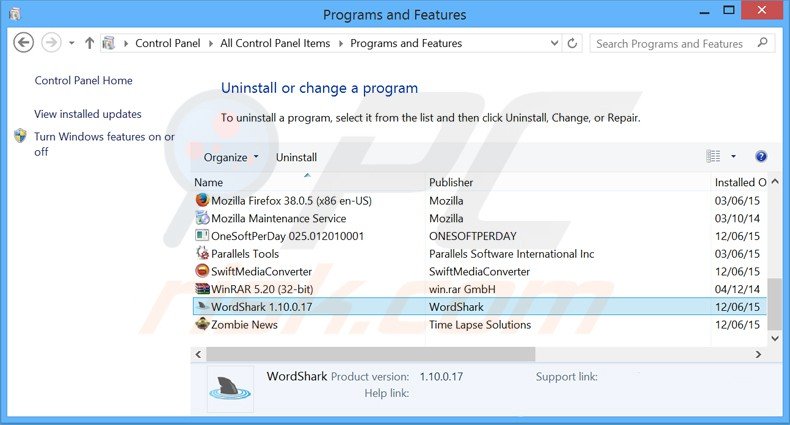
In the uninstall programs window, look for "Word Shark", select this entry and click "Uninstall" or "Remove".
After uninstalling the potentially unwanted program that causes WordShark ads, scan your computer for any remaining unwanted components or possible malware infections. To scan your computer, use recommended malware removal software.
DOWNLOAD remover for malware infections
Combo Cleaner checks if your computer is infected with malware. To use full-featured product, you have to purchase a license for Combo Cleaner. 7 days free trial available. Combo Cleaner is owned and operated by RCS LT, the parent company of PCRisk.com.
Remove WordShark ads from Internet browsers:
At time of research, WordShark did not install its browser plug-ins on Internet Explorer, Google Chrome, or Mozilla Firefox, however, it was bundled with other adware. Therefore, you are advised to remove all potentially unwanted browser add-ons from your Internet browsers.
Video showing how to remove potentially unwanted browser add-ons:
 Remove malicious add-ons from Internet Explorer:
Remove malicious add-ons from Internet Explorer:
Click the "gear" icon ![]() (at the top right corner of Internet Explorer), select "Manage Add-ons". Look for any recently-installed suspicious browser extensions, select these entries and click "Remove".
(at the top right corner of Internet Explorer), select "Manage Add-ons". Look for any recently-installed suspicious browser extensions, select these entries and click "Remove".
Optional method:
If you continue to have problems with removal of the wordshark adware, reset your Internet Explorer settings to default.
Windows XP users: Click Start, click Run, in the opened window type inetcpl.cpl In the opened window click the Advanced tab, then click Reset.

Windows Vista and Windows 7 users: Click the Windows logo, in the start search box type inetcpl.cpl and click enter. In the opened window click the Advanced tab, then click Reset.

Windows 8 users: Open Internet Explorer and click the gear icon. Select Internet Options.

In the opened window, select the Advanced tab.

Click the Reset button.

Confirm that you wish to reset Internet Explorer settings to default by clicking the Reset button.

 Remove malicious extensions from Google Chrome:
Remove malicious extensions from Google Chrome:
Click the Chrome menu icon ![]() (at the top right corner of Google Chrome), select "Tools" and click "Extensions". Locate all recently-installed suspicious browser add-ons, select these entries and click the trash can icon.
(at the top right corner of Google Chrome), select "Tools" and click "Extensions". Locate all recently-installed suspicious browser add-ons, select these entries and click the trash can icon.
Optional method:
If you continue to have problems with removal of the wordshark adware, reset your Google Chrome browser settings. Click the Chrome menu icon ![]() (at the top right corner of Google Chrome) and select Settings. Scroll down to the bottom of the screen. Click the Advanced… link.
(at the top right corner of Google Chrome) and select Settings. Scroll down to the bottom of the screen. Click the Advanced… link.

After scrolling to the bottom of the screen, click the Reset (Restore settings to their original defaults) button.

In the opened window, confirm that you wish to reset Google Chrome settings to default by clicking the Reset button.

 Remove malicious plug-ins from Mozilla Firefox:
Remove malicious plug-ins from Mozilla Firefox:
Click the Firefox menu ![]() (at the top right corner of the main window), select "Add-ons". Click "Extensions", in the opened window, remove all recently-installed suspicious browser plug-ins.
(at the top right corner of the main window), select "Add-ons". Click "Extensions", in the opened window, remove all recently-installed suspicious browser plug-ins.
Optional method:
Computer users who have problems with wordshark adware removal can reset their Mozilla Firefox settings.
Open Mozilla Firefox, at the top right corner of the main window, click the Firefox menu, ![]() in the opened menu, click Help.
in the opened menu, click Help.

Select Troubleshooting Information.

In the opened window, click the Refresh Firefox button.

In the opened window, confirm that you wish to reset Mozilla Firefox settings to default by clicking the Refresh Firefox button.

 Remove malicious extensions from Safari:
Remove malicious extensions from Safari:

Make sure your Safari browser is active, click Safari menu, and select Preferences....

In the opened window click Extensions, locate any recently installed suspicious extension, select it and click Uninstall.
Optional method:
Make sure your Safari browser is active and click on Safari menu. From the drop down menu select Clear History and Website Data...

In the opened window select all history and click the Clear History button.

 Remove malicious extensions from Microsoft Edge:
Remove malicious extensions from Microsoft Edge:

Click the Edge menu icon ![]() (at the upper-right corner of Microsoft Edge), select "Extensions". Locate all recently-installed suspicious browser add-ons and click "Remove" below their names.
(at the upper-right corner of Microsoft Edge), select "Extensions". Locate all recently-installed suspicious browser add-ons and click "Remove" below their names.

Optional method:
If you continue to have problems with removal of the wordshark adware, reset your Microsoft Edge browser settings. Click the Edge menu icon ![]() (at the top right corner of Microsoft Edge) and select Settings.
(at the top right corner of Microsoft Edge) and select Settings.

In the opened settings menu select Reset settings.

Select Restore settings to their default values. In the opened window, confirm that you wish to reset Microsoft Edge settings to default by clicking the Reset button.

- If this did not help, follow these alternative instructions explaining how to reset the Microsoft Edge browser.
Summary:
 Commonly, adware or potentially unwanted applications infiltrate Internet browsers through free software downloads. Note that the safest source for downloading free software is via developers' websites only. To avoid installation of adware, be very attentive when downloading and installing free software. When installing previously-downloaded free programs, choose the custom or advanced installation options – this step will reveal any potentially unwanted applications listed for installation together with your chosen free program.
Commonly, adware or potentially unwanted applications infiltrate Internet browsers through free software downloads. Note that the safest source for downloading free software is via developers' websites only. To avoid installation of adware, be very attentive when downloading and installing free software. When installing previously-downloaded free programs, choose the custom or advanced installation options – this step will reveal any potentially unwanted applications listed for installation together with your chosen free program.
Post a comment:
If you have additional information on wordshark adware or it's removal please share your knowledge in the comments section below.
Share:

Tomas Meskauskas
Expert security researcher, professional malware analyst
I am passionate about computer security and technology. I have an experience of over 10 years working in various companies related to computer technical issue solving and Internet security. I have been working as an author and editor for pcrisk.com since 2010. Follow me on Twitter and LinkedIn to stay informed about the latest online security threats.
PCrisk security portal is brought by a company RCS LT.
Joined forces of security researchers help educate computer users about the latest online security threats. More information about the company RCS LT.
Our malware removal guides are free. However, if you want to support us you can send us a donation.
DonatePCrisk security portal is brought by a company RCS LT.
Joined forces of security researchers help educate computer users about the latest online security threats. More information about the company RCS LT.
Our malware removal guides are free. However, if you want to support us you can send us a donation.
Donate
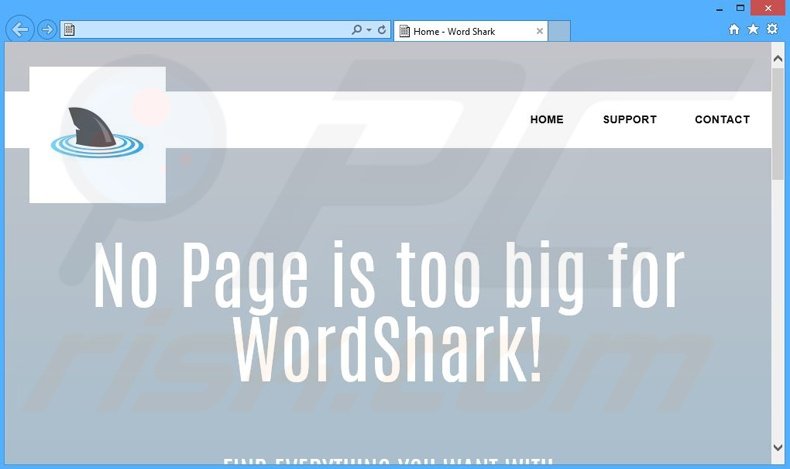
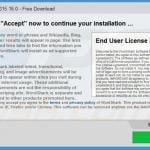
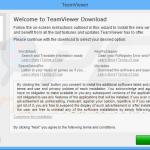

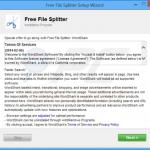

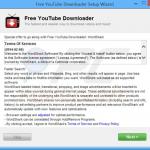
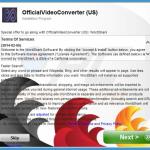
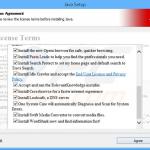
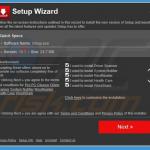
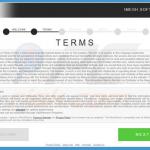
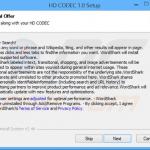
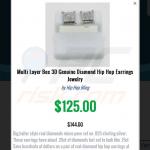
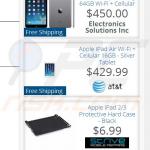

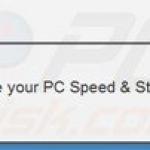

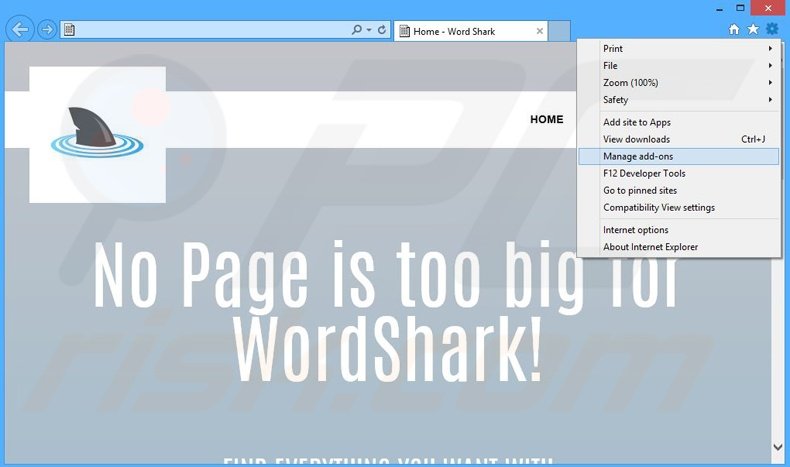
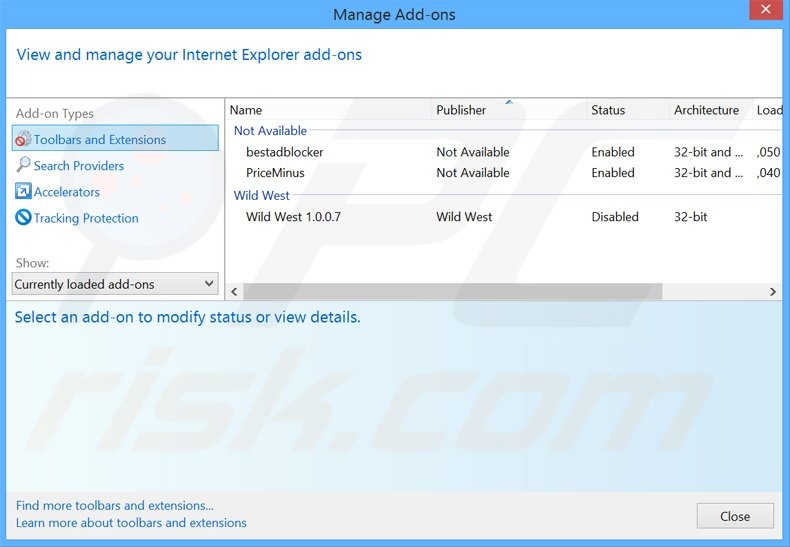
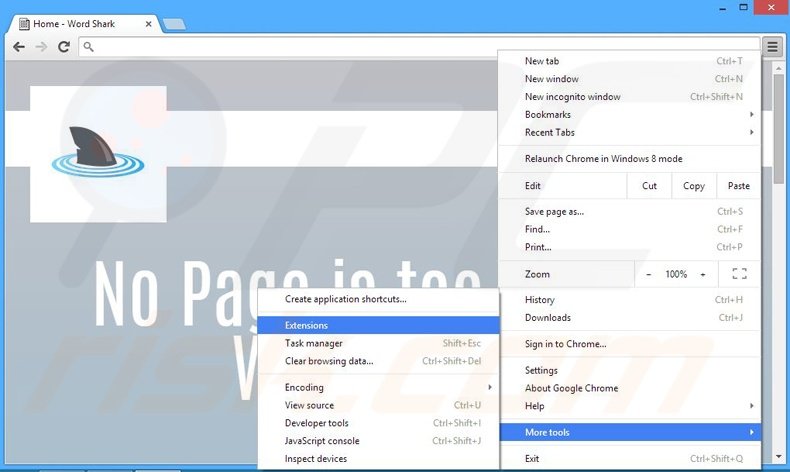
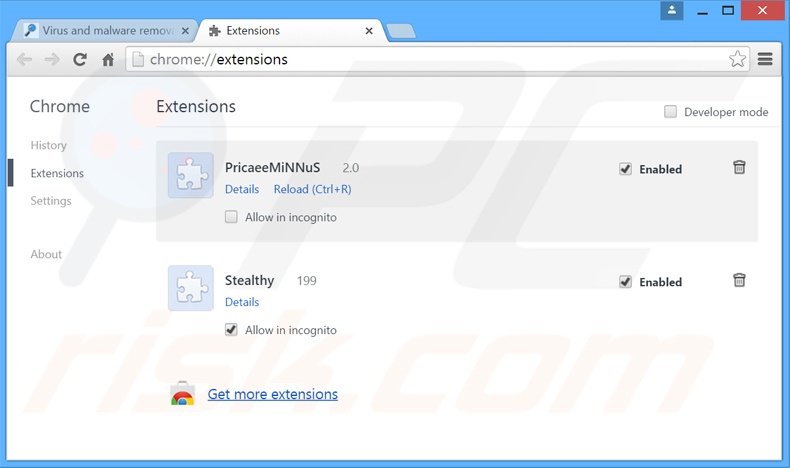
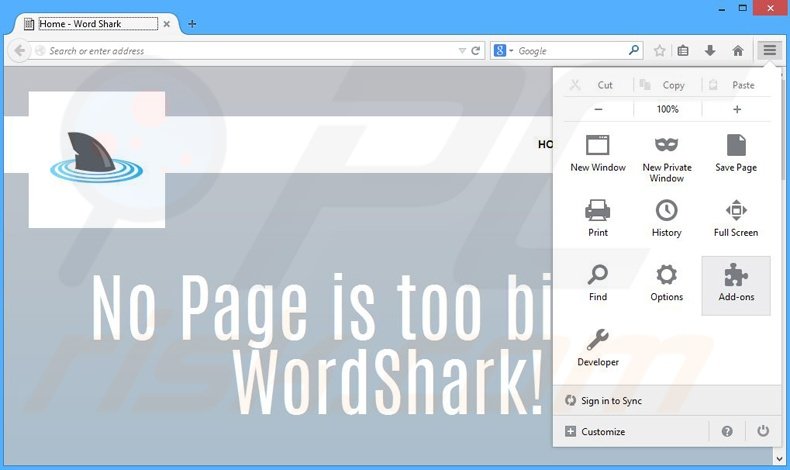
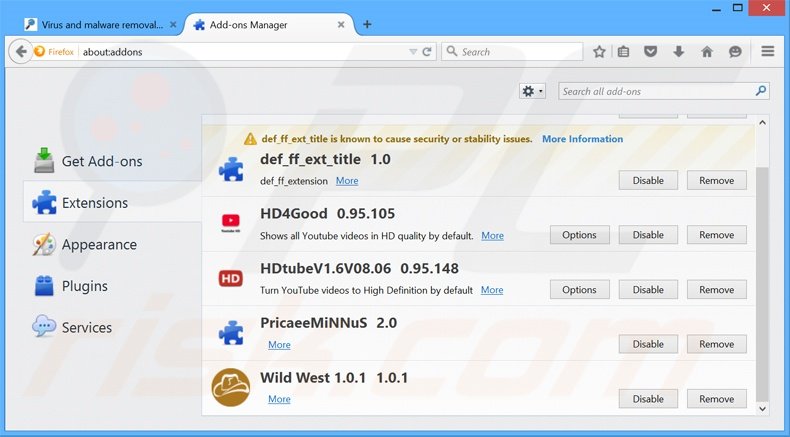
▼ Show Discussion